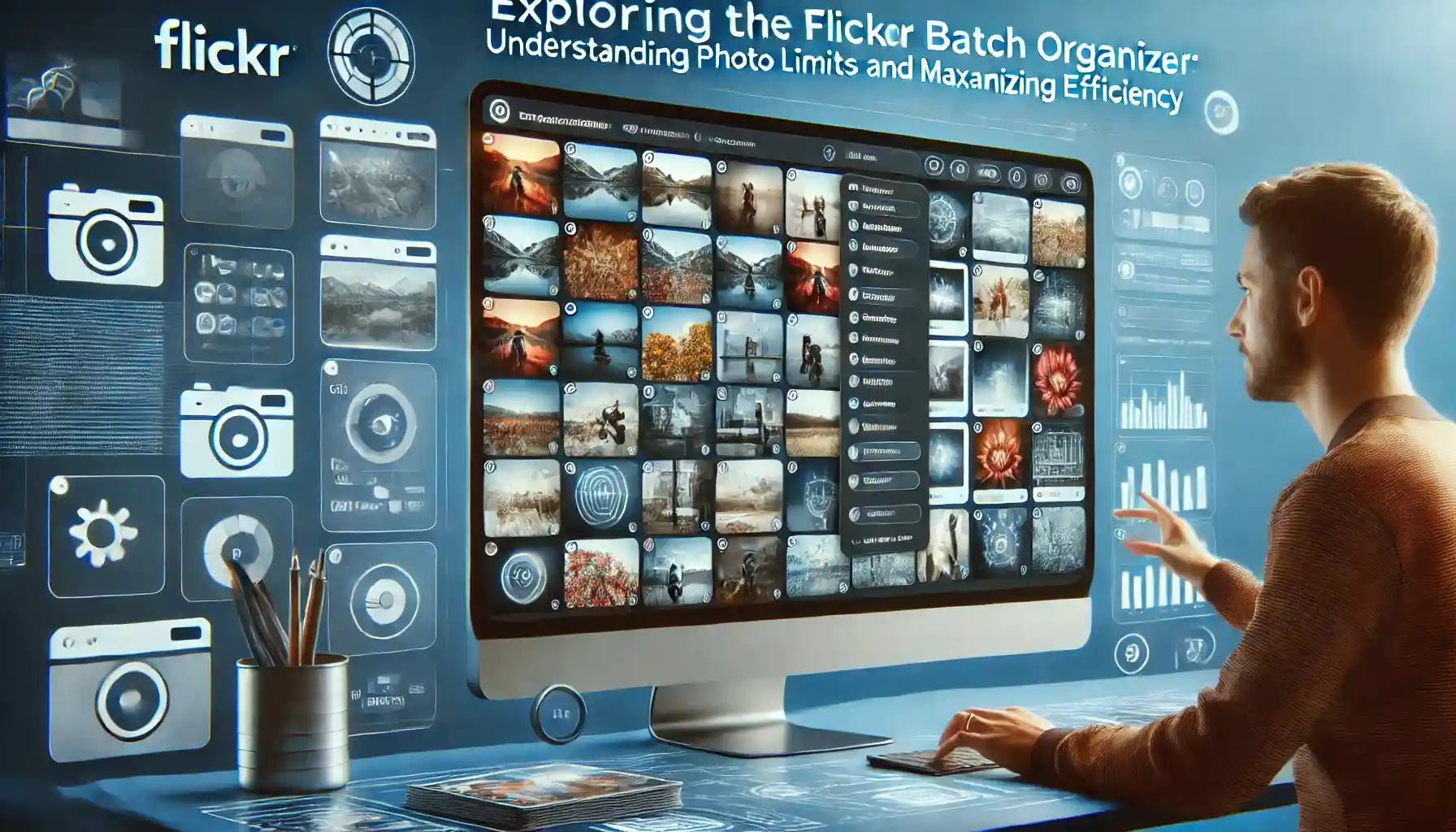
What is the Limit on Number of Photos to Work in Flickr Batch Organizer?

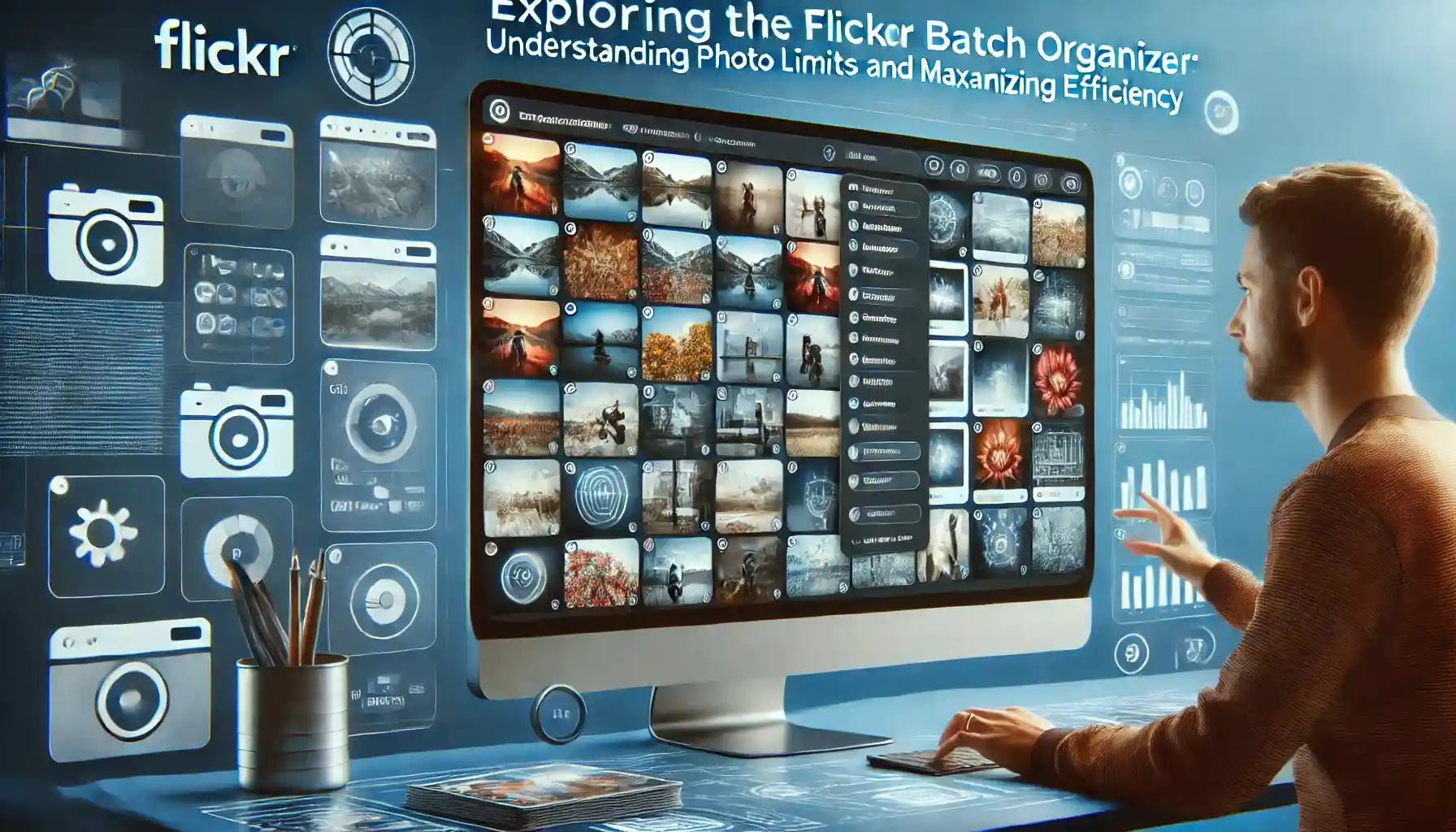
In the digital age, managing vast collections of photos has become a common challenge for both amateur and professional photographers. Flickr, one of the most popular photo-sharing platforms, offers a powerful tool called the Batch Organizer to help users efficiently manage their photo libraries. However, many users often wonder: what is the limit on the number of photos to work in Flickr batch organizer? This comprehensive guide will delve into the intricacies of Flickr's Batch Organizer, exploring its capabilities, limitations, and best practices to help you make the most of this invaluable feature.
The Flickr Batch Organizer is designed to handle large volumes of photos, but it does have certain limitations. As of my last update, Flickr allows users to work with up to 500 photos simultaneously in the Batch Organizer. This limit is in place to ensure smooth performance and prevent system overload. While 500 photos may seem restrictive for users with extensive collections, it's important to understand that this limit applies to a single batch operation, not your entire Flickr library.
Understanding the 500-Photo Limit
The 500-photo limit in Flickr's Batch Organizer is a practical compromise between functionality and performance. Here's why this limit exists and how it affects your workflow:
-
System Performance: Processing a large number of photos simultaneously can be resource-intensive. By limiting the batch size to 500 photos, Flickr ensures that the Batch Organizer remains responsive and efficient for all users.
-
Error Prevention: Working with smaller batches reduces the risk of errors or data loss during the organization process. If an issue occurs, it's easier to identify and rectify problems within a smaller set of photos.
-
User Experience: The 500-photo limit helps maintain a smooth and manageable user experience. It prevents users from becoming overwhelmed by trying to organize too many photos at once.
-
Server Load Balancing: From Flickr's perspective, this limit helps distribute server load more evenly, ensuring that the platform remains stable for all users, even during peak usage times.
While the 500-photo limit may initially seem restrictive, it's important to remember that you can perform multiple batch operations sequentially. This approach allows you to organize your entire photo collection efficiently, albeit in smaller, more manageable chunks.
Maximizing Efficiency Within the 500-Photo Limit
Despite the limitation, there are several strategies you can employ to maximize your efficiency when using Flickr's Batch Organizer:
1. Prioritize and Categorize
Before you begin using the Batch Organizer, take some time to prioritize and categorize your photos. This preparation will help you work more efficiently within the 500-photo limit:
- Create Albums: Organize your photos into albums based on themes, events, or dates. This pre-organization will make it easier to select relevant photos for batch processing.
- Use Tags: Apply tags to your photos before uploading or during the upload process. This will help you quickly identify and group related photos for batch operations.
- Star Your Favorites: Use Flickr's star feature to mark your favorite photos. This can help you quickly identify high-priority images for batch processing.
2. Develop a Systematic Approach
To make the most of the 500-photo limit, develop a systematic approach to your batch operations:
- Work in Themes: Process photos from a single event or theme in each batch. This approach ensures that related photos are organized together.
- Chronological Order: If you're organizing a large collection, consider working through your photos chronologically. This method can help you maintain a sense of progress and organization.
- Divide and Conquer: For extensive collections, divide your photos into manageable sets of 500 or fewer. This division allows you to work through your entire collection systematically.
3. Utilize Bulk Editing Features
Flickr's Batch Organizer offers several bulk editing features that can help you make the most of each 500-photo batch:
- Add to Albums: Quickly add multiple photos to one or more albums.
- Apply Tags: Add or remove tags from multiple photos simultaneously.
- Adjust Privacy Settings: Change the privacy settings for multiple photos at once.
- Edit Titles and Descriptions: Update titles and descriptions for multiple photos in a single operation.
By leveraging these bulk editing features, you can significantly reduce the time spent on photo organization, even within the 500-photo limit.
Advanced Techniques for Large Collections
For users with extensive photo collections, working within the 500-photo limit of Flickr's Batch Organizer may require some advanced techniques:
1. Implement a Workflow System
Develop a workflow system that allows you to process your photos in manageable chunks:
- Create a Spreadsheet: Use a spreadsheet to track your progress, noting which photos have been processed and which are still pending.
- Set Processing Goals: Establish daily or weekly goals for the number of batches you aim to process.
- Use Temporary Tags: Apply temporary tags to photos as you process them, allowing you to easily identify which photos have been organized.
2. Leverage Third-Party Tools
While Flickr's native Batch Organizer is powerful, you may find additional efficiency by using third-party tools in conjunction with Flickr:
- Desktop Organizers: Use desktop photo organizers to pre-sort and tag your photos before uploading to Flickr.
- Bulk Uploaders: Some third-party tools offer bulk uploading features that can help you efficiently add large numbers of photos to Flickr.
- API Integration: For tech-savvy users, Flickr's API allows for custom solutions that can work around the 500-photo limit in creative ways.
3. Regular Maintenance
To prevent your photo collection from becoming unmanageable, implement a system of regular maintenance:
- Weekly Reviews: Set aside time each week to organize recent uploads using the Batch Organizer.
- Monthly Audits: Conduct monthly audits of your Flickr account to ensure all photos are properly organized and tagged.
- Seasonal Cleanups: Perform more extensive organization and cleanup tasks seasonally to keep your collection in top shape.
Best Practices for Flickr Batch Organizer
To make the most of Flickr's Batch Organizer within the 500-photo limit, consider these best practices:
-
Consistent Naming Conventions: Use consistent naming conventions for your albums, tags, and photos to make batch organization easier.
-
Leverage Metadata: Take advantage of photo metadata (EXIF data) to help sort and organize your photos more efficiently.
-
Use Descriptive Tags: Apply detailed, descriptive tags to your photos to make future batch operations more targeted and efficient.
-
Create Smart Albums: Utilize Flickr's smart album feature to automatically organize photos based on specific criteria, reducing the need for manual batch operations.
-
Regular Backups: Always maintain backups of your photo collection outside of Flickr to ensure you don't lose any valuable images during batch operations.
The Future of Flickr's Batch Organizer
As technology evolves and user needs change, it's possible that Flickr may adjust the limits and capabilities of its Batch Organizer in the future. While the current 500-photo limit serves most users well, Flickr continuously evaluates user feedback and technological advancements to improve its services.
Potential future enhancements could include:
- Increased Photo Limits: As server capabilities improve, Flickr might consider increasing the 500-photo limit for batch operations.
- Advanced AI Integration: Artificial intelligence could be employed to assist in photo organization, potentially allowing for more efficient batch processing.
- Enhanced User Interface: Improvements to the Batch Organizer's interface could make it easier to work with large numbers of photos, even within the current limits.
Quick Tip to ensure your videos never go missing
Videos are precious memories and all of us never want to ever lose them to hard disk crashes or missing drives. PicBackMan is the easiest and simplest way to keep your videos safely backed up in one or more online accounts. Simply Download PicBackMan (it's free!), register your account, connect to your online store and tell PicBackMan where your videos are - PicBackMan does the rest, automatically. It bulk uploads all videos and keeps looking for new ones and uploads those too. You don't have to ever touch it.
FAQs
Does Flickr have a limit on photos?
Flickr does have limits on photos, but they vary depending on your account type. Free accounts are limited to 1,000 photos, while Flickr Pro accounts offer unlimited storage for photos and videos.
How many photos can I store on Flickr?
With a free Flickr account, you can store up to 1,000 photos or videos. However, if you upgrade to a Flickr Pro account, you can store an unlimited number of photos and videos.
What is the 30/60 limit on Flickr?
The 30/60 limit on Flickr refers to a restriction placed on free accounts. Users with free accounts can only view their most recent 1,000 photos. Any photos beyond this limit are not deleted but are hidden from view. If you upgrade to Pro, you regain access to all your photos.
Can you bulk upload to Flickr?
Yes, Flickr supports bulk uploading. You can use Flickr's web interface, desktop Uploadr tool, or mobile app to upload multiple photos at once. There are also third-party tools and services that offer bulk uploading capabilities for Flickr.
How many photos can you upload to Flickr?
The number of photos you can upload to Flickr depends on your account type. Free accounts can upload up to 1,000 photos or videos. Flickr Pro accounts have no limit on the number of photos or videos they can upload.
Is Flickr really unlimited?
Flickr Pro accounts offer unlimited storage for photos and videos, which means you can upload as many as you want without worrying about space constraints. However, free accounts are limited to 1,000 photos or videos. So, Flickr is only truly "unlimited" for Pro users.
Conclusion
Understanding the limit on the number of photos to work in Flickr's Batch Organizer is crucial for efficiently managing your photo collection. While the 500-photo limit may initially seem restrictive, it's a thoughtful compromise that ensures system stability and user experience. By employing the strategies and best practices outlined in this guide, you can maximize the potential of the Batch Organizer and streamline your photo management workflow.
Remember, effective photo organization is an ongoing process. Regular maintenance, consistent practices, and a systematic approach will help you keep your Flickr collection organized and accessible, regardless of its size. Embrace the tools Flickr provides, work within the established limits, and you'll find that managing even the largest photo collections becomes a manageable and rewarding task.
Backup & Transfer your Photos in Minutes
Automate backup & migration of your photos & videos with support for all top services.
Trusted by users in 125+ countries.










