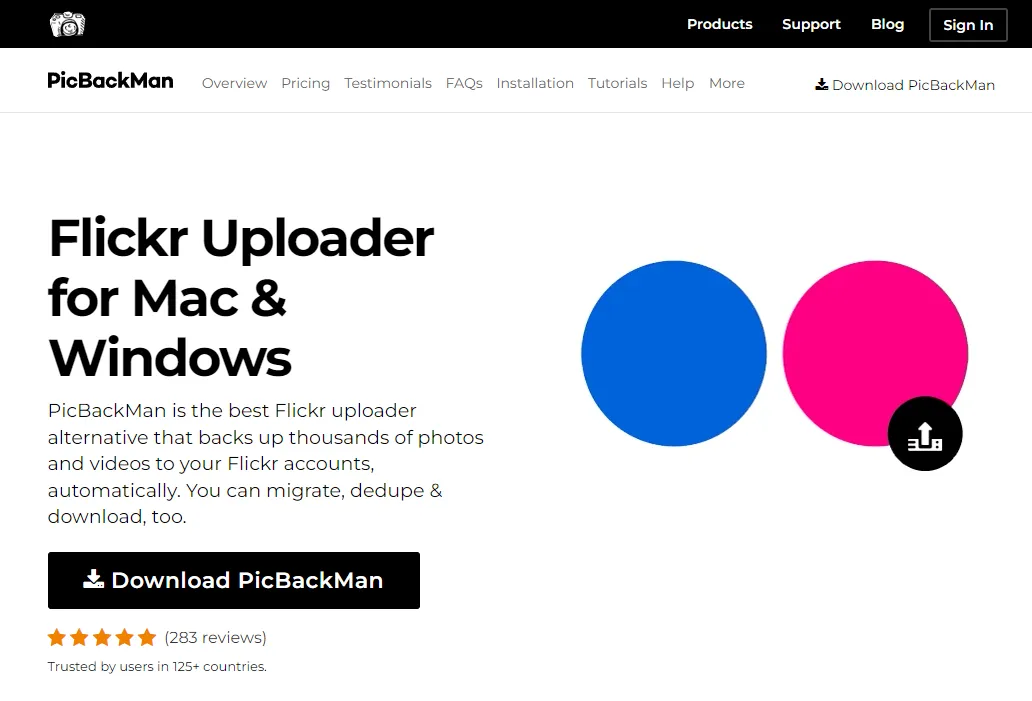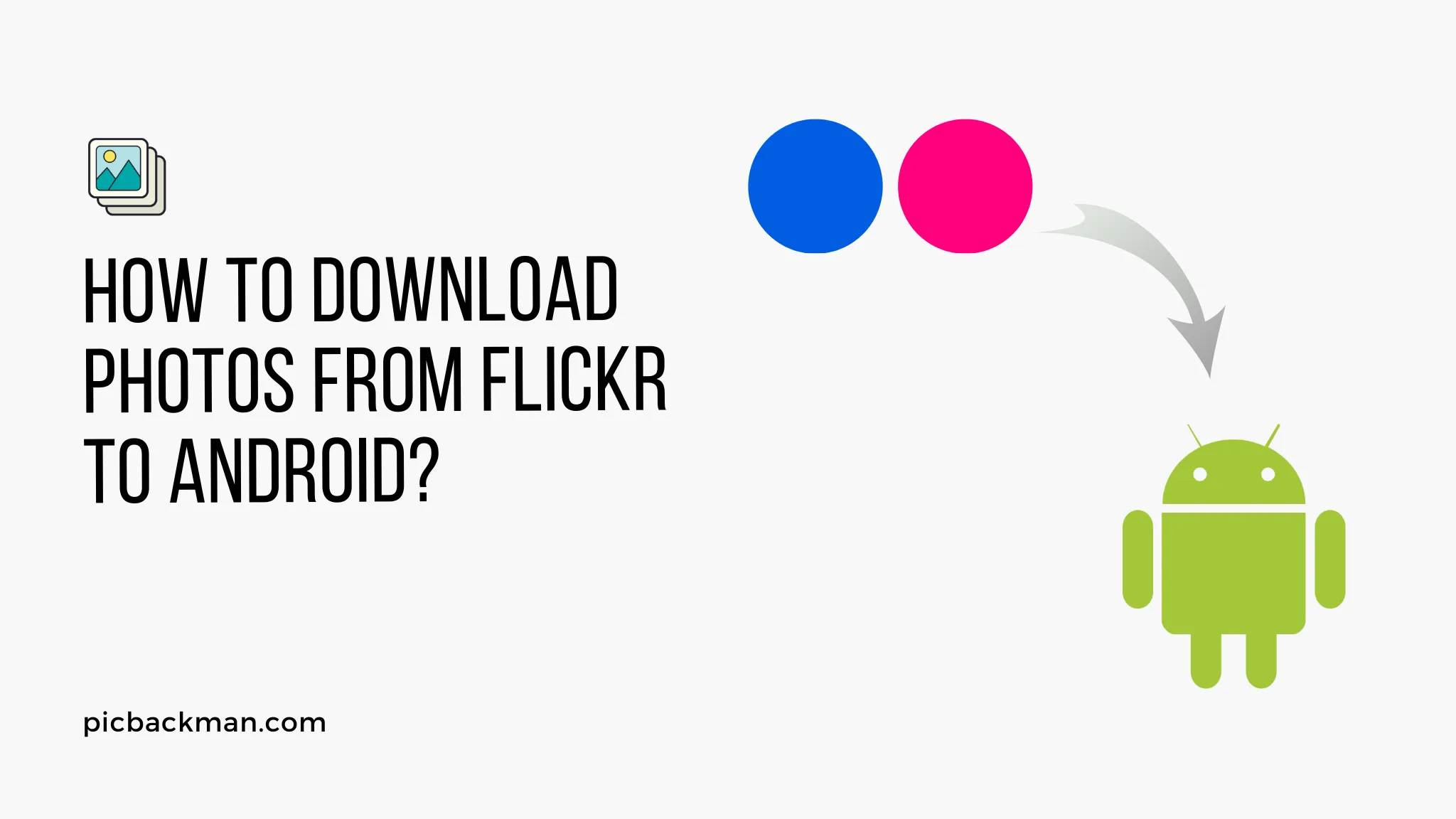
Why is it the #1 bulk uploader?
- Insanely fast!
- Maintains folder structure.
- 100% automated upload.
- Supports RAW files.
- Privacy default.
How can you get started?
Download PicBackMan and start free, then upgrade to annual or lifetime plan as per your needs. Join 100,000+ users who trust PicBackMan for keeping their precious memories safe in multiple online accounts.
“Your pictures are scattered. PicBackMan helps you bring order to your digital memories.”
How to download photos from Flickr to Android?

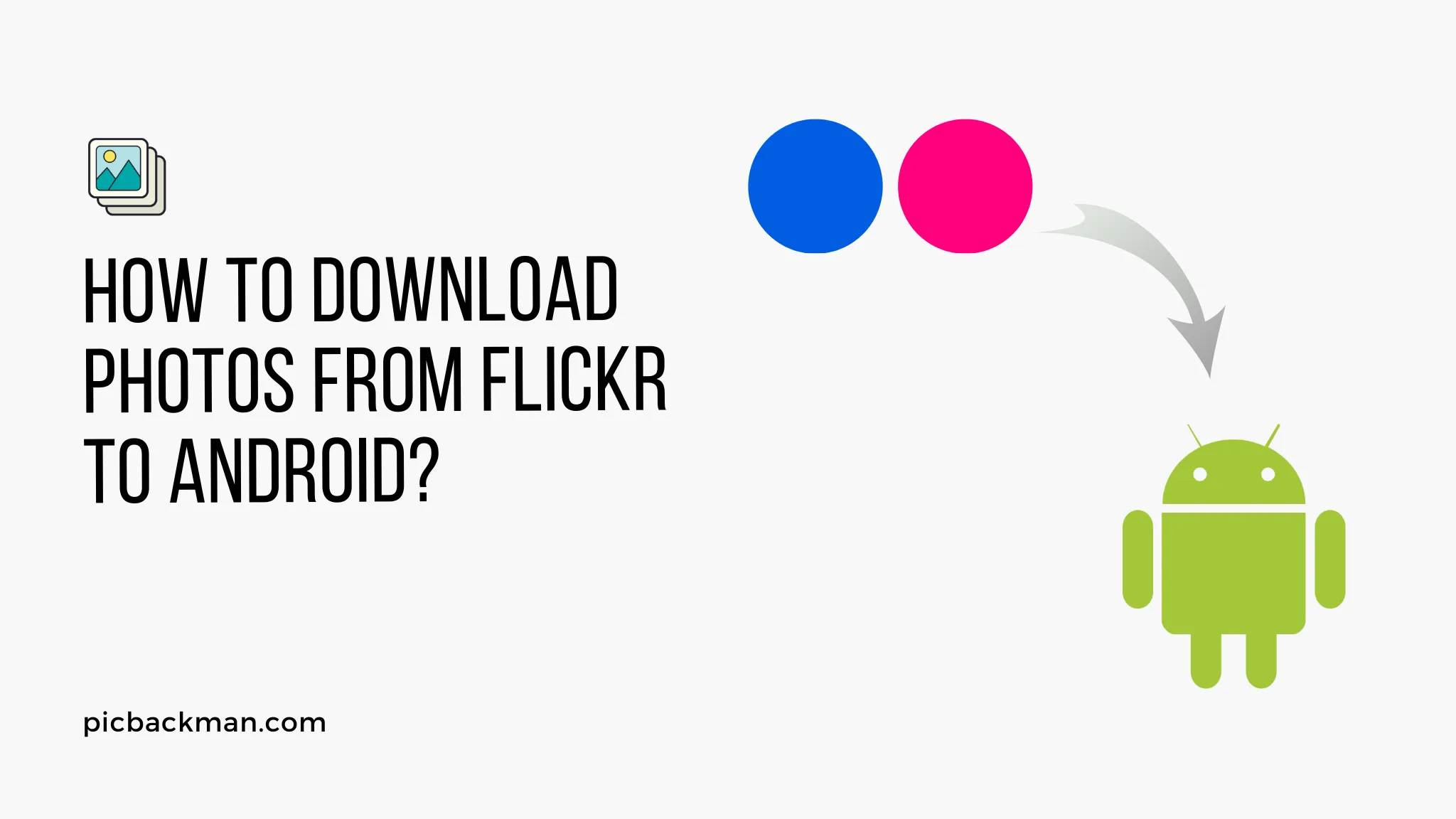
In today's digital age, photographs play a significant role in capturing and preserving our precious memories. Flickr, one of the most popular online photo management and sharing platforms, allows users to store and showcase their photos. If you're an Android user and want to learn how to download photos from Flickr to your device, you've come to the right place. In this article, we will guide you through the process step by step, ensuring you can effortlessly access your favorite pictures on your Android device.
Understanding Flickr and its Features
Before we dive into the process of downloading photos from Flickr to Android, let's have a brief overview of Flickr and its features. Flickr is a popular photo-sharing platform that allows users to store, organize, and share their photos with others. It provides a vast collection of images shared by photographers worldwide, making it a treasure trove for visual inspiration.
Flickr offers both free and paid subscription plans, each with its own set of features. With a free account, users can upload and store up to 1,000 photos, while the Pro account offers unlimited storage, ad-free browsing, advanced statistics, and enhanced privacy options.
Selecting the Photos to Download
Before starting the download process, it's essential to determine which photos you want to download from your Flickr account. Take your time to browse through your photo collection and select the images you wish to have on your Android device. Once you have a clear idea of the photos you want to download, we can proceed to the next step.
Downloading the Flickr App
To download photos from Flickr to your Android device, you need to have the official Flickr app installed. Follow these steps to download the app from the Google Play Store:
- Open the Google Play Store on your Android device.
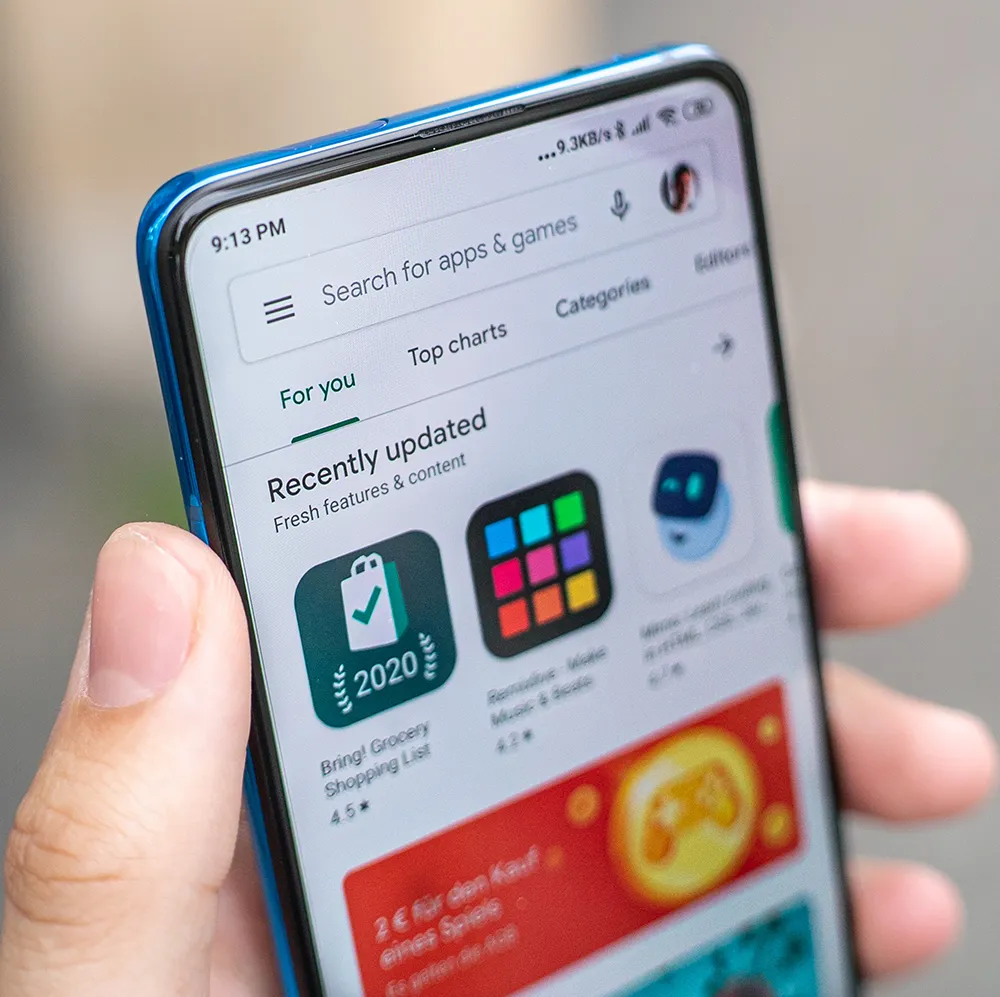
- In the search bar, type "Flickr."
- From the search results, tap on the "Flickr" app.
- On the app's page, tap the "Install" button.
- Wait for the app to download and install on your device.
Signing in to the Flickr App
Once the Flickr app is installed on your Android device, it's time to sign in to your account. Follow these steps to log in:
- Open the Flickr app on your Android device.
- If you already have a Yahoo or Flickr account, tap on the "Sign In" button. If not, tap on the "Sign Up" button to create a new account.
- Enter your Yahoo or Flickr credentials and tap "Sign In."
- Grant the necessary permissions requested by the app.
Navigating to Your Photo Collection
After signing in to the Flickr app, you can easily navigate to your photo collection by following these steps:
- Tap on the "You" tab at the bottom of the app's interface.
- On the "You" page, you will find your photostream, albums, and other collections.
Downloading Photos to Your Android Device
Now that you have accessed your photo collection on the Flickr app, you can proceed with downloading individual photos to your Android device:
- Open the photo you want to download.
- Tap on the download icon (usually represented by an arrow pointing downward).
- Wait for the photo to download to your device's storage.
Organizing Downloaded Photos
Once you have downloaded the desired photos to your Android device, it's a good practice to organize them for easy access. You can create folders or albums in your device's gallery app and move the downloaded photos accordingly. This way, you can keep your photos neatly arranged and locate them effortlessly whenever needed.
Using Third-Party Apps for Bulk Downloads
If you have a considerable number of photos on Flickr that you want to download to your Android device, using a third-party app can be a time-saving option. Several apps are available on the Google Play Store that offer bulk photo downloading from Flickr. These apps often provide additional features like selective downloading, photo filtering, and automatic organization.
Backing up Your Downloaded Photos
To ensure the safety of your downloaded photos, it's crucial to back them up regularly. You can use cloud storage services like Google Drive, Dropbox, or OneDrive to create backups of your precious memories. By syncing your Android device with these cloud services, you can easily upload your downloaded photos to the cloud and access them from any device with an internet connection.
Troubleshooting Common Issues
While downloading photos from Flickr to your Android device is usually a straightforward process, you may encounter certain issues along the way. Here are some common problems and their solutions:
- Slow download speed: Ensure you have a stable internet connection and try downloading at a different time.
- Error messages: If you receive error messages while downloading, restart the app and try again.
- Insufficient storage: Make sure you have enough storage space on your Android device to accommodate the downloaded photos.
- App crashes: If the Flickr app crashes frequently, try clearing its cache or reinstalling the app.
Tips for Efficient Photo Management
Managing a vast collection of photos can be challenging. Here are a few tips to help you efficiently manage your downloaded photos on your Android device:
- Regularly delete unwanted photos to free up storage space.
- Use descriptive filenames or tags to make it easier to search for specific photos.
- Sort your photos into albums or folders based on events, dates, or themes.
- Utilize photo editing apps to enhance your photos or add creative effects.
- Share your favorite photos with friends and family through social media or messaging apps.
The Importance of Backing Up Your Photos
The value of our photo memories cannot be overstated. Therefore, it is crucial to have a reliable backup system in place. By backing up your downloaded photos to cloud storage or external hard drives, you can safeguard them from accidental loss, device damage, or theft. Remember, digital files are susceptible to various risks, so it's essential to have multiple copies stored in different locations.
Quick Tip to ensure your photos are safely backed you so that you never lose them to hard disk crashes or missing drives
PicBackMan Flickr Uploader is the easiest and simplest way to keep your photos safely backed up to your Flickr account. Simply download PicBackMan, register your account, connect your Flickr account and tell PicBackMan where your photos are - PicBackMan does the rest, automatically. It bulk uploads all your Flickr photos and keeps looking for new ones and uploads those too.
Conclusion
Downloading photos from Flickr to your Android device opens up a world of possibilities to showcase your photographic memories. By following the steps outlined in this article, you can effortlessly download your favorite photos and enjoy them on your Android device, even without an internet connection. Remember to organize and back up your photos regularly to ensure their safety and longevity.
FAQs
How do I save pictures from Flickr to my Android?
To save pictures from Flickr to your Android device, you can use the official Flickr app. Open the photo you wish to save, tap on the download icon (usually an arrow pointing downward), and the photo will be saved to your device's gallery.
How do I download someone else's photo from Flickr?
Downloading someone else's photo from Flickr is not possible due to copyright and privacy reasons. You can only download photos from your own Flickr account.
How do I transfer photos from Flickr to a hard drive?
Transferring photos from Flickr to a hard drive is straightforward. Log in to your Flickr account on a computer, select the photos you want to transfer, click on the download icon, and choose the desired file size. Then, connect your hard drive to the computer and move the downloaded photos to the hard drive.
Do you need a Flickr account to view photos?
No, you don't need a Flickr account to view publicly shared photos. Anyone can access and view photos shared by users who have set their privacy settings to "Public."
What is the disadvantage of Flickr?
While Flickr is a popular platform for photo sharing, it does have some disadvantages. One of the main drawbacks is that the free account has limited storage for photos, which may not be sufficient for users with a large collection of images. Additionally, some users may find the interface and navigation somewhat complex compared to other photo-sharing platforms.
Do professional photographers use Flickr?
Yes, professional photographers do use Flickr to showcase their work and connect with a broader audience. Flickr's vast community and photo-centric features make it an attractive platform for photographers to share their portfolios and engage with other enthusiasts and potential clients.