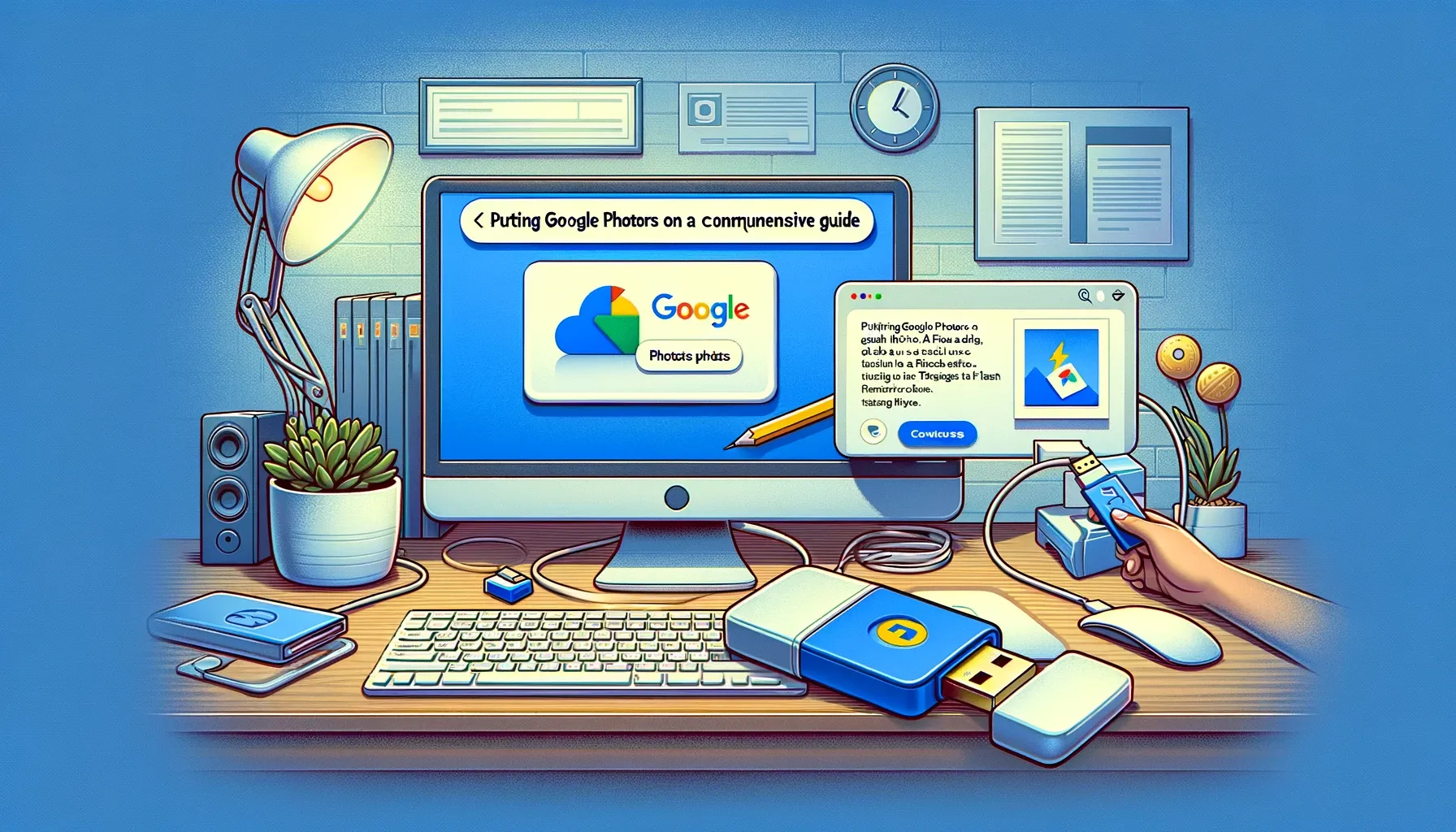
Putting Google Photos on a Flash Drive: A Comprehensive Guide

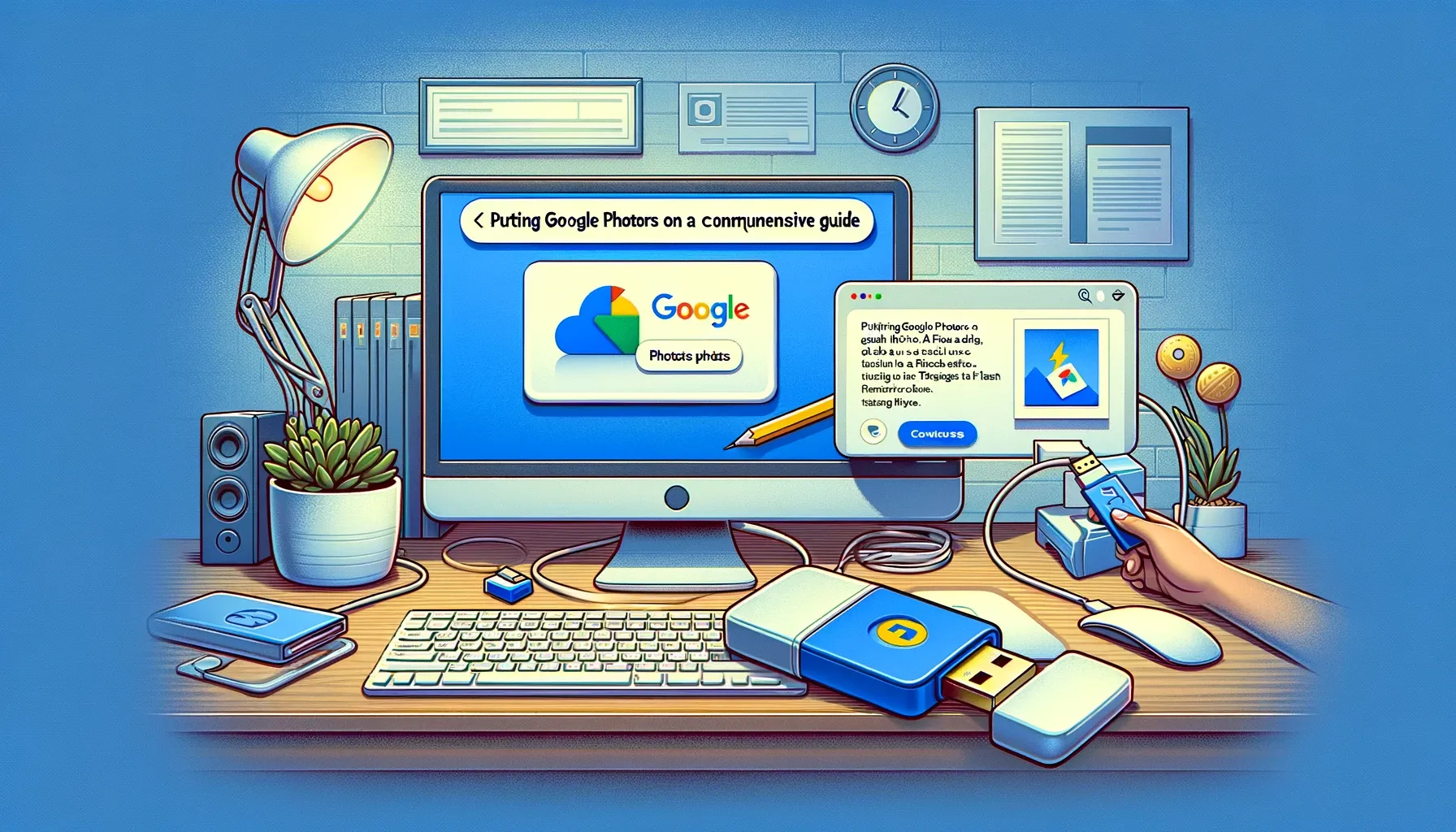
In this digital age, where we capture countless moments with our smartphones and cameras, storing and preserving these memories becomes paramount. Google Photos has emerged as a popular choice for managing and organizing these precious moments. However, what if you want to have a physical backup of your photos or need to share them with someone who doesn't have access to the internet? That's where transferring your Google Photos to a flash drive comes in handy. In this guide, we'll walk you through the step-by-step process of accomplishing this task seamlessly.
How to Put Google Photos on a Flash Drive
Transferring your Google Photos to a flash drive involves a few straightforward steps. Let's delve into the process:
-
Accessing Google Photos: Begin by accessing your Google Photos account either through the web interface or the mobile app.
-
Selecting Photos: Choose the photos you want to transfer to the flash drive. You can select individual photos or entire albums based on your preference.
-
Downloading Photos: Once you've made your selection, proceed to download the photos to your device. This step ensures that the photos are saved locally on your device.
-
Connecting the Flash Drive: Insert the flash drive into an available USB port on your computer or mobile device.
-
Transferring Photos to the Flash Drive: Locate the downloaded photos on your device and copy them to the flash drive. You can simply drag and drop the files or use the copy-paste method.
-
Ejecting the Flash Drive: Once the transfer is complete, safely eject the flash drive from your device to avoid data corruption.
-
Verification: Before unplugging the flash drive, double-check to ensure that all the photos have been successfully transferred.
Why Transfer Google Photos to a Flash Drive?
Transferring your Google Photos to a flash drive offers several benefits:
- Portability: Flash drives are portable storage devices that allow you to carry your photos with you wherever you go.
- Backup: Creating a physical backup of your photos ensures that you have an additional layer of protection against data loss.
- Sharing: Flash drives provide a convenient way to share photos with friends and family, especially in situations where internet access is limited.
Choosing the Right Flash Drive
When selecting a flash drive for transferring your Google Photos, consider the following factors:
- Capacity: Ensure that the flash drive has sufficient storage capacity to accommodate all your photos.
- Speed: Opt for a flash drive with fast read and write speeds to expedite the transfer process.
- Compatibility: Check compatibility with your device, whether it's a computer, laptop, or mobile device.
Quick Tip to ensure your videos never go missing
Videos are precious memories and all of us never want to ever lose them to hard disk crashes or missing drives. PicBackMan is the easiest and simplest way to keep your videos safely backed up in one or more online accounts. Simply Download PicBackMan (it's free!), register your account, connect to your online store and tell PicBackMan where your videos are - PicBackMan does the rest, automatically. It bulk uploads all videos and keeps looking for new ones and uploads those too. You don't have to ever touch it.
FAQs
Can I transfer Google Photos directly to a flash drive?
Yes, you can download your Google Photos to your device and then transfer them to a flash drive.
Do I need an internet connection to transfer photos to a flash drive?
No, once you've downloaded the photos to your device, you can transfer them to a flash drive offline.
Can I transfer photos from Google Photos to a flash drive using my smartphone?
Yes, you can transfer photos from Google Photos to a flash drive using a smartphone with OTG (On-The-Go) support.
What file format are Google Photos downloaded in?
Google Photos are typically downloaded in JPEG format, which is widely supported by most devices.
Can I transfer videos from Google Photos to a flash drive?
Yes, the process for transferring videos from Google Photos to a flash drive is similar to transferring photos.
Is it possible to automate the transfer process for Google Photos?
While there's no built-in automation feature, you can explore third-party solutions or scripts to streamline the transfer process.
Conclusion
Transferring your Google Photos to a flash drive provides a convenient way to store, backup, and share your cherished memories. By following the simple steps outlined in this guide, you can effortlessly transfer your photos to a flash drive and enjoy peace of mind knowing that your memories are safely preserved. So, why wait? Grab your flash drive and start transferring those priceless moments today!
Backup & Transfer your Photos in Minutes
Automate backup & migration of your photos & videos with support for all top services.
Trusted by users in 125+ countries.










