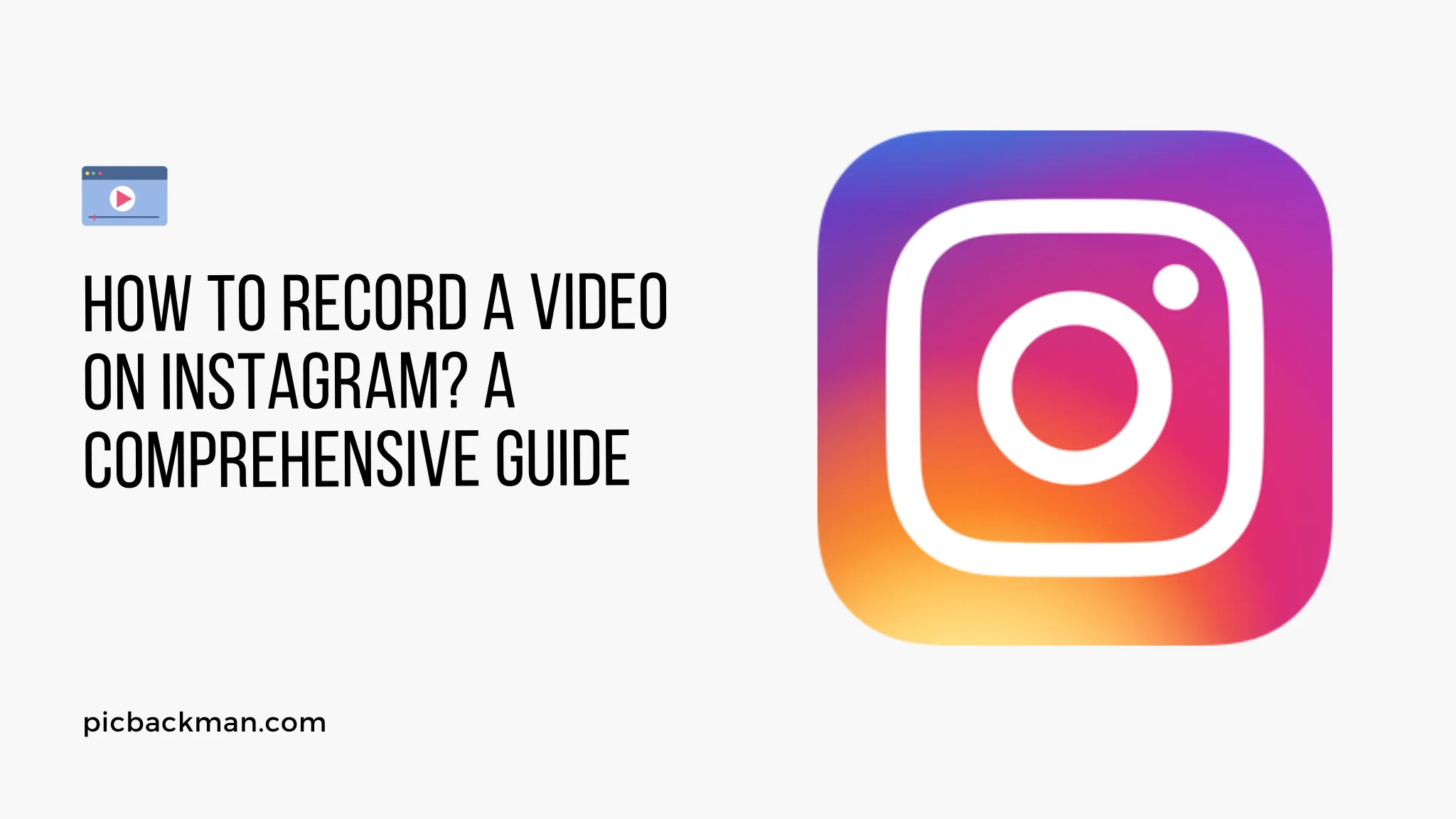
How to Record a Video on Instagram?

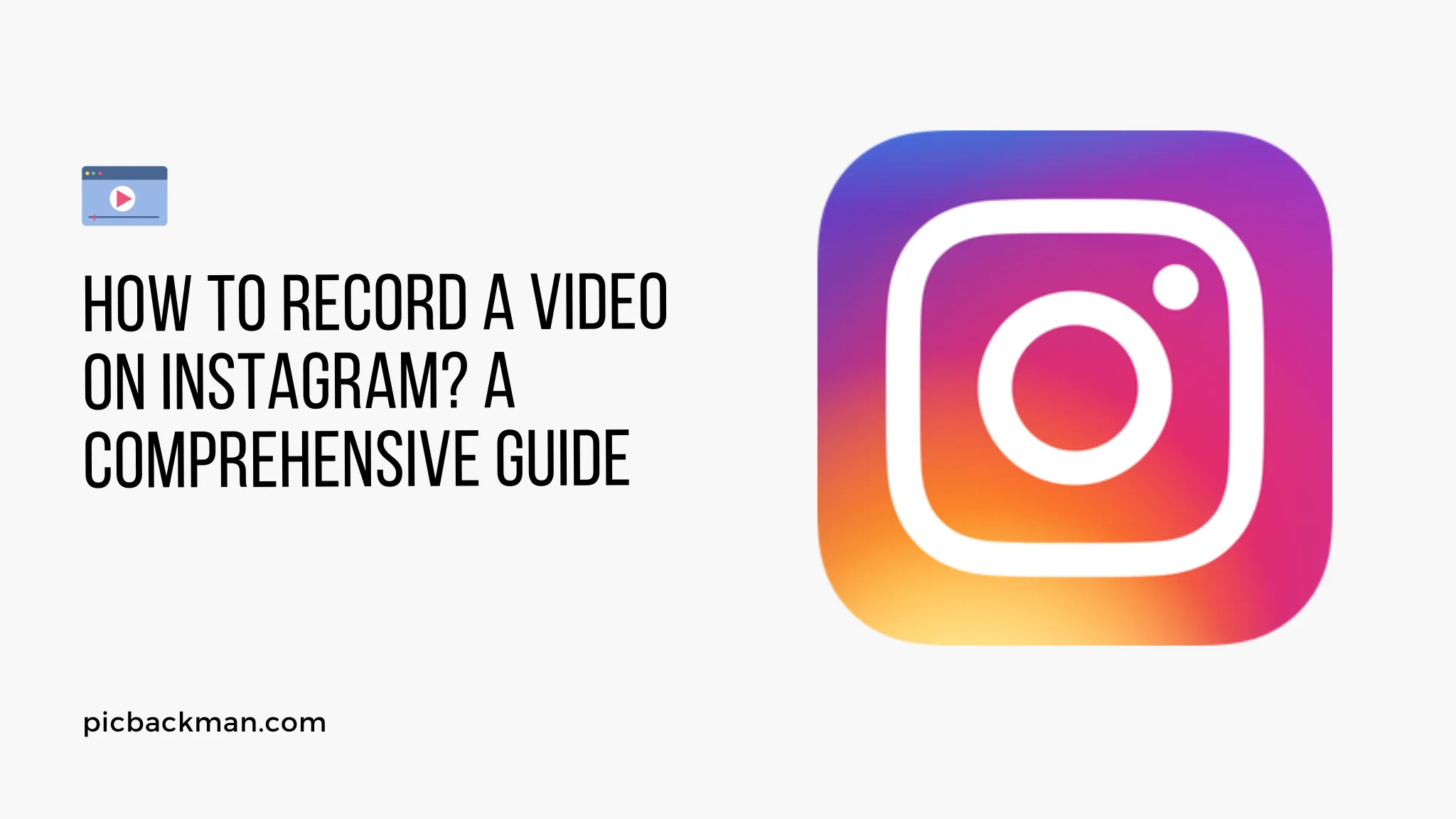
Instagram has become one of the most popular social media platforms for sharing photos and videos. With over 1 billion monthly active users, it's a great way to connect with friends, family, and even potential customers. One of the best features of Instagram is the ability to post videos to your feed and Stories. Videos help capture attention and stand out in the busy Instagram feed. They also allow you to get creative and showcase your personality or business.
Learning how to record and post high-quality videos on Instagram is key if you want to build your following and get more engagement. In this comprehensive guide, we’ll walk you through everything you need to know, from recording your videos to optimizing them for the platform. Let’s get started!
Requirements for Recording Instagram Videos
To record videos for Instagram, you’ll need:
- A smartphone or camera that can record HD video. Most modern smartphones will work great.
- The latest version of the Instagram app installed on your device. Make sure you update to take advantage of new features.
- A good internet connection for uploading videos without issues. Wifi is preferable if you’ll be uploading longer videos.
- Optional: A tripod or stabilization tool to keep shots steady. This helps improve video quality.
- Creativity and great content ideas to make compelling videos!
How to Record Standard Videos for Your Feed
Instagram feed videos can be up to 60 seconds long. Here’s how to record high-quality standard videos for your feed:
Use the Instagram Camera
The easiest way to record videos is directly through the Instagram app:
- Open the Instagram app and swipe right to open the camera.
- Tap the small video icon at the bottom to switch to video mode.
- Frame your shot and check for optimal lighting. Tap the screen where you want the focus.
- Press and hold the circular capture button to start recording. A timer will show the video length.
- Release the capture button to stop filming. You can tap the button again to pause and resume recording.
- Once you’re happy with your video, tap “Next” to advance to filters, editing tools, and posting options.
Use Your Smartphone Camera App
You can also record videos directly through your smartphone’s camera app:
- Open the camera app on your phone. Select video mode.
- Set the video resolution to 1080p or 4k for best results. This gives you high quality for Instagram.
- Frame your shot and check lighting. Tap the screen to set focus.
- Press the record button to start capturing video. The time length will display on your screen.
- Stop recording when you want to finish the video. Short videos under 60 seconds work great on Instagram.
- Open the Instagram app and select the video from your camera roll to upload it.
Use a Separate Camera
For maximum video quality, use a stand-alone camera or DSLR. Transfer the footage to your smartphone before uploading. Here are some quick tips:
- Set your camera resolution to 1080p or 4k. This gives you crisp, high-quality videos.
- Use a tripod for stabilization and smooth shots. Move the camera slowly when filming.
- Pay attention to lighting. Well lit videos look more professional.
- Film short clips under 60 seconds for your feed videos. Longer videos can go on IGTV.
- Transfer videos to your smartphone. Use a cable or SD card adapter to connect your camera.
- Upload the videos through the Instagram app as you would any video from your camera roll. Add filters and editing as desired.
How to Record Stories Videos
Instagram Stories videos can be up to 15 seconds. Here are some tips for recording great Stories videos:
- Hold your smartphone vertically to fit the Stories aspect ratio. Don’t record horizontally.
- Tap and hold the circular button at the bottom of the Stories camera to record a 15 second video.
- Tap once to stop recording when you want to end the video sooner than 15 seconds.
- Use quick cuts and scene changes to keep your Stories video dynamic. Record 5-7 seconds of footage at a time.
- Move the camera around to capture visual interest and give your Stories video energy.
- Add text, animations, drawings, and stickers to enhance your Stories videos after recording.
- Have fun experimenting with effects and creative shots! Quick videos that show personality thrive on Stories.
How to Optimize Your Videos for Instagram
To make sure your Instagram videos look top-notch, keep these optimization tips in mind:
Pick the Right Video Format
Instagram supports both .MP4 and .MOV video formats. MP4 often provides better compression for smaller file sizes that upload quickly. MOV files work fine too, but file sizes are larger. For optimal results, record or convert your video to MP4 format.
Use the Correct Orientation
Instagram videos should be vertical for feed posts and horizontal for IGTV. Avoid switching orientations mid-video. Pick vertical or horizontal orientation and stick with it.
Check Audio Quality
Make sure audio is clear or use background music. Be aware of wind and background noise that can muffle audio. Add text if necessary to clarify audio portions.
Pay Attention to Aspect Ratio
Instagram feed videos should be 1:1 or 4:5 aspect ratio. Stories are 9:16. Don’t stretch vertical videos to fit horizontal spaces or vice versa.
Use Optimal Resolution Settings
High resolution equals better quality. For feed, use at least 1080 x 1920 pixels. For Stories, 720 x 1280 pixels is decent. Higher resolution won’t hurt.
Consider Cropping to Vertical or Square
For feed videos, avoid black spaces on the sides by cropping horizontally shot videos to vertical or square. Use the Instagram crop tool.
Be Mindful of Length
Feed video limit is 60 seconds. Stories limit is 15 seconds. Stick to these limits or your video will be cut off.
Avoid Text and Logos on Edges
Instagram crops edges, so any text or logos near the edges may get cut off. Keep text and logos inside the inner 75% screen area.
Don’t Stretch Small Videos
Uploading a video that’s less than 60 seconds? Don’t stretch it to fill the time. Short, engaging clips are great!
By taking the time to optimize your Instagram videos, you’ll have professional-looking results that captivate audiences and boost your engagement.
Creative Video Ideas for Your Brand
One of the best ways to grow your brand on Instagram is by posting creative, useful video content that adds value for your target audience. Here are some top video ideas to try:
Product Demos
Showcase your product in action. Demonstrate how it works and key features/benefits.
Behind the Scenes
Give viewers insider access to your business, office, studio, or behind-the-scenes happenings.
Tips, Tricks, and How-Tos
Share quick pro tips, tutorials, or how-to videos related to your industry, product, or area of expertise. Educational content performs well.
Spotlight Employees or Customers
Humanize your brand by introducing employees, spotlighting customer success stories, and putting a face to your business.
FAQs and Simple Explainers
Answer frequently asked questions from your audience or explain key concepts quickly and clearly through short videos.
Live Video Q&As or Challenges
Go live and interact with your audience. Answer questions, host challenges and contests, or get instant feedback.
Time-lapse Product Videos
Show product creation from start to finish via fun time-lapse videos. Speed up lengthy processes like manufacturing.
Stop Motion
Use stop motion techniques to make objects like products or logos appear animated. It’s an eye-catching creative effect.
The options are endless. Get creative with videos that align with your brand style and resonate best with your target audience. Focus on entertaining or educating rather than hard-selling.
How to Edit Your Instagram Videos
Basic editing can significantly improve your video quality. Instagram offers editing tools, but you can also use third-party apps for more advanced options:
Instagram Editing Tools
Once you’ve recorded your video, Instagram has the following editing options:
- Filters: Add preset filters to change the overall look and aesthetic.
- Adjust: Manually control brightness, contrast, warmth, and saturation.
- Crop: Re-frame shots or rotate videos for proper orientation.
- Markup: Draw, add text, or stickers to your video. Great for callouts.
Use these Instagram native tools for easy, quick edits that don't require a third-party app. They provide the basic adjustments and overlays you need for short social videos.
Third-Party Editing Apps
For more robust editing capabilities, use a dedicated mobile video editing app like Adobe Premiere Rush, Quik, Splice, or iMovie. These apps allow:
- Trimming: Remove unwanted sections and shorten videos.
- Effects: Add transitions, animations, or color filters not available on Instagram.
- Text: Insert dynamic text animations and titles.
- Speed adjustments: Speed up or slow down portions of your video.
- Music: Add background music, mix audio, or adjust levels.
- Multi-clip editing: Combine different clips into one video with transitions.
- Aspect ratio: Change orientation from portrait to landscape or 1:1 to 9:16, etc.
Invest time into learning a third-party editing app to truly refine your videos before uploading to Instagram.
How to Add Music to Your Instagram Videos
Music takes videos to the next level. Here’s how to add background music or audio tracks:
Use Instagram Music Library
Instagram offers free access to an extensive music library:
- When editing your video, tap “Music” and browse trending or popular songs.
- Search for a specific song or genre. Listen to previews to find perfect tracks.
- Once you select a song, choose the portion you want used in the video.
- Adjust audio volume so music doesn’t overpower your video.
- Add a song title sticker so viewers know what track is playing.
Use royalty-free music from apps
Apps like Artlist, Soundstripe, and Epidemic Sound offer royalty-free music libraries for purchase:
- Browse their selection of pro-quality music tracks and sound effects.
- Download tracks you like directly on your phone.
- Import music into editing apps to add to videos.
- Pay affordable monthly subscriptions for unlimited downloads.
Use your own audio
If you sing or play an instrument, create your own soundtrack!
- Record a catchy song or background music on your phone. Keep it instrumental.
- Ensure audio sounds professional. Get help mixing and mastering if needed.
- Seamlessly add your custom audio in a video editing app.
- Be mindful of copyrights if covering another artist’s song. Use originals when possible.
Do a quick search on the song title/artist to make sure you have the rights to use it. This will help avoid copyright issues or removed audio.
Best Practices for Recording Professional Videos
Follow these best practices whenever recording Instagram video content to get the highest quality results:
Film in Well-Lit Environments
Proper lighting enhances video quality. Film outdoors on sunny days or use studio lighting. Avoid dark, grainy footage.
Use a Tripod or Gimbal for Stability
Prevent shaky shots. Invest in stabilization gear for smooth motion and pro-level work.
Record Several Takes
Don’t settle for just one take. Record a few versions and choose your best clips to compile into the final video.
Pay Attention to Composition
Follow photography composition principles. Use the rule of thirds, leading lines, frames, etc.
Know Your Camera Settings
Learn optimal video settings for exposure, frame rates, color profiles, and file formats. Refer to camera manuals.
Buy External Microphones
Improve muffled audio by using professional external mics or wireless lav mics for crystal clear sound.
Learn Manual Focus
Use manual focus and tap the screen to dictate focus points. This prevents wandering auto-focus.
By taking a more professional approach, your video content will stand out and captivate audiences on Instagram. Consistently producing high-quality videos builds brand authority.
Top Tips for Engaging Instagram Video Captions
Captions are crucial for driving engagement. Craft compelling captions to get more views, likes, and comments:
- Hook viewers in - Open with an eye-catching first sentence that makes people want to watch your video immediately. Ask thought-provoking questions or use humor.
- Contextualize the video - Provide background on what the video covers to inform viewers and set expectations.
- Include optimized hashtags - Research relevant hashtags with high search volume but low competition and add them to your caption to improve discoverability.
- Tell a story - Share interesting stories related to the video that elicit emotion and connection with your audience.
- Spotlight benefits - Explain what viewers will gain or takeaway from watching your video. Focus on being helpful.
- Encourage participation - Prompt viewers to like, comment, share, or take specific actions to increase engagement.
- Tag people - Tagging relevant accounts drives more views. Tag people featured in your video.
- Credit creators - If you used music or branded assets, credit the creators via tags and mentions.
- Add value - Provide added context, links, resources, downloads, or bonus tips for an informative caption beyond the video alone.
By strategically optimizing your Instagram video captions, you can substantially amplify views and engagement.
Quick Tip to ensure your videos never go missing
Videos are precious memories and all of us never want to ever lose them to hard disk crashes or missing drives. PicBackMan is the easiest and simplest way to keep your videos safely backed up in one or more online accounts.
Simply Download PicBackMan (it's free!), register your account, connect to your online store and tell PicBackMan where your videos are - PicBackMan does the rest, automatically. It bulk uploads all videos and keeps looking for new ones and uploads those too. You don't have to ever touch it.
How to Repost and Embed Instagram Videos
To expand a video’s reach, you can repost or embed it across social platforms:
Download Your Video
Before reposting your video elsewhere, download it to have a file on hand:
- On Instagram, tap the three dots above your video post.
- Select “Save Video” to download the file to your camera roll or device storage.
Cross-post Directly to Facebook
Leverage Facebook’s ownership of Instagram to seamlessly cross-post:
- On Instagram, tap the three dots again and choose “Share to Facebook Story” or “Share to Facebook Feed.”
- Post the video directly to connected Facebook profiles or pages you manage.
Repost to Instagram Stories
Add videos to your current Instagram Stories:
- Open Stories and swipe up to access “Content.”
- Select “Recent Stories” to find all your video posts.
- Tap and hold the video you want to re-share. Select “Add post to your story.”
Embed on Websites or Blogs
Embed Instagram videos on external sites:
- Copy the video’s embed code from the three dots menu under “Embed.”
- Paste the embed code on sites, blogs, or platforms like YouTube to display the Instagram video.
By reposting in new places, your content and brand gain more visibility.
Top Instagram Accounts to Follow for Inspiration
Check out these stellar accounts for abundant video inspiration:
GoPro - @GoPro
GoPro is the undisputed leader in action sports videos. Follow for adrenaline-packed content.
BuzzFeed Tasty - @BuzzFeedTasty
Their short recipe videos will make your mouth water and give you cooking ideas.
Anthropic - @anthropicAI
This AI safety company creatively showcases their technology through videos.
Will Smith - @WillSmith
The movie star’s videos give a fun peek into his entertaining world and ideas.
Garyvee - @GaryVee
For business and marketing tips, Gary Vaynerchuk shares helpful vlog-style videos.
Nas Daily - @NasDaily
With vibrant cinematography, Nas Daily’s videos highlight new cultures and global issues.
Wired - @WIRED
Get your tech fix from Wired’s awesomely edited videos on gadgets and innovation.
Disney - @Disney
Behind-the-scenes magic makes Disney’s videos highly engaging for fans.
Following similar accounts to the ones you want to emulate helps generate ideas and inspires your own video content creation.
Video Marketing Tips to Boost Results
Round out your video strategy with these additional pro tips for marketing success:
Include Links in Bio
Send viewers to product pages, blogs, or special offers via links in your bio or video captions.
Do YouTube Cross-Promotions
Repurpose great videos on YouTube and promote your YouTube channel through Instagram.
Collaborate with Influencers
Partner with influencers to co-create content and tap into their audiences.
Run Paid Ads
Boost key videos with Instagram or Facebook ads to reach more of your target audience.
Go Live
Live videos get shown higher in the Instagram algorithm. Go live to engage followers.
Post Consistently
Regularly post new Instagram videos to keep your audience’s attention. Analyze performance data to guide your strategy.
By combining great video content with smart marketing techniques, Instagram can significantly boost your brand awareness and sales.
Conclusion
Posting quality videos on Instagram is a highly effective strategy to engage your audience and promote your brand or business. It does require commitment and consistency, but the high potential payoff is worth the effort.
Use this guide to master every step of the Instagram video process - from recording professional clips to optimizing for the platform, editing, adding music, writing compelling captions, and employing smart marketing techniques.
Keep experimenting with fun video styles and concepts to discover what resonates most with your target audience. Track your performance metrics to gain insights. With compelling video content and persistent posting, you can build a powerful presence and loyal community on Instagram.
Backup & Transfer your Photos in Minutes
Automate backup & migration of your photos & videos with support for all top services.
Trusted by users in 125+ countries.










