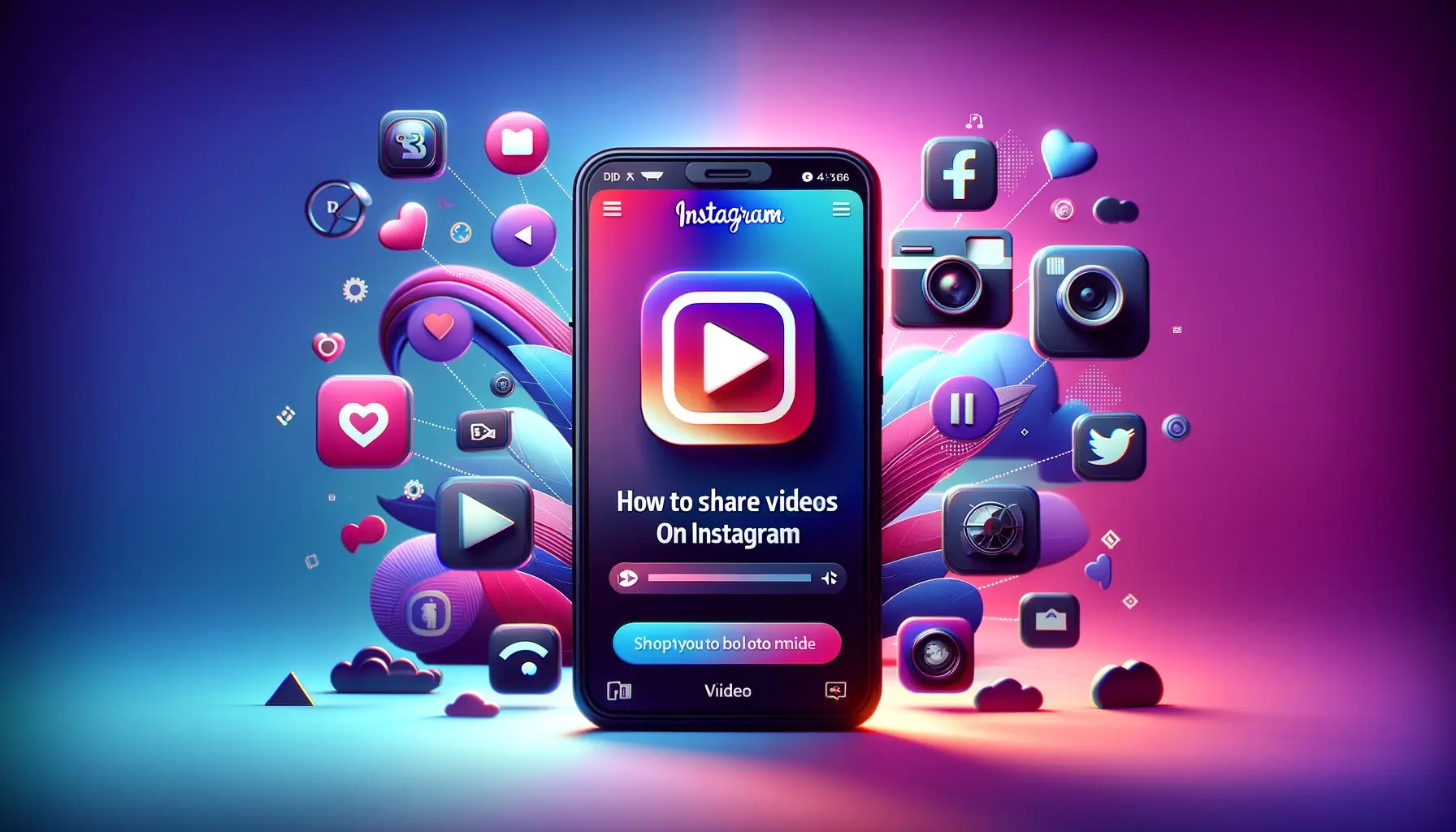
How to share videos on Instagram?

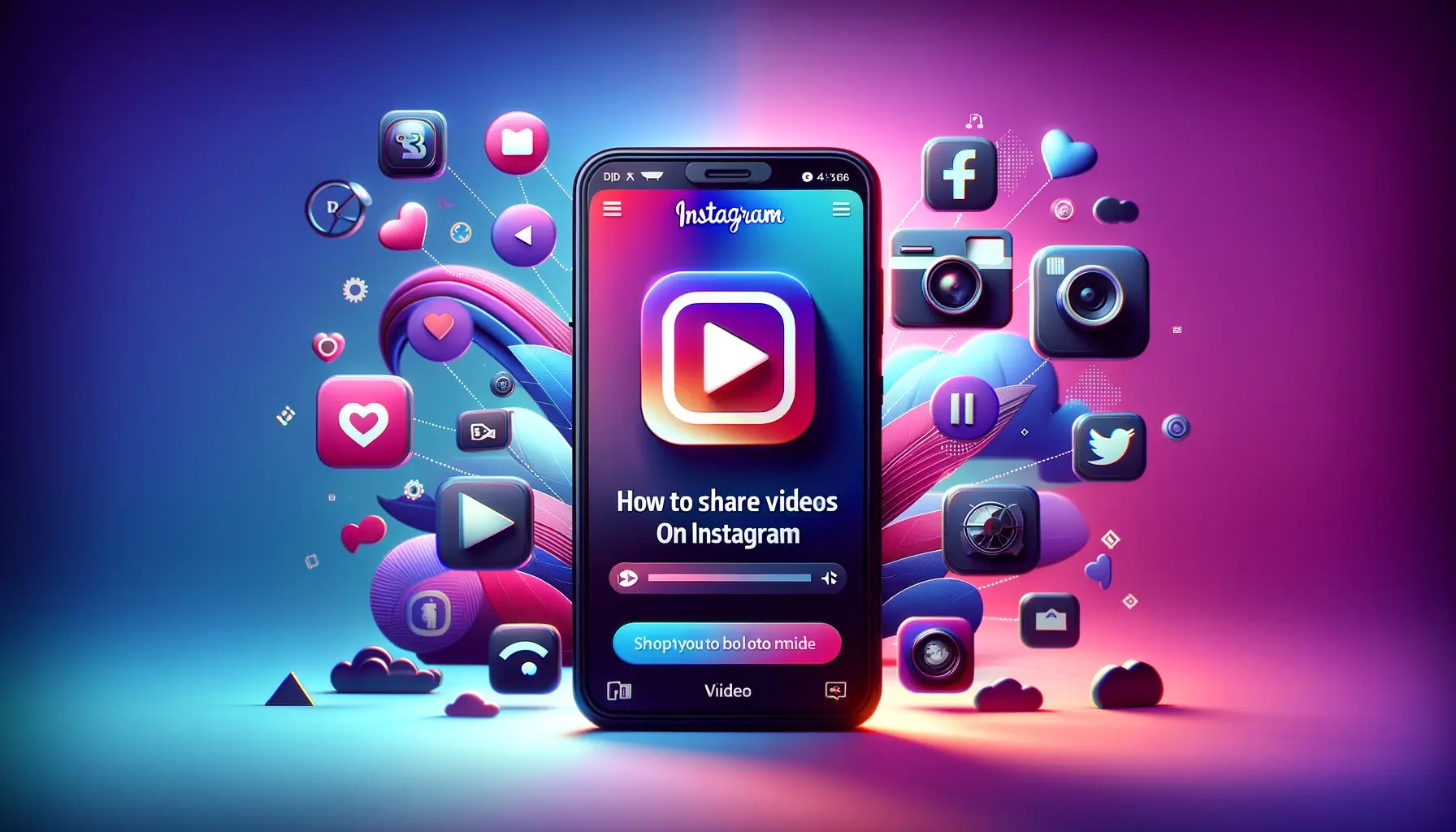
In today's digital age, sharing videos on social media has become a vital way to connect with friends, family, and followers. Instagram, with its visually driven interface, is one of the most popular platforms for sharing videos. Whether you want to showcase a personal moment, promote your brand, or engage with your audience, understanding how to share videos on Instagram effectively is crucial. This article will provide a detailed, step-by-step guide on how to share videos on Instagram, along with tips and best practices to maximize your reach and engagement.
Sharing videos on Instagram is straightforward, but there are various methods depending on the type of video and your sharing preferences. Here's a detailed guide on how to get started:
Posting Videos to Your Instagram Feed
- Open the Instagram App : Launch the app on your smartphone and log into your account.
- Tap the Plus Icon : Located at the bottom center of the screen, this icon allows you to create a new post.
- Select 'Post' : Choose 'Post' from the menu that appears.
- Choose Your Video : Select the video you want to share from your gallery. Instagram supports various video formats, but it's best to use MP4 for optimal compatibility.
- Edit Your Video : You can trim the video, choose a cover frame, apply filters, and adjust settings to enhance its appearance.
- Write a Caption : Craft a compelling caption to accompany your video. Include relevant hashtags to increase visibility.
- Tag People and Add Location : Tag relevant accounts and add a location if applicable.
- Share : Tap 'Share' to post your video to your feed.
Sharing Videos via Instagram Stories
Instagram Stories allow you to share videos that disappear after 24 hours, providing a more casual and temporary way to connect with your audience.
- Open Instagram Stories : Swipe right from your home feed or tap your profile picture at the top left of the screen.
- Record or Upload a Video : You can either record a new video by holding the record button or upload an existing video from your gallery.
- Edit Your Story : Add text, stickers, music, and other interactive elements to make your story engaging.
- Share Your Story : Tap 'Your Story' to share the video with your followers.
Using IGTV for Longer Videos
IGTV (Instagram TV) is perfect for sharing longer videos, up to 60 minutes for verified accounts or 10 minutes for regular accounts.
- Open IGTV : Access IGTV by tapping the TV icon on the top right of your feed or via the IGTV app.
- Upload a Video : Tap the plus icon to upload a new video.
- Edit and Add Details : Add a title, description, and cover photo. You can also choose to share a preview to your feed.
- Post to IGTV : Tap 'Post' to share your video on IGTV.
Sharing Videos via Direct Messages
For a more private sharing option, you can send videos directly to other users via Instagram Direct.
- Open Instagram Direct : Tap the paper airplane icon at the top right of your screen.
- Select Recipients : Choose the contacts you want to send the video to.
- Send the Video : Tap the camera icon to record a new video or the gallery icon to upload an existing one, then hit 'Send'.
Best Practices for Sharing Videos on Instagram
- Quality Matters : Use high-resolution videos to ensure clarity and professionalism.
- Keep It Engaging : Create content that grabs attention quickly and retains viewer interest.
- Consistency is Key : Regular posting helps maintain audience engagement and growth.
- Use Hashtags Strategically : Relevant hashtags can significantly increase your video's visibility.
Optimizing Your Videos for Instagram
- Aspect Ratio : Instagram supports various aspect ratios, but 4:5 (portrait) is ideal for feed posts, and 9:16 for stories.
- Length : Keep feed videos under 60 seconds for better engagement. Use IGTV for longer content.
- Audio : Ensure your videos have clear audio, as many users watch with sound on.
Engaging with Your Audience
- Respond to Comments : Engaging with comments can build a stronger connection with your audience.
- Use Calls to Action : Encourage viewers to like, comment, share, or follow with clear calls to action.
- Analyze Performance : Use Instagram Insights to track the performance of your videos and adjust your strategy accordingly.
Leveraging Instagram's Features for Better Video Sharing
- Reels : Similar to TikTok, Instagram Reels allows you to create and discover short, entertaining videos. Utilize Reels to reach a wider audience.
- Live Videos : Go live to interact with your audience in real-time, answer questions, and share experiences.
- Collaborations : Partner with influencers or other brands to expand your reach and create engaging content.
Quick Tip to ensure your videos never go missing
Videos are precious memories and all of us never want to ever lose them to hard disk crashes or missing drives. PicBackMan is the easiest and simplest way to keep your videos safely backed up in one or more online accounts. Simply Download PicBackMan (it's free!), register your account, connect to your online store and tell PicBackMan where your videos are - PicBackMan does the rest, automatically. It bulk uploads all videos and keeps looking for new ones and uploads those too. You don't have to ever touch it.
FAQs
How do I share someone else's video on my Instagram?
To share someone else's video on your Instagram, you can use the "Share" feature if the original poster has a public account and allows resharing. Simply tap the paper airplane icon below the video post and select "Add post to your story" to share it in your Instagram Stories. If you want to share it to your feed, you'll need to use a third-party app like Repost for Instagram.
Why can't I share a video post on Instagram?
If you can't share a video post on Instagram, it might be because the original poster has a private account or has disabled resharing. Additionally, technical issues or outdated app versions can also prevent sharing. Make sure your app is updated and check the privacy settings of the post you are trying to share.
How do I post a video to Instagram?
To post a video to Instagram, open the app and tap the plus icon at the bottom center of the screen. Select "Post," choose the video from your gallery, and make any desired edits such as trimming, adding filters, or selecting a cover frame. Write a caption, tag people, add a location if desired, and then tap "Share" to post it to your feed.
Can you share video clips on Instagram?
Yes, you can share video clips on Instagram. You can post them to your feed, share them in your Stories, or upload them to IGTV for longer videos. Instagram also supports sharing video clips through Reels and Direct Messages, giving you multiple ways to share your content.
How do I forward a video on Instagram?
To forward a video on Instagram, you can use the Direct Message feature. Tap the paper airplane icon below the video post, select the recipients you want to forward the video to, and then tap "Send." This will share the video privately with the chosen contacts.
Can you post a video on Instagram without it being a reel?
Yes, you can post a video on Instagram without it being a reel. You can upload videos directly to your feed, share them in your Stories, or use IGTV for longer content. Reels are just one of the many video-sharing options available on Instagram.
Conclusion
Sharing videos on Instagram can be an incredibly effective way to engage with your audience, promote your brand, or simply share moments from your life. By following the steps and tips outlined in this article, you can maximize the impact of your videos and connect more deeply with your followers. Remember, quality content and consistent engagement are key to thriving on Instagram.
Backup & Transfer your Photos in Minutes
Automate backup & migration of your photos & videos with support for all top services.
Trusted by users in 125+ countries.










