
How to Batch Download Photos from SmugMug?


SmugMug is a popular online photo hosting and sharing platform that allows you to store, organize, customize, and share your photos. One of its key features is the ability to download your full-resolution photos in bulk. This can be useful for backing up your SmugMug library, migrating photos to a new platform, or accessing your original files for printing or other projects.
In this comprehensive guide, we will walk through the steps for batch downloading your full-resolution photos from SmugMug using the platform's built-in tools.
Prerequisites for Batch Downloading from SmugMug
Before you batch download your photos, make sure:
- You have a paid SmugMug account - Downloading requires a Power or Portfolio account
- You have sufficient storage space for the downloaded photos
- You have a stable internet connection for large data transfers
- You are downloading to a personal computer, not a phone or tablet
How to Batch Download Original Photos from SmugMug
Access Your Account Settings
- Log into your SmugMug account online
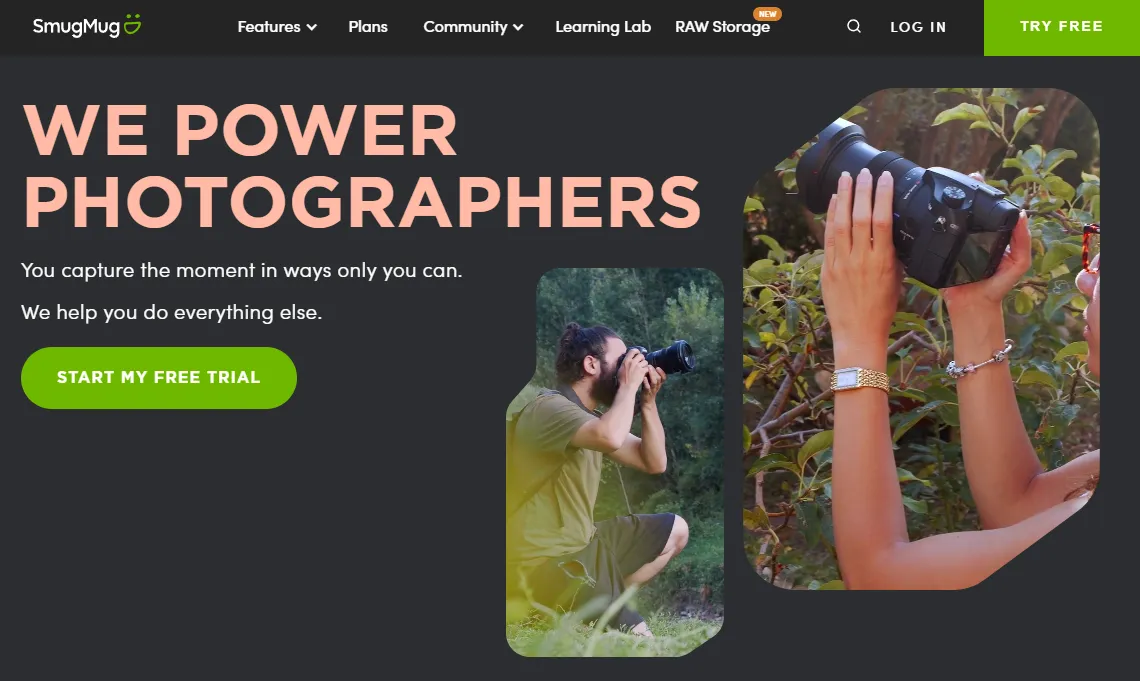
- Click on your profile icon on the top right
- Select "Account Settings" from the dropdown menu
This will open up your account settings page.
Navigate to Batch Downloading Options
- Scroll down and click on "Downloads" on the left sidebar
- Under "Original Files", toggle on the option "Allow batch downloading"
- Specify the maximum number of photos allowed per batch download
Enabling this allows batch download of original files. You can set the size limit per batch as needed.
Locate the Albums to Download
- Go to your SmugMug gallery page
- Locate the specific albums you want to download
- Click on each album to open it individually
Identify all the albums containing photos you want to batch download. You will select albums, not individual photos.
Start the Batch Download Process
- Below the album photos, click on the download icon
- Select "Download album"
- In the popup, choose file size and location
- Check the box for "Allow batch download"
- Click "Download" to start the batch process
This will start downloading the full original photos from the album to your selected location.
Monitor Download Progress
- A download manager popup will open
- It will show download progress for the album
- Photos will download to the designated folder
The popup lets you monitor progress and download speed for the current album batch.
Repeat for Additional Albums
- Return to your gallery and open the next album
- Repeat the download process for each additional album
Follow the same steps to queue up multiple album batches. Make sure not to exceed your max batch size limit.
Manage and Organize Downloaded Photos
- Once finished, locate the downloaded photo folders
- Consider organizing photos into a coherent folder structure
- Add keywords, tags, or captions as needed
- Back up photos to external storage as a safety copy
You now have your original high-quality photos downloaded for offline access and backup.
Tips for Successful Batch Downloads from SmugMug
- Double check your album selections first
- Use descriptive folder names like "Hawaii 2021 Photos"
- Avoid exceeding your per-batch size limit
- Download over a stable high-speed connection
- Check downloaded photos for completeness
- Keep your SmugMug membership active for continued access
Troubleshooting Guide for SmugMug Batch Downloads
Photos are missing from the download
- Album contents may have changed after starting the download. Compare to current album contents online and re-download if needed.
Some photos fail to download
- Network errors may disrupt downloads for some files. Try downloading problem albums individually.
Downloads are stuck or freeze
- Restart stalled downloads. Limit batch size if needed to reduce failures.
Original photo resolutions are low
- Double check your SmugMug account has permission to download original files.
Albums appear empty online after downloading
- This is expected. Downloading does not delete or remove albums from your SmugMug gallery.
Quick Tip to ensure your videos never go missing
Videos are precious memories and all of us never want to ever lose them to hard disk crashes or missing drives. PicBackMan is the easiest and simplest way to keep your videos safely backed up in one or more online accounts.
Simply Download PicBackMan (it's free!), register your account, connect to your online store and tell PicBackMan where your videos are - PicBackMan does the rest, automatically. It bulk uploads all videos and keeps looking for new ones and uploads those too. You don't have to ever touch it.
Alternative Methods to Download SmugMug Photos
- Use the SmugMug mobile apps to save individual photos to your device storage.
- Connect SmugMug to a sync service like Dropbox to automatically backup your library.
- Use SmugMug's API and scripts to programmatically download albums.
- Contact SmugMug support for help downloading very large collections.
While the built-in batch downloader covers most use cases, these complementary options can also enable downloading your SmugMug photo library.
Pros of Downloading Your Full SmugMug Photo Collection
Easy backup and archiving: Download your entire library for offline backup.
Full resolution access: Get original high-res files for printing and editing.
Platform independence: Own your photos to use outside of SmugMug.
Peace of mind: Have personal copies independent of a hosting service.
Cons of Downloading Your Full SmugMug Photo Collection
Storage space: Downloads take up considerable local disk space.
Time investment: Batch downloading many large albums takes patience.
Manual organization: You take over all file sorting and management.
Costs: Paid SmugMug account required for full downloads.
Best Practices for Managing Downloaded SmugMug Photo Libraries
- Invest in reliable external storage to archive your originals.
- Catalog and organize photos in a structured folder system.
- Add metadata like captions, keywords, and tags for searchability.
- Use local editing software like Lightroom to enhance your photos.
- Store backups in multiple locations to prevent data loss.
- Limit downloads to albums you actively need offline access to.
Conclusion
Downloading your entire SmugMug photo collection provides valuable benefits, especially for backup, archiving, and offline access needs. Using the built-in batch downloader makes it straightforward to download your original files. Just be mindful of storage requirements, take time to organize properly, and adopt good photo management practices for your expanded offline library. With a little planning and patience, you can securely transfer your SmugMug collection to access and enjoy for years to come.
Backup & Transfer your Photos in Minutes
Automate backup & migration of your photos & videos with support for all top services.
Trusted by users in 125+ countries.










