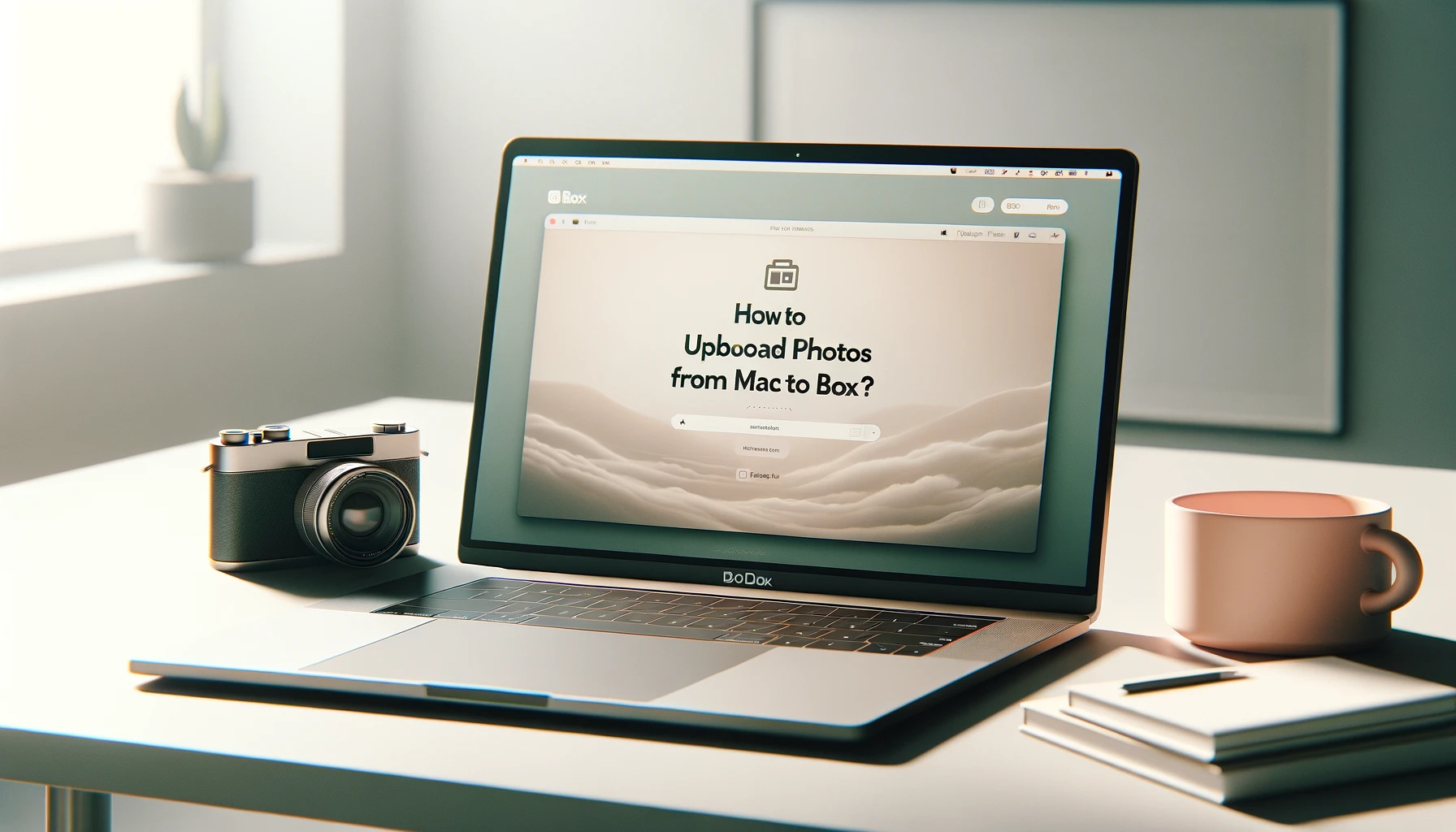
How to Upload Photos from Mac to Box?

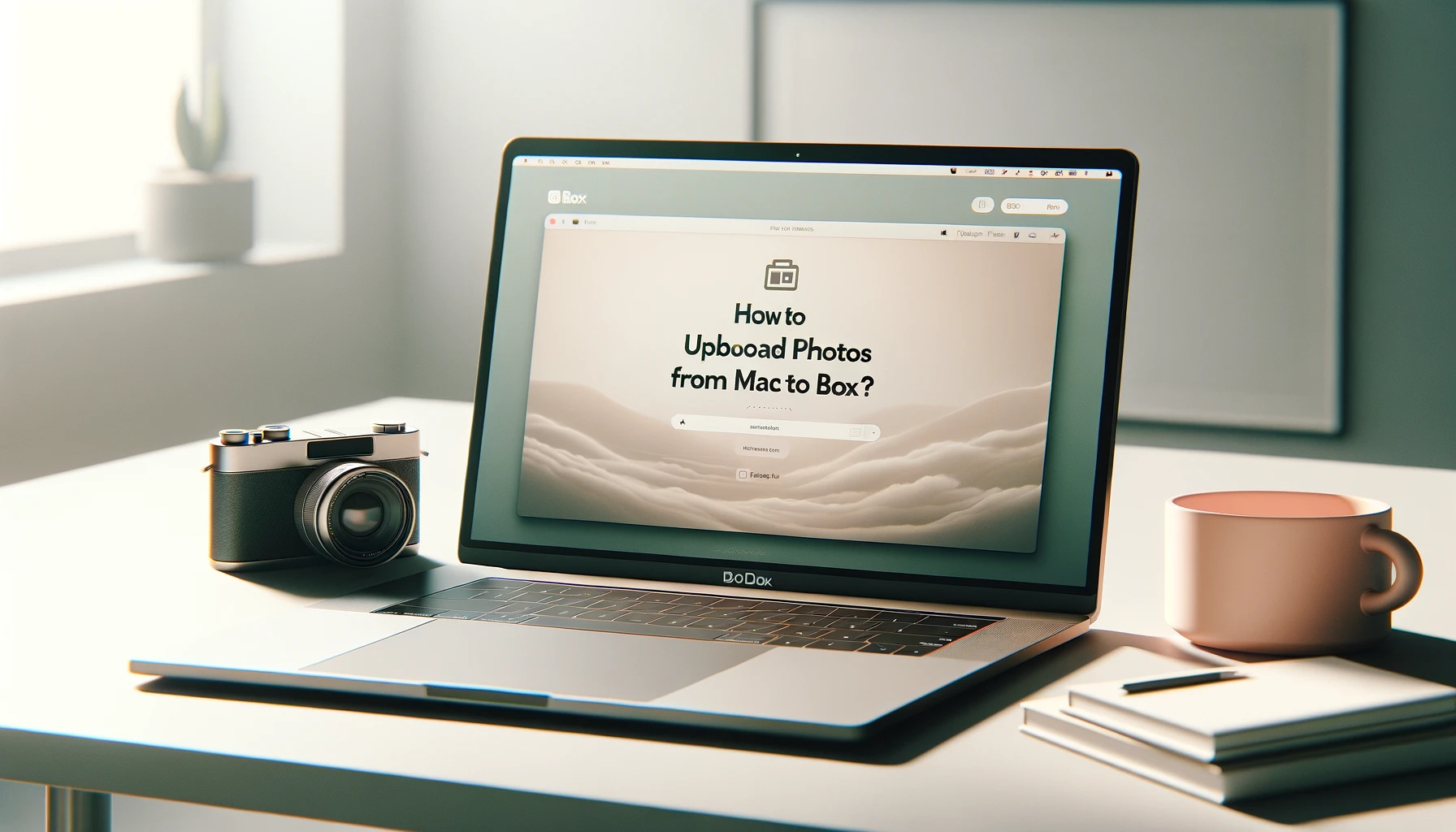
In the digital age, our memories are often captured in the form of photos, and ensuring their safe storage is paramount. With the increasing popularity of cloud storage services like Box, users are presented with a convenient solution to store and access their photos from anywhere. For Mac users, uploading photos to Box can be a straightforward process with the right guidance. In this comprehensive guide, we will delve into the steps to seamlessly upload photos from your Mac to Box, ensuring your precious memories are securely stored and easily accessible.
How to Upload Photos from Mac to Box?
Uploading photos from your Mac to Box is a simple process that can be accomplished through various methods. Whether you prefer using the Box website, the Box Sync desktop application, or third-party integrations, there's a method suited to your preferences. Let's explore each option in detail.
Uploading Photos via the Box Website
One of the most straightforward methods to upload photos from your Mac to Box is through the Box website. Follow these steps to accomplish the task effortlessly:
- Navigate to the Box Website: Launch your preferred web browser on your Mac and visit the Box website.
- Sign in to Your Account: Enter your credentials to log in to your Box account.
- Access the Upload Option: Once logged in, locate the "Upload" button on the Box interface and click on it.
- Select Photos: Choose the photos you wish to upload from your Mac's local storage.
- Initiate Upload: After selecting the desired photos, click on the "Open" or "Choose" button to initiate the upload process.
- Monitor Upload Progress: Depending on the file size and your internet connection, monitor the upload progress until completion.
Using Box Sync for Automatic Uploads
Box Sync is a desktop application offered by Box that allows for seamless synchronization of files between your computer and your Box account. Follow these steps to set up automatic photo uploads from your Mac to Box:
- Download and Install Box Sync: Visit the Box website and download the Box Sync application for Mac.
- Sign in to Box Sync: Launch the Box Sync application on your Mac and sign in to your Box account.
- Configure Sync Settings: Within the Box Sync application, navigate to the settings and configure the sync preferences, including selecting the folders containing your photos.
- Enable Automatic Sync: Ensure that the automatic sync feature is enabled for the selected folders containing your photos.
- Monitor Sync Progress: Box Sync will automatically upload any new or modified photos from the selected folders to your Box account. Monitor the sync progress within the Box Sync application.
Leveraging Third-Party Integrations
Additionally, several third-party applications and services offer seamless integrations with Box, allowing for streamlined photo uploads from your Mac. Explore integrations with popular photo management software like Adobe Lightroom or Apple Photos to directly upload photos to your Box account.
Quick Tip to ensure your videos never go missing
Videos are precious memories and all of us never want to ever lose them to hard disk crashes or missing drives. PicBackMan is the easiest and simplest way to keep your videos safely backed up in one or more online accounts. Simply Download PicBackMan (it's free!), register your account, connect to your online store and tell PicBackMan where your videos are - PicBackMan does the rest, automatically. It bulk uploads all videos and keeps looking for new ones and uploads those too. You don't have to ever touch it.
FAQs (Frequently Asked Questions)
How do I access my uploaded photos on Box from other devices?
To access your uploaded photos from other devices, simply log in to your Box account using the Box website or the Box mobile application. Your photos will be accessible from any device with an internet connection.
Can I organize my photos into folders within Box?
Yes, Box allows users to create folders and organize their files, including photos, into a hierarchical structure. Simply create a new folder within your Box account and move your photos into the desired folders.
Is there a limit to the number of photos I can upload to Box?
Box offers various storage plans with different storage limits. Ensure that your account has sufficient storage space to accommodate the number of photos you wish to upload. Upgrade to a higher storage plan if needed.
Can I share my uploaded photos with others using Box?
Yes, Box provides robust sharing features that allow users to share their photos and other files with collaborators. You can generate shareable links or invite specific users to access your photos stored on Box.
Are my photos secure on Box?
Box employs advanced security measures to safeguard user data, including photos. Your photos are encrypted both in transit and at rest, ensuring their confidentiality and integrity. Additionally, Box offers compliance with various industry standards and regulations to ensure data security and privacy.
Can I edit my photos directly within Box?
While Box offers basic preview and annotation features for supported file types, including photos, comprehensive photo editing capabilities are not available directly within Box. Consider using third-party photo editing software before uploading your photos to Box.
Conclusion
In conclusion, uploading photos from your Mac to Box is a seamless process that offers users a convenient way to store, organize, and access their cherished memories from anywhere. Whether through the Box website, Box Sync application, or third-party integrations, users can choose the method that best suits their preferences and workflow. By following the outlined steps and leveraging the provided tips, Mac users can ensure their photos are securely stored and easily accessible on Box, providing peace of mind and convenience in managing their digital photo collections. Start uploading your photos to Box today and experience the benefits of cloud storage for preserving your precious memories.
Backup & Transfer your Photos in Minutes
Automate backup & migration of your photos & videos with support for all top services.
Trusted by users in 125+ countries.










