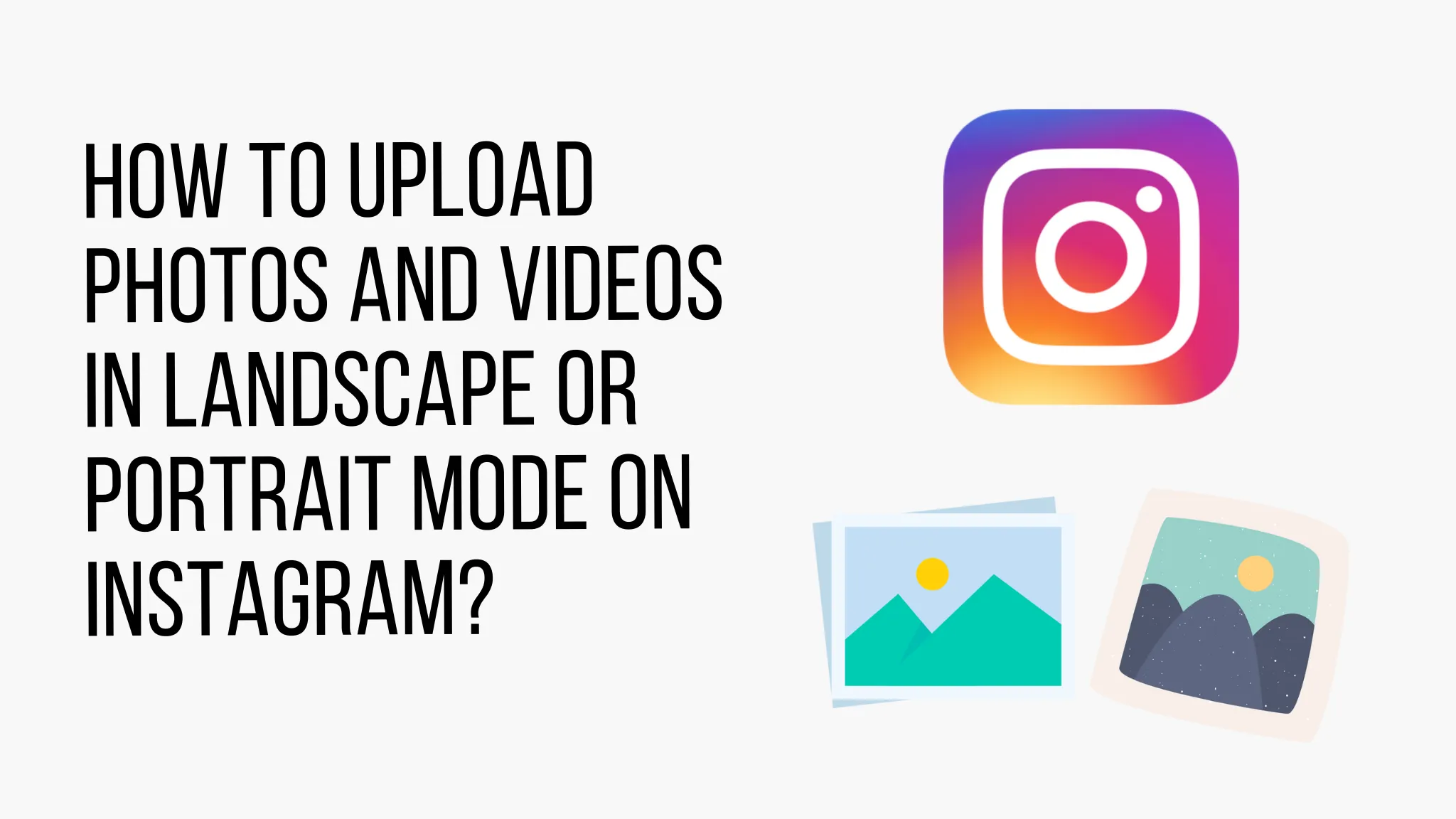
How to Upload Photos and Videos in Landscape or Portrait Mode on Instagram?

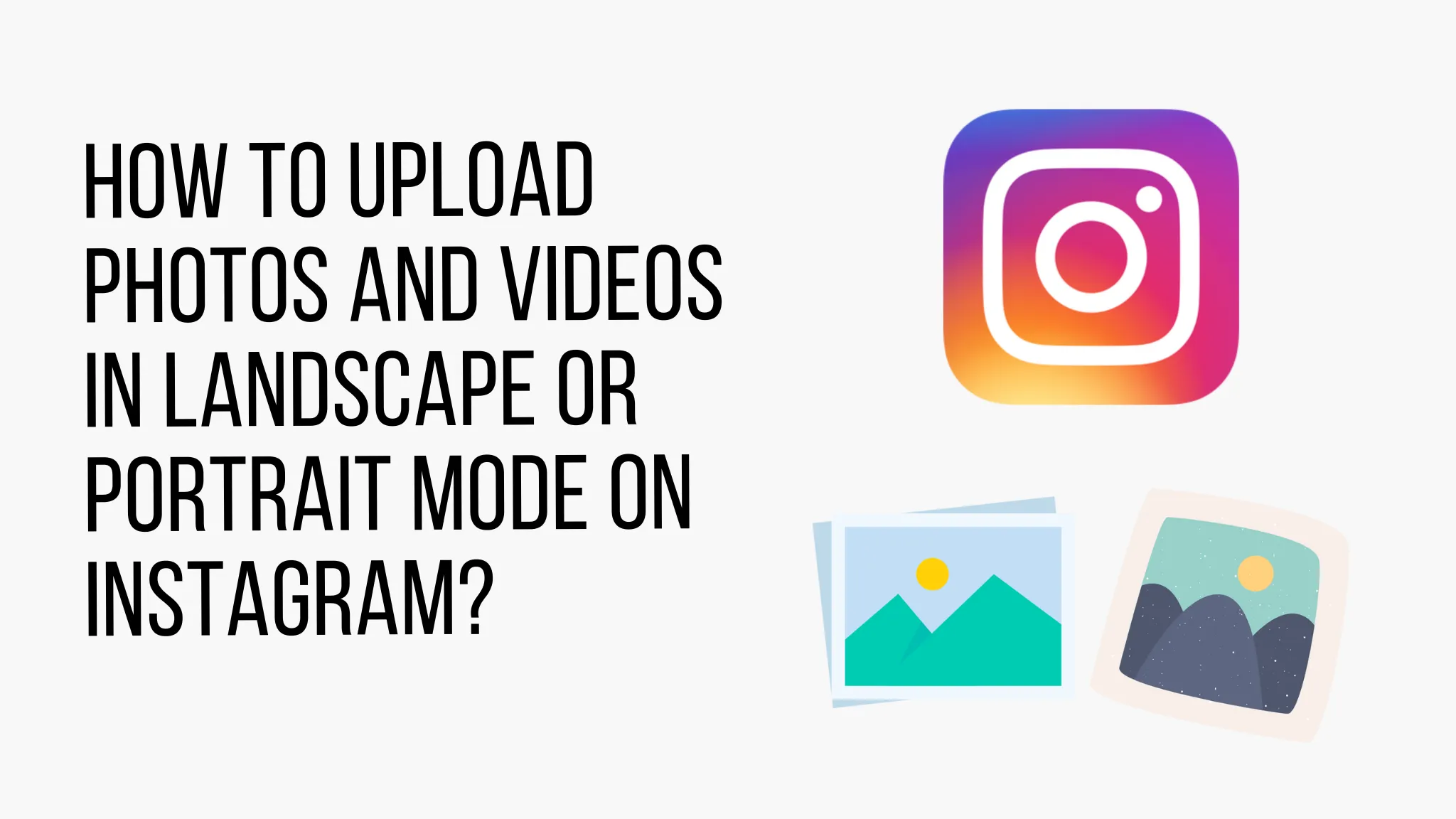
In today's digital age, Instagram has become one of the most popular platforms for sharing photos and videos with friends, family, and followers.
However, ensuring that your visual content appears in the best possible way can be a bit challenging, especially when dealing with different aspect ratios and orientations.
If you're wondering how to upload photos and videos in landscape or portrait mode on Instagram, this article will guide you through the process, providing helpful tips and techniques to enhance your visual storytelling.
Understanding Instagram's Photo and Video Requirements
Before diving into the specifics of uploading photos and videos, it's essential to familiarize yourself with Instagram's requirements. Instagram primarily supports square photos and videos with an aspect ratio of 1:1. However, the platform also allows users to upload landscape and portrait content.
Uploading Photos in Landscape Mode
If you want to upload a photo in landscape mode, you'll need to make sure it fits within Instagram's square format. Here's how you can achieve this:
Adjusting Aspect Ratio and Dimensions
- Open your preferred photo editing software or app.
- Select the photo you want to upload and open it in the editor.
- Adjust the aspect ratio to 1:1 or square dimensions.
- Make any necessary edits or enhancements to your photo.
- Save the photo with the new dimensions.
- Transfer the photo to your mobile device if it wasn't edited on it.
Using Third-Party Editing Apps
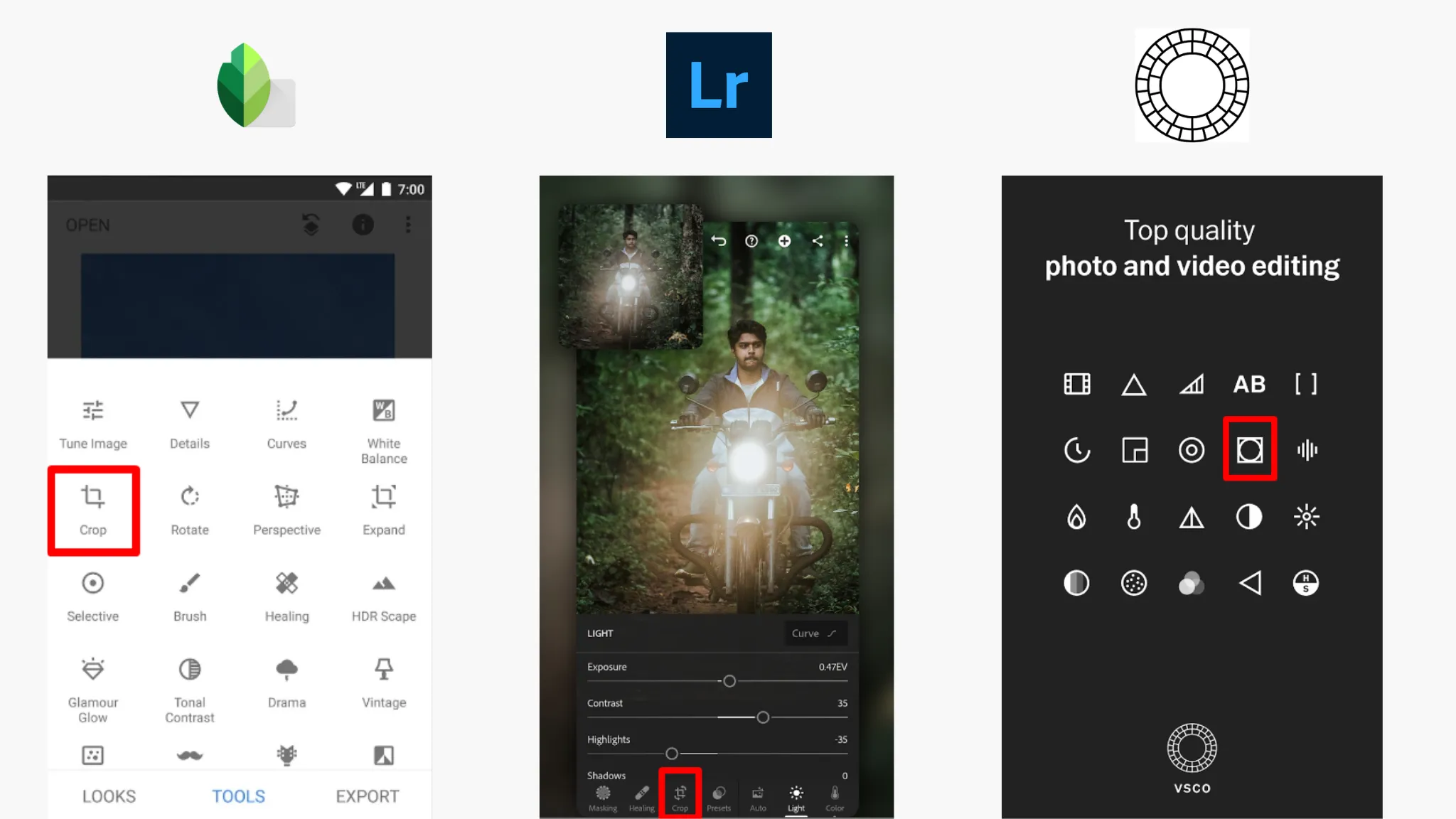
Alternatively, you can utilize various third-party editing apps specifically designed for Instagram, such as Snapseed, Adobe Lightroom, or VSCO. These apps often provide predefined aspect ratios and editing tools tailored for Instagram uploads, making it easier to prepare your landscape photos for the platform.
Uploading Photos in Portrait Mode
If you have a photo in portrait mode that you want to share on Instagram, follow these steps to ensure it displays correctly:
Cropping and Adjusting Dimensions
- Open the photo in an editing software or app.
- Crop the photo to achieve the desired aspect ratio of 1:1.
- Make any necessary adjustments or enhancements to the photo.
- Save the modified photo with the new dimensions.
- Transfer the photo to your mobile device if needed.
Utilizing Third-Party Apps for Edits
Many photo editing apps offer specific tools for editing and optimizing portrait photos for Instagram. These apps often include features like auto-cropping, aspect ratio adjustments, and filters, enabling you to enhance your portrait photos before sharing them with your Instagram audience.
Uploading Videos in Landscape Mode
When it comes to uploading videos in landscape mode, you'll need to consider the following factors:
Video Formatting and Length
- Ensure that your video is in a landscape aspect ratio of 1.91:1 to 16:9.
- Trim or edit your video to the desired length, keeping in mind Instagram's maximum video length of 60 seconds for regular posts.
Applying Filters and Effects
To add a creative touch to your landscape videos, you can take advantage of Instagram's built-in filters and effects. These options allow you to enhance the visual appeal of your videos and make them more engaging to your followers.
Backup & Transfer your Photos in Minutes
Trusted by users in 125+ countries.
Uploading Videos in Portrait Mode
If you have a video in portrait mode that you wish to share on Instagram, here's how you can do it effectively:
Adjusting Aspect Ratio and Cropping
- Open your preferred video editing software or app.
- Adjust the aspect ratio of the video to 1:1 or square dimensions.
- Crop the video to fit the square format while ensuring the important elements are centered.
- Save the video with the new dimensions.
Enhancing Videos with Filters and Editing Tools
Similar to photo uploads, you can also enhance your portrait videos with filters, effects, and editing tools provided by Instagram or third-party apps. These options enable you to add a personalized touch to your videos and make them visually appealing.
Best Practices for Photo and Video Uploads
To maximize the impact of your uploads, consider the following best practices:
Optimizing File Size and Quality
Before uploading photos and videos, ensure they are optimized for web display. Compress the file size while maintaining good image or video quality to reduce loading times and provide a better user experience.
Captions and Hashtags
Craft engaging captions that accompany your uploads, providing context, storytelling, or calls to action. Utilize relevant hashtags to increase the visibility and reach of your content, attracting more viewers and potential followers.
Engaging with Your Audience
Interact with your audience by responding to comments, asking questions, and initiating conversations. Engaging with your followers builds a sense of community and increases the likelihood of them sharing and interacting with your content.
Conclusion
Now that you know how to upload photos and videos in landscape or portrait mode on Instagram, you can showcase your creativity and share captivating moments with your followers.
Remember to optimize your visual content, leverage editing tools, and engage with your audience to create an immersive Instagram experience. Happy uploading!
Quick Tip to Backup your Photos:
If you have treasured photographs, or you take photos of everything you like, you won't want to lose them. So, what is the best way to backup photos on an ongoing basis? In the back of your mind, you know you need to backup all of your photos. But where do you start?
Here's how to backup your digital life: PicBackMan (it's free!) is the easiest and simplest way to keep your videos safely backed up in one or more online accounts. Simply download PicBackMan (it's free!), register your account, connect to your online store and tell PicBackMan where your videos are - PicBackMan does the rest, automatically. It bulks uploads all videos and keeps looking for new ones and uploads those too. You don't have to ever touch it.
FAQs
1. Can I upload photos and videos in square mode on Instagram?
Yes, Instagram supports square uploads along with landscape and portrait orientations. However, square uploads are most commonly associated with Instagram.
2. Are there any limitations on file size for uploads?
Yes, Instagram imposes file size limitations. Photos should be no larger than 20 MB, and videos should not exceed 100 MB in size.
3. How can I change the orientation of a photo or video before uploading?
To change the orientation of a photo or video, you can use various editing software or apps. They provide tools to rotate, crop, or adjust the dimensions to match your desired orientation.
4. Can I edit photos and videos within the Instagram app?
Yes, Instagram offers basic editing tools like filters, brightness adjustments, and cropping options. However, for more advanced editing capabilities, you may want to consider using third-party editing apps.
5. Is it possible to upload multiple photos or videos at once?
Yes, Instagram allows users to upload multiple photos or videos in a single post. You can select multiple files from your gallery and arrange them in the desired order before posting.
Backup & Transfer your Photos in Minutes
Automate backup & migration of your photos & videos with support for all top services.
Trusted by users in 125+ countries.









