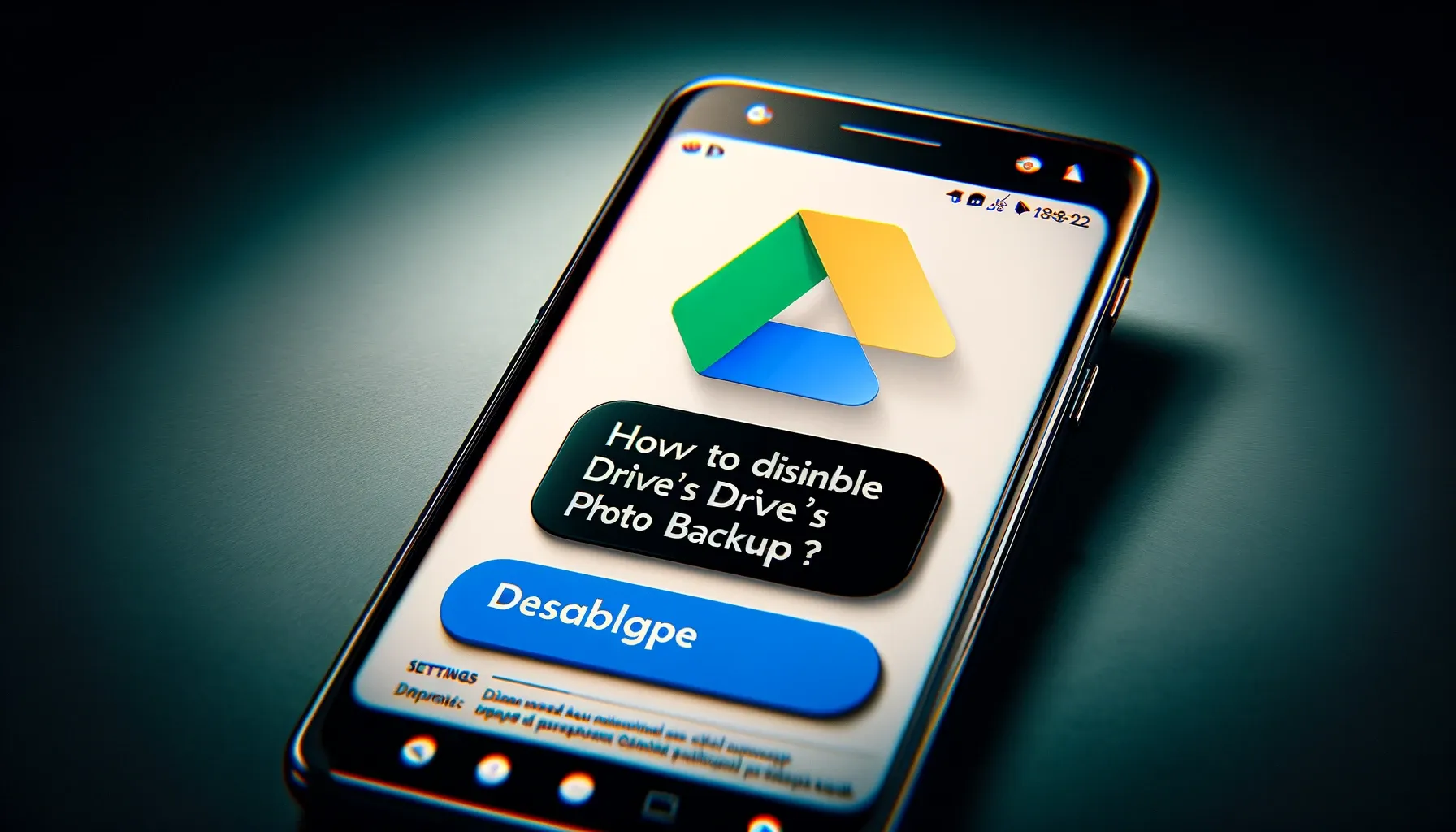
How To Disable Google Drive's Photos Backup On Android?

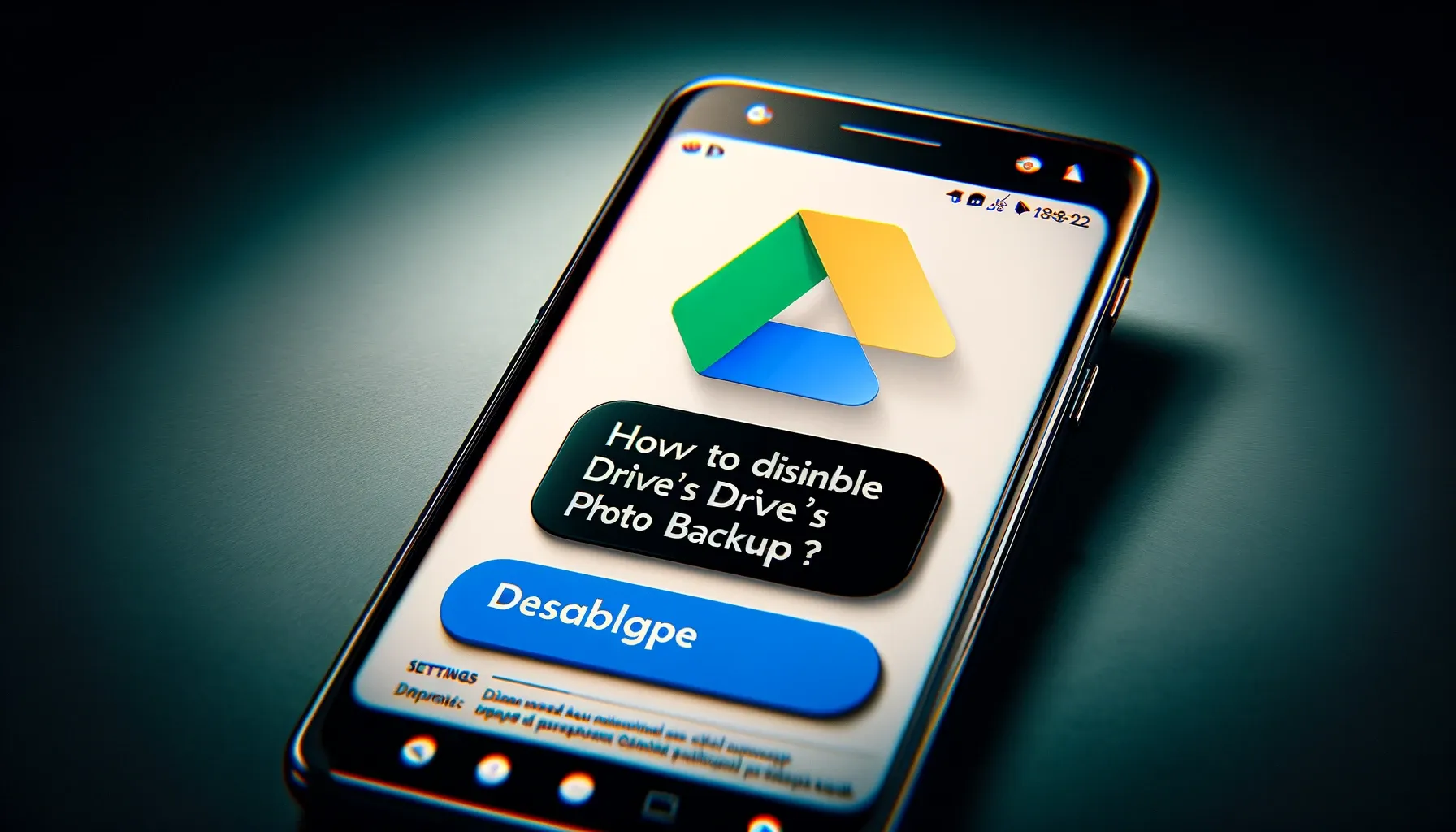
In today's digital age, Google Drive has become an indispensable tool for storing and managing files, including photos. With its photo backup feature, Google Drive offers users the convenience of automatically backing up their photos from Android devices to the cloud. However, there are times when you may want to disable this feature, either to conserve storage space or to enhance privacy. In this article, we'll explore how to disable Google Drive's photo backup on Android and discuss the reasons why you might want to do so.
Why Disable Google Drive's Photo Backup?
Many users may have concerns about privacy when it comes to automatically backing up their photos to the cloud. While Google Drive ensures that your data is securely stored, some users may prefer to have more control over what gets backed up and stored on the cloud. Additionally, continuous photo backup can consume a significant amount of storage space, especially for users with large photo libraries.
Step-by-Step Guide
Disabling Google Drive's photo backup on Android is a straightforward process. Follow these steps:
-
Open the Google Drive App: Launch the Google Drive app on your Android device.
-
Access Settings: Tap on the menu icon (three horizontal lines) in the top left corner to access the settings menu.
-
Find the Backup & Sync Option: Scroll down and select the "Settings" option. Then, tap on "Backup & Sync."
-
Turn Off Photo Backup: In the Backup & Sync settings, you'll find the option to toggle photo backup on or off. Simply toggle the switch to disable photo backup.
Alternative Solutions
If you prefer not to use Google Drive for photo backup, there are alternative solutions available. You can explore third-party apps that offer similar backup functionalities with added features like encryption and selective backup. Additionally, you can manually delete photos from your Google Drive to free up storage space.
Benefits of Disabling Photo Backup
Disabling Google Drive's photo backup offers several benefits:
- Enhanced Privacy: By disabling photo backup, you have more control over which photos are stored on the cloud, enhancing your privacy.
- More Control Over Storage: Disabling photo backup helps you conserve storage space on your Google Drive, ensuring that it's used only for files that are essential to you.
Quick Tip to ensure your videos never go missing
Videos are precious memories and all of us never want to ever lose them to hard disk crashes or missing drives. PicBackMan is the easiest and simplest way to keep your videos safely backed up in one or more online accounts. Simply Download PicBackMan (it's free!), register your account, connect to your online store and tell PicBackMan where your videos are - PicBackMan does the rest, automatically. It bulk uploads all videos and keeps looking for new ones and uploads those too. You don't have to ever touch it.
FAQs
How does disabling photo backup affect existing backups?
Disabling photo backup only affects future backups. Existing backups will remain unaffected unless manually deleted.
Can I selectively disable backup for certain folders?
Currently, Google Drive does not offer the option to selectively disable backup for specific folders.
Will disabling photo backup affect other Google Drive functionalities?
Disabling photo backup will not affect other functionalities of Google Drive. You can still use Drive for storing and managing other types of files.
Can I still access my photos on Google Drive after disabling backup?
Yes, you can still access your photos on Google Drive even after disabling photo backup. However, new photos will not be automatically backed up.
Are there any risks associated with third-party apps for managing photo backups?
While most third-party apps are secure, there's always a risk associated with granting access to your photos. It's essential to choose reputable apps with good reviews and robust security measures.
Conclusion
Disabling Google Drive's photo backup on Android provides users with greater control over their privacy and storage space. By following the simple steps outlined in this article, you can ensure that only the photos you choose are stored on the cloud, giving you peace of mind and efficient storage management.
In conclusion, managing your photo backups effectively is crucial for maintaining privacy and optimizing storage space on your Android device. Whether you choose to disable Google Drive's photo backup or explore alternative solutions, the key is to prioritize your preferences and needs while ensuring the security of your data.
Backup & Transfer your Photos in Minutes
Automate backup & migration of your photos & videos with support for all top services.
Trusted by users in 125+ countries.










