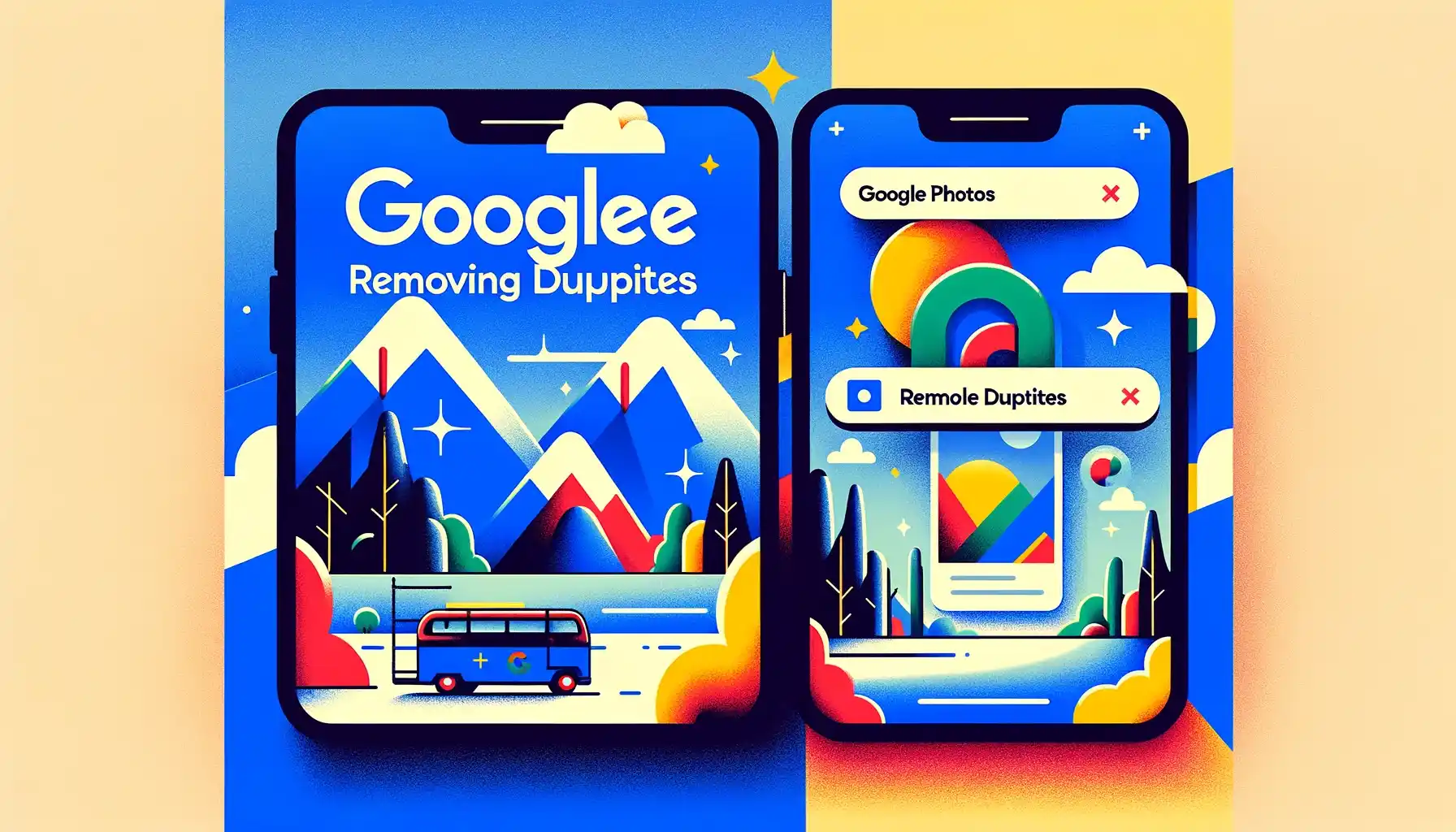
Google Photos Remove Duplicates: Declutter Your Digital Memories

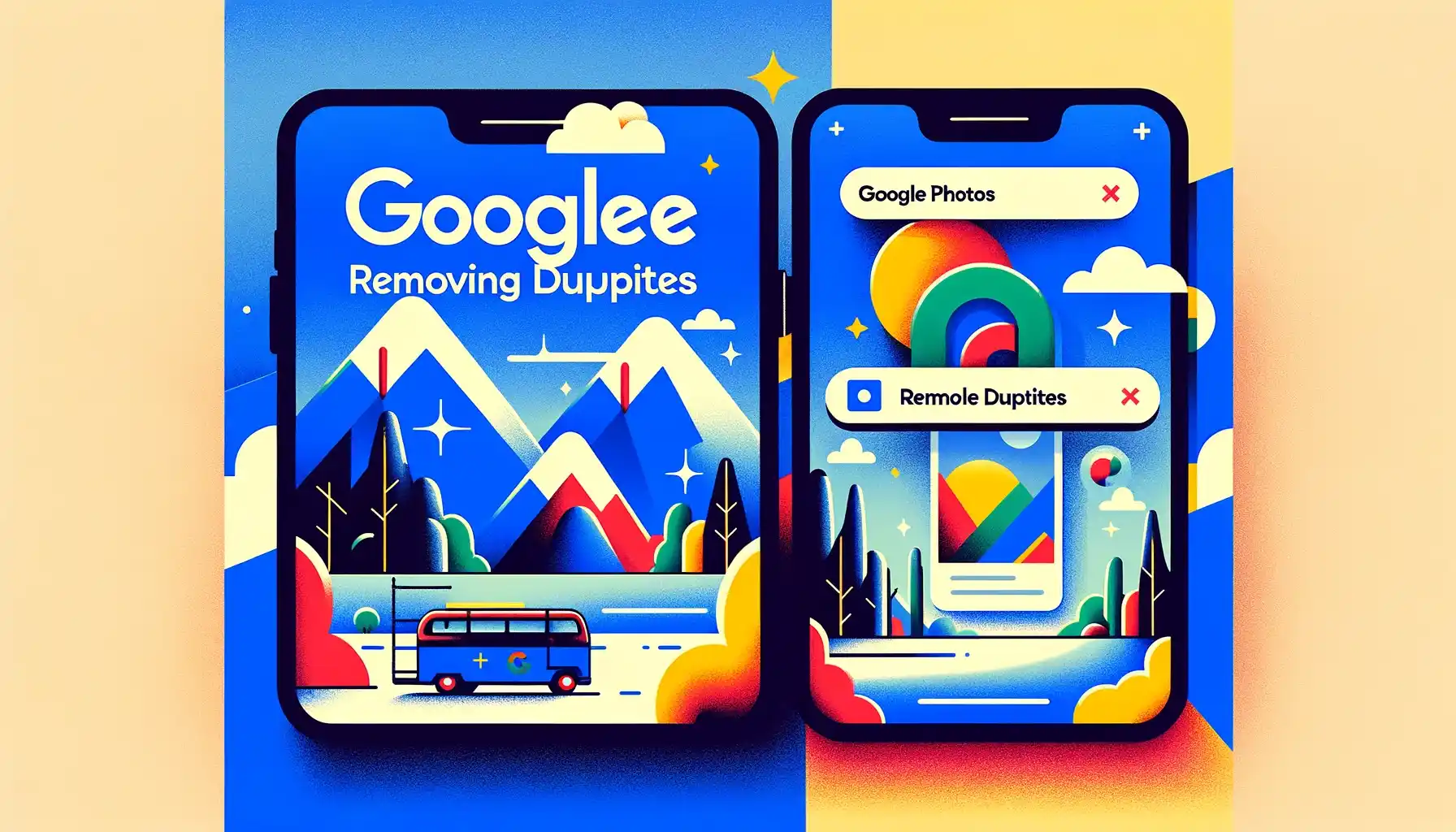
In this digital age, our photo collections have grown exponentially, thanks to the convenience of smartphones and cloud storage services like Google Photos. While it's fantastic to have thousands of memories on our fingertips, it also means dealing with the pesky issue of duplicate photos. These duplicates not only clutter our libraries but also consume valuable storage space. Fortunately, Google Photos offers efficient ways to tackle this problem and organize your collection seamlessly. In this comprehensive guide, we will explore how to use Google Photos to remove duplicates and regain control of your cherished memories.
Google Photos Remove Duplicates: Why Does It Matter?
Before delving into the how-to, let's understand why removing duplicates from your Google Photos library is essential.
Decluttering Your Library
Duplicate photos can quickly turn your neatly organized photo library into a chaotic mess. They make it challenging to find the images you need and disrupt the overall aesthetics of your collection.
Saving Storage Space
Every duplicate image occupies precious storage space, especially if you're using a limited free storage plan. By eliminating duplicates, you can free up space for more photos and videos without resorting to paid plans.
Streamlining Backup
Removing duplicates ensures that your backups are more efficient. You don't want multiple copies of the same image taking up space on Google's servers.
Simplifying Sharing
When you share photos and albums with friends and family, duplicate images can confuse the recipients. It's always better to present a clean and organized collection.
Google Photos Remove Duplicates: The Process
Now, let's dive into the step-by-step process of removing duplicate photos from your Google Photos library.
Step 1: Sign In to Your Google Account
Start by opening Google Photos on your web browser and signing in to your Google account if you haven't already. This will give you access to your entire photo library.
Step 2: Access Your Photos Library
Once you're logged in, you'll see your Google Photos library. This is where you can view and manage all your photos and albums.
Step 3: Identify Duplicate Photos
Google Photos has a built-in feature that identifies duplicate images for you. To access it:
- Click on the “Search” icon (magnifying glass) in the top right corner.
- In the search bar, type "duplicate."
- Google Photos will display all the duplicate photos it has detected in your library.
Step 4: Review and Select Duplicates
Scroll through the list of duplicate photos that Google Photos has found. It's essential to review them manually to ensure you don't delete any unique shots that might be mistakenly identified as duplicates.
Step 5: Delete duplicates
To delete duplicate photos:
- Select the duplicates you want to remove by clicking on them.
- Once selected, click on the "Delete" button.
- Confirm the deletion when prompted.
Step 6: Empty Trash
Deleted photos are moved to the trash folder, where they continue to occupy storage space until you permanently delete them. To do this:
- Click on the “Trash” option in the menu on the left.
- Select the photos you want to delete permanently.
- Click on the "Delete" button again to remove them permanently.
Tips for Google Photos Remove Duplicates
While the above process is straightforward, here are some additional tips to enhance your duplicate removal experience:
Use Google's Suggested Duplicates
Google Photos often suggests potential duplicate images for you to review. These suggestions are based on visual similarities, making it easier to identify and remove duplicates.
Organize Your Albums
Consider creating albums for specific events or themes. This will help you keep your library organized and reduce the chances of duplicates.
Regularly Review Your Library
Duplicate photos can accumulate over time. Make it a habit to review your library periodically and remove any new duplicates that may have appeared.
Quick Tip to ensure your videos never go missing
Videos are precious memories and all of us never want to ever lose them to hard disk crashes or missing drives. PicBackMan is the easiest and simplest way to keep your videos safely backed up in one or more online accounts. Simply Download PicBackMan (it's free!), register your account, connect to your online store and tell PicBackMan where your videos are - PicBackMan does the rest, automatically. It bulk uploads all videos and keeps looking for new ones and uploads those too. You don't have to ever touch it.
Frequently Asked Questions (FAQs)
Now, let's address some common questions about removing duplicates from Google Photos.
Q: Can I recover deleted photos from the trash?
A: Yes, photos in the trash can be recovered within 60 days of deletion. After that, they are permanently deleted.
Q: What if I accidentally delete a unique photo while removing duplicates?
A: Unfortunately, once a photo is deleted from the trash, it cannot be recovered. Always review your selections carefully before confirming deletion.
Q: Will removing duplicates affect the photos in my shared albums?
A: No, removing duplicates from your library will not affect photos shared in albums. Shared albums are separate from your library.
Q: How often should I check for duplicates in my Google Photos library?
A: It's a good practice to check for duplicates periodically, especially after uploading new photos or syncing your devices with Google Photos.
Q: Can I remove duplicates using the Google Photos mobile app?
A: As of my last update in January 2022, the Google Photos mobile app does not offer a dedicated duplicate removal feature. You can use the web version for this purpose.
Q: Are there third-party apps for removing duplicates in Google Photos?
A: Yes, there are third-party apps available that can help you identify and remove duplicates from your Google Photos library. However, exercise caution and ensure the app is reputable and trustworthy.
Conclusion
Managing your digital photo collection doesn't have to be overwhelming, even when dealing with duplicates. With Google Photos' straightforward tools and a little diligence, you can enjoy a clutter-free library and maximize your storage space. So, go ahead and declutter your Google Photos library today, and keep your cherished memories organized and accessible with ease.
Backup & Transfer your Photos in Minutes
Automate backup & migration of your photos & videos with support for all top services.
Trusted by users in 125+ countries.










