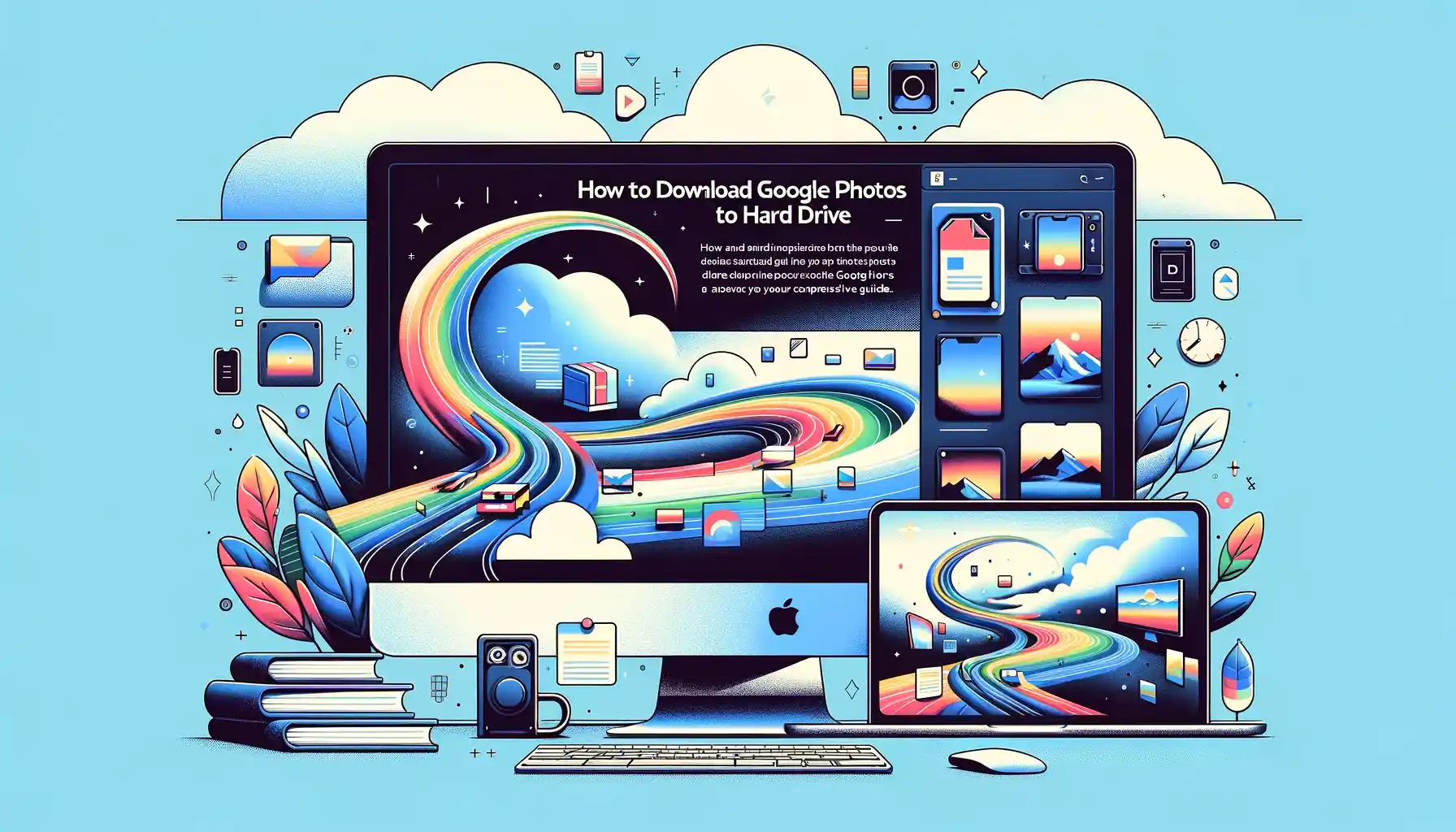
How to Download Google Photos to Hard Drive: A Comprehensive Guide

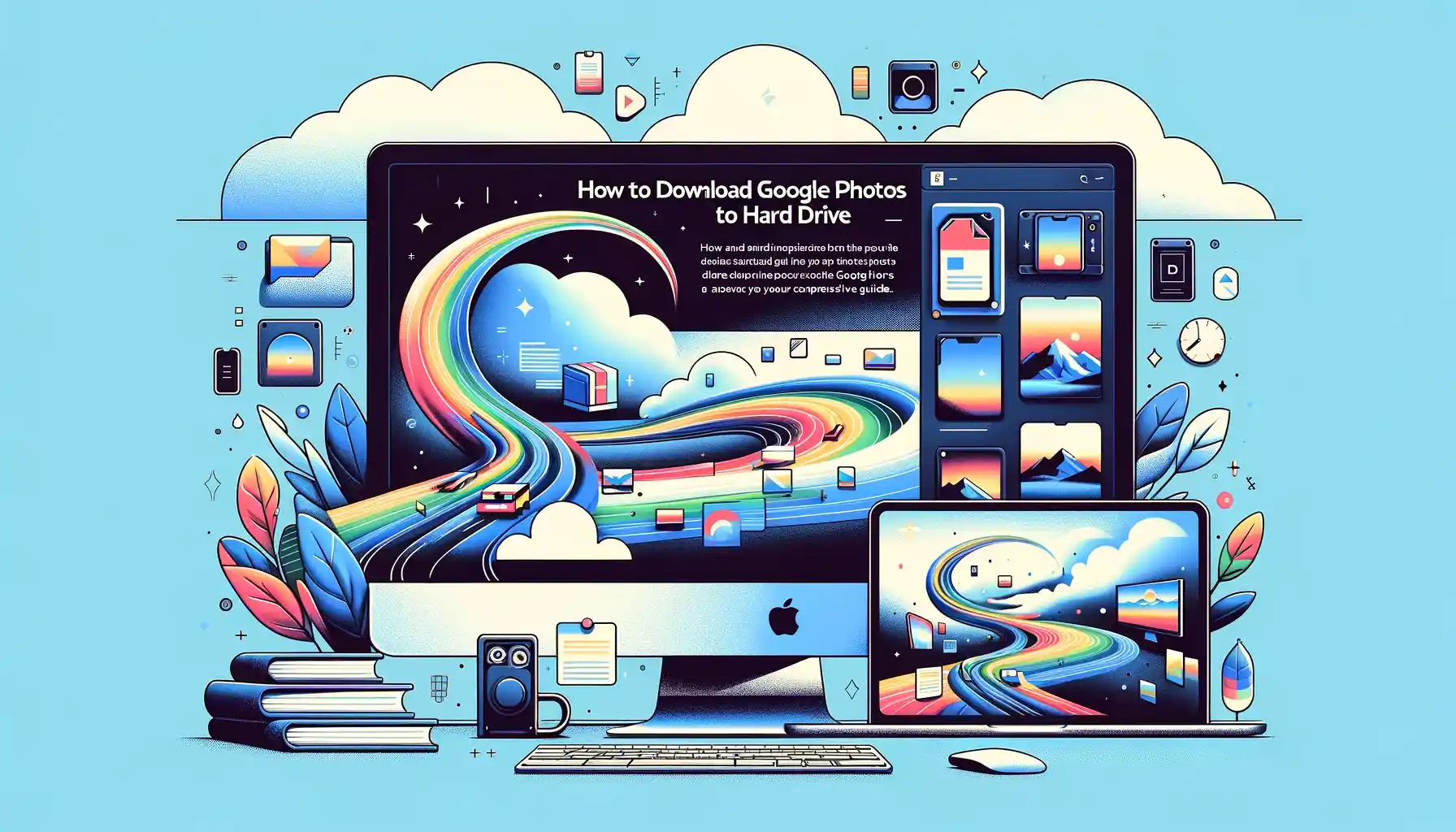
Are you tired of worrying about the safety of your cherished memories stored on Google Photos? Perhaps you'd like to have a local backup of your photos and videos, or you simply want to free up some space on your Google account. Whatever your reasons may be, learning how to download Google Photos to your hard drive can be a valuable skill. In this comprehensive guide, we will walk you through the process step by step, ensuring that your precious memories are securely stored on your local storage.
How to Download Google Photos to Hard Drive
Now that we understand the importance of this process, let's dive into the steps to download Google Photos to your hard drive.
Access Google Photos
- Open your web browser and go to Google Photos.
Sign In
- If you're not already signed in, log in to your Google account.
Select Photos
- Click on the "Photos" tab on the left-hand side of the screen. This will display all your photos and videos.
Select Media
- Click on the photos and videos you want to download. You can select multiple items by holding down the "Ctrl" key (or "Command" key on Mac) while clicking.
Download
- Once you've selected the items, click on the three vertical dots (More options) in the upper-right corner of the screen.
- Choose "Download" from the drop-down menu.
Choose a Format
- Google Photos will ask you to choose a format for your download. You can select either "Original" or "High quality." The former will preserve the original resolution, while the latter is a slightly compressed version that offers unlimited free storage on Google Photos.
Confirm Download
- After selecting the format, click the "Download" button to confirm. Your browser will prompt you to choose a location on your hard drive to save the files.
Wait for Download to Complete
- The time it takes to download your photos and videos will depend on the size of the files and your internet connection speed. Once the download is complete, you will have a local copy of your Google Photos on your hard drive.
Congratulations! You have successfully downloaded your Google Photos to your hard drive, ensuring their safety and accessibility.
Tips for Organizing Your Downloaded Photos
Now that you have your precious memories on your hard drive, consider these tips for effective organization:
Folder Structure
Create a logical folder structure to categorize your photos and videos. You can use categories like "Family," "Vacations," "Events," and so on. This will make it easier to locate specific memories later.
Renaming Files
Consider renaming your files with meaningful names or dates. This can help you quickly identify the content of each file without opening it.
Regular Backups
Make it a habit to regularly update your local backup to ensure that your latest memories are safe.
Troubleshooting Common Issues
Downloading Google Photos is usually a straightforward process. However, you may encounter some common issues along the way. Here are a few troubleshooting tips:
Slow Download Speed
If your download speed is slow, try downloading smaller batches of photos and videos at a time.
Incomplete Download
If your download is incomplete or interrupted, don't worry. Google Photos allows you to resume the download from where it left off.
Not Enough Storage
Ensure that you have sufficient storage space on your hard drive before starting the download process.
Quick Tip to ensure your videos never go missing
Videos are precious memories and all of us never want to ever lose them to hard disk crashes or missing drives. PicBackMan is the easiest and simplest way to keep your videos safely backed up in one or more online accounts. Simply Download PicBackMan (it's free!), register your account, connect to your online store and tell PicBackMan where your videos are - PicBackMan does the rest, automatically. It bulk uploads all videos and keeps looking for new ones and uploads those too. You don't have to ever touch it.
Frequently Asked Questions (FAQs)
Let's address some common questions that users often have when downloading Google Photos to their hard drives.
Q: Can I download all my Google Photos at once?
A: Unfortunately, Google Photos doesn't offer a one-click option to download all your photos and videos at once. You'll need to select and download them in batches.
Q: What's the difference between "Original" and "High quality" formats?
A: The "Original" format preserves the original resolution of your photos and videos but counts against your Google storage quota. "High quality" is a slightly compressed format that offers unlimited free storage.
Q: Is it safe to download Google Photos to my hard drive?
A: Yes, it's safe to download your photos to your hard drive. Just make sure your computer is secure and regularly backed up.
Q: Can I access my downloaded Google Photos offline?
A: Yes, once you've downloaded your photos to your hard drive, you can access them offline without an internet connection.
Q: What should I do if my download is stuck or not progressing?
A: If your download is stuck, try refreshing the page and starting the download again. If the issue persists, check your internet connection.
Q: Can I download Google Photos to an external hard drive?
A: Yes, you can choose an external hard drive as the location to save your downloaded Google Photos during the download process.
Conclusion
Learning how to download Google Photos to your hard drive is a valuable skill that ensures the safety and accessibility of your cherished memories. By following the steps outlined in this guide and implementing our tips for organization, you can confidently create a local backup of your Google Photos. Don't forget to regularly update your backup to keep it current and enjoy peace of mind knowing your memories are secure.
Backup & Transfer your Photos in Minutes
Automate backup & migration of your photos & videos with support for all top services.
Trusted by users in 125+ countries.










