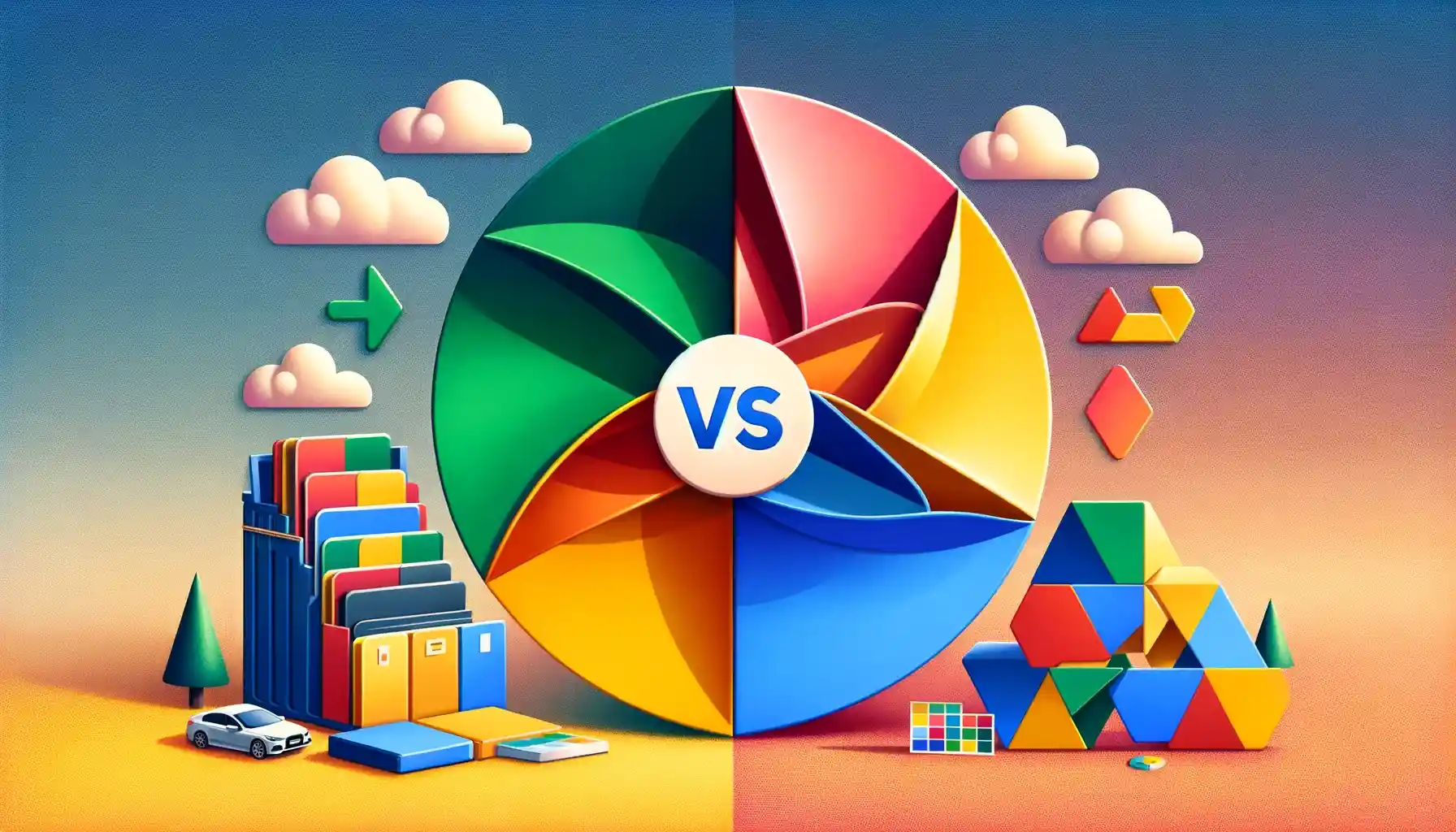
Why is it the #1 bulk uploader?
- Insanely fast!
- Maintains folder structure.
- 100% automated upload.
- Supports RAW files.
- Privacy default.
How can you get started?
Download PicBackMan and start free, then upgrade to annual or lifetime plan as per your needs. Join 100,000+ users who trust PicBackMan for keeping their precious memories safe in multiple online accounts.
“Your pictures are scattered. PicBackMan helps you bring order to your digital memories.”
Google Photos vs Google Drive: A Comprehensive Comparison

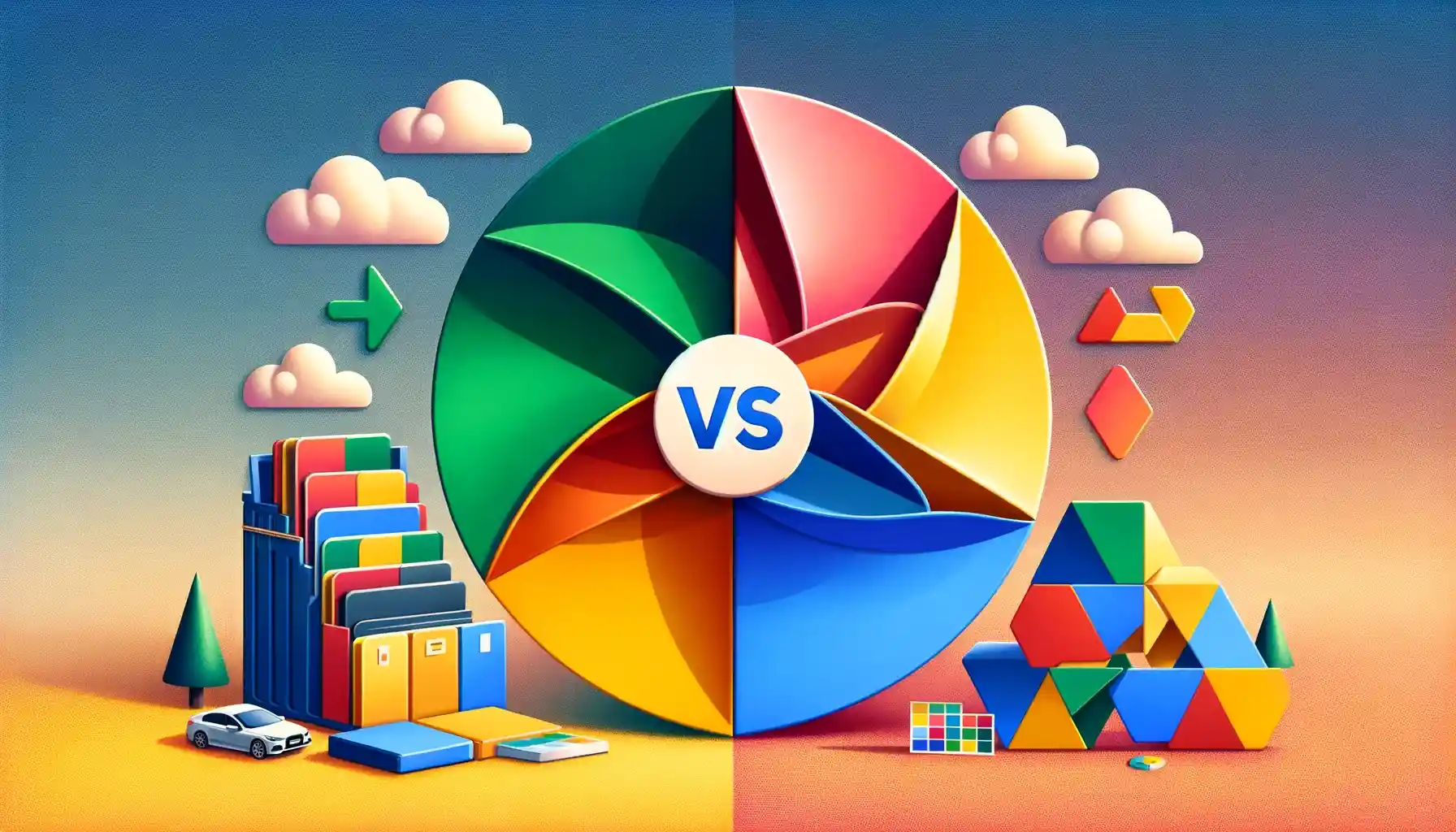
In the ever-evolving world of cloud storage and digital photo management, Google provides two prominent solutions: Google Photos and Google Drive. These services have become integral in our lives, offering convenience, accessibility, and reliability. However, understanding which one suits your needs best can be a daunting task. In this comprehensive comparison, we will delve deep into the realms of Google Photos and Google Drive, exploring their features, benefits, drawbacks, and everything in between.
Google Photos and Google Drive both belong to the Google ecosystem, but they serve distinct purposes. Google Drive primarily focuses on file storage and synchronization, while Google Photos is specifically designed for managing your photo and video collection. To make an informed decision about which one to use, let's break down the key aspects and functionalities of each service.
Google Photos vs Google Drive: A Brief Overview
Before we dive into the nitty-gritty details, let's take a quick look at the fundamental differences between Google Photos and Google Drive.
Google Photos is primarily a photo and video management platform that offers unlimited storage for high-quality photos and videos. It's known for its impressive search capabilities and automatic organization features.
Google Drive, on the other hand, is a versatile cloud storage service. While it also allows you to store photos and videos, it's not tailored specifically for media management. Google Drive offers 15 GB of free storage shared across all Google services.
Now, let's explore these two services in greater depth.
User Interface and Experience
The user interface plays a crucial role in the overall user experience. Let's see how Google Photos and Google Drive compare in this aspect.
Google Photos:
- The interface is visually appealing, with a focus on showcasing your photos and videos.
- It automatically organizes your media using AI-driven categorization, making it easy to find specific photos or moments.
- The "Assistant" tab suggests automatic creations like collages, animations, and stylized photos, enhancing the overall experience.
Google Drive:
- The interface is more file-centric, emphasizing folder structures and document management.
- While it offers a search feature, it lacks the advanced image recognition and categorization features of Google Photos.
- Google Drive's interface is utilitarian, prioritizing functionality over aesthetics.
user-friendly interface, Google Photos UI, Google Drive interface, AI-driven organization, search functionality
In terms of user interface and experience, Google Photos takes the lead for those looking for a visually appealing and media-focused platform.
Storage Capacity and Pricing
Storage capacity is a critical consideration when choosing between Google Photos and Google Drive, especially for users with extensive media libraries.
Google Photos:
- Offers unlimited storage for "high-quality" photos and videos, which are slightly compressed but maintain excellent quality.
- However, starting from June 2021, all new photos and videos uploaded count towards the 15 GB shared storage limit.
Google Drive:
- Provides 15 GB of free storage shared across all Google services, including Gmail and Google Photos.
- Additional storage can be purchased through Google One, with plans ranging from 100 GB to multiple terabytes.
storage capacity, pricing, Google One, shared storage, media library
If you have a substantial media collection and prefer not to worry about storage limitations, Google Photos used to be the go-to choice. However, recent changes in storage policies have made Google Drive a more viable option for those who require additional space.
Media Organization and Search
Efficiently managing and finding your photos and videos is paramount. Let's see how Google Photos and Google Drive handle media organization and search.
Google Photos:
- Utilizes AI to automatically categorize photos based on subjects, locations, and even facial recognition.
- Offers a powerful search function that allows you to find images using keywords, people's names, or even by describing the content.
- Provides a "Trash" folder, allowing you to recover deleted photos within 60 days.
Google Drive:
- Requires manual organization through folders and subfolders.
- Offers basic search functionality, but it's not as robust as Google Photos.
- Deleted files are moved to the "Trash," where they remain until you manually delete them.
media organization, AI categorization, search functionality, deleted files
For those who value automatic organization and effortless searching, Google Photos excels in this department. Google Drive, while functional, requires more manual effort to keep your files organized.
File Types and Compatibility
Both Google Photos and Google Drive support a variety of file types, but they excel in different areas.
Google Photos:
- Optimized for storing and managing photos and videos.
- Supports a wide range of image and video formats, including JPEG, PNG, GIF, and most common video codecs.
- Provides automatic backup for photos and videos taken with your mobile device.
Google Drive:
- Offers a broader spectrum of file types, including documents, spreadsheets, presentations, and more.
- Allows you to store any file format, making it suitable for general file storage and collaboration.
- Offers integration with Google Workspace apps for seamless document editing and sharing.
file compatibility, document storage, Google Workspace integration, mobile backup
If you primarily need a platform for managing photos and videos, Google Photos is the obvious choice. However, if you require a versatile cloud storage solution for various file types and collaboration, Google Drive is the way to go.
Sharing and Collaboration
Sharing and collaboration are essential features for both personal and professional use. Let's explore how Google Photos and Google Drive handle these aspects.
Google Photos:
- Allows you to share photos and albums with specific individuals or create shareable links.
- Collaborative albums enable multiple users to contribute photos to a single album.
- Limited document collaboration features compared to Google Drive.
Google Drive:
- Offers robust sharing and collaboration tools for documents, spreadsheets, and presentations.
- You can control access levels, such as view-only or editing permissions, for shared files and folders.
- Integrated with Google Workspace, making it a powerful tool for team collaboration.
sharing options, collaboration features, shareable links, document collaboration
If you prioritize collaboration and document sharing, Google Drive is the clear winner. However, for casual photo sharing and collaborative albums, Google Photos can still serve your needs effectively.
Security and Privacy
Ensuring the security and privacy of your data is paramount. Let's examine the security measures in place for Google Photos and Google Drive.
Google Photos:
- Provides end-to-end encryption for photos and videos while in transit.
- Offers a "Locked Folder" feature on some devices, allowing you to protect sensitive photos with a PIN or biometric authentication.
- Google's automated categorization may raise privacy concerns for some users.
Google Drive:
- Utilizes strong encryption to protect your files and documents.
- Offers advanced security features, such as two-factor authentication and identity verification for shared files.
- Generally considered more secure for document storage and sharing.
data security, end-to-end encryption, two-factor authentication, privacy concerns
When it comes to security and privacy, Google Drive is the preferable choice, particularly for document storage and sensitive information. Google Photos is secure but may raise concerns due to its automatic categorization.
Accessibility and Integration
The ability to access your files and media from various devices and integrate with other apps is vital. Let's see how Google Photos and Google Drive fare
in this regard.
Google Photos:
- Offers a dedicated mobile app for both Android and iOS, ensuring easy access to your photos and videos on smartphones and tablets.
- Integrates seamlessly with Google's other services, such as Google Assistant and Google Home.
Google Drive:
- Provides versatile accessibility through web browsers and dedicated mobile apps.
- Integrates with Google Workspace, allowing for easy document editing and collaboration.
- Offers third-party app integration for expanded functionality.
accessibility, mobile apps, integration with Google services, third-party apps
Both services are highly accessible and integrate well within the Google ecosystem. However, Google Drive's versatility in third-party app integration and document editing sets it apart for professional use.
Offline Access
Having the ability to access your files and media without an internet connection can be a game-changer. Let's explore offline access options for Google Photos and Google Drive.
Google Photos:
- Allows you to view and manage previously downloaded photos and videos offline.
- Offers limited offline functionality compared to Google Drive.
Google Drive:
- Provides extensive offline access options for documents, spreadsheets, and presentations.
- You can sync specific files or entire folders for offline use.
offline access, offline functionality, sync for offline use
If offline access is crucial to you, especially for documents and work-related tasks, Google Drive offers more robust offline functionality. Google Photos is better suited for casual offline viewing of photos and videos.
Backup and Recovery
Backup and recovery options are essential for safeguarding your valuable data. Let's examine how Google Photos and Google Drive handle these aspects.
Google Photos:
- Automatically backs up your photos and videos from mobile devices.
- Provides a "Trash" folder where deleted media can be recovered within 60 days.
- Limited backup and recovery options for other file types.
Google Drive:
- Offers comprehensive backup and recovery options for all file types.
- You can set up automatic backups of specific folders and files.
- Deleted files can be restored from the "Trash" folder, and version history is available for documents.
backup options, file recovery, automatic backups, version history
For comprehensive backup and recovery capabilities, especially for documents and other file types, Google Drive is the superior choice. Google Photos primarily focuses on media backup.
Mobile App Features
The mobile app experience is crucial for users who frequently access their data on smartphones and tablets. Let's explore the features offered by the mobile apps of Google Photos and Google Drive.
Google Photos:
- Features a visually pleasing and user-friendly mobile app.
- Allows for easy browsing and viewing of photos and videos.
- Offers automatic photo and video backup from mobile devices.
- Provides quick access to shared albums and collaborative features.
Google Drive:
- Offers a versatile mobile app for accessing all your documents and files.
- Allows for document editing and collaboration on the go.
- Provides easy access to shared files and folders.
- Integrates with other Google Workspace apps for seamless productivity.
mobile app features, document editing on mobile, collaborative features, productivity on the go
If you rely heavily on mobile access and productivity, Google Drive's mobile app is the more versatile choice. Google Photos excels in media management but is less robust for document-related tasks.
Integration with Third-Party Services
The ability to connect with third-party apps and services can enhance your overall experience. Let's see how Google Photos and Google Drive stack up in terms of integration with third-party services.
Google Photos:
- Limited integration with third-party apps and services.
- Offers some integration with social media platforms for sharing photos.
Google Drive:
- Provides extensive integration options with third-party apps through the Google Workspace marketplace.
- Allows for seamless collaboration with tools like Google Docs, Sheets, and Slides.
- Offers integration with cloud-based services like Dropbox, Box, and more.
third-party integration, Google Workspace marketplace, collaboration with third-party apps, cloud-based services
For users who rely on various third-party apps and services, Google Drive offers a broader range of integration options, making it a versatile choice for professional and personal use.
Pros and Cons
Let's summarize the pros and cons of using Google Photos and Google Drive to help you make an informed decision.
Google Photos Pros:
- Excellent photo and video management with AI-driven organization.
- Easy-to-use interface with automatic backup for mobile devices.
- Ideal for casual users with extensive media libraries.
- Seamless integration with Google Assistant and Google Home.
Google Photos Cons:
- Limited storage capacity for high-quality media due to shared storage limits.
- Less suitable for document storage and collaboration.
- Privacy concerns regarding automatic categorization.
Google Drive Pros:
- Versatile cloud storage solution for all types of files.
- Extensive sharing and collaboration features, particularly for documents.
- Robust security measures, including two-factor authentication.
- Integration with Google Workspace for professional use.
Google Drive Cons:
- 15 GB free storage shared across Google services may be insufficient for users with large media libraries.
- Less advanced photo and video management compared to Google Photos.
- Slightly more complex interface for beginners.
Quick Tip to ensure your videos never go missing
Videos are precious memories and all of us never want to ever lose them to hard disk crashes or missing drives. PicBackMan is the easiest and simplest way to keep your videos safely backed up in one or more online accounts. Simply Download PicBackMan (it's free!), register your account, connect to your online store and tell PicBackMan where your videos are - PicBackMan does the rest, automatically. It bulk uploads all videos and keeps looking for new ones and uploads those too. You don't have to ever touch it.
FAQs
<Q: Can I use both Google Photos and Google Drive simultaneously?
A: Yes, you can use both services simultaneously. In fact, many users find it beneficial to use Google Photos for media management and Google Drive for document storage and collaboration.
Q: Is it possible to transfer photos from Google Photos to Google Drive?
A: While there isn't a direct transfer feature, you can manually download photos from Google Photos and upload them to Google Drive if needed.
Q: Are my photos and files safe in Google Photos and Google Drive?
A: Both services offer strong security measures, but it's essential to enable two-factor authentication and regularly review your privacy settings to ensure your data's safety.
Q: Can I access Google Photos and Google Drive offline?
A: Yes, both services offer offline access options. However, Google Drive provides more extensive offline functionality, especially for documents.
Q: Which service should I choose if I want to collaborate on documents with a team?
A: Google Drive is the better choice for collaborative document editing and sharing. It offers powerful tools for team productivity.
Q: Can I increase my storage capacity in both Google Photos and Google Drive?
A: Yes, you can purchase additional storage through Google One to expand your capacity in both services.
Conclusion
In the battle of Google Photos vs. Google Drive, the right choice ultimately depends on your specific needs and priorities. To summarize, here are some key takeaways:
-
Choose Google Photos if you prioritize seamless photo and video management, automatic organization, and an attractive user interface. It's perfect for casual users with extensive media libraries.
-
Opt for Google Drive if you require versatile cloud storage, robust document collaboration tools, and extensive third-party integration. It's ideal for both personal and professional use.
In many cases, using both services in tandem can provide the best of both worlds, allowing you to enjoy the strengths of each platform. Whether you're a photography enthusiast or a business professional, Google has you covered with these two valuable tools. So, go ahead, explore, and make the most of Google's offerings in the cloud storage and media management arena.






