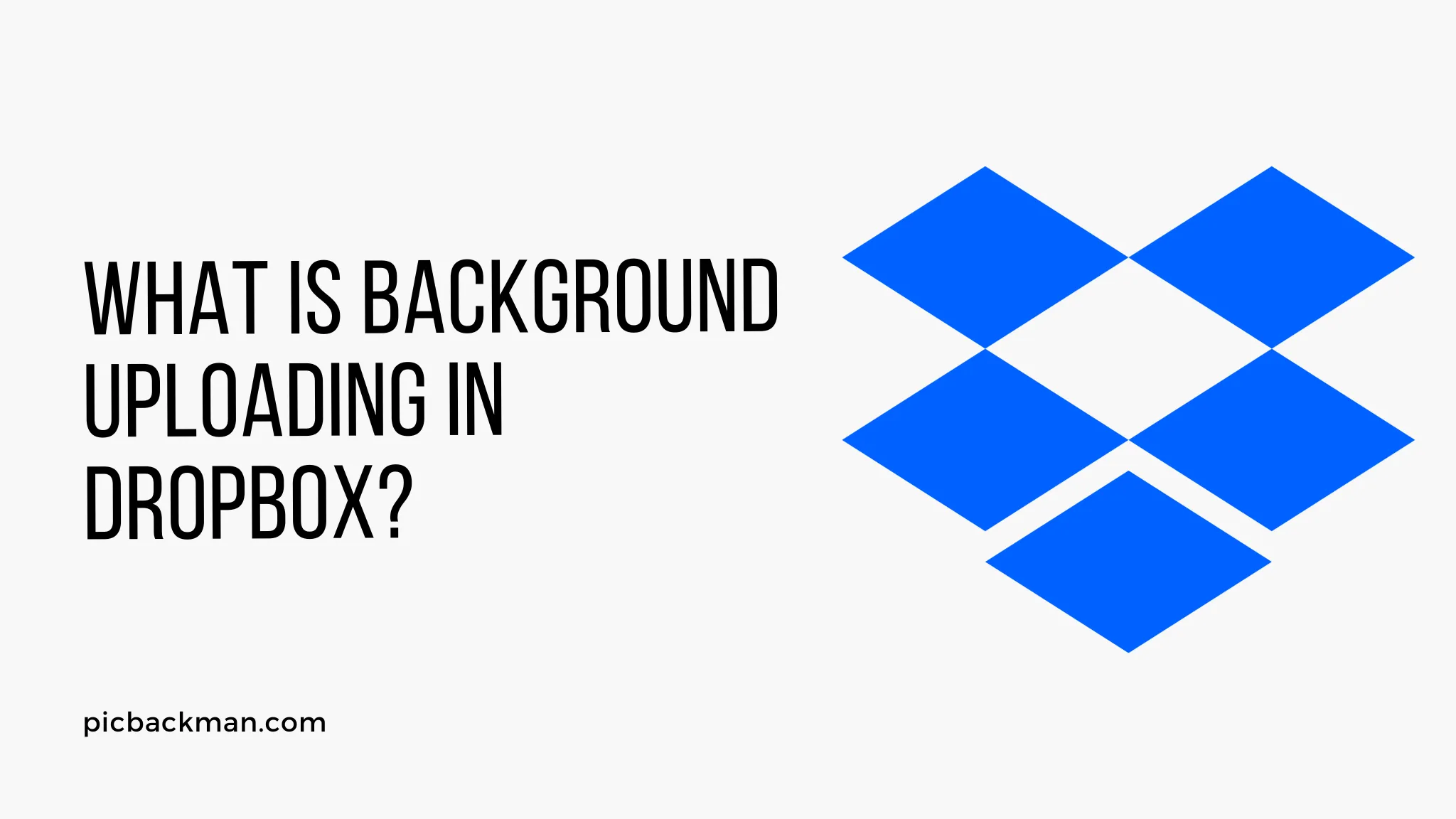
What is Background Uploading in Dropbox?

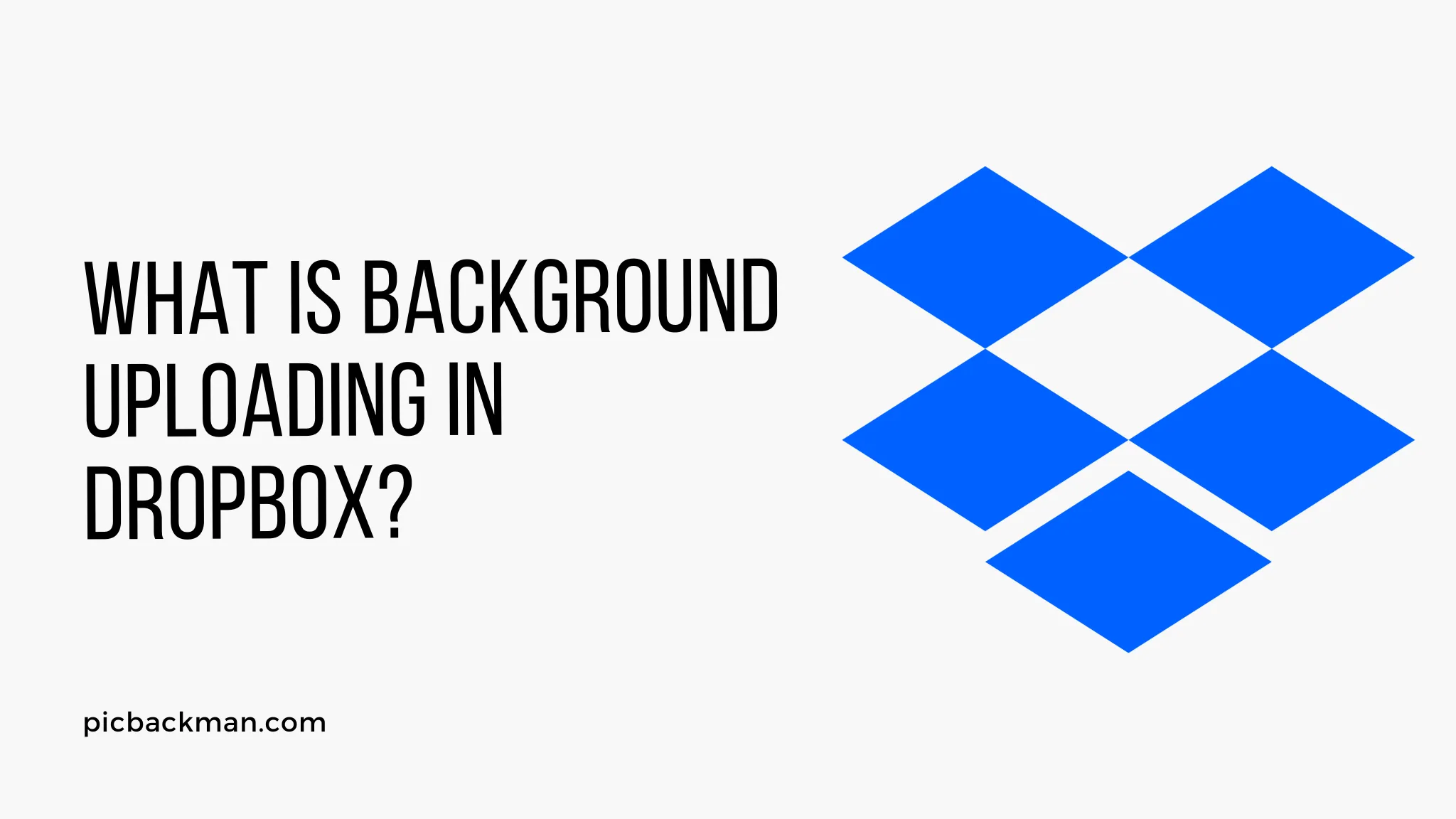
Background uploading is a useful feature in Dropbox that allows you to continue working on your computer while files are uploading in the background. With background uploading, you don't have to wait for your files to fully sync to Dropbox before getting back to work.
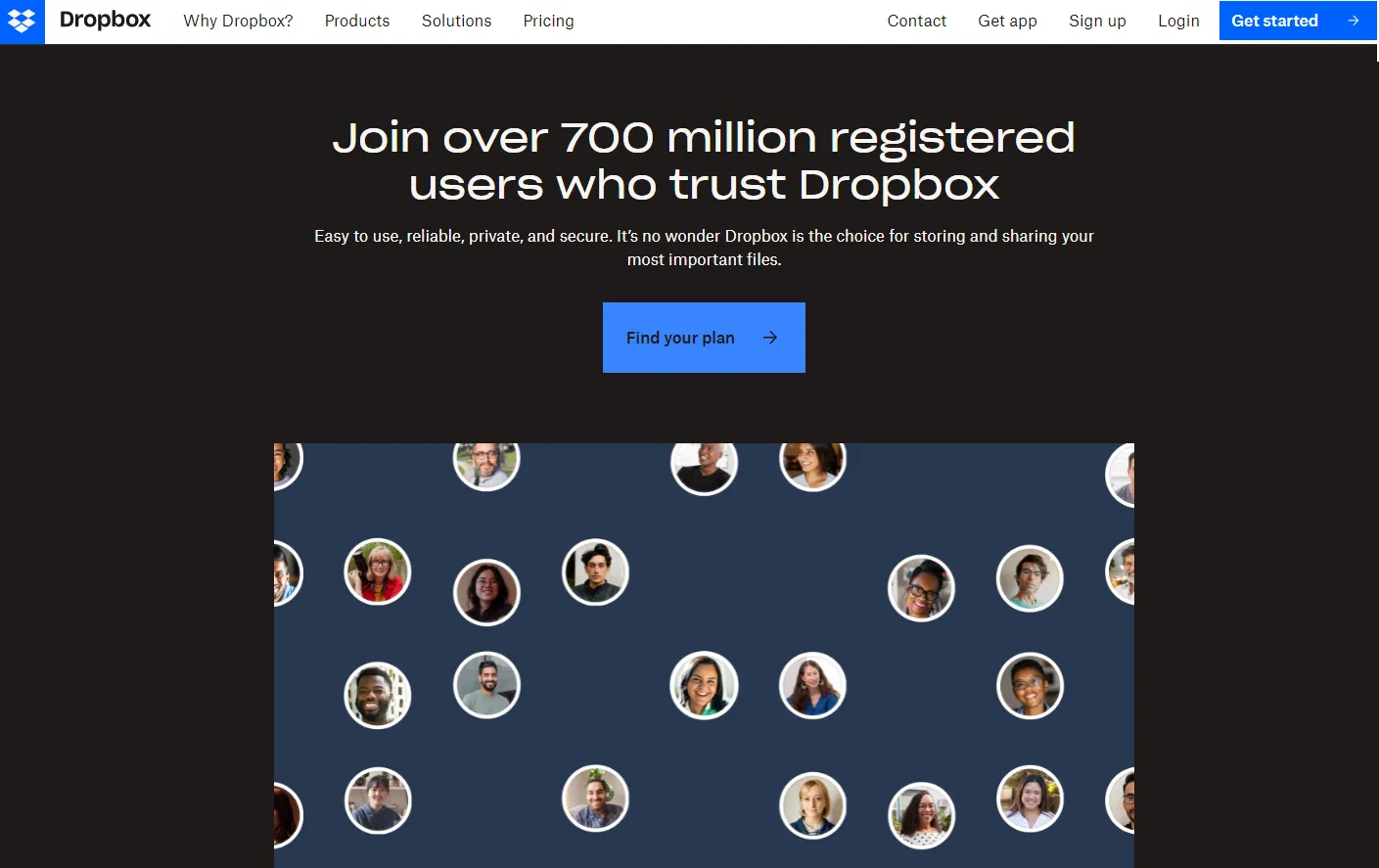
How Background Uploading Works
- Dropbox runs in the background while you work - it doesn't interrupt your workflow
- When you make changes to local Dropbox files, the updates are queued to upload
- Dropbox will periodically upload the changes in batches
- You'll see a green check mark on files once they finish uploading
This allows you to continue editing, saving, and working on Dropbox files even while they're still uploading.
Benefits of Background Uploading
Background uploading offers a few key advantages:
Stay Productive
You don't have to wait around for files to sync to keep working. The uploads happen behind the scenes.
Works Offline
Even without an internet connection, you can keep editing files in Dropbox. The changes will automatically sync when you're back online.
Saves Bandwidth
By uploading changes in batches, Dropbox avoids constantly transferring tiny file fragments over the internet. This helps save bandwidth.
Low Computer Resource Usage
The uploads won't slow down your computer by taking up processing power and memory. Dropbox minimizes its resource usage.
Sync Large Files
Upload huge files without interrupting your computer usage. The big sync will run smoothly in the background.
Where to Find Background Uploads
The Dropbox desktop app shows you when background uploads are happening with a green sync icon in the system tray.
You can check the Uploads view to monitor active uploads and pending changes. The Progress tab also shows real-time file transfer speeds and percentage completed.
Managing Your Upload Speed
If background uploads are using too much bandwidth, you can throttle the speeds in Dropbox Settings:
- Limit the upload rate
- Set upload restrictions during certain times
- Temporarily pause syncing
This lets you fine-tune background uploading so it doesn't disrupt your internet performance.
Quick Tip to ensure your videos never go missing
Videos are precious memories and all of us never want to ever lose them to hard disk crashes or missing drives. PicBackMan is the easiest and simplest way to keep your videos safely backed up in one or more online accounts. Simply Download PicBackMan (it's free!), register your account, connect to your online store and tell PicBackMan where your videos are - PicBackMan does the rest, automatically. It bulk uploads all videos and keeps looking for new ones and uploads those too. You don't have to ever touch it.
Troubleshooting Background Uploads
Here are some tips if you're having issues with background uploads:
- Check your internet connection - uploads require an active connection
- Free up disk space if your storage is full
- Reset the file sync state if uploads get stuck
- Contact Dropbox support if uploads keep failing
FAQs About Background Uploading
Does background uploading work on mobile?
No, background uploading is only available in the desktop Dropbox apps. Mobile apps will fully sync files before letting you resume work.
Can I disable background uploading?
Yes, you can disable it in the Dropbox desktop settings. Then files will sync fully before you can access them.
How can I tell if background upload is happening?
Look for the green sync icon in your system tray or the Uploads view in the Dropbox desktop app. This indicates background uploads are in progress.
What happens if I lose internet during a background upload?
The upload will pause and automatically resume when you regain an internet connection. All your file changes will eventually sync.
Does Dropbox also do background downloading?
Yes, Dropbox can simultaneously download and sync changes in the background while you work on files.
Conclusion
Background uploading is an essential Dropbox feature that enables seamless synchronization without interrupting workflow. Keeping changes queuing in the background ensures files stay up-to-date across devices while you remain productive. Configuring upload settings provides flexibility in managing bandwidth usage. Understanding how background uploads function helps you take full advantage of seamless Dropbox sync.
Backup & Transfer your Photos in Minutes
Automate backup & migration of your photos & videos with support for all top services.
Trusted by users in 125+ countries.










