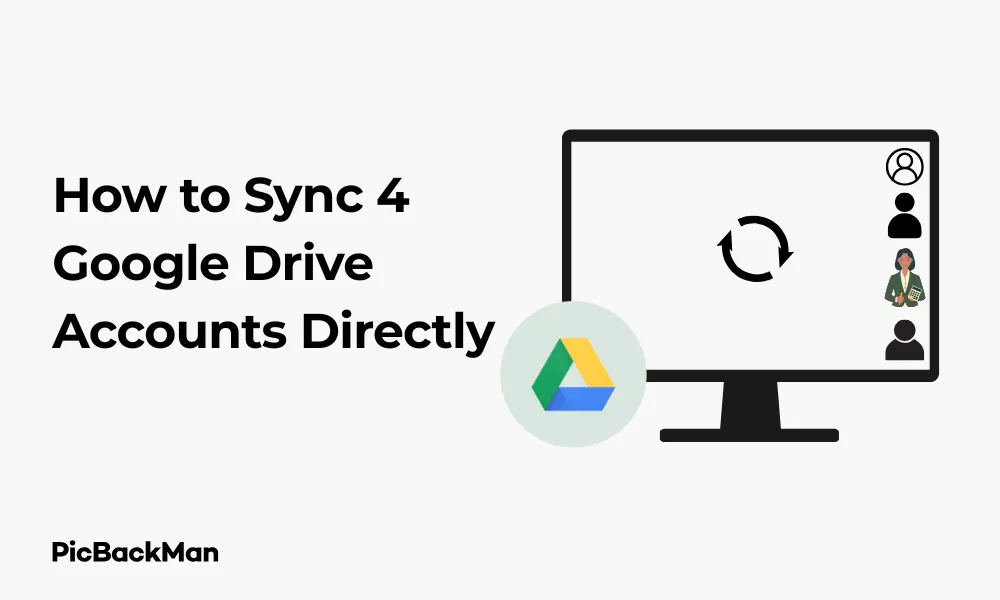
Why is it the #1 bulk uploader?
- Insanely fast!
- Maintains folder structure.
- 100% automated upload.
- Supports RAW files.
- Privacy default.
How can you get started?
Download PicBackMan and start free, then upgrade to annual or lifetime plan as per your needs. Join 100,000+ users who trust PicBackMan for keeping their precious memories safe in multiple online accounts.
“Your pictures are scattered. PicBackMan helps you bring order to your digital memories.”
Updated: How to Sync 4 Google Drive Accounts Directly

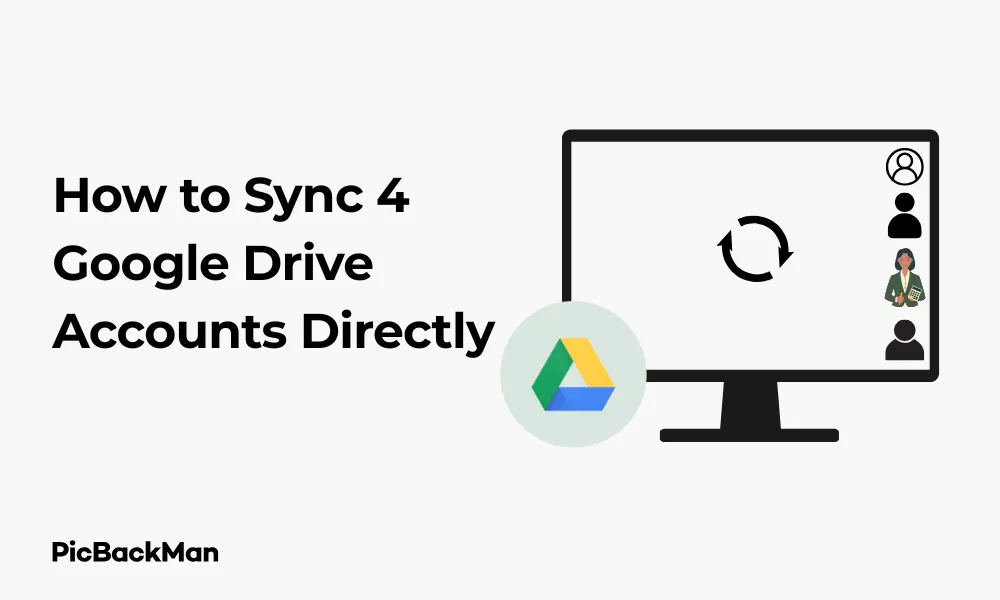
Managing multiple Google Drive accounts can be challenging, especially when you need to access files across different accounts regularly. Whether you're juggling personal and work accounts or managing client data, syncing multiple Google Drive accounts can save you time and streamline your workflow. This guide will show you exactly how to sync 4 Google Drive accounts directly on your computer, making file management simpler and more efficient.
Why You Might Need to Sync Multiple Google Drive Accounts
Before diving into the methods, let's quickly look at why you might want to sync multiple Google Drive accounts:
- You have separate accounts for work, personal use, school, and side projects
- You manage different clients' data through separate Google accounts
- You need to access family documents while keeping work files separate
- You want to back up important files across multiple accounts
Method 1: Using Google Drive for Desktop (Recommended)
Google Drive for Desktop (formerly Drive File Stream) is the official tool from Google that allows you to access your Drive files directly from your computer without using much storage space. Here's how to set it up for multiple accounts:
Step 1: Download and Install Google Drive for Desktop
If you haven't already installed Google Drive for Desktop, follow these steps:
- Go to Google Drive's download page
- Click on "Download Drive for desktop"
- Run the installer and follow the on-screen instructions
- Once installed, restart your computer
Step 2: Add Your First Google Account
- Open Google Drive for Desktop (you should see the icon in your system tray/menu bar)
- Click on the icon to open the menu
- Sign in with your first Google account credentials
- Wait for the initial sync to complete
Step 3: Add Additional Google Accounts
- Click on the Drive icon in your system tray/menu bar
- Click on the gear icon (Settings)
- Select "Preferences" or "Settings"
- Go to the "Account" tab
- Click "Add another account"
- Sign in with your second Google account
- Repeat this process for your third and fourth accounts
Step 4: Configure Sync Settings for Each Account
For each account, you can choose which folders to sync to your computer:
- In Google Drive for Desktop settings, select each account
- Click on "Change" next to "Sync my Drive to this computer"
- Choose either "Stream files" (saves space) or "Mirror files" (keeps local copies)
- Select which folders you want to sync for each account
- Click "Save" for each account before moving to the next one
Step 5: Access Your Multiple Google Drive Accounts
Once set up, you'll be able to access all your accounts:
- Open File Explorer (Windows) or Finder (Mac)
- Look for the Google Drive shortcuts in your sidebar
- You'll see separate drive letters or locations for each account
- Each account will have a label like "Google Drive (personal@gmail.com)" to help you identify them
Method 2: Using Rclone for Advanced Users
If you're comfortable with command-line tools, Rclone offers a powerful way to sync multiple Google Drive accounts. It's free, open-source, and gives you more control over the sync process.
Step 1: Install Rclone
- Download Rclone from the official website
- Extract the downloaded file
- For Windows: Move rclone.exe to a permanent location (like C: clone)
- For Mac/Linux: Follow the installation instructions for your system
Step 2: Configure Rclone for Multiple Google Drive Accounts
- Open Command Prompt (Windows) or Terminal (Mac/Linux)
- Run
rclone config - Type
nfor "New remote" - Name your first account (eg, "gdrive1")
- Select "Google Drive" from the list of storage types
- Follow the prompts to authenticate your first Google account
- Repeat this process for your other three Google accounts, naming them "gdrive2", "gdrive3", and "gdrive4"
Step 3: Create Sync Commands
Now you'll create commands to sync between your local folders and each Google Drive account:
- For the first account:
rclone sync C:LocalFolder1 gdrive1:RemoteFolder1 - For the second account:
rclone sync C:LocalFolder2 gdrive2:RemoteFolder2 - For the third account:
rclone sync C:LocalFolder3 gdrive3:RemoteFolder3 - For the fourth account:
rclone sync C:LocalFolder4 gdrive4:RemoteFolder4
Step 4: Automate the Sync Process
To automate syncing, you can create batch files (Windows) or shell scripts (Mac/Linux) with your sync commands, then schedule them to run regularly:
For Windows:
- Create a new text file with your rclone commands
- Save it with a .bat extension (eg, "sync_drives.bat")
- Use Task Scheduler to run this batch file at regular intervals
For Mac/Linux:
- Create a shell script (.sh) with your rclone commands
- Make it executable with
chmod +x sync_script.sh - Add it to crontab to run automatically
Method 3: Using MultCloud to Sync Between Google Drive Accounts
If you prefer a web-based solution without installing software, MultCloud is an excellent option for syncing between multiple Google Drive accounts.
Step 1: Create a MultCloud Account
- Visit MultCloud's website
- Sign up for a free account
- Verify your email address
- Log in to your new MultCloud account
Step 2: Add Your Google Drive Accounts
- Click "Add Cloud" on the MultCloud dashboard
- Select "Google Drive" from the list of cloud services
- Click "Next" and authorize MultCloud to access your Google Drive
- Name this account (eg, "WorkDrive")
- Repeat these steps for your other three Google Drive accounts, giving each a unique name
Step 3: Set Up Cloud Sync Between Accounts
- Click on “Cloud Sync” in the MultCloud menu
- Click "Create Sync Task"
- Select the source folder from one Google Drive account
- Select the destination folder in another Google Drive account
- Choose your sync type (one-way or two-way)
- Set a schedule for automatic syncing
- Click "Save" to create the sync task
Step 4: Create Multiple Sync Tasks
Repeat the process to create sync tasks between all your Google Drive accounts as needed:
- Account 1 → Account 2
- Account 1 → Account 3
- Account 1 → Account 4
- Account 2 → Account 3
- Account 2 → Account 4
- Account 3 → Account 4
You can set different schedules and sync directions based on your needs.
Method 4: Using Insync for a User-Friendly Experience
Insync is a paid solution that offers a user-friendly interface and reliable syncing between multiple Google Drive accounts.
Step 1: Purchase and Install Insync
- Go to Insync's website
- Purchase a license (they offer a free trial)
- Download and install Insync for your operating system
- Launch the application
Step 2: Add Your Google Drive Accounts
- Click "Add Account" in Insync
- Select "Google Drive"
- Sign in with your first Google account
- Choose which folders to sync and where to store them locally
- Repeat for your second, third, and fourth Google accounts
Step 3: Configure Sync Settings
- For each account, click on the settings gear icon
- Choose your sync preferences (two-way sync, one-way, etc.)
- Set up ignore rules if needed (to exclude certain file types)
- Configure auto-sync settings
Step 4: Monitor and Manage Your Synced Accounts
- Use the Insync dashboard to monitor all your accounts
- Check sync status and history
- Manage file conflicts if they occur
- Pause or resume syncing as needed
Comparison of Methods for Syncing Multiple Google Drive Accounts
| Method | Pros | Cons | Best For |
|---|---|---|---|
| Google Drive for Desktop |
|
|
Most users, beginners |
| Rclone |
|
|
Technical users, developers |
| MultCloud |
|
|
Users who prefer web interfaces |
| Insync |
|
|
Business users, those willing to pay for convenience |
Tips for Efficiently Managing Multiple Google Drive Accounts
Organize Your Folder Structure
Before syncing, organize your folders consistently across accounts:
- Use similar folder structures in each account
- Create clear naming conventions
- Separate work, personal, and project files logically
- Use color coding in Google Drive to visually distinguish folders
Manage Storage Space Efficiently
With multiple accounts, you'll want to optimize storage usage:
- Regularly clean up unnecessary files
- Use Google's storage management tool to identify large files
- Convert files to Google's formats (Docs, Sheets, etc.) which don't count toward storage limits
- Store large files in the account with the most available space
Handle Sync Conflicts
When syncing multiple accounts, conflicts can occur:
- Set clear rules for which account is the "master" for specific files
- Be careful when editing the same file in different accounts
- Check for conflict notifications in your sync tool
- Regularly verify that files are syncing correctly
Security Considerations
With multiple accounts, security becomes even more important:
- Enable two-factor authentication for all Google accounts
- Use strong, unique passwords for each account
- Be careful about which third-party apps have access to your accounts
- Regularly review app permissions in your Google account settings
- Sign out of accounts on shared or public computers
Troubleshooting Common Sync Issues
Files Not Syncing
If you notice files aren't syncing between accounts:
- Check your internet connection
- Verify that you have sufficient storage space in all accounts
- Ensure you have the proper permissions for the files
- Restart your sync application
- Check if file types or sizes are being blocked by sync settings
Sync Conflicts
When the same file is modified in multiple locations:
- Look for duplicate files with "(conflicted copy)" in the name
- Compare the versions to determine which to keep
- Set up version control practices to avoid future conflicts
- Consider using Google Docs for collaborative editing instead of syncing office files
Performance Issues
If syncing is slowing down your computer:
- Limit the number of files being synced
- Schedule intensive syncs during off-hours
- Close the sync application when you need maximum performance
- Upgrade your computer's RAM if possible
- Use selective sync to only sync essential folders
Authentication Problems
If you're having trouble staying logged in:
- Check if you need to reauthorize the application
- Clear browser cookies if using a web-based solution
- Ensure your Google account hasn't enabled any security features that might block the sync tool
- Try removing and re-adding the problematic account
Quick Tip to ensure your videos never go missing
Videos are precious memories and all of us never want to lose them to hard disk crashes or missing drives. PicBackMan is the easiest and simplest way to keep your videos safely backed up in one or more online accounts.
Simply download PicBackMan (it's free!) , register your account, connect to your online store and tell PicBackMan where your videos are - PicBackMan does the rest, automatically. It bulk uploads all videos and keeps looking for new ones and uploads those too. You don't have to ever touch it.
Advanced Sync Strategies for Power Users
Creating a Central Hub
Instead of syncing everything everywhere, consider creating a central hub:
- Designate one Google Drive account as your main workspace
- Set up one-way syncs from other accounts to this main account
- Use this account for most of your daily work
- Periodically sync changes back to the original accounts
Using Symbolic Links (For Technical Users)
On Windows, Mac, or Linux, you can use symbolic links to create a unified file structure:
- Sync each Google Drive account to a different folder on your computer
- Create a master folder with symbolic links to important folders from each account
- This gives you a single view of files from multiple accounts
- Changes to files update in their original locations
Automating File Distribution
You can set up automated workflows to distribute files to the right accounts:
- Use folder actions or scripts to move files based on naming conventions
- Set up filters in your email to save attachments to specific Drive accounts
- Create automation rules using tools like Zapier or IFTTT to route files
- Use Google Apps Script for advanced automation within the Google ecosystem
Conclusion
Syncing multiple Google Drive accounts doesn't have to be complicated. With the right tools and strategies, you can create a seamless workflow across all your accounts. Google Drive for Desktop offers the simplest solution for most users, while more advanced options like Rclone provide greater flexibility for technical users. Web-based services like MultCloud offer convenience, and paid solutions like Insync provide a polished experience.
The key is to choose the method that best fits your technical comfort level, budget, and specific needs. By following the steps outlined in this guide, you'll be able to sync your 4 Google Drive accounts and access all your files when and where you need them.
Remember to maintain good organization practices, regularly check that your syncs are working properly, and keep security in mind when managing multiple accounts. With these habits in place, you'll have a reliable system for accessing and managing all your Google Drive files across accounts.
Frequently Asked Questions (FAQs)
1. Is it possible to sync specific folders rather than entire Google Drive accounts?
Yes, all the methods mentioned allow selective syncing. With Google Drive for Desktop, you can choose which folders to sync for each account. Rclone lets you specify exact folders in your sync commands. MultCloud and Insync both offer folder-level sync options. This helps save space and keeps syncing focused on just the files you need.
2. Will syncing multiple Google Drive accounts affect my computer's performance?
It can impact performance, especially during initial syncs or when syncing large amounts of data. Google Drive for Desktop uses a streaming option that minimizes local storage but requires internet access. If you notice slowdowns, try scheduling syncs during off-hours, reducing the number of files being synced, or upgrading your computer's RAM. You can also pause syncing temporarily when you need maximum performance.
3. What happens if I edit the same file in different Google Drive accounts?
This typically creates a sync conflict. Most sync tools will keep both versions, renaming one with "(conflicted copy)" or similar. To avoid this, establish clear workflows about which account is the "master" for specific files. Alternatively, use Google Docs, Sheets, and Slides for collaborative editing instead of syncing traditional office files across accounts.
4. Can I sync Google Drive accounts across different devices?
Yes, you can sync your Google Drive accounts across multiple devices. Set up the same sync configuration on each device you use. Cloud-based solutions like MultCloud work from any device with a web browser. For mobile access, you may need to use the Google Drive app and switch between accounts, as mobile apps often have more limited multi-account support than desktop solutions.
5. Is there a limit to how many Google Drive accounts I can sync?
Most sync tools don't have hard limits on the number of accounts you can sync. Google Drive for Desktop officially supports multiple accounts, though performance may degrade with too many. Rclone has no practical limit. MultCloud's free tier limits the number of accounts and transfer amount. Insync charges per Google account. The practical limit is often determined by your computer's resources and internet connection speed rather than software limitations.






