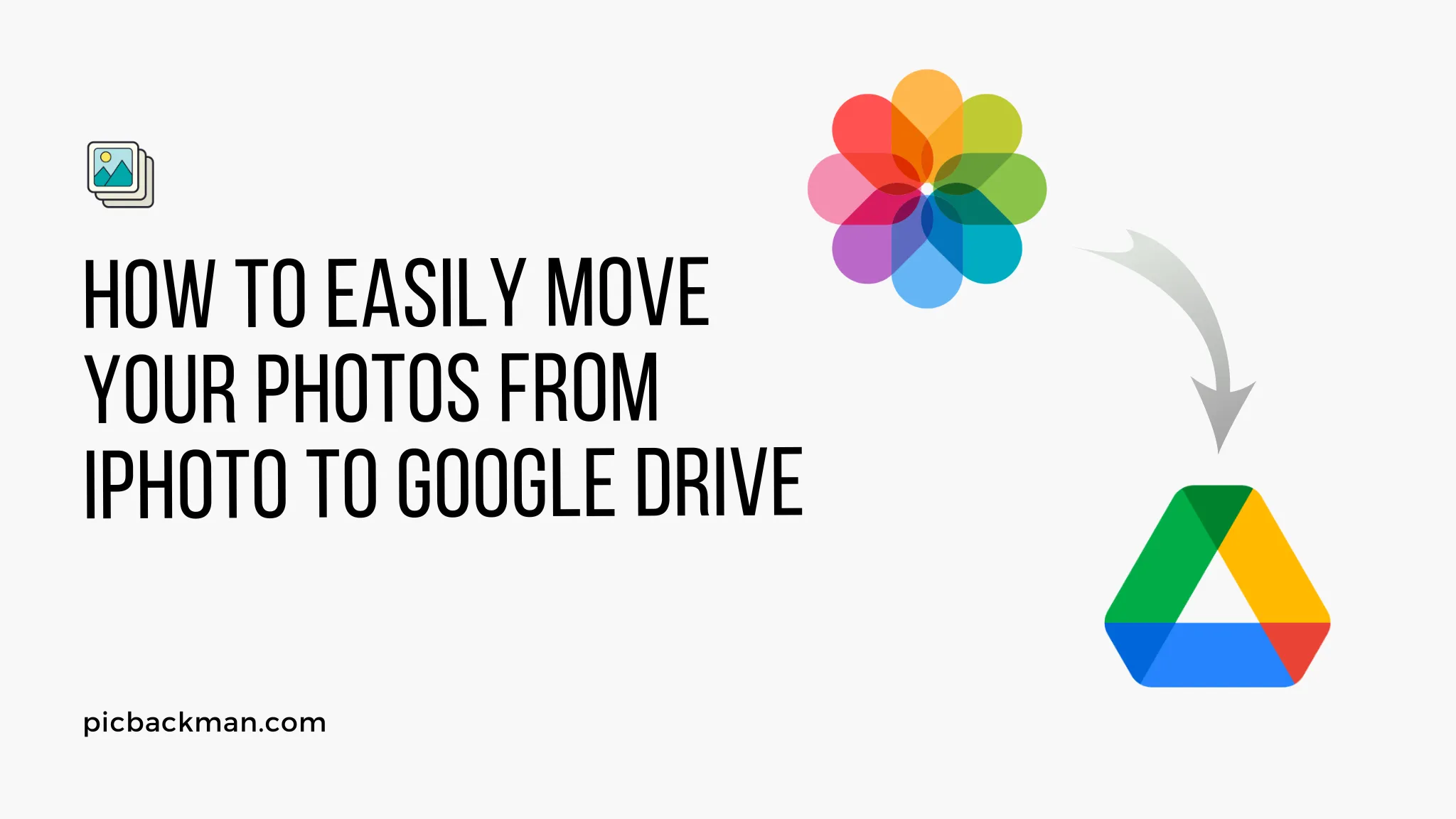
Why is it the #1 bulk uploader?
- Insanely fast!
- Maintains folder structure.
- 100% automated upload.
- Supports RAW files.
- Privacy default.
How can you get started?
Download PicBackMan and start free, then upgrade to annual or lifetime plan as per your needs. Join 100,000+ users who trust PicBackMan for keeping their precious memories safe in multiple online accounts.
“Your pictures are scattered. PicBackMan helps you bring order to your digital memories.”
How to move photos from iPhoto to Google Drive?
Last Updated :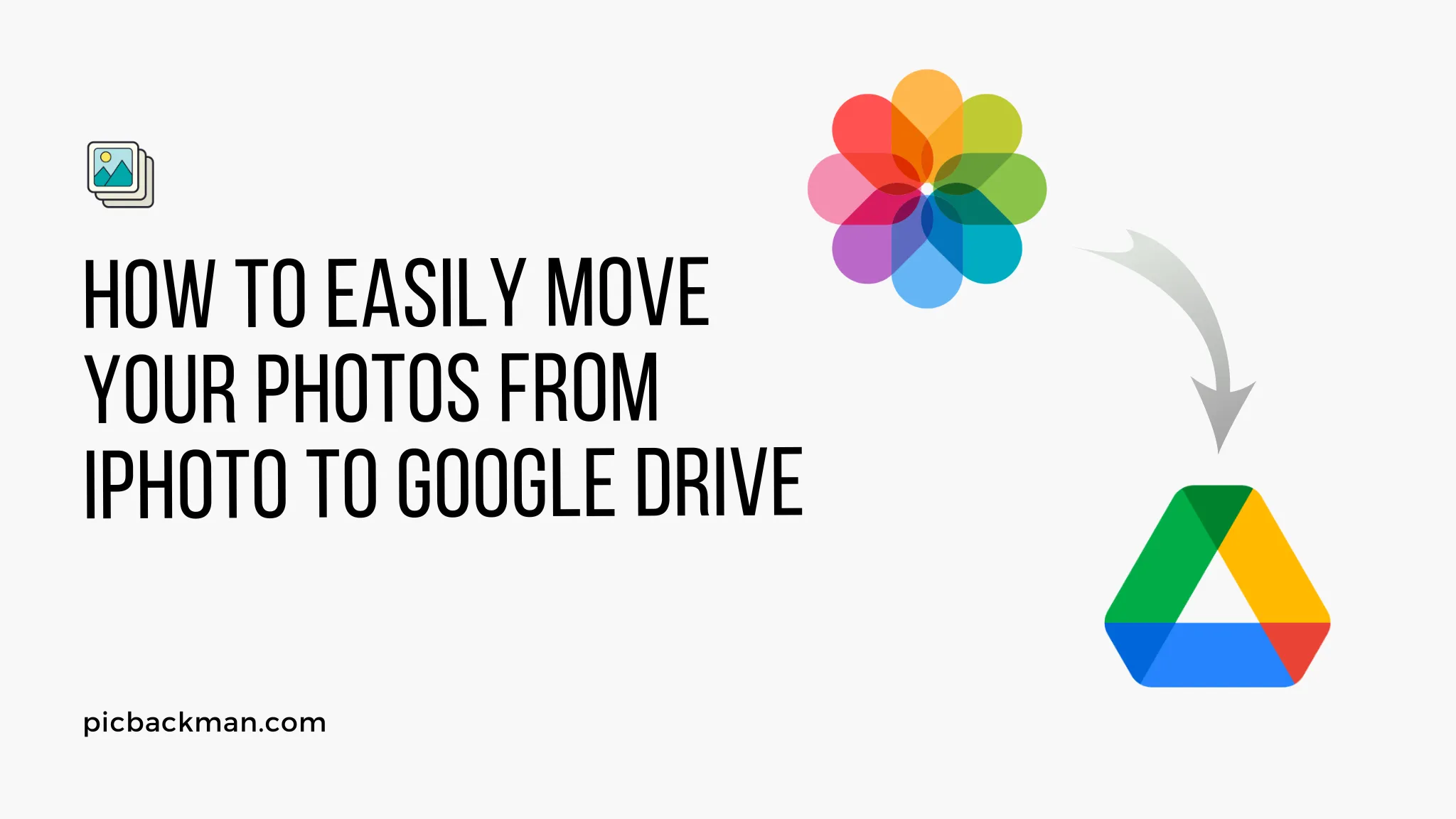
With iPhoto being discontinued and replaced by Photos app, many Mac users are looking to move their photos library over to Google Drive for convenient cloud storage and access across devices. Migrating an entire photo library from iPhoto to Google Drive may sound daunting, but it can actually be quite simple with just a few steps.
In this comprehensive guide, we'll walk through the process of exporting your photos from iPhoto and uploading them to Google Drive. We'll cover alternative options, tips for maintaining organization, and additional resources to ensure a smooth transition to the cloud. With the help of this guide, you'll have your iPhoto library safely stored and synced on Google Drive in no time.
Step-by-Step Guide to Moving Photos from iPhoto to Google Drive
Export Photos from iPhoto
The first step is to export the photos from your iPhoto library into a format that can be easily uploaded to Google Drive. Here are two options for exporting:
- Export original files - This will export your photos in their original size and file format. Go to File > Export to save them to your computer.
- Export resized/compressed files - For easier uploading, you can resize photos on export. Go to File > Export and choose options to scale down or compress the files.
Important: Make note of where you are saving the exported photos on your computer. You'll need to access this folder next.
Create Folder Structure on Google Drive
Before uploading, you'll want to recreate your iPhoto album structure on Google Drive to keep things organized.
- Log in to Google Drive on the web
- Create a new folder called "Photos", then add folders for each of your iPhoto albums
- You can keep the folder names the same as your iPhoto albums
- Nest folders accordingly if you have a layered album structure
Your Google Drive folder structure should mimic your iPhoto library for easy transferring.
Upload Photos to Google Drive
With your photos exported from iPhoto and folder structure set up on Google Drive, it's time to start uploading.
There are a couple options for uploading your photos folder to Google Drive:
- Web upload - On Google Drive web, simply drag and drop your photos folder into the corresponding Google Drive folders. It may take some time for large libraries.
- Backup and Sync - Install Google's app on your Mac to continuously sync the photos folder to your Drive account.
- Upload directly from iPhoto - You can upload photos directly from within iPhoto but will lose album organization.
Upload in smaller batches if needed. Make sure photos are going into the correct folder destinations on Drive.
Verify Upload and Add to Photos
Once fully uploaded, verify that all your photos appear correctly within the folder structure on Google Drive.
Lastly, open the Google Photos app on your desktop or mobile device and make sure it is set to sync everything from your Google Drive photos folder. This will make the photos accessible in the Photos app across all your logged-in devices.
And that's it! With these steps you've successfully migrated your iPhoto library over to Google Drive for cloud storage and access.
Quick Tip to ensure your videos never go missing
Videos are precious memories and all of us never want to ever lose them to hard disk crashes or missing drives. PicBackMan is the easiest and simplest way to keep your videos safely backed up in one or more online accounts.
Simply Download PicBackMan (it's free!), register your account, connect to your online store and tell PicBackMan where your videos are - PicBackMan does the rest, automatically. It bulk uploads all videos and keeps looking for new ones and uploads those too. You don't have to ever touch it.
Tips for Moving iPhoto Library to Google Drive
Here are some additional tips to streamline the transfer process:
- Consolidate library first - Remove duplicate or unwanted photos in iPhoto before exporting
- Use original file export - Maintains full quality instead of compressed
- Upload in batches - Break up into smaller uploads for large libraries
- Enable photo sync - Double check Google Photos is set to sync the new Drive folder
- Share photos link - Easily share your entire library now stored on Drive
Alternative Services to Migrate iPhoto Library
Google Drive is one of the most popular destinations for an iPhoto library, but there are other cloud storage options:
- Apple Photos - Native Mac app to replace iPhoto, can sync with iCloud Photos
- Adobe Lightroom - Robust photo management with cloud sync capabilities
- Dropbox - Longtime cloud storage provider with automatic camera uploads
- Amazon Photos - Free unlimited full-resolution photo storage for Prime members
Evaluate each service to see if they better meet your specific needs and preferences.
Frequently Asked Questions
Here are answers to some common questions about migrating iPhoto to Google Drive:
How do I deal with duplicate file names when exporting from iPhoto?
You can check the box during export to "export titles with file names" - this will append each photo's title to the filename to avoid naming conflicts.
Will my albums still be organized the same way in Google Drive?
As long as you recreate the same album folder structure in Drive and match the organization, your album organization will be preserved.
What happens to my iPhoto library after migrating to Google Drive?
Your original iPhoto library and photos will still remain intact on your Mac. You now just have an accessible copy on the cloud via Google.
Can I still access my photos if I don't have internet connection?
The photos themselves now live in the cloud on Google Drive, so you need an internet connection to view them. But you can use the Backup & Sync app to keep local copies on your computer.
Conclusion
Migrating from iPhoto to Google Drive provides a great way to move your photos collection over to the cloud. By exporting from iPhoto and organizing correctly in Drive, you can ensure a smooth transition that maintains the structure of your library. Follow the steps in this guide and you'll soon have your photos safely stored on Google Drive for access across all devices.






