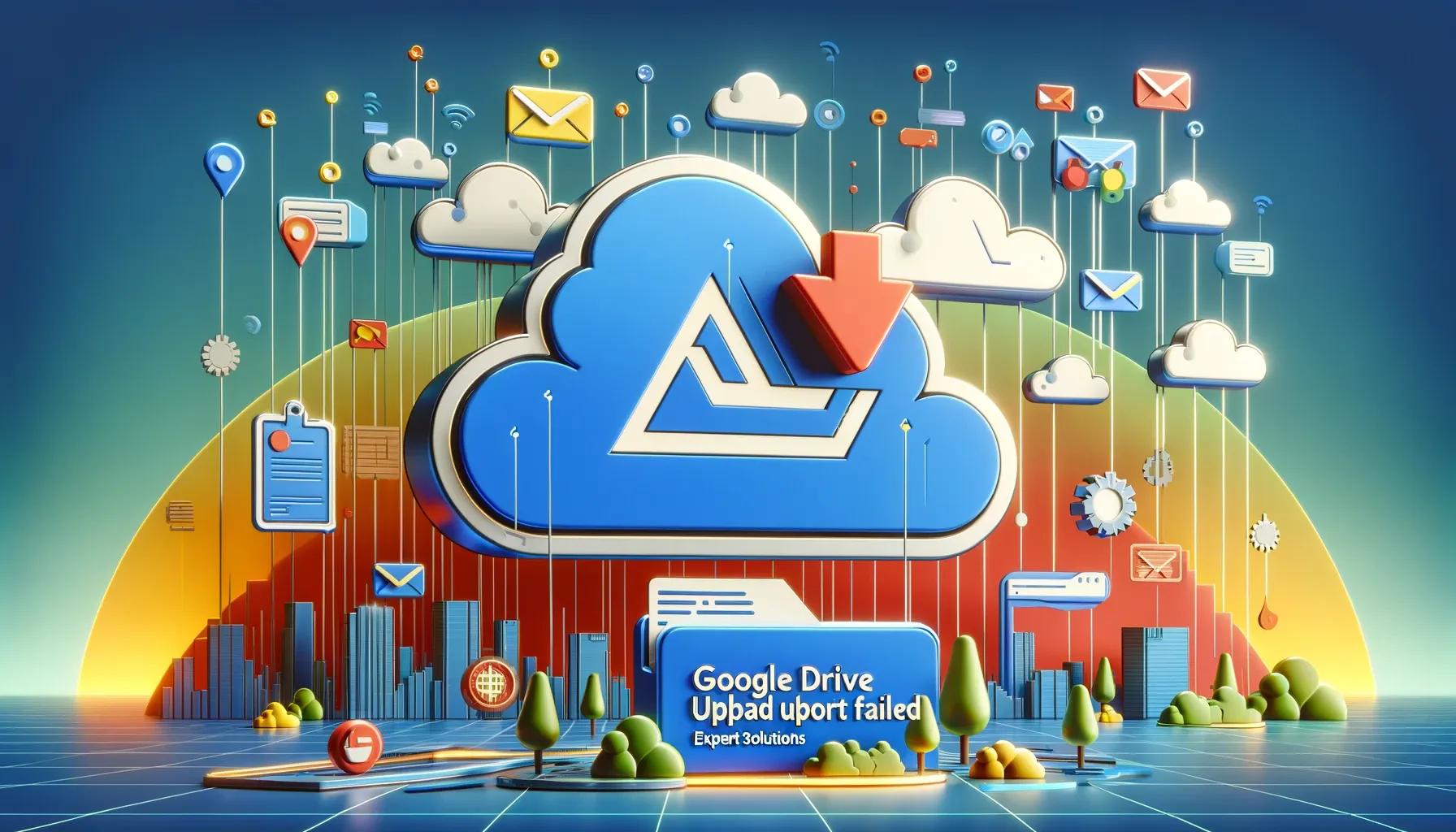
Why is it the #1 bulk uploader?
- Insanely fast!
- Maintains folder structure.
- 100% automated upload.
- Supports RAW files.
- Privacy default.
How can you get started?
Download PicBackMan and start free, then upgrade to annual or lifetime plan as per your needs. Join 100,000+ users who trust PicBackMan for keeping their precious memories safe in multiple online accounts.
“Your pictures are scattered. PicBackMan helps you bring order to your digital memories.”
Troubleshooting Google Drive Upload Failed: Expert Solutions for Seamless File Sharing

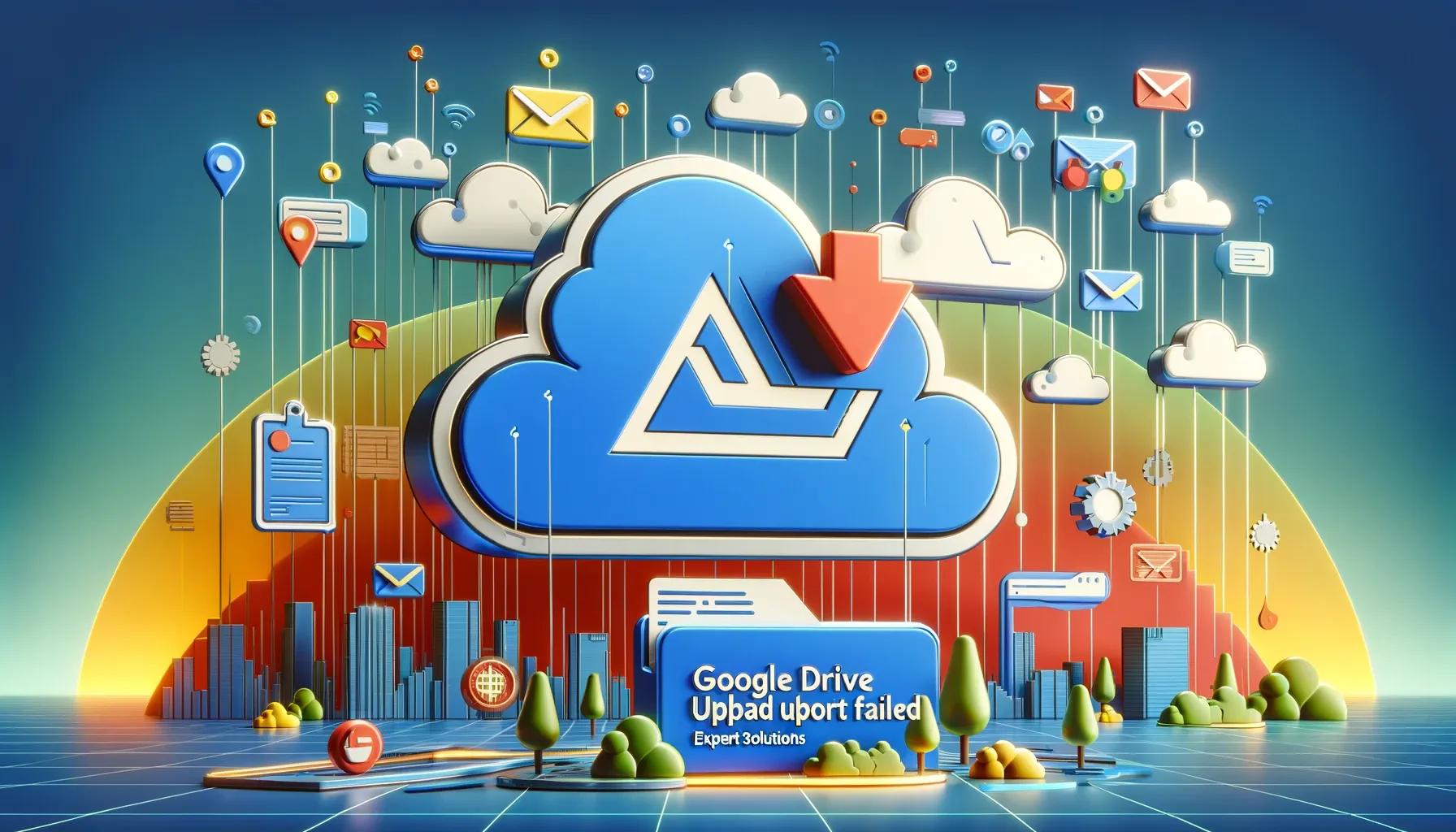
In today's digital age, Google Drive has become an indispensable tool for individuals and businesses alike, offering convenient file storage and seamless collaboration. However, encountering upload failures can be frustrating and disruptive. In this comprehensive guide, we delve into the common causes behind Google Drive upload failures and provide expert solutions to help you overcome them effortlessly. Whether you're facing intermittent upload errors or persistent challenges, this article equips you with the knowledge and strategies to ensure a smooth and efficient file-sharing experience.
google drive upload failed
Experiencing a Google Drive upload failure can disrupt your workflow and hinder productivity. Understanding the root causes of this issue is crucial for effective troubleshooting. From network connectivity issues to file format compatibility issues, several factors can contribute to upload failures on Google Drive.
When you encounter a "Google Drive upload failed" message, it's essential to diagnose the problem accurately to implement the appropriate solution. Let's explore some common scenarios that may trigger upload failures and learn how to address them effectively.
Insufficient Storage Space
One of the most common reasons for Google Drive upload failures is insufficient storage space. When your Google Drive account reaches its storage limit, you won't be able to upload any additional files until you free up space or upgrade to a higher storage tier.
To resolve this issue, you can:
- Delete unnecessary files or folders from your Google Drive.
- Empty the Trash to permanently delete files and reclaim storage space.
- Upgrade to a higher storage plan if your storage needs exceed the available capacity.
Network Connectivity Issues
Poor network connectivity can also contribute to upload failures on Google Drive. If your internet connection is unstable or experiencing interruptions, it may disrupt the file upload process, resulting in errors.
To troubleshoot network connectivity issues:
- Check your internet connection and ensure that it's stable.
- Restart your router or modem to reset the network connection.
- Try uploading the file from a different network or device to rule out local network issues.
File Size Limitations
Google Drive imposes file size limitations for uploads, and exceeding these limits can lead to upload failures. For example, the maximum file size for uploading to Google Drive is 5 TB, but certain file types may have additional restrictions.
If you encounter an upload failure due to file size limitations, consider the following options:
- Compress large files into ZIP archives to reduce their size.
- Use file compression tools or third-party services to shrink oversized files.
- Split large files into smaller segments that comply with Google Drive's size limits.
File Format Compatibility
Incompatibility with certain file formats can also cause Google Drive upload failures. While Google Drive supports a wide range of file types, some formats may encounter compatibility issues during the upload process.
To ensure compatibility with Google Drive, consider the following recommendations:
- Convert files to widely supported formats such as PDF, JPEG, or MP4 before uploading.
- Verify that the file extension is correct and matches the actual file format.
- Check for any special characters or symbols in the file name, as they may cause upload errors.
Temporary Server Issues
At times, temporary server issues on Google's end may disrupt the upload process and trigger upload failures. These server-side issues are usually resolved quickly, but they can temporarily impede your ability to upload files to Google Drive.
If you suspect a server-side issue, you can:
- Check the Google Workspace Status Dashboard for any reported service disruptions or outages.
- Wait for a brief period and attempt the upload again later, as the issue may be resolved spontaneously.
- Contact Google Support if the problem persists or if you require further assistance.
Third-Party Interference
In some cases, third-party applications or browser extensions installed on your device may interfere with the Google Drive upload process, leading to failures or errors. These applications or extensions may conflict with Google Drive's functionalities, causing unexpected behavior.
To troubleshoot third-party interference issues:
- Disable browser extensions one by one and attempt the upload to identify the culprit.
- Use an incognito or private browsing mode to isolate any potential conflicts with existing extensions.
- Update or uninstall third-party applications that may be incompatible with Google Drive.
Quick Tip to ensure your videos never go missing
Videos are precious memories and all of us never want to ever lose them to hard disk crashes or missing drives. PicBackMan is the easiest and simplest way to keep your videos safely backed up in one or more online accounts. Simply Download PicBackMan (it's free!), register your account, connect to your online store and tell PicBackMan where your videos are - PicBackMan does the rest, automatically. It bulk uploads all videos and keeps looking for new ones and uploads those too. You don't have to ever touch it.
FAQs (Frequently Asked Questions):
How do I fix a Google Drive upload failed error?
To fix a Google Drive upload failed error, start by checking your internet connection and ensuring that you have sufficient storage space. Verify the file size and format, and try uploading the file again after addressing any compatibility issues. If the problem persists, consider troubleshooting network connectivity or contacting Google Support for assistance.
What should I do if my file exceeds the maximum size limit for Google Drive uploads?
If your file exceeds the maximum size limit for Google Drive uploads, consider compressing the file into a ZIP archive or splitting it into smaller segments. Alternatively, you can use third-party services or platforms that support larger file sizes for storage and sharing.
Why does Google Drive sometimes fail to upload large files?
Google Drive may fail to upload large files due to various factors, including network connectivity issues, server limitations, or file format compatibility issues. It's essential to ensure that your internet connection is stable and that the file size and format comply with Google Drive's requirements to prevent upload failures.
Can I resume an interrupted upload on Google Drive?
Yes, Google Drive allows you to resume interrupted uploads in most cases. If an upload is interrupted due to network issues or other factors, you can typically resume the upload from where it left off by refreshing the upload page or relaunching the upload process.
What should I do if Google Drive is continuously showing upload errors?
If Google Drive is continuously showing upload errors, try troubleshooting the issue by checking your internet connection, clearing browser cache and cookies, and restarting your device. If the problem persists, consider using an alternative browser or device to upload your files, or contact Google Support for further assistance.
Is there a limit to the number of files I can upload to Google Drive?
Google Drive imposes certain limits on file uploads, including storage quotas and file size limitations. While there's no specific limit to the number of files you can upload, exceeding your storage quota or encountering file size restrictions may prevent you from uploading additional files until you free up space or upgrade your storage plan.
Conclusion:
Encountering a Google Drive upload failure can be frustrating, but with the right knowledge and troubleshooting strategies, you can resolve these issues effectively. By addressing common causes such as insufficient storage space, network connectivity issues, and file format compatibility, you can ensure a seamless file-sharing experience on Google Drive. Remember to leverage the tips and solutions provided in this guide to overcome upload failures and optimize your productivity. Whether you're uploading documents, images, or multimedia files, you can now navigate the challenges of Google Drive upload failures with confidence and ease.






