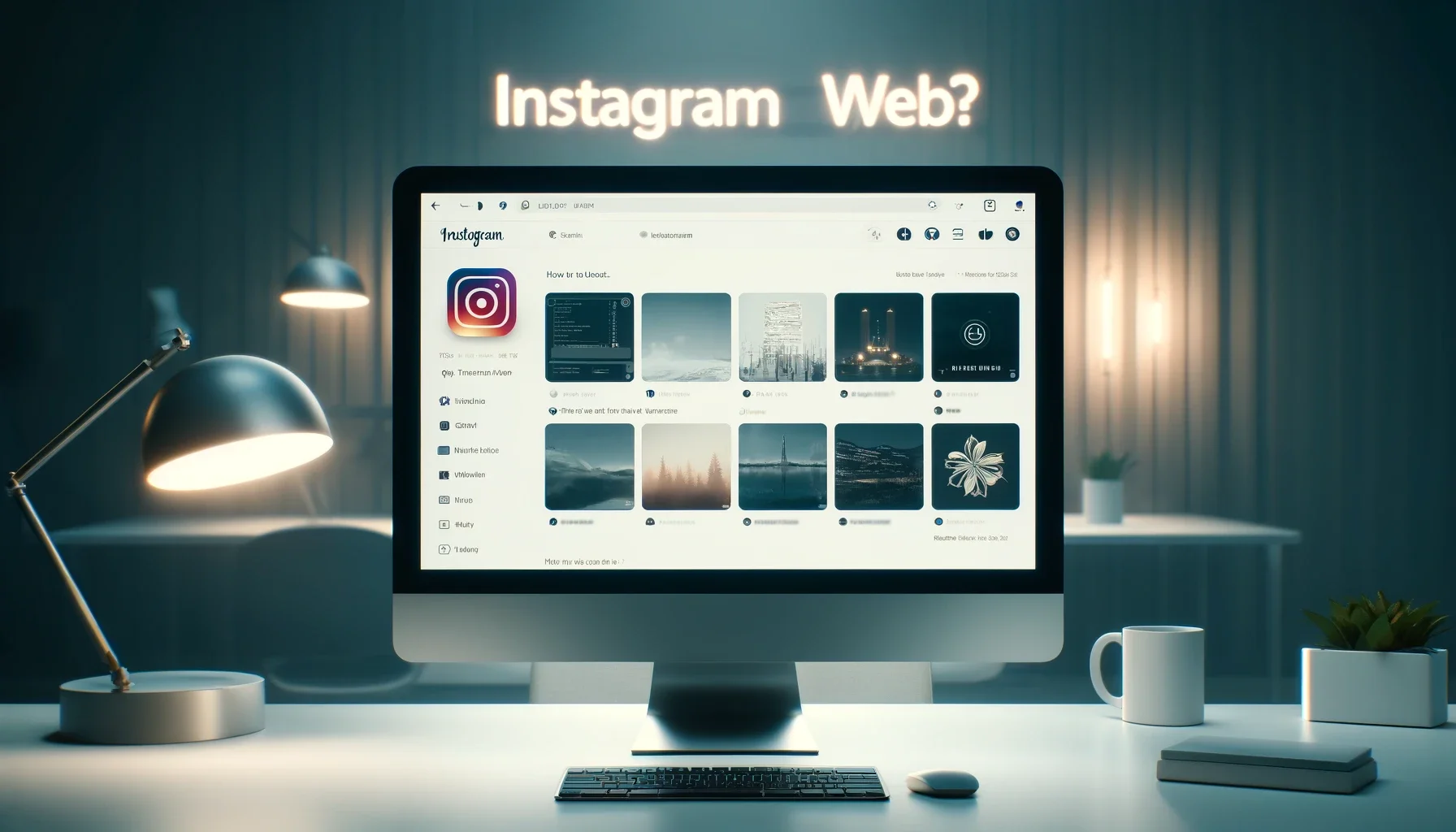
How to use Instagram web?

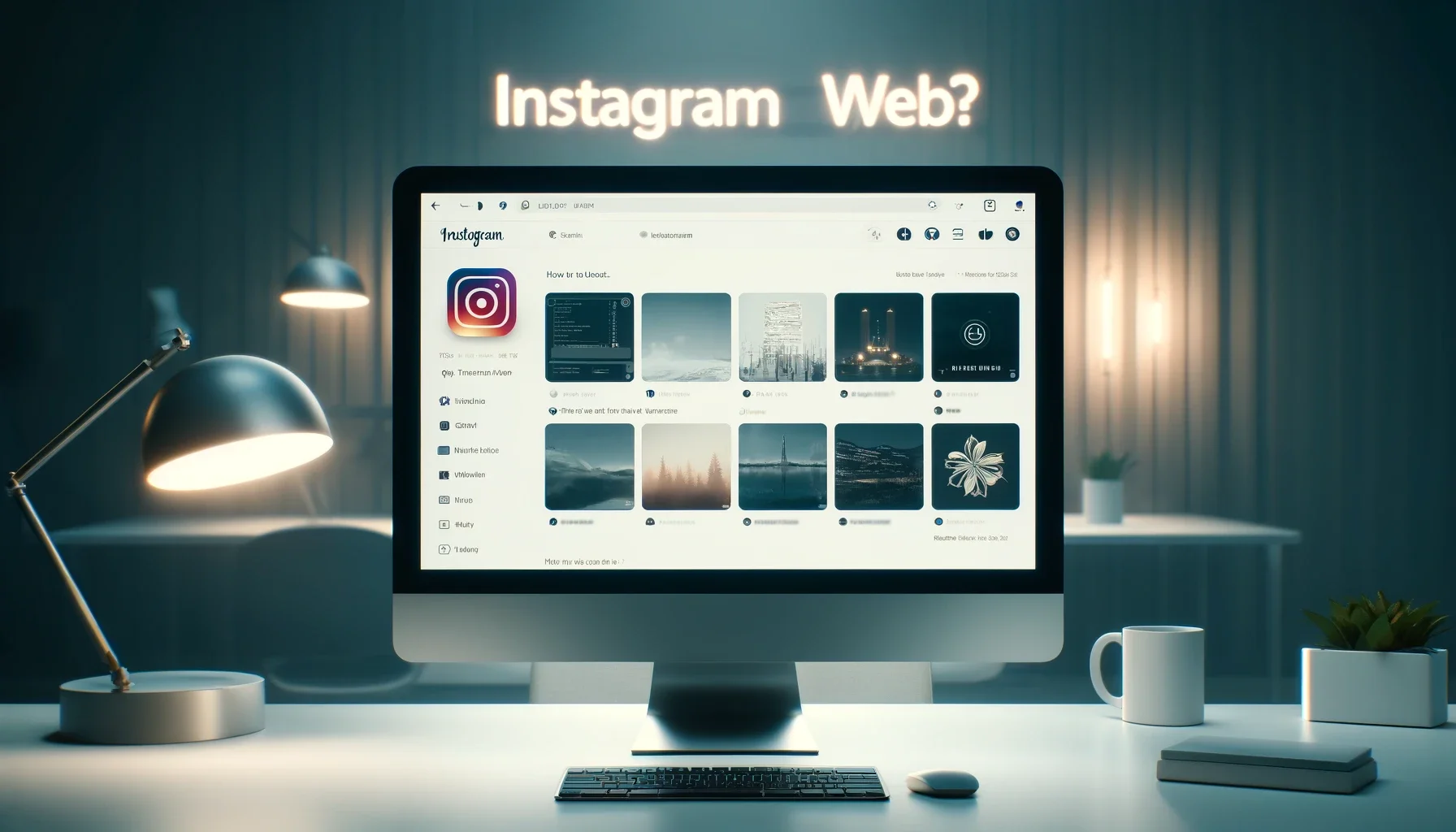
In the ever-evolving digital landscape, Instagram has solidified its position as a dominant social media platform, captivating millions with its visual storytelling capabilities. While the mobile app remains the primary mode of engagement for many users, Instagram's web version offers a seamless desktop experience, allowing you to manage your presence, connect with your audience, and explore a wealth of content from the comfort of your computer.
This comprehensive guide will unlock the full potential of how to use instagram web, empowering you to navigate its features, optimize your profile, and leverage the platform's web capabilities to elevate your social media game. Whether you're a business owner, influencer, or simply an avid Instagram user, this article will equip you with the knowledge and strategies to thrive on the platform's web interface.
Instagram's web version provides a user-friendly interface that mirrors the functionality of the mobile app, making it easy for users to transition between devices. By visiting instagram.com, you can access your account, browse your feed, and engage with content seamlessly.
Setting Up Your Instagram Web Experience
-
Log In to Your Account: Upon visiting instagram.com, you'll be prompted to log in to your existing Instagram account or create a new one if you haven't already.
-
Explore the Interface: Once logged in, familiarize yourself with the web interface. The layout is intuitive and resembles the mobile app, with sections for your feed, notifications, and profile readily accessible.
-
Customize Your Preferences: Adjust your Instagram web settings to suit your preferences. You can enable or disable notifications, manage privacy settings, and configure other options to tailor your experience.
Navigating and Engaging on Instagram Web
-
Scroll Through Your Feed: Similar to the mobile app, your Instagram web feed displays posts from accounts you follow, allowing you to like, comment, and engage with content effortlessly.
-
Explore Trending Content: Discover trending hashtags, locations, and popular posts through the "Explore" tab, expanding your reach and finding new content relevant to your interests.
-
Manage Your Profile: Edit your profile information, update your bio, and curate your Instagram grid directly from the web interface, ensuring a consistent and polished presence across devices.
-
Interact with Followers and Friends: Respond to comments, send direct messages, and stay connected with your Instagram community, all from the convenience of your desktop or laptop.
Leveraging Instagram Web for Business and Creators
-
Optimize Your Instagram Business Profile: If you have an Instagram business account, the web interface allows you to access valuable insights, analytics, and performance metrics for your posts and audience.
-
Schedule and Draft Posts: Utilize the web version to draft and schedule your Instagram posts in advance, streamlining your content creation process and ensuring a consistent posting cadence.
-
Analyze and Respond to Comments: Efficiently manage and respond to comments on your posts, fostering engagement and building stronger connections with your followers.
-
Promote and Advertise: Instagram's web interface provides access to advertising and promotion tools, enabling you to reach a wider audience and amplify your brand's visibility.
Advanced Strategies for Instagram Web Users
Leveraging Desktop Tools and Extensions
-
Browser Extensions: Explore and install browser extensions specifically designed for Instagram web, unlocking advanced features such as content scheduling, analytics, and productivity enhancements.
-
Desktop Apps: Utilize dedicated desktop applications that integrate with Instagram web, providing a seamless multi-platform experience and additional functionality.
-
Content Creation and Editing: Take advantage of desktop editing tools and software to enhance your visual content before sharing it on Instagram web, ensuring a professional and visually appealing aesthetic.
Collaborating and Sharing on Instagram Web
-
Sharing Posts with Collaborators: Easily share your Instagram posts with team members, partners, or collaborators, streamlining the review and approval process before publishing.
-
Embedding Posts on Websites: Embed your Instagram posts or feed directly onto your website or blog, increasing visibility and driving traffic to your Instagram presence.
-
Monitoring Mentions and Hashtags: Utilize the web interface to monitor mentions of your brand, hashtags, and relevant keywords, staying informed and engaging with your audience effectively.
Best Practices for Using Instagram Web
-
Maintain Consistency: Ensure a consistent brand voice, aesthetic, and messaging across your Instagram web and mobile presence for a cohesive experience.
-
Optimize for Desktop: While the web interface mirrors the mobile app, consider optimizing your content and captions for desktop viewing, ensuring readability and engagement.
-
Leverage Desktop Capabilities: Take advantage of the desktop environment by incorporating desktop-specific features, such as keyboard shortcuts, multi-window browsing, and productivity tools.
-
Stay Updated: Regularly check for updates and new features introduced to Instagram web, ensuring you're leveraging the platform's latest capabilities and enhancements.
Quick Tip to ensure your videos never go missing
Videos are precious memories and all of us never want to ever lose them to hard disk crashes or missing drives. PicBackMan is the easiest and simplest way to keep your videos safely backed up in one or more online accounts. Simply Download PicBackMan (it's free!), register your account, connect to your online store and tell PicBackMan where your videos are - PicBackMan does the rest, automatically. It bulk uploads all videos and keeps looking for new ones and uploads those too. You don't have to ever touch it.
FAQs
How can I use Instagram web?
You can use Instagram web by simply visiting instagram.com on your desktop or laptop browser. Instagram web provides a user-friendly interface that allows you to access your feed, interact with posts, manage your profile, and explore content, all from the convenience of your computer.
What is the difference between Instagram web and Instagram app?
The primary difference between Instagram web and the Instagram app is the platform they are designed for. The Instagram app is built specifically for mobile devices, providing a touch-friendly experience optimized for smartphones and tablets. On the other hand, Instagram web is a web-based interface that allows you to access and interact with Instagram from your desktop or laptop computer's browser.
How to view Instagram on browser?
To view Instagram on your browser, simply open your preferred web browser (e.g., Chrome, Firefox, Safari) and navigate to instagram.com. Once the Instagram web page loads, you can log in to your account or create a new one if you haven't already done so.
How to use Instagram in PC like mobile?
While the Instagram web interface is designed for desktop and laptop computers, it closely mirrors the functionality and layout of the mobile app. You can navigate through your feed, like and comment on posts, upload content, manage your profile, and engage with your followers and friends, all from your PC, much like you would on your mobile device.
Can we run Instagram on PC?
Yes, you can run Instagram on your PC by accessing the Instagram web interface through your preferred web browser. While there is no dedicated desktop application for Instagram, the web version provides a seamless and user-friendly experience, allowing you to perform most of the actions you would on the mobile app, directly from your computer.
How do I get Instagram to work on my PC?
To get Instagram to work on your PC, follow these simple steps:
1. Open your web browser (e.g., Chrome, Firefox, Safari).
2. Navigate to instagram.com.
3. Log in to your Instagram account or create a new one if you haven't already.
4. Once logged in, you'll have access to your Instagram feed, profile, and various other features, allowing you to
use Instagram on your PC just like you would on a mobile device.
Conclusion
Mastering how to use instagram web is a game-changer for individuals, businesses, and creators alike. By embracing the power of Instagram's web interface, you can streamline your social media management, optimize your presence, and engage with your audience more effectively. Whether you're a seasoned Instagram user or just starting your journey, this comprehensive guide has equipped you with the knowledge and strategies to unlock the full potential of the platform's web capabilities. Embrace the convenience, functionality, and versatility of Instagram web, and elevate your social media game to new heights.
Backup & Transfer your Photos in Minutes
Automate backup & migration of your photos & videos with support for all top services.
Trusted by users in 125+ countries.










