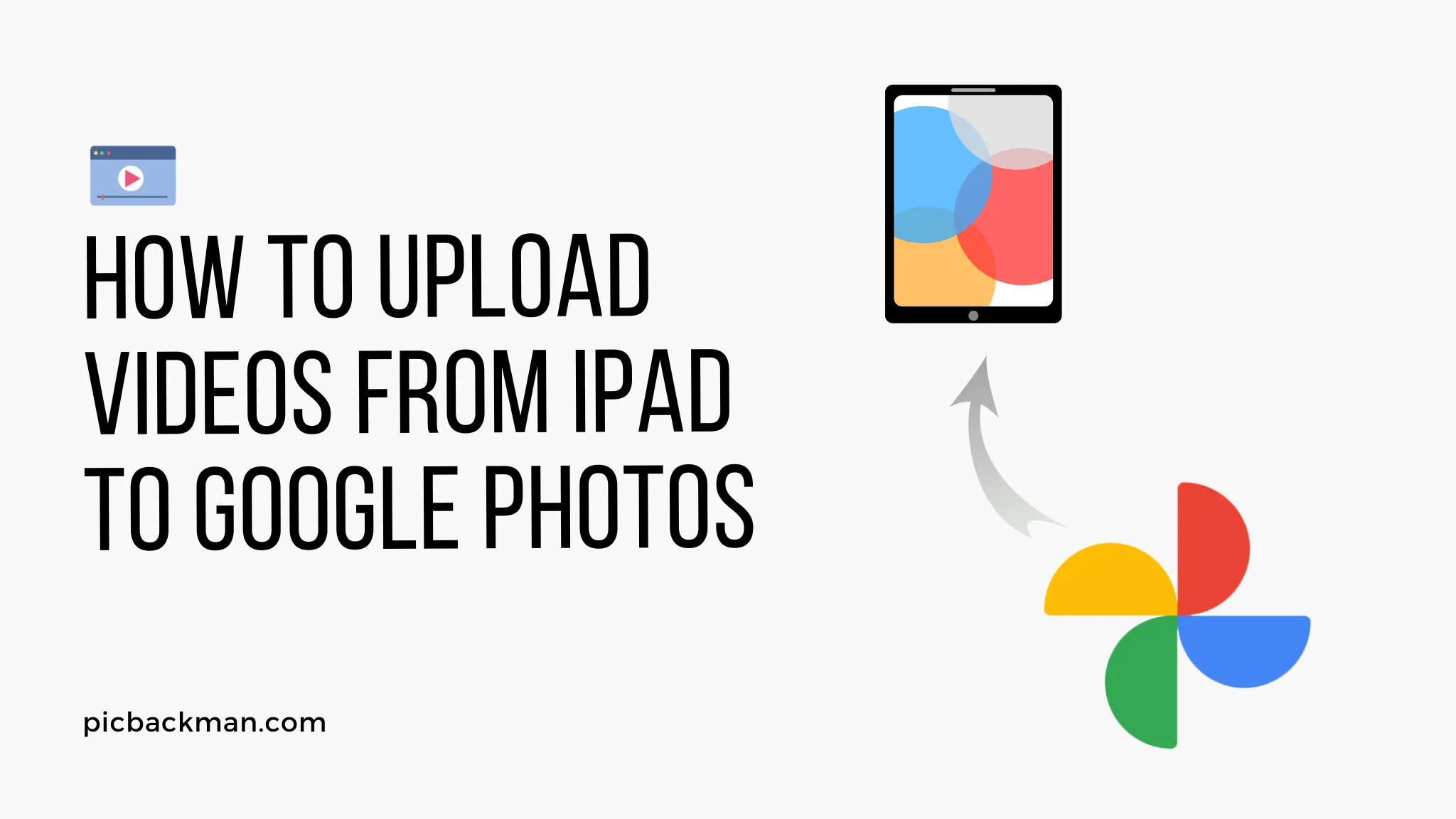
How to Upload Videos from iPad to Google Photos?

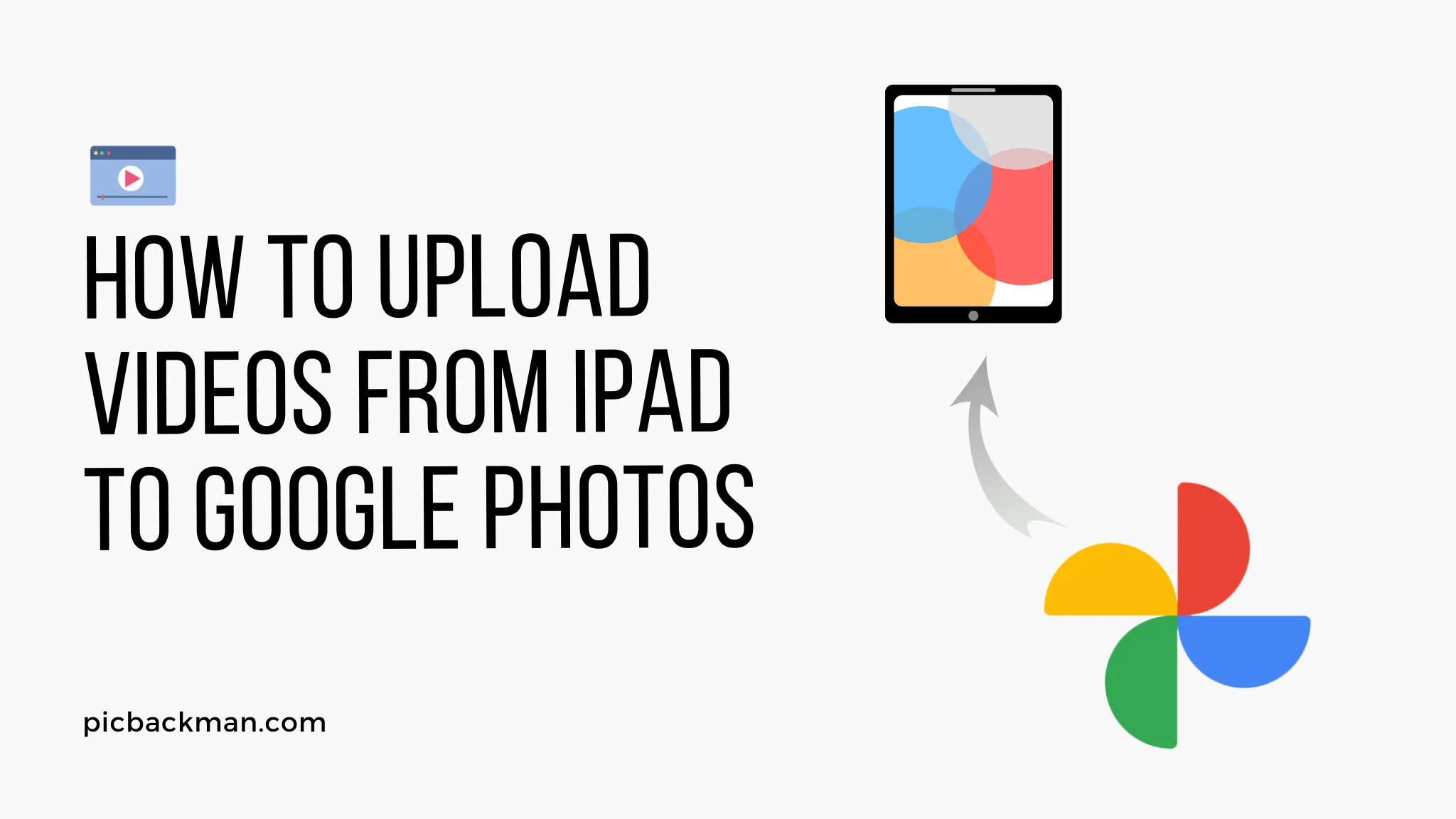
Uploading videos shot on your iPad to Google Photos is a great way to safely back them up and make them accessible across all your devices. Google Photos offers free unlimited storage for videos up to 1080p resolution.
With a few quick steps, you can upload all your iPad videos to Google Photos right from the Photos app or use the Google Photos app. Read on to learn the easy methods for transferring videos from your iPad to Google storage in Google Photos.
Steps to Upload Videos from iPad to Google Photos
Uploading videos from your iPad to Google Photos is a breeze thanks to the Google Photos app and deep integration with the Apple Photos app. Videos you capture on your iPad camera can be set to automatically back up to Google, keeping them safe and making them viewable from all your devices.
Google Photos offers unlimited free storage for videos up to 1080p resolution. Here are the key ways to upload videos shot on your iPad to Google's photo service.
1. Install the Google Photos App
The most straightforward way to upload videos is directly through theGoogle Photos app. Search for Google Photos on the App Store and install it for free on your iPad.

Once installed, open Google Photos and sign in with your Google Account. Tap "Turn on backup" and enable backup for photos and videos.
Google Photos will then upload all videos stored locally on your iPad. You can select upload sizes and set videos to backup only when connected to WiFi in Settings.
2. Use iCloud Photos Syncing
If you already use iCloud Photos on your iPad, you can set videos to sync to Google Photos as well.
Go to Settings > [Your Name] > iCloud > Photos and turn on iCloud Photos. Choose to upload the original full-quality versions or smaller optimized versions.
Open the Photos app and check for a Google Photos album. New videos you take will now automatically sync from iCloud to Google Photos at their original or optimized resolution based on your setting.
3. Upload from the Camera Roll
You can quickly upload videos straight from the iPad's camera roll.
Open the Photos app and go to the Albums tab. Select the Camera Roll album. Tap Select and choose the videos you want to upload.
Hit the share button at the bottom and select Google Photos. Choose Upload Size and select Original or High quality. Tap Upload to send the videos to Google Photos.
4. Use AirDrop to Transfer to a Mac
AirDrop makes it easy to wirelessly transfer videos from your iPad to a Mac.
On your iPad, open the Photos app and select the videos to share. Tap the Share button and choose AirDrop.
Make sure both devices have AirDrop turned on and are close to each other. On your nearby Mac, accept the AirDrop request to receive the videos.
Once transferred, open Google Photos on the Mac. Click the Upload button and select the videos to upload them at original quality.
5. Turn on Auto-Add
For true set-it-and-forget-it uploading, turn on Auto-Add in Google Photos.
Open Google Photos on your iPad and tap your profile icon. Go to Settings > Back up & sync and enable Camera Upload.
Now any new videos you shoot on your iPad camera will automatically be uploaded in the background to Google Photos over WiFi.
Quick Tip to ensure your videos never go missing
Videos are precious memories and all of us never want to ever lose them to hard disk crashes or missing drives. PicBackMan is the easiest and simplest way to keep your videos safely backed up in one or more online accounts.
Simply Download PicBackMan (it's free!), register your account, connect to your online store and tell PicBackMan where your videos are - PicBackMan does the rest, automatically. It bulk uploads all videos and keeps looking for new ones and uploads those too. You don't have to ever touch it.
Conclusion
Uploading videos shot on your iPad to Google Photos is incredibly simple with just a few taps. The Google Photos and Apple Photos apps provide seamless integration for backing up your videos.
Setting videos to auto-add in the background ensures you'll have safe copies stored in Google's cloud. You also gain the ability to access and share your videos from any device or platform.
With unlimited free storage for 1080p video, Google Photos is the perfect solution for offloading those memory-heavy videos from your iPad camera roll while keeping them available on all your Apple and Android gadgets.
Frequently Asked Questions About Uploading iPad Videos to Google Photos
Here are answers to some frequently asked questions about getting videos from your iPad to Google Photos:
What video formats does Google Photos support?
Google Photos supports the most common video codecs and formats like H.264, HEVC (H.265), Motion JPEG, and MOV. It can handle resolutions up to 4K.
How do I know if a video exceeds the 1080p free storage limit?
You can check video resolution in the Photos app by tapping the info (i) icon. Any video with a resolution higher than 1920x1080 will count towards your overall Google storage quota.
Why are my uploads stuck at 0%?
If a video seems stuck uploading, first make sure you have a solid WiFi or LTE connection. Close and re-open the Google Photos app to reset the upload. Check for errors and try uploading the video again.
What happens if I run out of free storage?
If you exceed the free 15GB tier, you will need to purchase a Google One membership for expanded storage capacity, starting at $1.99/month for 100GB. Otherwise uploading new high-res videos may fail.
How can I find my uploaded videos in Google Photos?
The Google Photos app automatically organizes your uploads into searchable albums and shows them in the Photos grid view. You can also view uploads by date under the Search tab.
Can I edit or organize videos after uploading?
Yes, the Google Photos service and app provide powerful editing tools, automatic enhancements, album creation, sharing options, and more for videos after they are uploaded.
How do I download an original video I uploaded?
You can download the original, full-resolution copy of any video you've uploaded to Google Photos while signed in to the service. Just click the three-dot menu and choose Download to save it back to your device storage.
Backup & Transfer your Photos in Minutes
Automate backup & migration of your photos & videos with support for all top services.
Trusted by users in 125+ countries.










