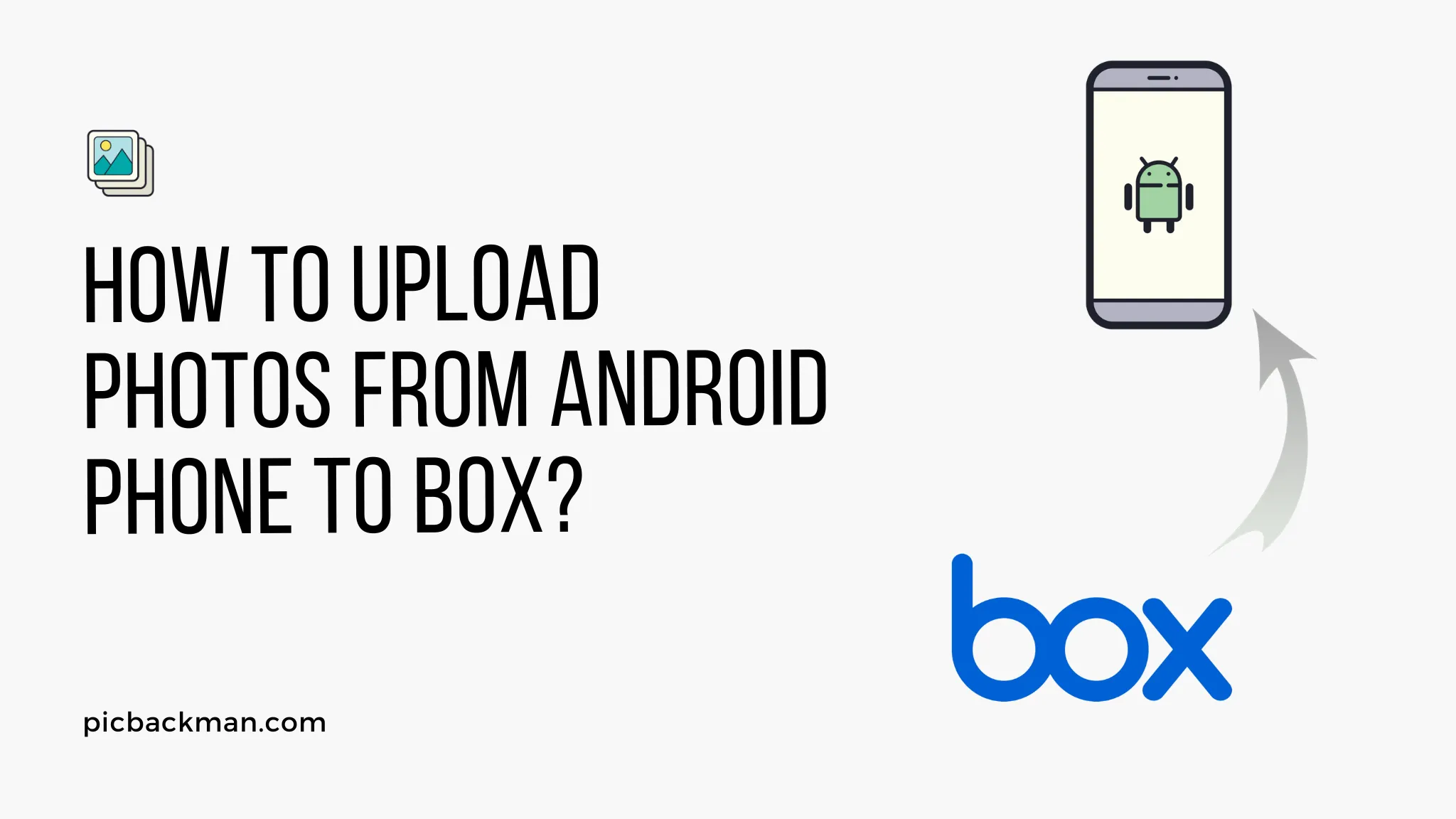
How to upload photos from Android phone to Box?

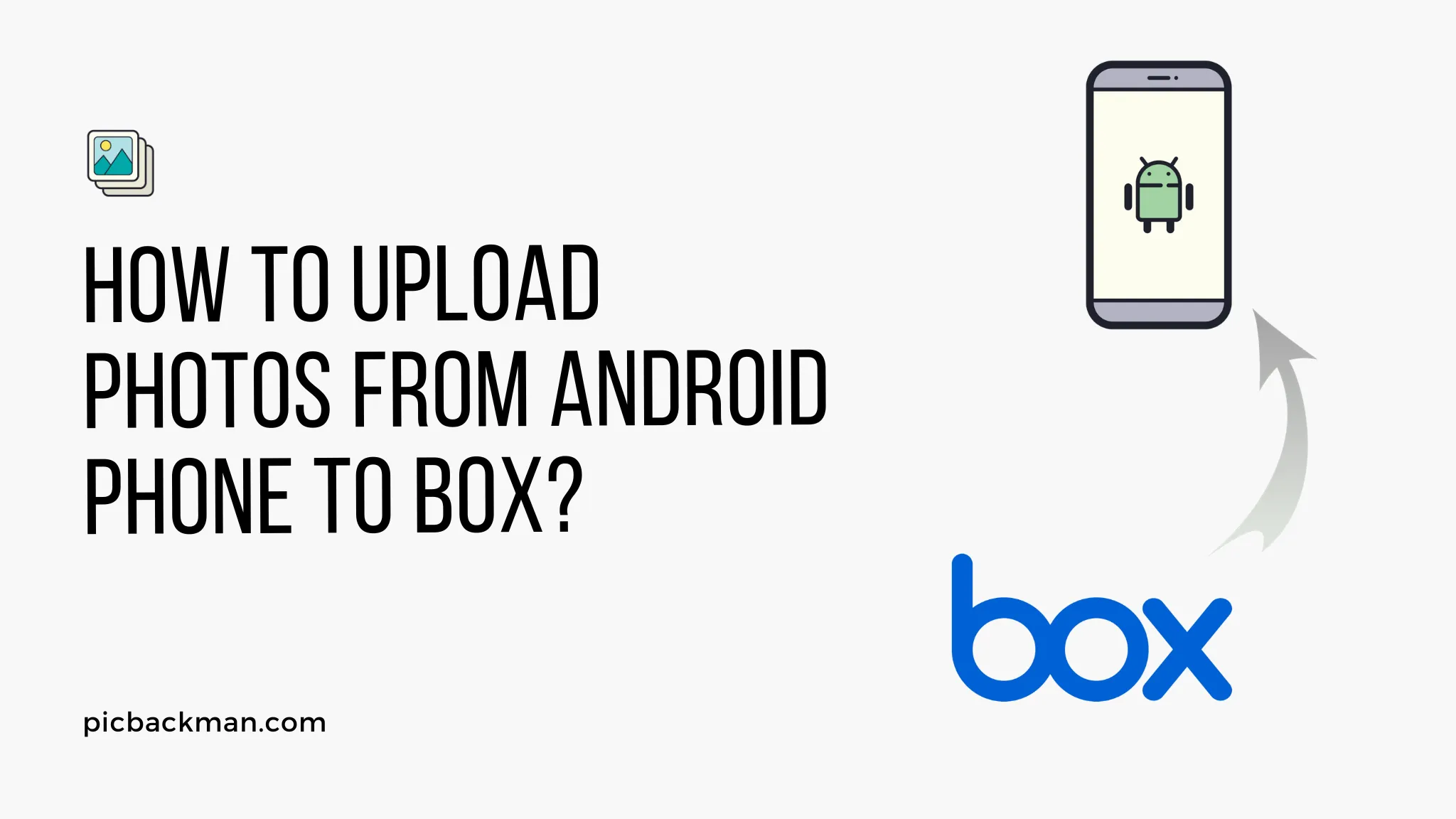
Uploading photos from your Android phone to your Box account is a great way to keep your images organized and backed up in the cloud. With Box's secure cloud storage, you can access your photos from any device and share them easily.
In this comprehensive guide, we'll walk through the steps to seamlessly transfer photos from an Android device to Box. Whether you use the Box app or the web interface, we've got you covered with simple instructions and tips for a smooth upload process. Let's get started!
Prerequisites: What You'll Need
Before uploading your photos, make sure you have the following:
-
An Android phone - The upload process will be from an Android device. iPhone users can check out our guide for uploading photos from iOS devices.
-
The Box app - Download and install the official Box app for Android to easily access your Box account. Get it on the Google Play Store.
-
A Box account - Sign up for a free or paid Box account if you haven't already. This will allow you to upload photos to your own secure cloud storage.
-
WiFi or mobile data - You'll need an internet connection on your Android device to upload photos to Box. For large batches of photos, WiFi is recommended.
-
Photos you want to upload - Locate the specific photos or albums you want to transfer from your Android phone to your Box account.
Once you have all of the above, you're ready to start uploading!
Using the Box App to Upload Photos
The easiest way to upload photos is by using the official Box app for Android. Here's how:
1. Open the Box App and Log In
Launch the Box app and log in using your Box account credentials. If you don't have an account, tap "Create an Account" and follow the prompts to sign up.
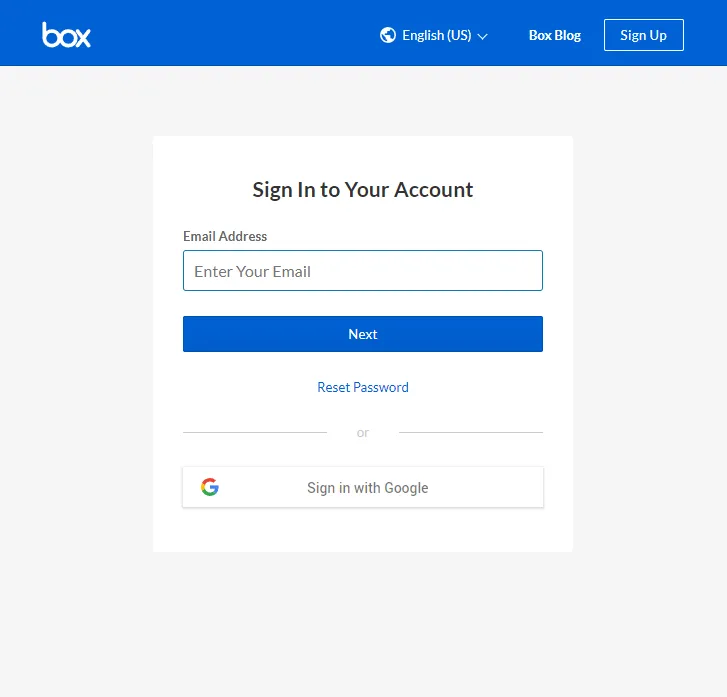
2. Navigate to Your Target Folder
Once logged in, navigate to the folder where you want to upload your photos. You can choose an existing folder or create a new one.
3. Tap the Upload Button
Tap the upload icon (usually an upward arrow or plus sign) in the top right corner.
4. Select Photos to Upload
You'll be presented with options to take a photo, select from your Android device's storage, link to photos, etc. Tap "Photos" to browse and select photos already on your device.
5. Choose Photos and Tap Upload
Navigate to your desired photos, select them, and tap "Upload" in the top right corner.
6. Monitor Upload Progress
The Box app will now upload your selected photos to the target folder. A progress bar will display upload status.
And that's it! The Box app makes it super easy to quickly upload batches of photos to your account.
Uploading via Box Website
Alternatively, you can use the Box website to upload photos from your Android device:
1. Go to box.com and Log In
On your Android browser or using the desktop site, go to box.com and log in to your account.
2. Navigate to Your Target Folder
Browse your folders and open the one where you want to add photos.
3. Tap Upload and Select Upload Photos/Videos
Tap the upload icon and choose to upload photos/videos.
4. Allow Access to Device Photos
When prompted, allow Box access to your Android device's photos.
5. Select Photos and Tap Upload
Pick the photos you want to upload and tap "Upload" when done.
6. Check Upload Status
The website will display upload progress. Photos will sync to your chosen folder.
The website gives you more flexibility but the Box app is quicker for mobile uploads. Choose the method that suits your needs.
Tips for Smooth Android Photo Uploads
Follow these tips for the most effective photo uploads:
-
Use WiFi for large batches or albums to avoid mobile data charges.
-
Verify selected photos before uploading. The website allows deselecting but the app does not.
-
For the app, enable Auto Upload in Settings for instant camera uploads.
-
On the website, drag and drop photos for easy uploads.
-
Albums retain their structure when uploaded to Box.
-
Edit privacy or share settings for albums/photos once uploaded.
-
Favorites marked on the Android device transfer to Box as well.
And that's all there is to it! With either the Box app or website, you can swiftly upload photos from your Android phone to Box for safe cloud keeping.
Quick Tip to ensure your videos never go missing
Videos are precious memories and all of us never want to ever lose them to hard disk crashes or missing drives. PicBackMan is the easiest and simplest way to keep your videos safely backed up in one or more online accounts. Simply Download PicBackMan (it's free!), register your account, connect to your online store and tell PicBackMan where your videos are - PicBackMan does the rest, automatically. It bulk uploads all videos and keeps looking for new ones and uploads those too. You don't have to ever touch it.
Frequently Asked Questions
Here are some common questions about uploading Android photos to Box:
Q: Does Box sync photos across devices?
A: Yes, Box automatically syncs uploaded photos across all your linked devices like laptops, tablets, and phones. The photos will also be accessible from box.com.
Q: Can I upload photos to a shared folder in Box?
A: Absolutely! As long as you have editing access to a shared folder, you can upload photos from your Android phone to that folder. All collaborators will be able to view, download, etc.
Q: How do I create albums for my photos in Box?
A: The folder structure in Box mimics albums. By uploading your Android device albums to specific folders, they will be maintained as albums in Box.
Q: Is there a limit on Android photo uploads to Box?
A: No file number limits! But check your Box storage quota on your account plan. Downgrade resolution for large batches if needed.
Q: Does Box alter, compress, or change my uploaded Android photos?
A: Nope, Box uploads your original full resolution photos and preserves all metadata and editing. No quality loss!
Conclusion
Uploading photos from your Android device to Box cloud storage helps back up your memories while enabling easy access from anywhere. Follow our step-by-step guides using either the Box app or website for smooth direct uploads.
Backup & Transfer your Photos in Minutes
Automate backup & migration of your photos & videos with support for all top services.
Trusted by users in 125+ countries.










