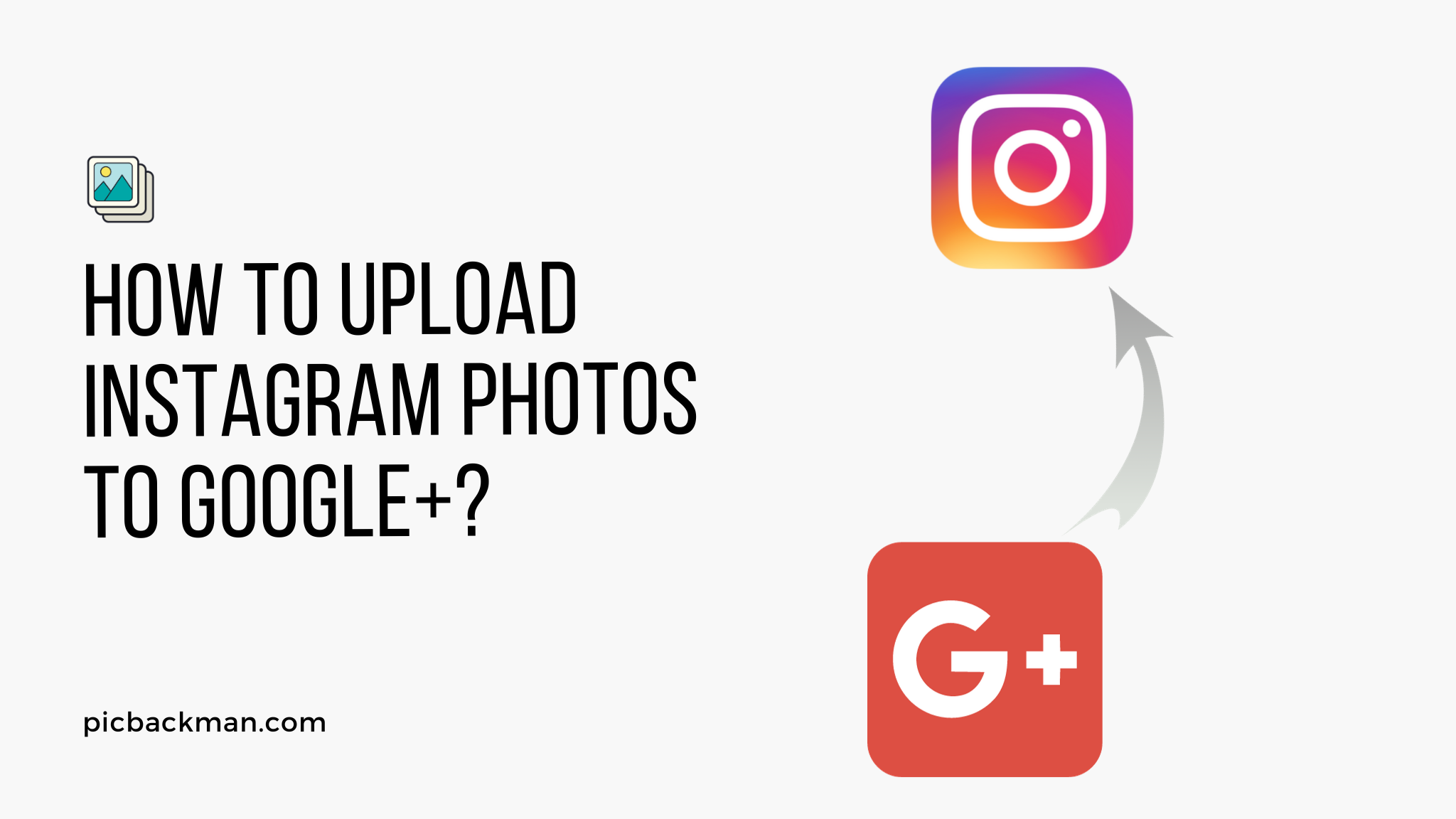
How to upload Instagram photos to Google+?

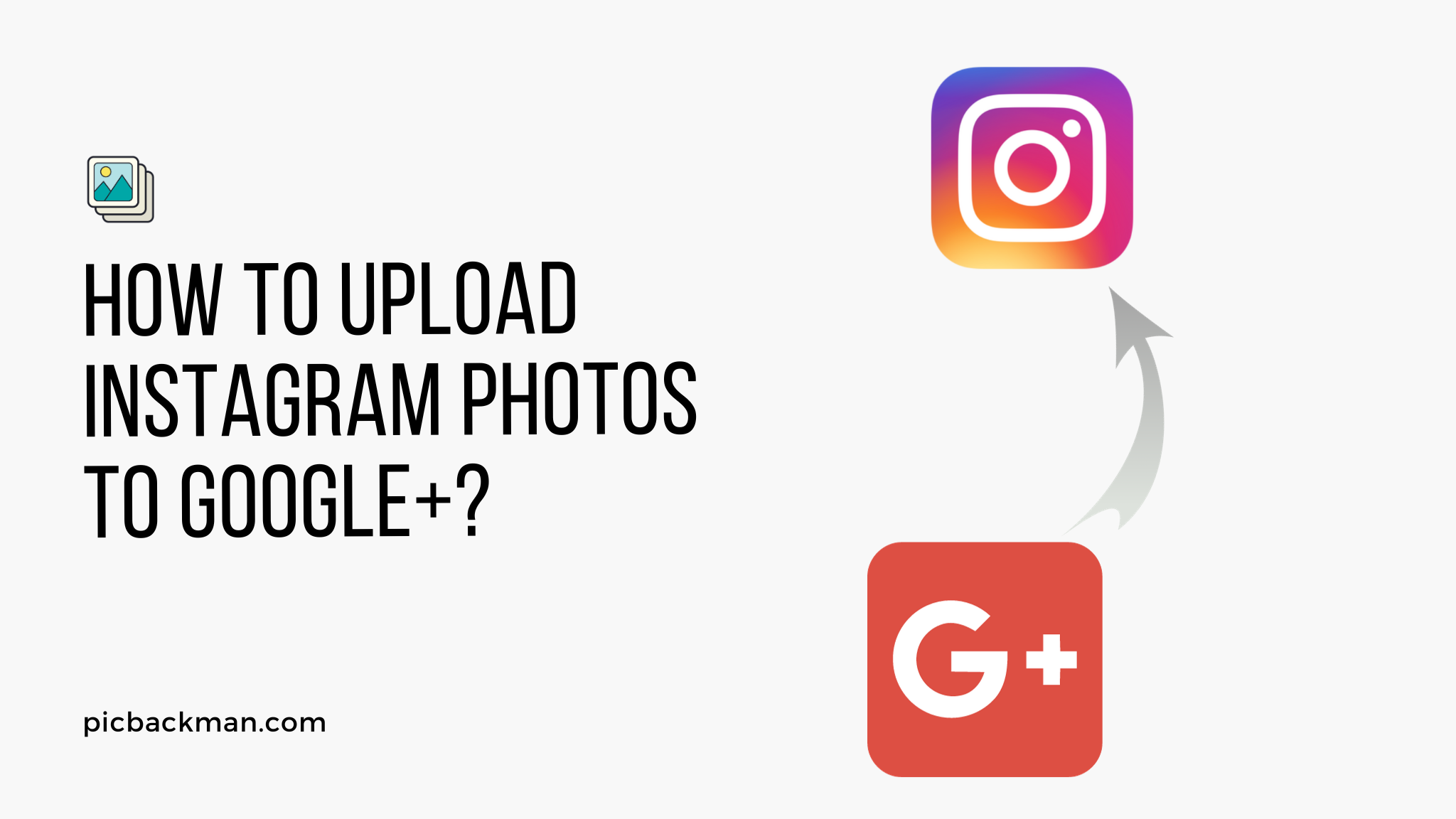
Uploading Instagram photos to Google+ allows you to showcase and share your photography with a wider audience. By connecting your Instagram account to Google+, your photos will automatically sync to your Google+ profile. This guide will walk you through the simple process step-by-step.
Prerequisites for Uploading Instagram Photos to Google+
Before you can upload Instagram photos to Google+, there are a couple of requirements that need to be met:
You Must Have Accounts on Both Platforms
Naturally, you'll need active accounts on both Instagram and Google+ to sync photos between the two platforms.
- If you don't already have an Instagram account, you can download the app and sign up for free.
- Google+ accounts can be created by signing into your Google account and enabling Google+. Accounts are free.
Once you have both accounts set up, you're ready to connect them.
Your Instagram Account Must Be Public
In order for photos to automatically sync from Instagram to Google+, your Instagram account privacy setting needs to be public.
Here's how to check your Instagram privacy settings:
- Open the Instagram app and go to your profile page.
- Tap the three horizontal lines in the top right corner to open the menu.
- Go to Settings > Privacy.
- Make sure your account is set to public.
If your account is set to private, you'll need to toggle it to public before connecting to Google+.
Step-by-Step Guide to Upload Instagram Photos to Google+
Once your accounts are ready, connecting Instagram to Google+ takes just a couple of minutes:
1. Link Instagram to Google+
- On your computer, go to plus.google.com. Sign into your Google+ account if you aren't already logged in.
- Click on the app launcher icon in the top left and select Photos.
- On the left sidebar, click on Instagram.
- A pop-up will appear asking you to authorize Google+ to connect to your Instagram account. Click Accept.
- You may be redirected to log into your Instagram account. Enter your login credentials and click Authorize.
- Once connected, your Instagram photos will automatically start syncing to your Google+ profile.
And that's it! Your Instagram photos are now linked to Google+. As you continue posting photos on Instagram, they'll be added to Google+ as well.
2. Choose Profile Photo and Cover Photo
Now that your accounts are linked, you can select an Instagram photo to showcase as your Google+ profile picture and cover photo:
- Profile Photo: Click on your current Google+ profile icon and select Change photo. Choose an Instagram photo you want to use as your profile picture.
- Cover Photo: Go to your Google+ profile. Hover over the cover photo area and click the camera icon. Pick an Instagram photo to use as your Google+ cover photo.
Using high-quality Instagram snaps helps personalize your Google+ profile!
3. Control Photo Sync Settings
Once connected, all of your Instagram photos will automatically sync to your Google+ account. You can control the sync settings:
- On Google+, go to Photos > Instagram on the left sidebar.
- Click the gear icon to access Photo Settings.
From here you can choose to:
- Sync photos from a specific time period
- Select albums you want to share
- Ignore photos you don't want on Google+
Set up photo sync exactly how you like it. Use the instructions above to edit settings anytime.
4. Share Instagram Photos Directly on Google+
Whenever you want to share Instagram photos directly on Google+, it's simple:
- On Instagram, open the photo you want to share.
- Tap the share arrow below the photo.
- Select Google+ from the sharing menu.
- Select the circles you want to share with and tap Share.
The photo will be posted directly on Google+ for your connections to see!
Key Benefits of Syncing Instagram to Google+
Connecting your Instagram to Google+ provides some great advantages:
Expand Your Audience
Posting Instagram photos on Google+ introduces your work to a whole new audience. Google+ users who don't follow you on Instagram can discover your photography.
Show Off Photography Skills
Google+ allows full-resolution photo uploads, so your shots look their absolute best. Showcase your photography talents on a larger scale.
Get More Eyes on Your Brand or Business
If you have an Instagram business profile, syncing it to Google+ grants additional visibility. Reach more potential customers and clients.
Back Up Your Photos
Having your Instagram photos on Google+ acts as a back-up if anything ever happens to your Instagram account. Don't risk losing your photos - sync them.
Increase Engagement
The more platforms your photos are shared on, the more likes, comments, and overall engagement they'll get. Being active on Google+ drives traffic to your Instagram as well.
Quick Tip to ensure your videos never go missing
Videos are precious memories and all of us never want to ever lose them to hard disk crashes or missing drives. PicBackMan is the easiest and simplest way to keep your videos safely backed up in one or more online accounts.
Simply Download PicBackMan (it's free!), register your account, connect to your online store and tell PicBackMan where your videos are - PicBackMan does the rest, automatically. It bulk uploads all videos and keeps looking for new ones and uploads those too. You don't have to ever touch it.
Tips for Managing Your Photos on Google+
Here are some handy tips for uploading and managing your Instagram photos within Google+:
Edit Captions
You can edit an Instagram photo's caption when it syncs to Google+. Tailor captions for the Google+ audience.
Organize with Hashtags
Use relevant hashtags in Google+ captions to organize and index synced photos. Make them searchable.
Utilize Albums
Collect synced photos into albums to logically group similar images. Showcase specific projects or events.
Embed Photos on Websites
Share Instagram photos on blogs and websites by embedding them from Google+. Great for visual storytelling!
Download Hi-Res Versions
Google+ allows downloading high-resolution versions of your images. Useful for printing photos.
Delete Unwanted Photos
Clean up your Google+ gallery by deleting unwanted synced photos. Click the overflow icon on a photo to remove it.
Key Takeaways for Uploading Instagram Photos to Google+
Uploading Instagram photos to Google+ is an easy way to expand your photo-sharing reach. To recap:
- Have public Instagram and Google+ accounts set up
- Connect Instagram to Google+ in the Google+ Photos section
- New Instagram posts will automatically sync
- Choose photos to showcase as your Google+ profile and cover images
- Control syncing preferences with Instagram's Google+ settings
- Share photos directly to Google+ from Instagram using the share menu
- Syncing provides increased exposure, back-up, and engagement
- Manage synced photos by editing, organizing, embedding, and deleting
Ready to display your Instagram photography on Google+? With just a couple clicks you can sync your images, expand your audience, and use Google+ features to showcase your creative shots.
Frequently Asked Questions About Uploading Instagram Photos to Google+
How long does it take for my Instagram photos to appear on Google+?
Once you connect Instagram to Google+, new photo uploads should start syncing instantly or within an hour. If you don't see photos right away, double check Instagram privacy settings and try reconnecting the accounts.
Can I upload photos from Google+ to Instagram?
Unfortunately, you can only sync photos from Instagram to Google+ and not vice versa. But you can download images uploaded to Google+ and then manually upload them to Instagram.
Does syncing Instagram photos to Google+ use a lot of data?
No, the photo sync process doesn't use much mobile data at all. Images are compressed before syncing to save bandwidth. Data usage will be minimal.
What image size do Instagram photos sync to Google+ at?
Instagram photos are uploaded to Google+ at 2048 pixels on the long edge. So they are resampled up from the standard 1080x1080 Instagram resolution.
Can I delete Instagram photos from Google+ without removing them from Instagram?
Yes! You can delete synced Instagram photos from Google+ by clicking the overflow icon on the image and selecting Delete. This only removes them from Google+, not Instagram.
How do I stop syncing my Instagram photos to Google+?
To stop auto-syncing, unlink your Instagram and Google+ accounts. Go to Google+ > Photos > Instagram and click the trash can icon to disconnect.
Conclusion
Syncing Instagram photos to Google+ is an easy way to showcase your photography, ensure your images are backed up, and expand the audience that can admire your shots.
Hopefully this guide provided you with a detailed overview of how to:
- Connect your Instagram and Google+ accounts
- Configure automatic syncing preferences
- Share photos directly on Google+ from Instagram
- Take advantage of Google+ tools like captions, albums, and embedding
- Manage your synced photos
Uploading Instagram photos to Google+ helps aspiring and seasoned photographers alike display their photography skills to more people. So open up your world of Instagram images to Google+ viewers today.
Backup & Transfer your Photos in Minutes
Automate backup & migration of your photos & videos with support for all top services.
Trusted by users in 125+ countries.










