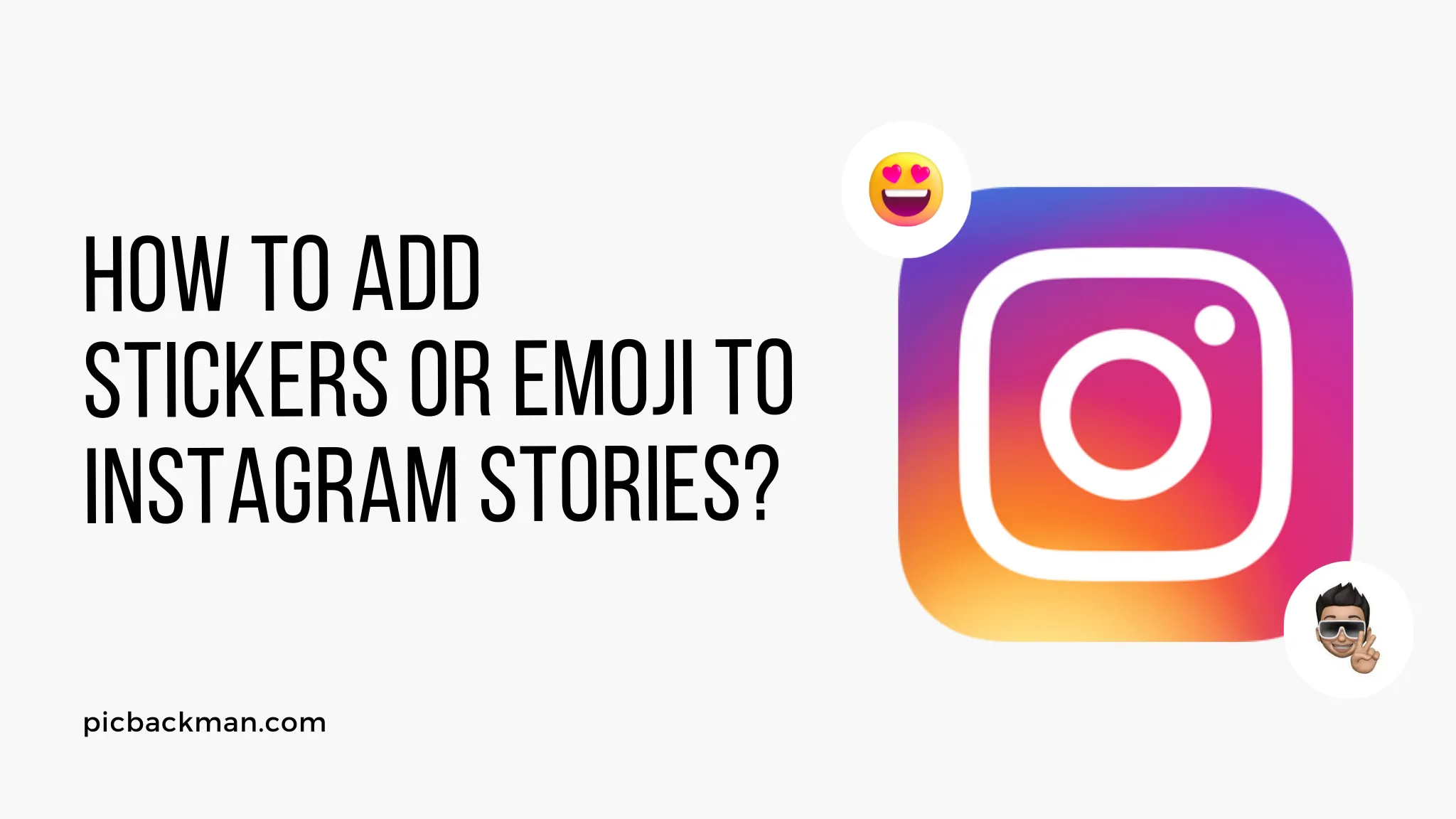
How to Add Stickers or Emoji to Instagram Stories?

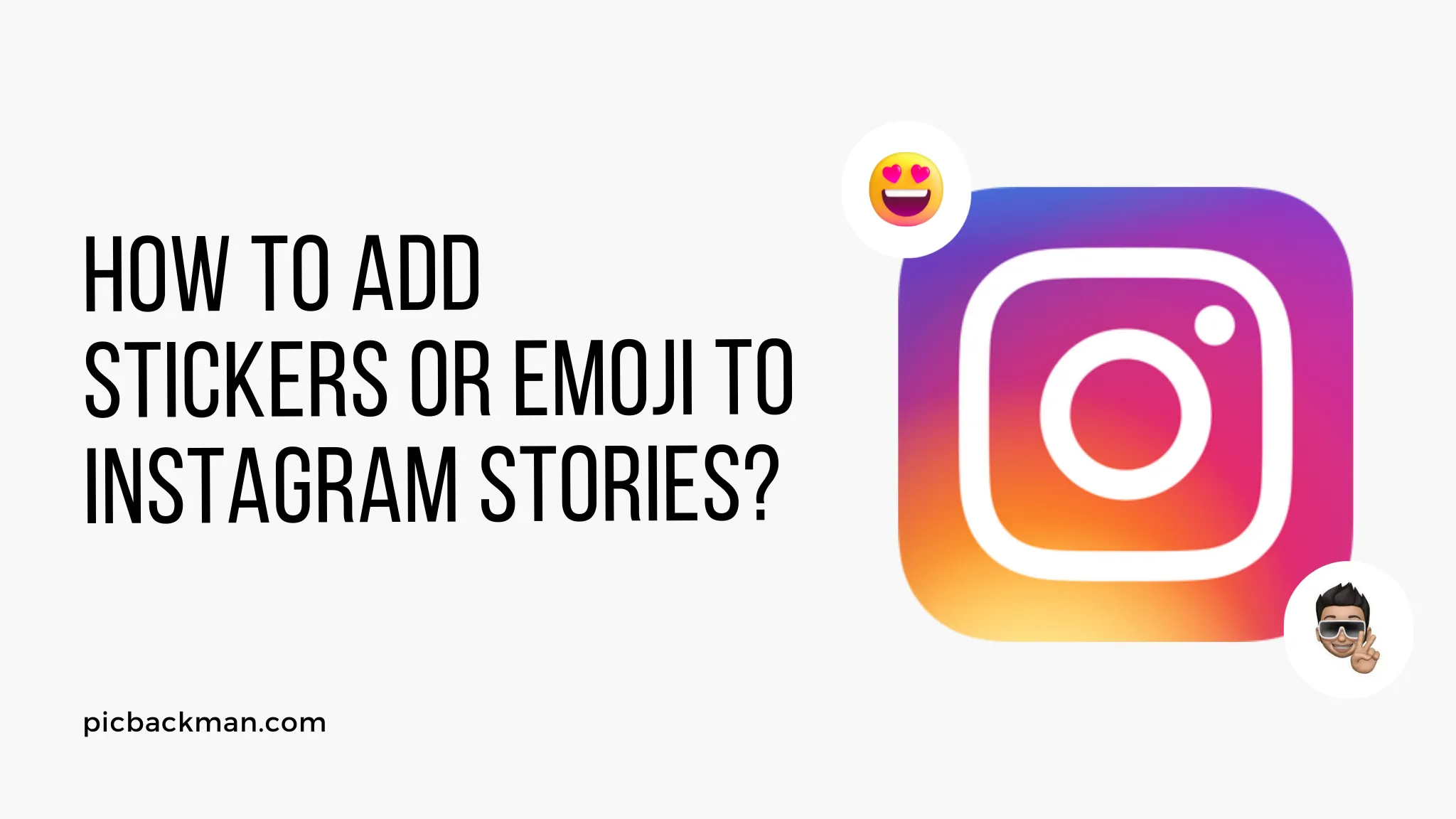
Instagram Stories allow users to share photos and videos that disappear after 24 hours. One of the fun features of Stories is the ability to spice them up using stickers and emoji. Adding stickers and emoji to Stories is easy and can make your content more engaging. In this comprehensive guide, we'll walk you through the steps for adding stickers and emoji to Instagram Stories on both iOS and Android devices. We'll also provide tips for finding and using the perfect stickers and emoji to enhance your Stories. Let's get started!
Steps to Add Stickers to Instagram Stories
Adding stickers to your Instagram Stories is a great way to customize your content. Here are the steps to add cool stickers to your Stories:
Access the Instagram Stories Camera
- Open the Instagram app on your mobile device.
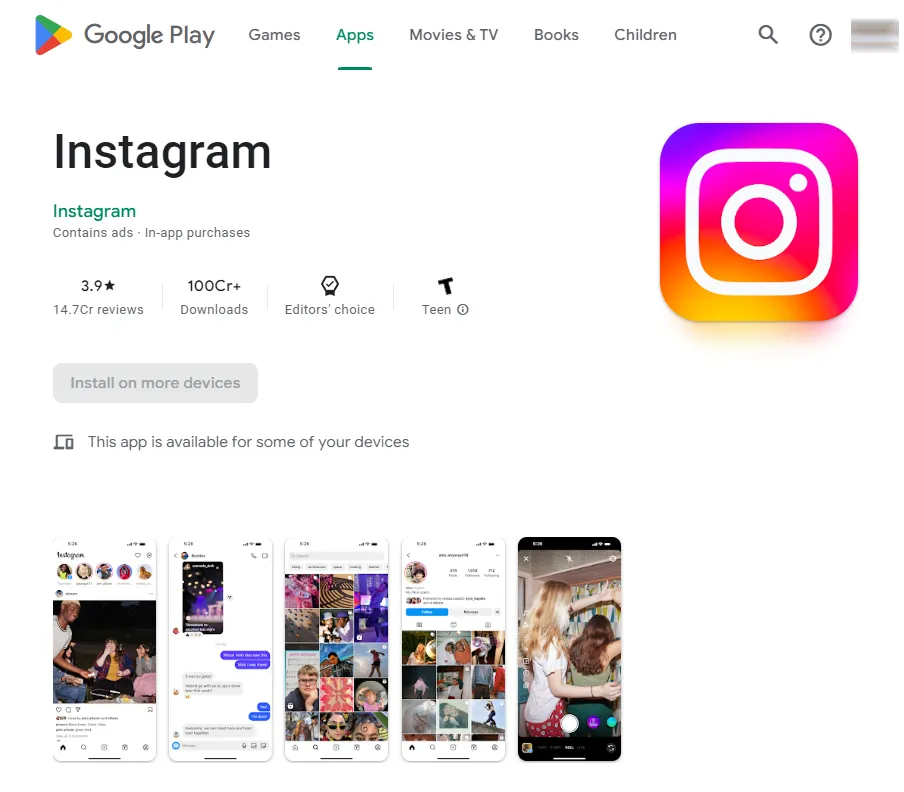
- Tap on the camera icon in the top left corner or swipe right from your feed. This will open the Stories camera.
Take or Upload a Photo/Video for Your Story
- Once in the Stories camera, you can either snap a new photo/video by tapping the capture button at the bottom or upload existing photos/videos from your camera roll by tapping the gallery icon at the bottom.
- After capturing or uploading your content, you will automatically enter the Stories editing screen.
Tap on the Stickers Icon
- In the top navigation bar of the editing screen, tap on the stickers icon (smiley face icon).
- This will open up the stickers tray.
Browse and Select a Sticker
- The stickers tray has various sticker categories like time, weather, location, hashtag, etc.
- Browse the categories and tap on a sticker you want to add. This will add the sticker to your Story.
Customize the Sticker (Optional)
- You can drag the sticker around and place it where you want on the Story.
- Some stickers like the GIF stickers can be held down to pause/play the animation.
- Certain stickers can be resized by pinching fingers together or apart on them.
Post Your Story
- Once done customizing, tap 'Your Story' at the bottom to post it or tap on the arrow icon to add more stickers.
- View your Story with the added sticker! You can add unlimited stickers to each Story.
Steps to Add Emoji to Instagram Stories
Emoji are a fun way to make your Instagram Stories stand out. Here is how to add emoji to your Stories:
Access the Instagram Stories Camera
- Open the Instagram app and swipe right from your feed or tap the camera icon to enter the Stories camera.
Capture or Upload Your Story Content
- Snap a new photo/video for your Story or upload existing content from your camera roll.
Tap on the Emoji Icon
- In the top navigation bar, tap on the emoji icon (smiley face with hearts icon). This will bring up the emoji tray.
Browse and Select an Emoji
- Scroll through the various emoji categories like faces, hand gestures, food, animals etc.
- Tap on an emoji you want to add to insert it into your Story.
Customize Emoji Size and Placement
- Pinch fingers together on the emoji to make it smaller or apart to enlarge it.
- Drag the emoji around and place it where desired.
Post Your Story
- Once done, tap 'Your Story' to share your Story or the arrow icon to add more emoji.
- View your Story with the added emoji! No limits on number of emoji per Story.
Tips for Using Stickers and Emoji
Here are some handy tips to use stickers and emoji like a pro on Instagram Stories:
-
Use stickers to highlight key moments in your Story like the time sticker to mark an event or location sticker if you are traveling.
-
Add emoji to captions in your Stories to make them more fun and engaging. The hand and face emoji work great for reactions.
-
Animate emoji by holding down on them to make them pop. The loop animation makes them more eye-catching.
-
Layer multiple stickers and emoji to create visually appealing Stories. But don't overdo it.
-
Use stickers to call out key objects/moments in your Story photo or video like the mention sticker on a friend.
-
Resize large stickers and emoji so they don't take up too much real estate on your Story.
-
Check out the sticker trends like Questions and Polls that your friends are using and try them out too!
Finding More Stickers and Emoji
Instagram is always adding new fun stickers and emoji to use in Stories. Here is how to find more options:
Instagram Sticker Store
- Instagram has a dedicated sticker store where you can browse and save cool new stickers to use.
- To access it, tap the smiley face icon in the Stories tray and select the shopping bag icon.
- Browse different sticker packs and tap 'Save' to add them to your tray.
GIPHY Integration
- Instagram is integrated with GIPHY, a huge GIF database.
- To access, select the GIPHY sticker in your Stories tray. Millions of animated stickers!
- You can also search for specific GIFs at the top.
Third-Party Apps
- There are many apps like Sticker Maker that offer additional Instagram Story stickers.
- Create your own stickers or import packs from apps. The options are endless!
Emoji Keyboard
- Make sure your phone's emoji keyboard is updated to get new emoji options.
- iOS and Android add fun new emoji with each software update.
Using Instagram Stickers and Emoji for Brands
Brands can use Instagram stickers and emoji creatively to make their Stories stand out:
Branded Stickers
- Create custom illustrated or logo stickers for your brand. Adds instant recognition.
Align with Messaging
- Pick branded emoji and stickers that communicate your messaging and personality.
Promote Products/Offers
- Use stickers like the countdown timer for upcoming product launches or sales.
Interactive Stickers
- Leverage interactive stickers like polls and questions to engage followers.
Seasonal Stickers
- Use timely holiday-themed stickers and emoji to connect.
Quick Tip to ensure your videos never go missing
Videos are precious memories and all of us never want to ever lose them to hard disk crashes or missing drives. PicBackMan is the easiest and simplest way to keep your videos safely backed up in one or more online accounts. Simply Download PicBackMan (it's free!), register your account, connect to your online store and tell PicBackMan where your videos are - PicBackMan does the rest, automatically. It bulk uploads all videos and keeps looking for new ones and uploads those too. You don't have to ever touch it.
FAQs about Instagram Story Stickers and Emoji
Here are answers to some frequently asked questions about using stickers and emoji in Instagram Stories:
How many stickers can I add to a single Story?
There is no limit on how many stickers you can add to a single Instagram Story. Go crazy with your creativity!
Do the stickers and emoji I add take up space in my Story?
No, stickers and emoji don't take up the 15-second limit for Instagram Stories. You have the full 15 seconds for the photo/video.
Can I save my finished Story with stickers and emoji?
Yes! After posting your Story, you can save it to your camera roll to keep forever. The stickers will be part of the saved Story.
Can I use the same stickers and emoji in multiple Stories?
Absolutely! Any stickers or emoji you save to your Instagram tray can be reused in as many Stories as you'd like.
What happens to the stickers if I delete a Story?
The stickers and emoji are deleted along with the Story. Don't worry, you can easily reuse your favorite stickers again.
Can I create my own custom stickers for Instagram Stories?
Yes, there are several apps like Sticker Maker that allow you to design and upload custom stickers to use.
Conclusion
Adding stickers and emoji takes Instagram Stories to the next level. Follow the steps outlined to access the stickers tray, browse fun options, customize placements and sizes, and make your Stories pop. Discover new stickers in the Instagram shop, GIPHY, and third-party apps. Brands can also creatively leverage stickers for promotions and engagement. With the endless possibilities, get ready to make your Instagram Stories stand out!
Backup & Transfer your Photos in Minutes
Automate backup & migration of your photos & videos with support for all top services.
Trusted by users in 125+ countries.










