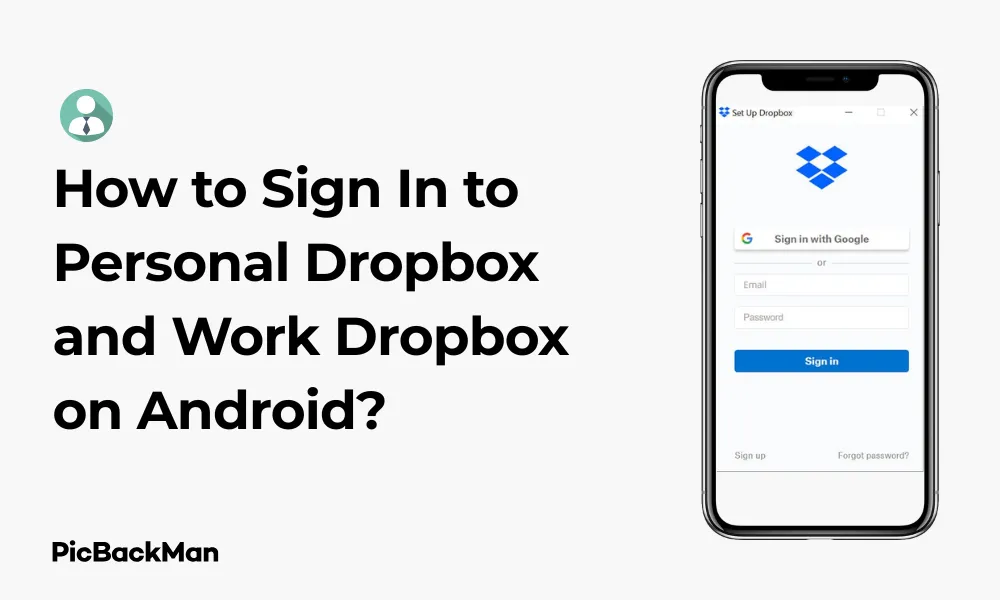
Why is it the #1 bulk uploader?
- Insanely fast!
- Maintains folder structure.
- 100% automated upload.
- Supports RAW files.
- Privacy default.
How can you get started?
Download PicBackMan and start free, then upgrade to annual or lifetime plan as per your needs. Join 100,000+ users who trust PicBackMan for keeping their precious memories safe in multiple online accounts.
“Your pictures are scattered. PicBackMan helps you bring order to your digital memories.”
How to Sign In to Personal Dropbox and Work Dropbox on Android?

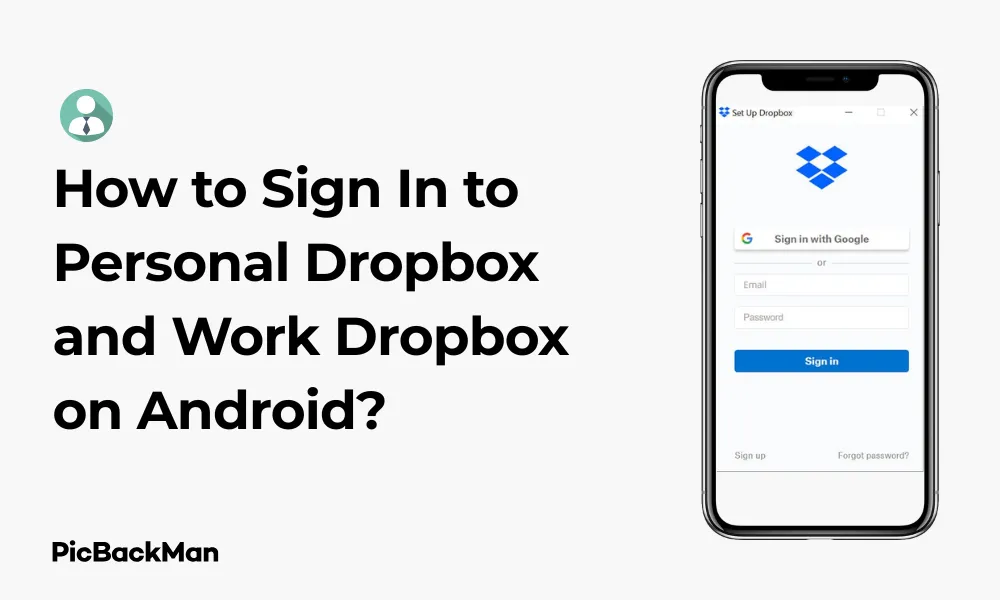
Managing both personal and work accounts on the same platform can sometimes feel like juggling multiple personalities. If you use Dropbox for both personal storage and professional collaboration, you might be wondering how to efficiently manage these separate accounts on your Android device. The good news is that Dropbox offers simple ways to handle multiple accounts, and I'll walk you through exactly how to sign in to both your personal Dropbox and work Dropbox accounts on Android.
In this guide, I'll cover everything from basic login procedures to switching between accounts, troubleshooting common issues, and making the most of your dual Dropbox experience on Android. Whether you're new to Dropbox or just trying to streamline your workflow, you'll find practical steps to help you stay organized and productive.
Getting Started with Dropbox on Android
Before diving into managing multiple accounts, let's make sure you have the basics covered:
Installing the Dropbox App
- Open the Google Play Store on your Android device
- Search for "Dropbox"
- Tap on the official Dropbox app (look for the blue box logo)
- Tap "Install" and wait for the download to complete
- Once installed, tap "Open" to launch the application
If you already have Dropbox installed, check if it's the latest version. Outdated apps can sometimes cause login problems or miss important features for managing multiple accounts.
Understanding Dropbox Account Types
Before we proceed with the sign-in process, it's helpful to understand the different types of Dropbox accounts you might be dealing with:
- Personal Dropbox account : This is an individual account you've created with your personal email address
- Work Dropbox account : This is typically set up through your employer and connected to your work email
- Dropbox Business : A professional level of service your company may use
- Dropbox Enterprise : A higher-level business solution with additional security features
The sign-in process will vary slightly depending on which type of account you're using, particularly for work accounts that might have additional security requirements.
Signing Into Your Personal Dropbox Account
Let's start with logging into your personal Dropbox account on your Android device:
Step-by-Step Login Process
- Open the Dropbox app on your Android device
- If you're opening the app for the first time, you'll see a welcome screen with options to "Sign in" or "Sign up"
- Tap "Sign in"
- Enter your personal email address associated with your Dropbox account
- Enter your password
- Tap "Sign in"
Using Google Sign-In Option
If you originally created your Dropbox account using your Google account, you can use this quicker sign-in method:
- On the Dropbox sign-in screen, look for “Continue with Google”
- Tap this option
- Select the Google account you want to use (if you have multiple Google accounts on your device)
- Follow any additional prompts to complete the sign-in process
Two-Factor Authentication
If you have two-factor authentication enabled (which is recommended for security), you'll need to complete an additional verification step:
- After entering your password, you'll be prompted for a verification code
- Check your phone or email for the code (depending on your 2FA setup)
- Enter the code in the Dropbox app
- Tap "Verify"
Signing Into Your Work Dropbox Account
Work Dropbox accounts often have different sign-in procedures, especially if your organization uses single sign-on (SSO) or other security measures:
Standard Work Account Login
- Open the Dropbox app on your Android device
- Tap "Sign in"
- Enter your work email address
- Enter your password
- Tap "Sign in"
Single Sign-On (SSO) Login
If your company uses SSO, the process will be slightly different:
- Open the Dropbox app
- Tap "Sign in"
- Enter your work email address
- Tap "Continue"
- The app will recognize that your organization uses SSO and will redirect you to your company's sign-in page
- Enter your company credentials as required
- You may need to approve the sign-in request through additional security measures your company has in place
Work Account with Advanced Security
Some organizations implement additional security for Dropbox access:
- Mobile Device Management (MDM) : Your company might require you to install a security app
- Biometric verification : You might need to use fingerprint or face recognition
- Security keys : Physical security keys might be required for authentication
Follow your IT department's guidelines for these additional security measures.
Managing Both Personal and Work Dropbox Accounts on Android
Now that you know how to sign in to each account type, let's explore how to manage both accounts on a single device:
Adding a Second Account
Dropbox allows you to be signed in to multiple accounts simultaneously on Android. Here's how to add your second account:
- Open the Dropbox app and make sure you're already signed in to one account
- Tap on your profile picture or initial in the bottom right corner
- Tap "Add account"
- Follow the sign-in steps for your second account (either personal or work)
- Once signed in, you'll be able to switch between accounts
Switching Between Accounts
Once you have multiple accounts set up, switching between them is simple:
- Tap on your profile picture/initial in the bottom right corner
- You'll see all your connected accounts listed
- Tap on the account you want to switch to
- The app will refresh and show the content from the selected account
Visual Indicators for Different Accounts
To help you keep track of which account you're currently using, Dropbox provides visual cues:
- Different profile pictures for each account
- Account names clearly displayed when you tap your profile icon
- Different folder structures and content for each account
Pay attention to these indicators to avoid accidentally saving personal files to your work account or vice versa.
Optimizing Your Multi-Account Experience
Now that you're set up with both accounts, here are some tips to make your experience smoother:
Organizing Files Between Accounts
| Feature | Personal Account Use | Work Account Use |
|---|---|---|
| Starred Items | Mark favorite personal photos or documents | Flag important work projects or deadlines |
| Recent Files | Quick access to personal documents you're working on | Track work files you're actively collaborating on |
| Offline Access | Make vacation photos available without internet | Download work presentations before meetings |
| Sharing Options | Share vacation photos with family | Collaborate on documents with colleagues |
Setting Up Notifications
Managing notifications for multiple accounts helps you stay on top of important updates without getting overwhelmed:
- Go to your Android device's Settings
- Tap "Apps" or "Applications"
- Find and tap "Dropbox"
- Tap "Notifications"
- Customize which types of notifications you want to receive
Within the Dropbox app itself, you can also adjust notification settings:
- Tap your profile icon
- Tap "Settings"
- Tap "Notifications"
- Toggle notifications for different events like shares, comments, etc.
Using Camera Upload with Multiple Accounts
The Camera Upload feature automatically backs up photos from your phone, but you'll need to decide which account to use:
- Tap your profile icon
- Tap "Settings"
- Tap "Camera uploads"
- Turn on "Camera uploads"
- Select which account should receive your camera uploads
For privacy and storage management, I recommend using your personal account for camera uploads unless you specifically need work photos backed up to your work account.
Quick Tip to ensure your videos never go missing
Videos are precious memories and all of us never want to lose them to hard disk crashes or missing drives. PicBackMan is the easiest and simplest way to keep your videos safely backed up in one or more online accounts.
Simply download PicBackMan (it's free!) , register your account, connect to your online store and tell PicBackMan where your videos are - PicBackMan does the rest, automatically. It bulk uploads all videos and keeps looking for new ones and uploads those too. You don't have to ever touch it.
Troubleshooting Common Sign-In Issues
Even with a straightforward process, you might encounter some hiccups. Here's how to solve common problems:
Forgotten Password
If you can't remember your password:
- On the sign-in screen, tap “Forgot password?”
- Enter your email address
- Check your email for password reset instructions
- Follow the link to create a new password
- Return to the app and sign in with your new password
Account Verification Problems
If you're not receiving verification codes:
- Check your spam/junk folder for the verification email
- Ensure your phone number is correct if using SMS verification
- Try the "Resend code" option
- If possible, use an alternative verification method (email instead of SMS or vice versa)
App Not Recognizing Work Account
If the app doesn't recognize your work email:
- Double-check that you're entering the correct work email address
- Confirm with your IT department that your account is active
- Ask if there are specific steps for mobile access to your company's Dropbox
- Check if you need to use a specific URL or SSO portal for access
Connection Issues
If you're having trouble connecting to Dropbox:
- Check your internet connection
- Try switching between Wi-Fi and mobile data
- Force stop the app and restart it
- Clear the app cache in your Android settings
- Restart your device
Security Best Practices for Multiple Accounts
Managing both personal and work accounts requires good security habits:
Protecting Your Accounts
- Use strong, unique passwords for each Dropbox account
- Enable two-factor authentication on both accounts
- Regularly review connected devices in your Dropbox security settings
- Sign out of your accounts when using shared devices
- Keep your Android device updated with the latest security patches
Privacy Considerations
When using both personal and work accounts, keep these privacy tips in mind:
- Be mindful of which account you're in before uploading sensitive files
- Remember that your employer may have access to monitor your work Dropbox account
- Check your company's policies regarding personal use of work accounts
- Consider setting up a PIN or biometric lock for the Dropbox app itself
Account Separation Strategies
To maintain clear boundaries between work and personal content:
- Create distinct folder structures in each account
- Use different naming conventions for work vs. personal files
- Consider using the “Work” profile feature on Android if available
- Periodically audit both accounts to ensure files are in the right place
Making the Most of Dual Accounts
Having both personal and work Dropbox accounts can actually enhance your productivity when used strategically:
Cross-Account Collaboration
Sometimes you might need to share files between your accounts:
- While in one account, select the file you want to share
- Tap the share icon
- Enter your other account's email address
- Set appropriate permissions (view only or edit)
- Tap "Share"
- Accept the share when you switch to your other account
Workflow Optimization
Here's how to create an efficient workflow with dual accounts:
- Use your work account during business hours and personal account after hours
- Create shortcuts to frequently accessed folders in both accounts
- Set up offline access for important files in both accounts
- Use the “Recent” tab to quickly jump back into projects
Space Management
Managing storage across two accounts requires some attention:
- Regularly check storage usage in both accounts
- Delete unnecessary files, especially large ones
- Use your work account primarily for work files (you likely have more storage)
- Consider upgrading your personal account if you frequently run out of space
Advanced Features for Power Users
Once you're comfortable managing both accounts, explore these advanced features:
Automating Tasks Between Accounts
You can use third-party automation tools to create workflows between your accounts:
- Set up IFTTT or Zapier to move files between accounts based on triggers
- Automate backups from one account to another
- Create rules for sorting incoming files
Using Dropbox Paper Across Accounts
Dropbox Paper is a collaborative document tool that works well across accounts:
- Create a Paper document in one account
- Share it with your other account
- Access and edit the same document from either account
- Use this for projects that blur the line between personal and professional
Integrating with Other Apps
Dropbox integrates with many productivity apps. Consider these setups:
- Connect your work Dropbox to professional tools like Microsoft Office or Slack
- Link your personal Dropbox to photo editing apps or personal project tools
- Use password managers to keep track of both account credentials securely
Frequently Asked Questions
Can I be signed into both my personal and work Dropbox accounts at the same time on Android?
Yes, the Dropbox Android app allows you to be signed into multiple accounts simultaneously. After signing into your first account, tap your profile icon, select “Add account,” and follow the sign-in process for your second account. You can then easily switch between accounts by tapping your profile icon and selecting the account you want to use.
Will my IT department know if I access my work Dropbox from my personal Android phone?
Yes, your IT department can typically see when and from which devices your work Dropbox account is accessed. Dropbox Business and Enterprise accounts include admin controls that allow IT administrators to monitor account access and activity. If you're concerned, check with your company's IT policies regarding accessing work accounts from personal devices.
What happens if I accidentally upload personal files to my work Dropbox account?
If you upload personal files to your work Dropbox account, those files may be visible to your employer and IT administrators. Depending on your company's policies, this could potentially violate workplace guidelines. If this happens, you should move the files to your personal account as soon as possible and delete them from your work account. Remember that deleted files remain in the “Deleted files” section for a period of time.
Can I transfer files directly between my personal and work Dropbox accounts on Android?
There's no direct way to transfer files between accounts within the Dropbox app. The typical process involves downloading the file from one account to your device, switching to the other account, and then uploading it. Alternatively, you can share the file from one account to the email address associated with your other account, then accept the share when you switch accounts.
If I uninstall the Dropbox app from my Android device, will I lose my files?
No, uninstalling the Dropbox app from your Android device will not delete your actual files. Dropbox stores your files in the cloud, so they remain safe even if you remove the app. Any files you've marked for offline access will no longer be available on your device after uninstallation, but they'll still exist in your Dropbox account and can be accessed again when you reinstall the app and sign back in.
Conclusion
Managing both personal and work Dropbox accounts on your Android device doesn't have to be complicated. With the steps outlined in this guide, you can easily sign in to both accounts, switch between them seamlessly, and maintain appropriate boundaries between your personal and professional files.
Remember to stay vigilant about which account you're using when uploading or sharing files, and take advantage of Dropbox's visual indicators to help you keep track. By following the security best practices and workflow optimization tips I've shared, you can make the dual-account experience not just manageable but actually beneficial to your productivity.
Whether you're organizing family photos in your personal account or collaborating on work projects in your business account, having both at your fingertips on your Android device gives you flexibility and convenience that can help you stay organized in all aspects of your life.






