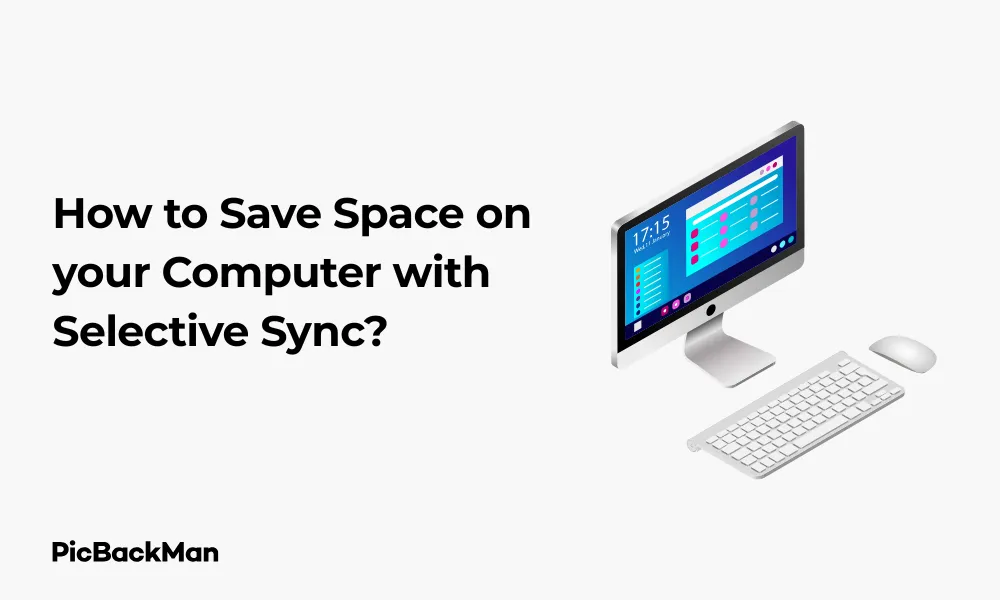
Why is it the #1 bulk uploader?
- Insanely fast!
- Maintains folder structure.
- 100% automated upload.
- Supports RAW files.
- Privacy default.
How can you get started?
Download PicBackMan and start free, then upgrade to annual or lifetime plan as per your needs. Join 100,000+ users who trust PicBackMan for keeping their precious memories safe in multiple online accounts.
“Your pictures are scattered. PicBackMan helps you bring order to your digital memories.”
How to Save Space on your Computer with Selective Sync?

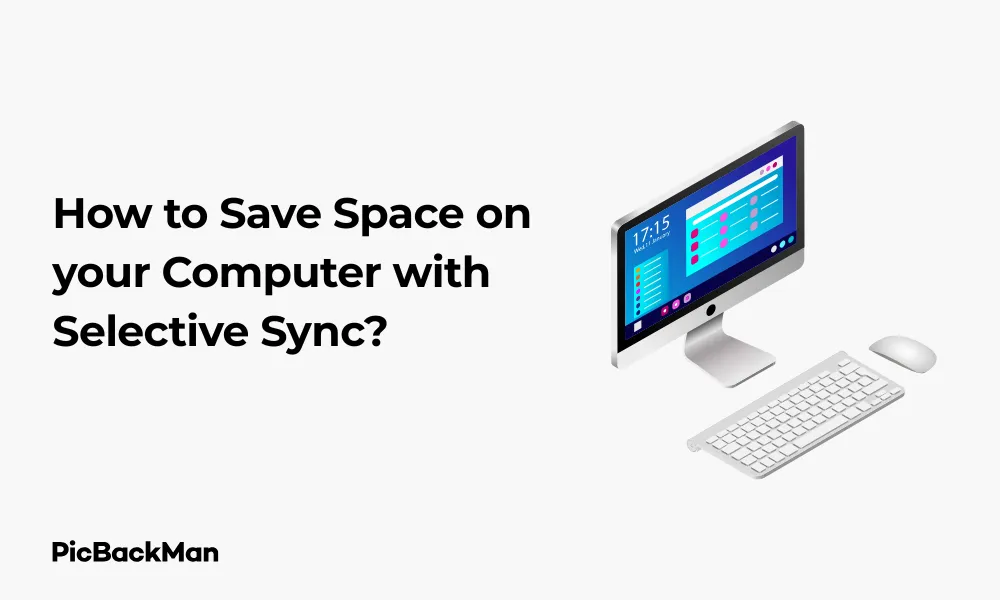
Running out of storage space on your computer can be frustrating. You might notice your device slowing down or receive those annoying “low disk space” warnings. One effective solution that many people overlook is selective sync. This feature, available in most cloud storage services, lets you choose which folders to download to your computer while keeping everything safely backed up online.
In this guide, I'll walk you through how to use selective sync to free up valuable space on your computer while still having access to all your important files when needed. Let's dive into this simple yet powerful storage management technique.
What is Selective Sync?
Selective sync is a feature offered by cloud storage services that allows you to choose which folders from your cloud account are downloaded and synced to your computer. Files not selected for syncing remain safely stored in the cloud but don't take up space on your local hard drive.
Think of it as picking which items from your storage unit you want to keep in your house. Everything stays in your possession, but you only bring home what you need right now.
Benefits of Using Selective Sync
- Free up significant storage space on your computer
- Keep your computer running faster
- Maintain access to all your files through the cloud when needed
- Reduce bandwidth usage by syncing only essential files
- Organize your data more effectively
How to Set Up Selective Sync on Popular Cloud Services
Let's look at how to implement selective sync on the most widely used cloud storage platforms. The process varies slightly between services, but the core concept remains the same.
Setting Up Selective Sync on Dropbox
Dropbox was one of the first cloud services to offer selective sync, and it remains one of the most straightforward to use.
- Open the Dropbox desktop app on your computer
- Click on your profile picture or icon in the system tray (Windows) or menu bar (Mac)
- Select "Preferences" from the dropdown menu
- Go to the "Sync" tab
- Click "Selective Sync"
- Uncheck the folders you don't want stored on your computer
- Click "Update" to apply your changes
After completing these steps, Dropbox will remove the unselected folders from your computer while keeping them safe in the cloud. You can always access these files through the Dropbox website or mobile app, and you can change your selective sync settings anytime.
Using Selective Sync with Google Drive
Google Drive handles selectively sync a bit differently through its “Drive for Desktop” application.
- Open Google Drive for Desktop on your computer
- Click on the Drive icon in your system tray or menu bar
- Click the gear icon and select "Preferences"
- Click on the "Google Drive" tab
- Select "Stream files" to access files on-demand without storing them locally
- Or choose "Mirror files" and then click "Choose folders" to select specific folders to sync
- Check or uncheck folders as needed
- Click "Save" to apply your changes
Google Drive offers two main options: “Stream files” (which doesn’t store files locally but makes them available on demand) or “Mirror files” with selective sync (which lets you choose specific folders to keep on your computer).
Implementing Selective Sync on OneDrive
Microsoft's OneDrive offers both selective sync and a feature called "Files On-Demand" which serves a similar purpose.
- Right-click the OneDrive icon in your system tray or menu bar
- Select "Settings"
- Go to the "Account" tab
- Click "Choose folders"
- Uncheck the folders you don't want to sync to your computer
- Click "OK" to save your changes
OneDrive also offers “Files On-Demand,” which you can enable in the same Settings menu under the “Settings” tab. This feature keeps placeholder files on your computer that only download the full content when you open them.
Setting Up Selective Sync on Box
Box's selective sync works similarly to other cloud services:
- Open the Box Sync application
- Click on the Box icon in your system tray or menu bar
- Select "Preferences"
- Click on the "Account" tab
- Click "Change" next to Sync Settings
- Uncheck folders you don't want synced to your computer
- Click "Update" to save your changes
Strategies for Effective Selective Sync
Simply knowing how to use selective sync isn't enough. To maximize its benefits, you need a strategy for deciding which files to sync and which to leave in the cloud.
Identify Space-Hogging Folders
Before deciding what to exclude from sync, it helps to know which folders are taking up the most space:
- On Windows, use Disk Cleanup or Storage Sense to identify large folders
- On Mac, click Apple menu > About This Mac > Storage > Manage
- Look for folders with large media files, old projects, or archived materials
Categorize Your Files by Usage Frequency
An effective approach is to categorize your files based on how often you need them:
| Usage Category | Sync Strategy | Example Files |
|---|---|---|
| Daily use | Always sync locally | Current projects, frequently accessed documents |
| Weekly use | Consider syncing locally | Recent projects, reference materials |
| Monthly use | Cloud-only access | Archived projects, occasional reference documents |
| Rarely used | Cloud-only access | Old photos, completed projects, backups |
Common File Types to Consider Not Syncing
Certain types of files are perfect candidates for cloud-only storage:
- Media libraries : Photos, videos, and music collections often consume gigabytes of space
- Archived projects : Completed work that you rarely need to access
- Large datasets : Research data, logs, or other large collections of information
- Backups : System backups or application data backups
- Installation files : Software installers and package files
Advanced Selective Sync Techniques
Once you're comfortable with basic selective sync, you can explore more advanced approaches to further optimize your storage.
Combining Selective Sync with External Storage
For the best of both worlds, you can:
- Use selective sync for daily working files on your main computer
- Store larger media collections on external hard drives
- Keep everything backed up to the cloud for accessibility
This approach gives you local access to important files, physical storage for large collections, and cloud backup for everything.
Creating a Sync Rotation System
If you work on different projects at different times, consider a rotation system:
- Sync only current project folders to your computer
- When starting a new project, update your selective sync settings
- Remove old projects from local sync as you complete them
This keeps your local storage focused only on what you're actively working on.
Setting Up Multiple Cloud Accounts for Different Purposes
Another strategy is to use different cloud services for different types of data:
- Primary cloud service (eg, Dropbox) for work files with selective sync
- Secondary service (eg, Google Photos) for media that doesn't need local sync
- Specialized services for specific file types (like music or video)
This separation makes it easier to manage what syncs where.
Monitoring and Managing Your Sync Settings
Setting up selective sync is not a one-time task. Regular monitoring and adjustments will help you maintain optimal storage usage.
Regular Audits of Your Synced Folders
Schedule monthly or quarterly reviews of your sync settings:
- Check which folders are currently syncing to your computer
- Identify any new large folders that have appeared
- Review if previously synced folders are still needed locally
- Adjust your selective sync settings based on your current needs
Handling New Files and Folders
As you create new content, be mindful of where it's stored:
- Create new folders with your sync strategy in mind
- Regularly move completed projects to cloud-only storage
- Be intentional about where you save large files
Troubleshooting Common Selective Sync Issues
Sometimes you might encounter problems with selective sync:
Files Not Syncing Properly
- Check your internet connection
- Verify that you have sufficient cloud storage space
- Restart your cloud service application
- Look for sync conflict notifications
Missing Files
- Check if the file is excluded from sync
- Look for the file on the cloud service's website
- Check your sync settings to ensure you haven't accidentally unselected important folders
Sync Using Too Much Bandwidth
- Check your cloud service settings for bandwidth limits
- Schedule syncing for off-peak hours
- Be more selective about what you sync
Comparing Selective Sync Across Different Platforms
Let's compare how selective sync works across different operating systems and devices.
Windows vs. Mac Implementation
While the cloud services work similarly across platforms, there are some differences:
| Feature | Windows | Mac |
|---|---|---|
| Integration with file explorer | Deep integration with File Explorer | Well integrated with Finder |
| System resource usage | Can be more resource-intensive | Generally more efficient |
| Status indicators | Icon overlays show sync status | Similar indicators but sometimes less visible |
| Default locations | Usually in User folder | Typically in User folder |
Mobile Device Considerations
Mobile devices handle cloud storage differently:
- Mobile apps typically don't sync all files by default
- Files are usually downloaded on-demand when opened
- You can often mark specific files for offline access
- Storage management is more automatic on mobile devices
Feature Comparison of Major Cloud Services
| Feature | Dropbox | Google Drive | OneDrive | Box |
|---|---|---|---|---|
| Selective Sync | Yes | Yes | Yes | Yes |
| On-demand files | Yes (Dropbox Smart Sync) | Yes (File Stream) | Yes (Files On-Demand) | Limited |
| Folder-level selection | Very granular | Good | Very granular | Good |
| Ease of setup | Very easy | Moderate | Easy | Easy |
| Free storage tier | 2GB | 15GB | 5GB | 10GB |
Real-World Space Savings Examples
To give you a concrete idea of how much space you can save, here are some typical scenarios:
Typical Space Savings for Different User Types
| User Type | Before Selective Sync | After Selective Sync | Space Saved |
|---|---|---|---|
| Casual user (documents, some photos) | 25GB | 5GB | 20GB (80%) |
| Professional (work documents, presentations) | 75GB | 15GB | 60GB (80%) |
| Creative professional (photos, videos, projects) | 500GB | 50GB | 450GB (90%) |
| Small business owner | 200GB | 30GB | 170GB (85%) |
Case Study: Photography Hobbyist
Sarah is a photography enthusiast with:
- 50,000 photos (250GB)
- 100 edited projects (50GB)
- Various tutorials and resources (25GB)
By implementing selective sync, Sarah keeps only her current projects (10GB) on her laptop while storing everything else in the cloud. This freed up over 300GB of space on her laptop while still giving her access to all her photos when needed.
Case Study: Small Business Owner
John runs a graphic design business with:
- Client project archives (300GB)
- Stock resource libraries (100GB)
- Business documents and financials (5GB)
By using selective sync, John keeps only current client projects and essential business documents on his computer (about 30GB) while keeping everything else in the cloud. This approach saved him 375GB of local storage.
Balancing Accessibility and Storage
The key to successful selective sync is finding the right balance between storage savings and convenient access to your files.
Ensuring You Can Access Files When Needed
Even with selective sync, you need to ensure you can access your files when necessary:
- Keep a reliable internet connection for accessing cloud-only files
- Consider your working environment - will you have internet access when you need certain files?
- Use mobile apps for cloud services to access files on the go
- Temporarily sync important folders before traveling to areas with poor connectivity
Planning for Offline Access
There will be times when you need files but don't have internet access:
- Identify which files you might need offline
- Temporarily add these to your synced folders before going offline
- Use your cloud service's "make available offline" feature for specific files
- After returning to connectivity, reassess what needs to stay synced
Finding Your Personal Balance
Everyone has different needs when it comes to file access and storage:
- Consider your device's total storage capacity
- Assess your internet reliability and speed
- Think about your work patterns and file access frequency
- Start conservative - you can always sync more folders if needed
Additional Benefits of Smart Sync Management
Beyond just saving space, effective sync management offers several other advantages.
Improved Computer Performance
Less data on your hard drive can mean better performance:
- Faster startup times
- Quicker file indexing and searches
- More efficient backups
- Less strain on system resources
Better Organization of Digital Assets
Selective sync encourages better file organization:
- Forces you to think about file categorization
- Helps establish logical folder structures
- Makes you more aware of what you're storing
- Reduces digital clutter
Bandwidth Savings
Syncing less data also means using less internet bandwidth:
- Fewer background uploads and downloads
- Less impact on other online activities
- Reduced data usage for metered connections
- Faster initial setup when moving to a new computer
Future-Proofing Your Sync Strategy
As technology evolves, so should your approach to file syncing and storage.
Adapting to Growing File Sizes
File sizes continue to increase, especially for media:
- Photos from newer cameras and phones are larger
- Video resolutions keep increasing (4K, 8K)
- Documents with rich media are getting bigger
- Software projects and data sets grow more complex
Your sync strategy needs to account for this growth by becoming more selective over time.
Emerging Cloud Storage Technologies
Keep an eye on new developments in cloud storage:
- Improved on-demand file streaming
- Better compression technologies
- More intelligent caching of frequently used files
- AI-powered prediction of which files you'll need locally
Planning for Multiple Devices
Most people now use multiple devices:
- Consider different sync settings for different devices
- Sync fewer folders to devices with less storage
- Coordinate your approach across all your computers
- Use device-specific selective sync settings when available
Quick Tip to ensure your videos never go missing
Videos are precious memories and all of us never want to lose them to hard disk crashes or missing drives. PicBackMan is the easiest and simplest way to keep your videos safely backed up in one or more online accounts.
Simply download PicBackMan (it's free!) , register your account, connect to your online store and tell PicBackMan where your videos are - PicBackMan does the rest, automatically. It bulk uploads all videos and keeps looking for new ones and uploads those too. You don't have to ever touch it.
Frequently Asked Questions
Will I lose my files if I turn off sync for certain folders?
No, you won't lose any files. When you unselect folders in selective sync, those files remain safely stored in the cloud. They're simply removed from your local computer to save space. You can always access them through the cloud service's website or mobile app, and you can re-enable sync for those folders at any time.
What happens if I need a file that isn't synced to my computer?
If you need a file that isn't synced locally, you can access it through your cloud service's website or mobile app. If you need regular access to the file, you can update your selective sync settings to include that folder. Some services also offer on-demand features that let you access cloud-only files directly from your file explorer without fully syncing them.
Is selective sync available in free cloud storage plans?
Yes, selective sync is typically available in both free and paid plans for most major cloud storage services. The feature itself doesn't usually cost extra. However, free plans have limited storage capacity, so you might need to upgrade to a paid plan depending on how much total data you need to store in the cloud.
How often should I review my selective sync settings?
It's good practice to review your selective sync settings quarterly
Conclusion
Selective sync is a powerful but often overlooked tool for managing computer storage. By thoughtfully choosing which files to keep locally and which to store only in the cloud, you can free up significant space on your hard drive while still maintaining access to all your important files.
The key is to develop a strategy that matches your specific needs and work patterns. Start by identifying which files you need regular access to and which you only need occasionally. Then set up your cloud service's selective sync accordingly. Remember to review and adjust your settings periodically as your needs change.
With the approach outlined in this guide, you can enjoy the best of both worlds: the speed and convenience of local storage for your most important files, and the capacity and accessibility of cloud storage for everything else. Your computer will thank you with improved performance, and you'll spend less time managing storage and more time focusing on what matters.






