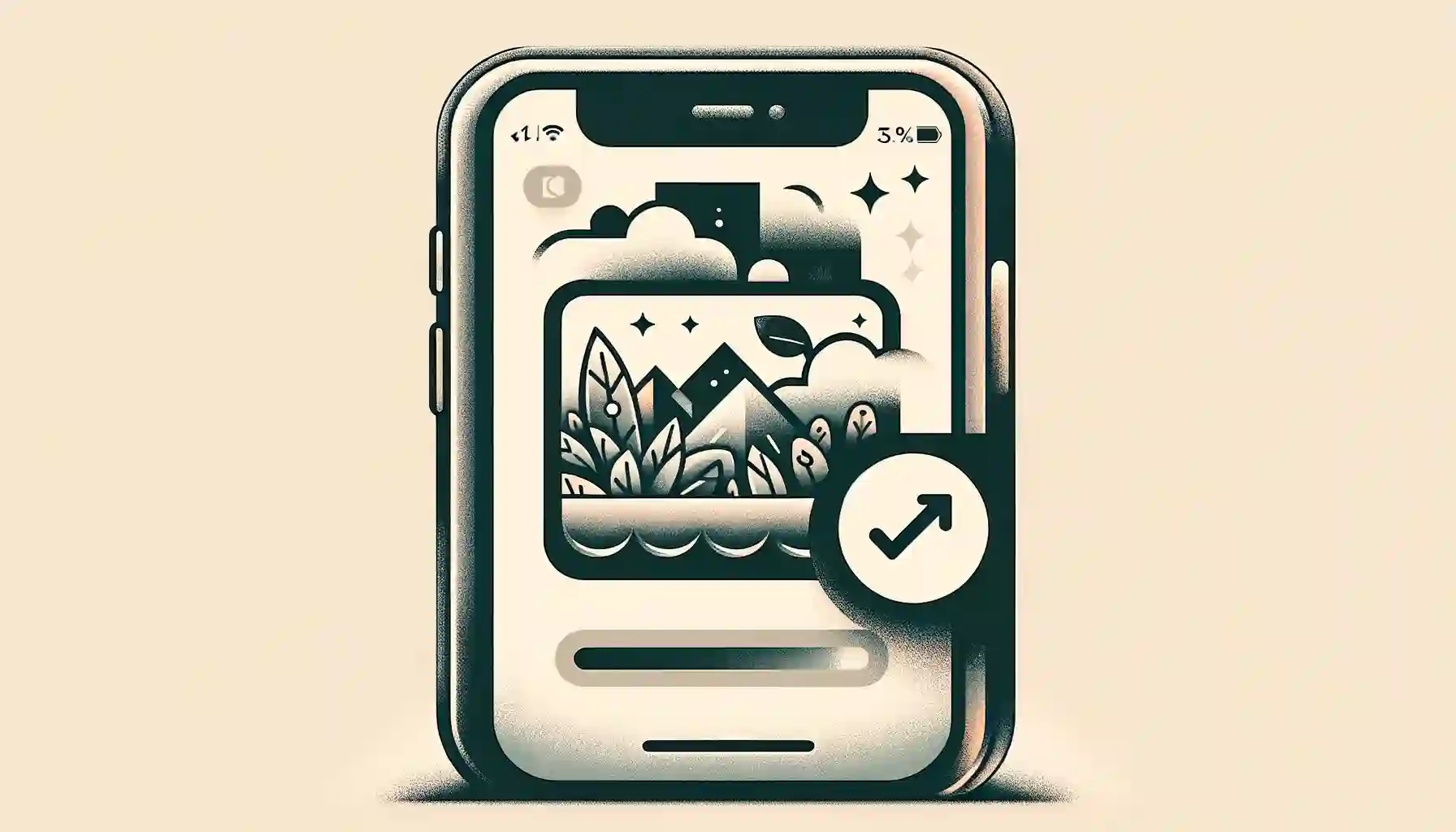
How to Remove a Shared Photo Album on iOS Device?

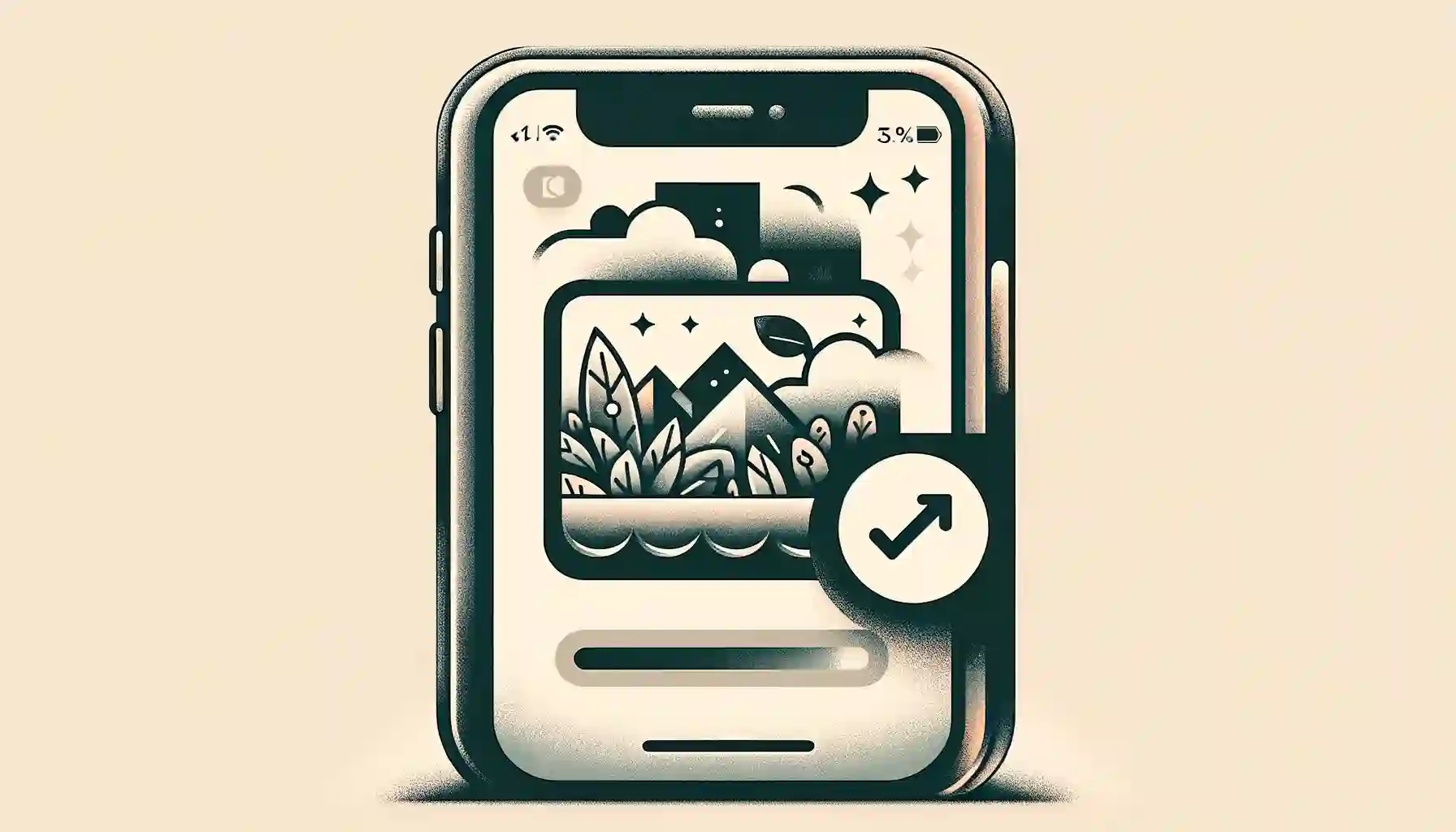
Welcome to the world of iOS device management, where we'll explore the ins and outs of removing shared photo albums on your Apple device. Sometimes, you find yourself in a situation where you need to declutter your Photos app or simply regain control over the albums you've shared with others. In this article, we'll guide you through the process, providing detailed insights and expert tips to make it a breeze.
How to Remove a Shared Photo Album on iOS Device?
Removing a shared photo album on your iOS device can be done with ease. Follow these steps to reclaim control over your photo collection:
Access Your Photos App
Open your iOS device and locate the Photos app icon. Tap on it to access your photo library.
Navigate to the Albums Tab
Within the Photos app, navigate to the "Albums" tab located at the bottom of the screen.
Locate the Shared Album
Scroll down through your albums until you find the shared album you want to remove.
Enter the Shared Album
Tap on the shared album to open it. You will see all the photos within this album.
Backup & Transfer your Photos in Minutes
Trusted by users in 125+ countries.
Tap on the Three Dots
In the upper-right corner of the screen, you will find three dots (ellipsis). Tap on them to reveal additional options.
Select "Delete Shared Album"
Among the options displayed, select "Delete Shared Album." A confirmation prompt will appear.
Confirm Deletion
Confirm your decision by tapping "Delete Album." The shared album will be removed from your iOS device.
Reclaim Storage Space
Deleting a shared album also frees up storage space on your device, allowing you to make the most of your device's memory.
Quick Tip to ensure your videos never go missing
Videos are precious memories and all of us never want to ever lose them to hard disk crashes or missing drives. PicBackMan is the easiest and simplest way to keep your videos safely backed up in one or more online accounts. Simply Download PicBackMan (it's free!), register your account, connect to your online store and tell PicBackMan where your videos are - PicBackMan does the rest, automatically. It bulk uploads all videos and keeps looking for new ones and uploads those too. You don't have to ever touch it.
FAQs
Can I recover a deleted shared album?
No, once you delete a shared album, it cannot be recovered. Make sure you want to permanently remove it before confirming the deletion.
What happens to the photos in the shared album?
The photos in the shared album remain in the original owner's library. Removing the shared album only removes your access to it.
Can I remove a shared album shared with me by someone else?
No, you can only remove shared albums that you have created or shared with others. Albums shared with you by someone else can only be removed by the owner.
Will this process remove the photos from my iCloud account?
No, deleting a shared album only removes the album itself from your device. The photos in the album will still be stored in your iCloud account.
Can I remove multiple shared albums at once?
Yes, you can repeat the above steps for each shared album you want to remove. There is no limit to the number of shared albums you can delete.
Is there a way to hide a shared album instead of deleting it?
No, iOS does not provide an option to hide shared albums. If you want to remove it from your view, deletion is the only solution.
Conclusion
Removing a shared photo album on your iOS device is a straightforward process. By following these steps, you can efficiently manage your photo collection and free up valuable storage space. Remember that once you delete a shared album, it cannot be recovered, so ensure your decision is final. Now, take control of your photos and enjoy a clutter-free experience on your iOS device.
Backup & Transfer your Photos in Minutes
Automate backup & migration of your photos & videos with support for all top services.
Trusted by users in 125+ countries.










