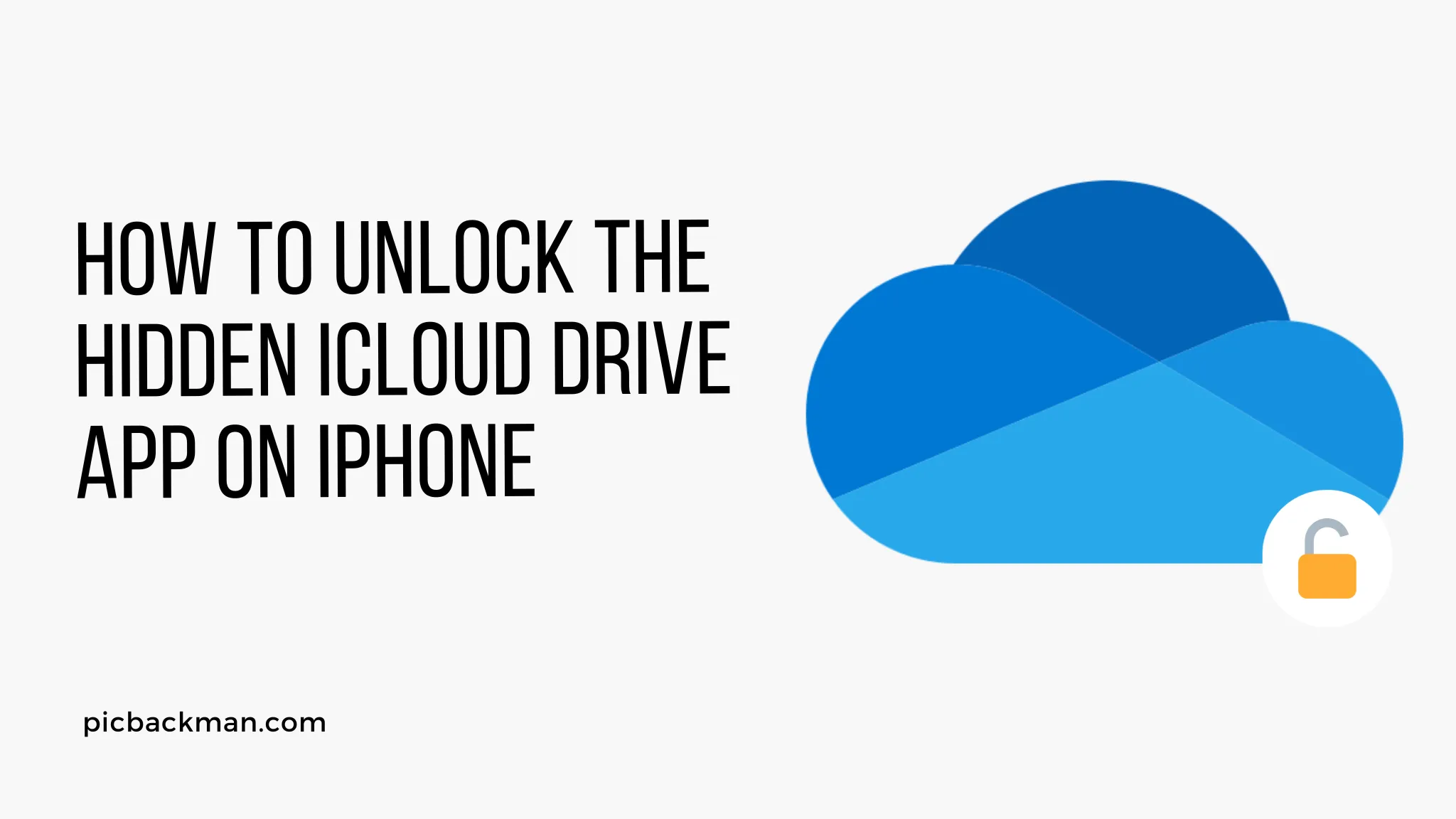
How to Unlock the Hidden iCloud Drive App on iPhone?

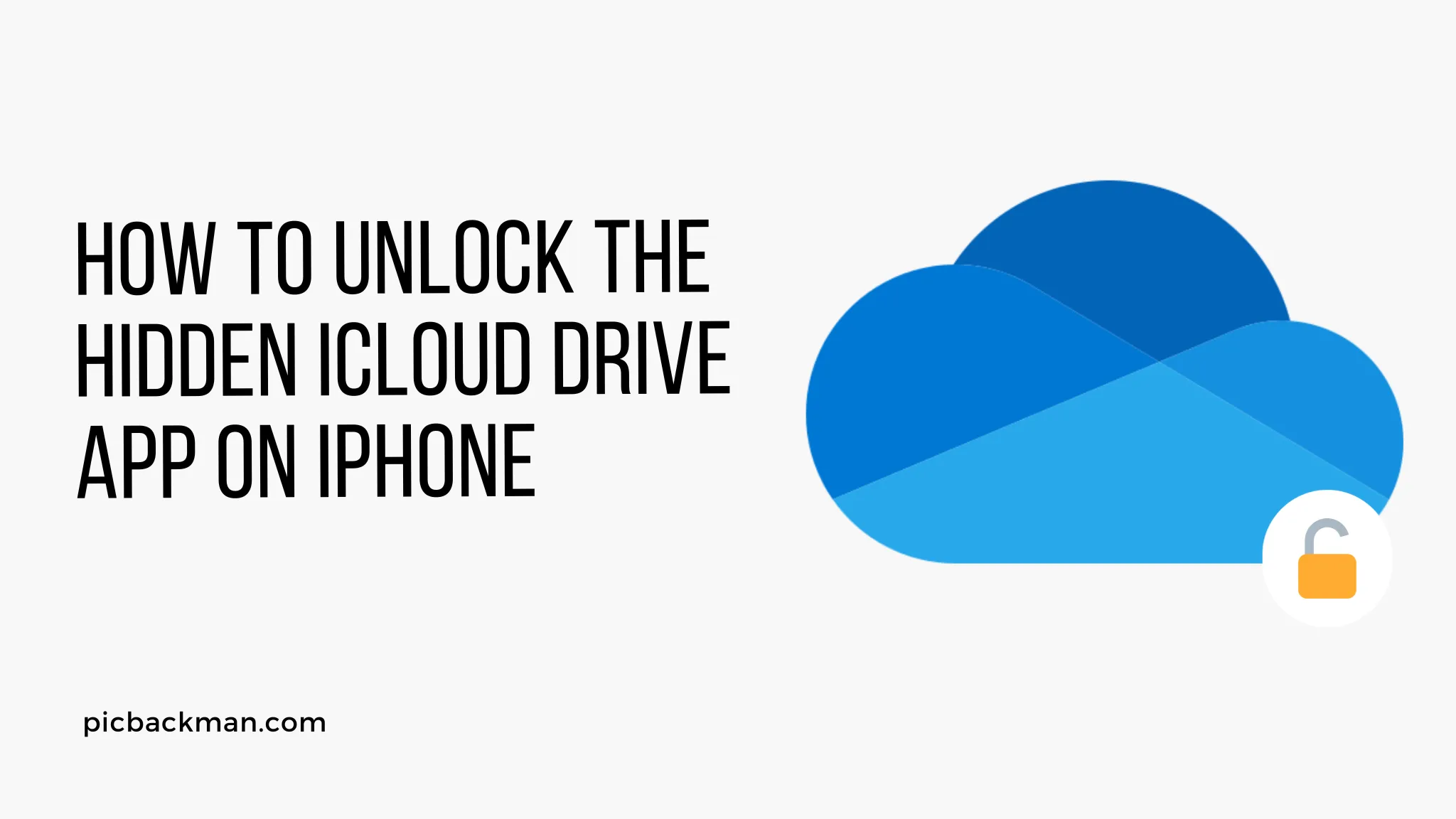
Introduction
The iCloud Drive app allows you to access all your iCloud documents, photos, videos, and more on your iPhone. However, on some iPhones, the iCloud Drive app is hidden and needs to be unlocked before it can be used. In this article, we will walk through the steps to unlock the hidden iCloud Drive app on your iPhone.
Prerequisites
Before unlocking the iCloud Drive app, make sure:
- You have an iPhone running iOS 10 or later
- You are signed in to iCloud on your iPhone
- iCloud Drive is enabled on your iPhone
- You have documents, photos, or files stored in iCloud that you want access to
Check if the iCloud Drive App is Hidden
To check if the iCloud Drive app is hidden on your iPhone:
- Go to your iPhone Home screen
- Look for the iCloud Drive app icon - it looks like a blue box with a white downwards arrow
- If you don't see the iCloud Drive app icon on your Home screen, it is likely hidden
So if you don't see the iCloud Drive app on your iPhone's Home screen, you will need to unlock it using one of the methods below.
Method 1: Unhide iCloud Drive Using Spotlight Search
The easiest way to unlock the hidden iCloud Drive app is to find it using Spotlight search:
- Go to your iPhone's Home screen
- Swipe down from the middle of the screen to access Spotlight search
- Type "iCloud Drive"
- Tap on the iCloud Drive app icon when it shows up
- This will unhide the iCloud Drive app and add it to your Home screen
After following these steps, you should now see the iCloud Drive app on your iPhone's Home screen and you can open it to access all your iCloud documents and files.
Method 2: Unhide iCloud Drive Through Settings
You can also unlock the hidden iCloud Drive app through the Settings menu:
- Open the Settings app on your iPhone
- Tap on your name at the top of the screen
- Select "iCloud"
- Tap on "Manage Storage"
- Select "iCloud Drive" in the list of apps
- Toggle on "Show on Home Screen"
Toggling this on will unlock the iCloud Drive app and add it to your Home screen.
Access Files in iCloud Drive
Once you've unlocked the iCloud Drive app using one of the above methods, you can now:
- Open the iCloud Drive app from your Home screen
- View and open any iCloud documents, photos, videos, or other files
- Create new iCloud documents and files directly within the app
- Upload and save files from your iPhone to iCloud Drive for access across devices
- Share iCloud Drive files with others
- Manage iCloud Drive storage
The iCloud Drive app gives you easy access to everything stored in your iCloud account right on your iPhone.
Troubleshooting Tips
If you are still unable to unlock the hidden iCloud Drive app using the steps above, here are some troubleshooting tips:
- Update your iPhone to the latest iOS version
- Make sure you are signed in to iCloud on your device
- Check that you have iCloud Drive enabled in Settings > Your Name > iCloud
- Turn iCloud Drive off and then on again
- Log out of iCloud and log back in
- Reset network settings on your iPhone
- Contact Apple support for further assistance
Quick Tip to ensure your videos never go missing
Videos are precious memories and all of us never want to ever lose them to hard disk crashes or missing drives. PicBackMan is the easiest and simplest way to keep your videos safely backed up in one or more online accounts.
Simply Download PicBackMan (it's free!), register your account, connect to your online store and tell PicBackMan where your videos are - PicBackMan does the rest, automatically. It bulk uploads all videos and keeps looking for new ones and uploads those too. You don't have to ever touch it.
Conclusion
Unlocking the hidden iCloud Drive app provides easy access to all your iCloud documents, photos, videos, and other files right on your iPhone. With just a couple quick steps either through Spotlight search or the Settings menu, you can unlock the iCloud Drive app and start fully utilizing iCloud storage across your devices. Keep the app on your Home screen for seamless productivity wherever you go.
Frequently Asked Questions
Here are answers to some common questions about unlocking the hidden iCloud Drive app on iPhone:
How can I tell if the iCloud Drive app is hidden on my iPhone?
Check your Home screen - if you don't see the iCloud Drive app icon (blue box with down arrow), then it is likely hidden and needs to be unlocked.
Do I need to have files already in iCloud Drive to unlock the app?
No, you can unlock the iCloud Drive app even if you haven't used iCloud Drive before.
What iOS version do I need to unlock iCloud Drive?
Your iPhone will need to be running iOS 10 or later to unlock the hidden iCloud Drive app.
I unlocked iCloud Drive but don't see my files - what now?
If you don't see any content in the iCloud Drive app after unlocking it, check that you have documents/photos stored in iCloud Drive by going to Settings > Your Name > iCloud > Manage Storage > iCloud Drive.
Why is the iCloud Drive app hidden on some iPhones?
Apple hides some stock apps on iPhones that come with lower storage capacity. The iCloud Drive app is one that may be hidden.
Can I re-hide the iCloud Drive app after unlocking it?
Yes, just toggle the "Show on Home Screen" option to off in Settings and the app will be hidden again.
Backup & Transfer your Photos in Minutes
Automate backup & migration of your photos & videos with support for all top services.
Trusted by users in 125+ countries.










