
How to Move Photos from Google Drive to SmugMug?


Moving photos from Google Drive to SmugMug can be a great way to showcase and sell your images if you are a photographer. Google Drive offers free storage but limited options to display galleries, while SmugMug is tailored for photographers, with customizable galleries and ecommerce. This article will outline step-by-step how to quickly and easily transfer photos between these platforms.
Prerequisites
Google Account
You will need a Google account to access Google Drive where your photos are currently stored. If you don't have one already, visit accounts.google.com to create your free Google account.
SmugMug Account
You will need a paid SmugMug account to move photos to from Google Drive. SmugMug offers a free 30 day trial so you can test it out. Sign up by visiting SmugMug.com and clicking "Start Your Free Trial".
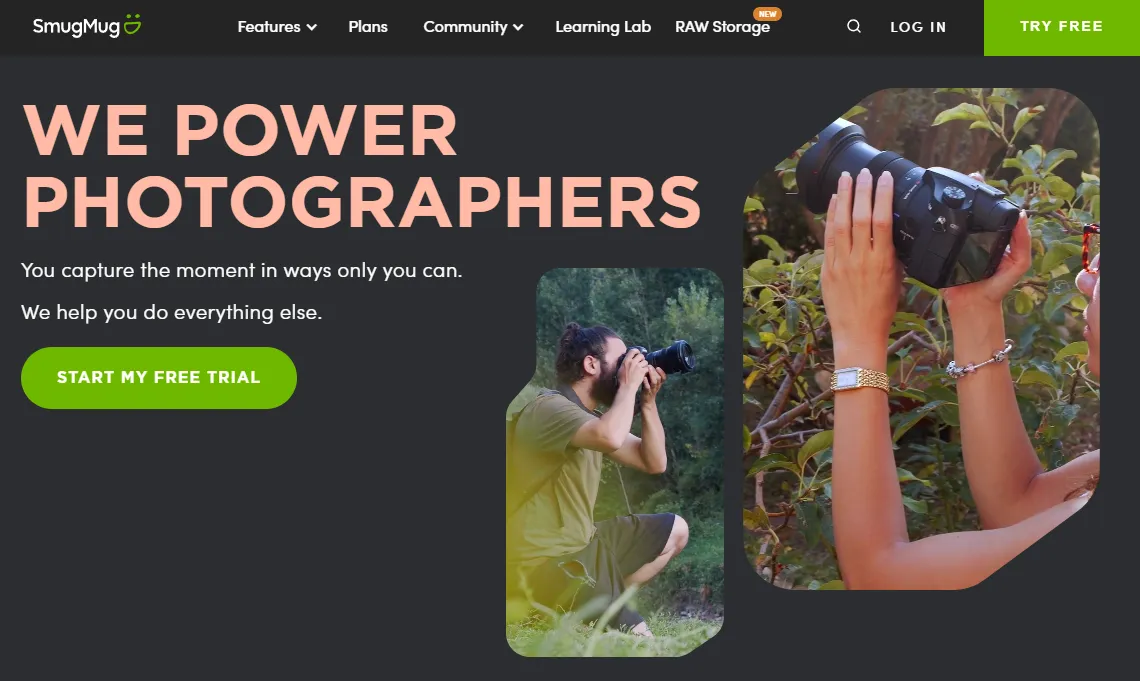
Find Photos in Google Drive
Navigate to Photos Folder
Log into your Google Drive at drive.google.com. Locate the folder or folders where your photos are uploaded. This may be in "My Drive" or in a specific Google Photos folder.
Select Photos
Browse your photos and select the images you want to move to SmugMug. You can select multiple photos by holding down Ctrl (PC) or Command (Mac) while clicking.
Check Photo Details
Before exporting, double check the file path and make sure you have chosen the desired high resolution photos rather than screenshots or other files.
Export Photos from Google Drive
Open Menu
With your photos selected in Google Drive, right click and choose "Export". This opens the Export menu.
Export as ZIP
In the Export menu, change the export type from "Google Docs" format to "ZIP" file. Give your ZIP file a name.
Download ZIP File
Click "Export" and your browser will begin downloading the ZIP file containing your selected photos. Take note of the save location.
Import Photos to SmugMug
Access SmugMug Uploader
Log into your SmugMug account and access the SmugMug Uploader page under "Sharing & Upload". This is where you will import the ZIP file from Google Drive.
Select ZIP File
In the uploader, click "Add Photos" and browse your computer files to select the ZIP file you exported from Google Drive.
Upload to SmugMug
With the ZIP file selected, click "Upload" to import the pack of photos straight from Google Drive right into your SmugMug account.
Manage Galleries in SmugMug
Create New Gallery
In SmugMug, access "Galleries" and click "Add Gallery" to make a new gallery tailored to the Google Drive photos you imported.
Arrange Photos
Open your new gallery and use the organizer to drag and drop photos into the desired order. You can also assign keywords.
Customize Settings
Adjust the gallery layout, highlights, options and ecommerce settings to get your Google Drive photos ready to display or sell.
Share SmugMug Gallery
Generate Gallery Link
Under your gallery settings click "View" to access the customizable gallery webpage and generate a shareable link.
Share Link
Copy the gallery link and paste it wherever you want to share your newly transferred Google Drive photos - websites, social media, email etc.
Adjust Privacy
For further privacy, head back to Gallery Settings and adjust the specific privacy levels, passwords, and accessibility options.
Quick Tip to ensure your videos never go missing
Videos are precious memories and all of us never want to ever lose them to hard disk crashes or missing drives. PicBackMan is the easiest and simplest way to keep your videos safely backed up in one or more online accounts. Simply Download PicBackMan (it's free!), register your account, connect to your online store and tell PicBackMan where your videos are - PicBackMan does the rest, automatically. It bulk uploads all videos and keeps looking for new ones and uploads those too. You don't have to ever touch it.
Displaying Photos from Google Drive on SmugMug: FAQs
What photo file types does SmugMug support?
SmugMug supports JPEG, PNG, TIFF photos up to 200MB each. For best printing quality use high resolution JPEG or TIFF files.
Does SmugMug sync with Google Photos?
Unfortunately SmugMug does not directly integrate with Google Photos. The photos need to first be exported from Google Drive as a ZIP file.
What happens to the photos still in Google Drive?
The photos will remain safely stored in your Google Drive even once transferred. The SmugMug copy essentially acts as a display hub.
How do I access my photos on different devices?
Once uploaded, log into your SmugMug account on desktop, mobile or tablet to organize and access the gallery from anywhere.
Can I sell my Google Drive photos through SmugMug?
Yes! SmugMug allows you to easily sell your photos through customizable ecommerce galleries with secure payment options.
What are SmugMug's storage and bandwidth caps?
SmugMug provides unlimited storage and bandwidth for images so you won't need to worry about exceeding limits.
Conclusion
I hope this guide has helped explain how to smoothly transition your photos from Google Drive over to your SmugMug photography portfolio.
Backup & Transfer your Photos in Minutes
Automate backup & migration of your photos & videos with support for all top services.
Trusted by users in 125+ countries.










