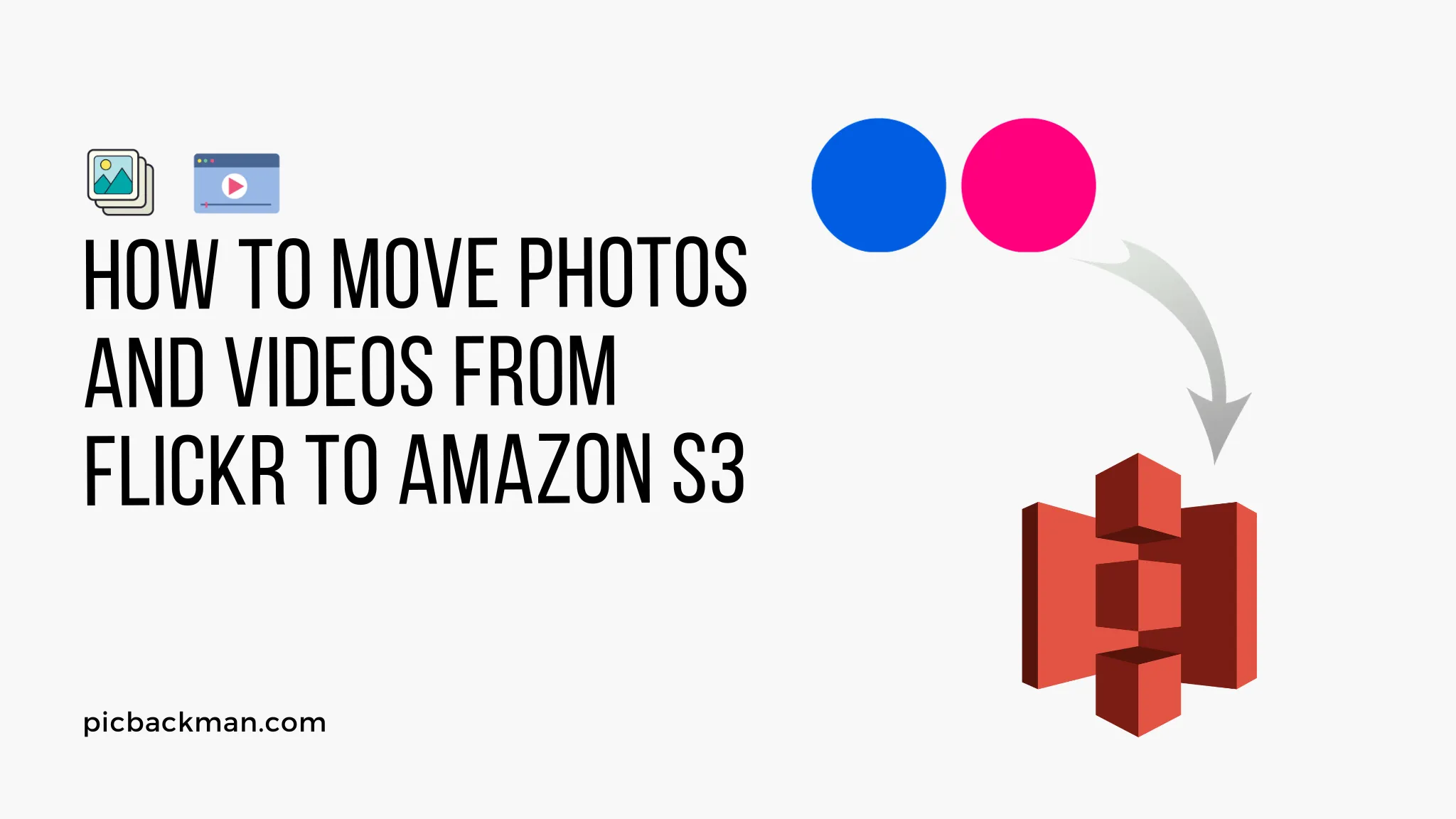
How to Move Photos and Videos from Flickr to Amazon S3?

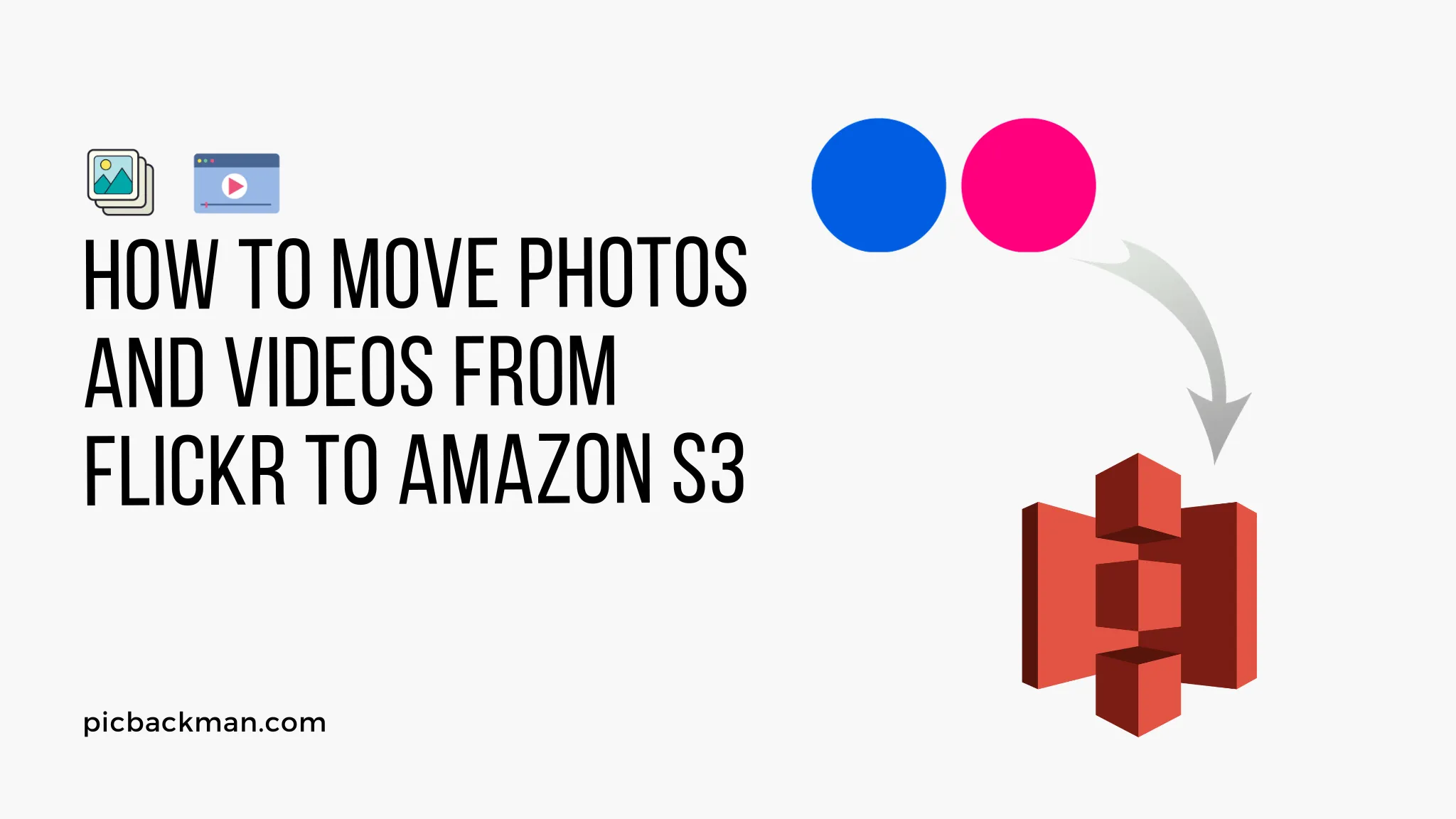
Flickr is one of the most popular photo and video hosting services, allowing users to store, organize, and share their media online. However, there may come a time when you want to move your Flickr library to another storage platform like Amazon S3 for greater flexibility and control.
Moving photos and videos from Flickr to Amazon S3 is a straightforward process that can be done in just a few steps. In this comprehensive guide, we'll walk through everything you need to know to successfully migrate your Flickr media over to Amazon S3.
Prerequisites
Before you start moving files from Flickr, make sure you have the following:
- A Flickr account with media you want to transfer
- An Amazon Web Services (AWS) account
- Basic understanding of Amazon S3 storage buckets
If you don't already have these, take a minute to sign up for the necessary accounts and familiarize yourself with Amazon S3.
Step 1: Create an Amazon S3 Bucket
The first thing you need to do is create an Amazon S3 bucket, which is essentially a folder for storing your files in the cloud.
Here's how to create a new S3 bucket:
- Sign into your AWS Management Console and go to the S3 service page.
- Click the "Create Bucket" button.
- Enter a globally unique name for your bucket.
- Select the region where you want your bucket located.
- Click "Create" to create your bucket.
Make sure you set permissions to allow public reading of objects in the bucket if you want your media to be publicly accessible.
Step 2: Install and Set Up the AWS CLI
To transfer files from Flickr to S3, we'll be using the AWS Command Line Interface (CLI). Here are the steps to install and configure the AWS CLI:
Install the CLI
- Go to the AWS CLI install page and follow the instructions to download and install the CLI for your operating system.
Configure the CLI
- Run the aws configure command.
- Enter your AWS access key ID and secret access key when prompted (find these under your AWS account settings).
- Enter the default region name and output format as json.
This will connect the CLI to your AWS account and allow you to run commands.
Step 3: Generate Flickr Authentication Tokens
We need to generate some authentication tokens from the Flickr API to securely access your library. Here's how:
- Go to the Flickr apps page and log in if required.
- Click "Create an App" under Apply for a New Key.
- Fill out the form to register a new app. No callback URL is needed.
- You'll see your new API key and secret. Copy these somewhere safe.
Keep these tokens private as they provide full access to your Flickr account.
Step 4: Get a List of Your Flickr Albums
Before transferring files, let's get a list of your Flickr albums so you can identify the specific ones to migrate.
Run this AWS CLI command, replacing <api-key> and <api-secret> with your tokens:
aws flickr get-albums --api-key <api-key> --api-secret <api-secret>
This will print out a JSON list of your Flickr albums. Note the IDs of the albums you want to transfer photos from.
Step 5: Download Photos From Flickr
Now we're ready to download photos from Flickr using the AWS CLI.
Run this command to download a full album, replacing the album ID:
aws flickr get-photos --api-key <api-key> --api-secret <api-secret> --album-id <id> --output-dir <path>
This will download all the photos from that album to the specified local folder.
You can also filter by date range or get a single photo by ID. See the AWS CLI Flickr documentation for more options.
Step 6: Upload Photos to Amazon S3
Once you've downloaded Flickr photos locally, it's time to upload them to your S3 bucket.
Use the AWS CLI s3 sync command to recursively upload files:
aws s3 sync <folder> s3://<bucket-name>
Replace <folder> with your local download folder and <bucket-name> with your S3 bucket name.
This will efficiently compare local files with S3 and only upload new/updated files. The folder structure will be replicated in your S3 bucket as well.
Step 7: Make S3 Objects Public (Optional)
If you want the media in your S3 bucket to be publicly accessible, you can set a bucket policy to grant public read access:
- Go to your S3 bucket in the AWS Management Console.
- Click the "Permissions" tab.
- Click "Bucket Policy" and enter this policy granting public read access:
{
"Version": "2012-10-17",
"Statement": [
{
"Sid": "PublicRead",
"Effect": "Allow",
"Principal": "*",
"Action": "s3:GetObject",
"Resource": "arn:aws:s3:::<bucket-name>/*"
}
]
}
- Save the bucket policy. Objects in the bucket will now be public.
You can also change object permissions individually if preferred.
Step 8: Update Image Links
With your photos now in Amazon S3, the last thing is to update any links pointing to the Flickr hosted images.
The easiest way is to just change the domain name from https://live.staticflickr.com to your S3 bucket URL like https://s3.amazonaws.com/<bucket-name>/.
This will redirect all your old Flickr image links to S3 without having to update each link manually.
And that's it! You've successfully migrated your Flickr photo and video collection over to Amazon S3 for more control and flexibility.
Alternative Migration Tools
While the AWS CLI provides a simple manual migration process for getting your media out of Flickr, there are also some useful tools that can automate parts of the transfer:
- FLICKR-S3 - Open source Node.js app to copy Flickr albums to S3
- Cloud shift - Paid migration service for moving Flickr to S3
These tools can streamline migrations for very large Flickr libraries.
Comparison of Flickr and Amazon S3 for Photo Storage
Now that you know how to make the move from Flickr to Amazon S3, you may be wondering which platform is better for storing your photos overall. Here's a quick comparison:
Flickr
- Established photo community for sharing media
- Free account includes 1TB of storage
- Handy organization features like albums
- No control over file storage location
Amazon S3
- Virtually unlimited and inexpensive storage
- Full control over files and infrastructure
- Easy integration with other AWS services
- Requires more technical skill to manage
For most average users who simply want an easy way to store and share photos online, Flickr is likely the better choice. The community features and album organization make it ideal for casual photographers.
For power users with very large libraries or businesses needing total control over their infrastructure, Amazon S3 provides flexible and scalable storage with no limits. The tradeoff is it requires more technical ability.
Ultimately, the best solution comes down to your specific needs and skill level. But it's great to have the choice to move data between services as your requirements change over time.
Quick Tip to ensure your videos never go missing
Videos are precious memories and all of us never want to ever lose them to hard disk crashes or missing drives. PicBackMan is the easiest and simplest way to keep your videos safely backed up in one or more online accounts.
Simply Download PicBackMan (it's free!), register your account, connect to your online store and tell PicBackMan where your videos are - PicBackMan does the rest, automatically. It bulk uploads all videos and keeps looking for new ones and uploads those too. You don't have to ever touch it.
Conclusion
Migrating from Flickr to Amazon S3 is a great way to take control of your media library while leveraging the scale and flexibility of the cloud. This step-by-step guide has covered everything you need to successfully move your photos and videos over to S3 storage for a stable long-term home.
The combined power of the Flickr API and AWS CLI provides a straightforward path to export your albums out of Flickr and into cloud storage. Once in S3, you can manage your files however you like while serving them anywhere in the world.
So don't feel locked into Flickr if your needs change. With a few commands, you can unlock your collection and move it where you want. Amazon S3 is an ideal destination providing fast, reliable, and highly scalable cloud storage at a very low cost.
Frequently Asked Questions
Here are some common questions about moving your Flickr library to Amazon S3:
Does migrating to S3 delete my Flickr albums?
No, your original Flickr albums and data will remain intact even after migrating copies to S3. The migration process only copies data over to Amazon S3.
Can I still access my full resolution originals after migrating?
Yes, the original full resolution photo and video files can still be downloaded from Flickr even after you've migrated scaled down versions to S3. The copies in S3 will be the sizes that were originally uploaded to Flickr.
Is there any limit on storage space or bandwidth with S3?
S3 provides essentially unlimited storage for any amount of data. There are no hard limits on space, files, or bandwidth like other platforms. You only pay for what you use each month.
Will migrating to S3 impact SEO?
There may be a temporary dip in search rankings as image links transition over to S3 URLs. However, redirecting from your old Flickr URLs to the new S3 URLs will minimize disruption in most cases.
What are some alternatives to S3 for storing photos?
Some other cloud storage options to consider beyond S3 include Google Photos, Dropbox, Microsoft OneDrive, and Apple iCloud. Each has their own pros and cons to weigh based on your needs.
Can I automate an incremental sync between Flickr and S3?
Yes, using AWS CLI commands in a script or AWS DataSync you can set up an automated sync process to transfer new Flickr uploads to S3 on a schedule. This avoids having to manually migrate in the future.
Backup & Transfer your Photos in Minutes
Automate backup & migration of your photos & videos with support for all top services.
Trusted by users in 125+ countries.










