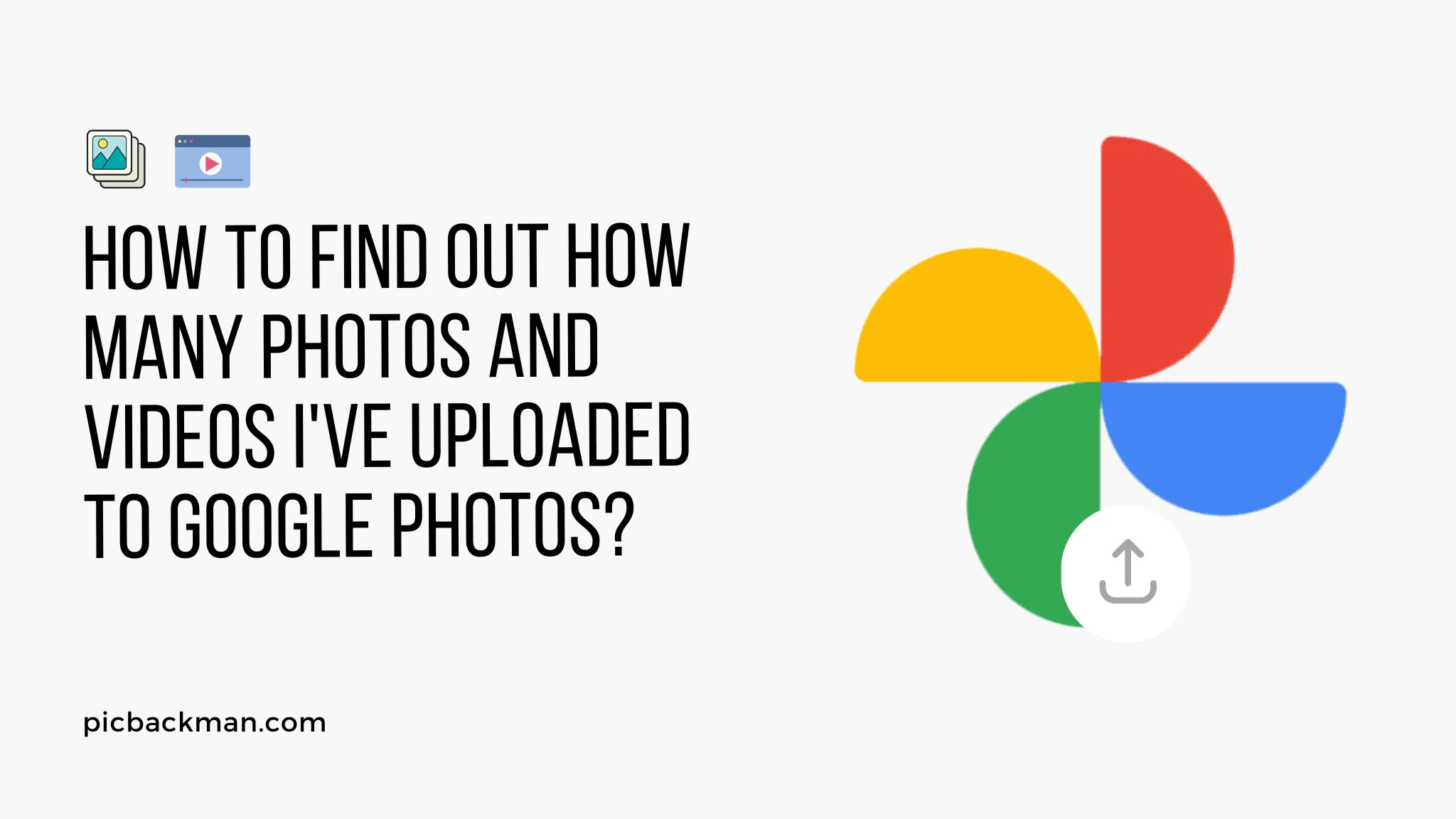
Why is it the #1 bulk uploader?
- Insanely fast!
- Maintains folder structure.
- 100% automated upload.
- Supports RAW files.
- Privacy default.
How can you get started?
Download PicBackMan and start free, then upgrade to annual or lifetime plan as per your needs. Join 100,000+ users who trust PicBackMan for keeping their precious memories safe in multiple online accounts.
“Your pictures are scattered. PicBackMan helps you bring order to your digital memories.”
How to Find Out How Many Photos and Videos I've Uploaded to Google Photos?

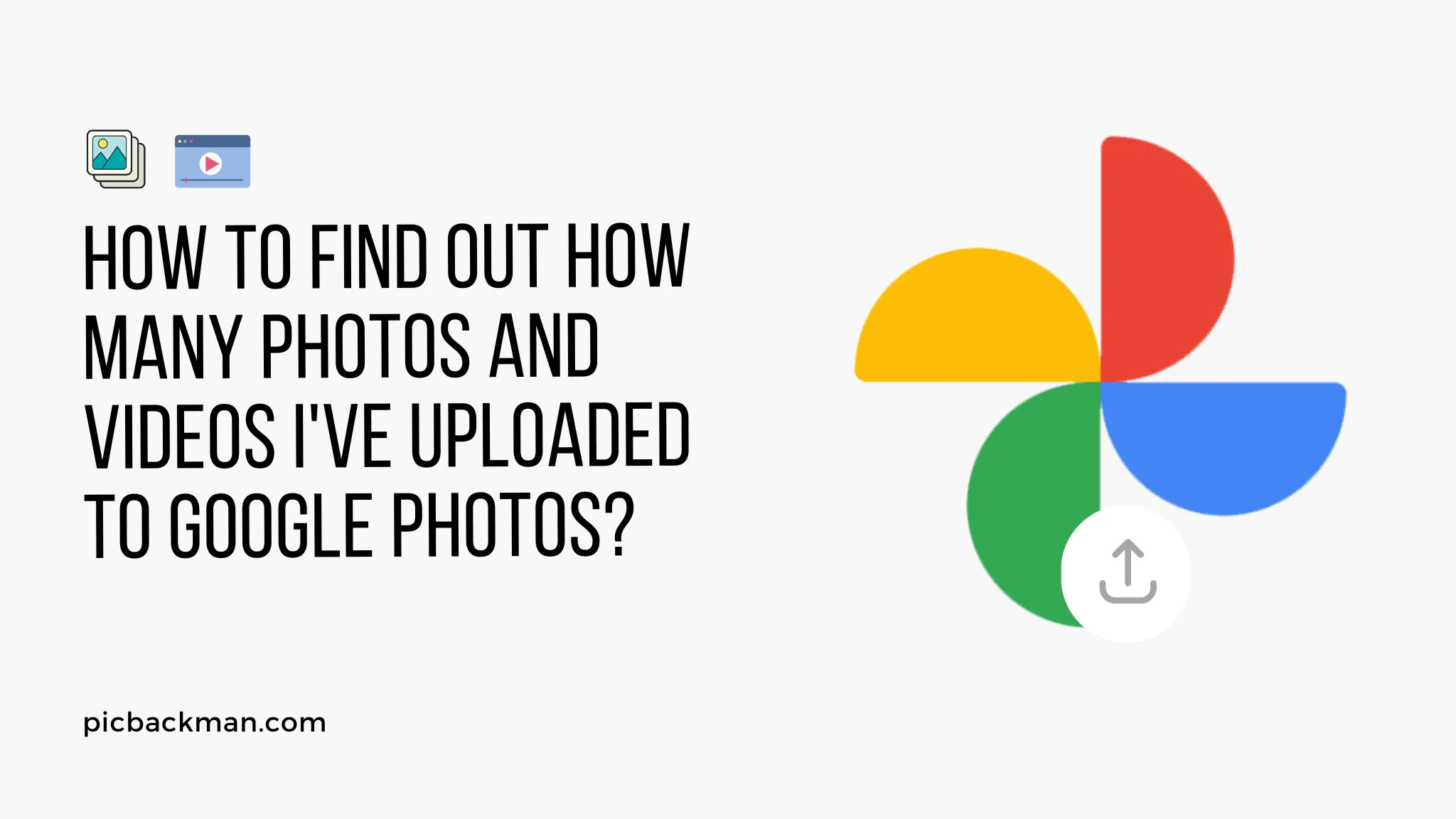
Google Photos is a popular cloud-based platform that allows users to store and manage their photos and videos. With its user-friendly interface and vast storage capabilities, it has become the go-to choice for many individuals looking to organize their visual memories. If you're wondering how to find out the number of photos and videos you've uploaded to Google Photos, this article will guide you through the process step by step.
1. Introduction
In this digital age, where we capture countless moments through our smartphones and cameras, it's easy to lose track of how many photos and videos we have stored. Google Photos provides a convenient solution to this problem, allowing users to access their media from anywhere with an internet connection. Let's explore how you can uncover the number of photos and videos you've uploaded to Google Photos.
2. Accessing Your Google Photos Account
To begin, ensure that you have an active Google account. If you don't, you can create one for free. Once you have your Google account ready, follow these steps:
- Open your preferred web browser.
- Go to the Google Photos website.
- Sign in to your Google account using your credentials.
3. Navigating to the Photos and Videos Section
After successfully signing in, you'll be directed to the Google Photos main page. To find the section that displays the number of uploaded photos and videos, follow these instructions:
- Look for the "Photos" tab located on the left side of the screen.
- Click on the "Photos" tab to access your photo library.
4. Finding the Total Number of Uploaded Photos
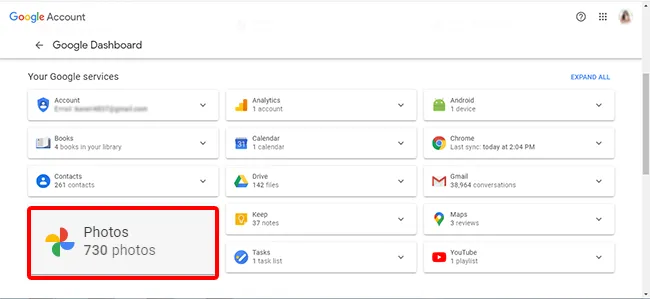
Within the Google Photos "Photos" section, you can easily determine the total number of uploaded photos by following these steps:
- Scroll through your photo library to ensure you're at the beginning.
- Look for a small information icon usually found near the top-right corner of the screen.
- Click on the information icon to reveal a pop-up window displaying the total number of uploaded photos.
5. Determining the Total Number of Uploaded Videos
Similarly, you can discover the total number of uploaded videos in your Google Photos account by following these simple steps:
- From the Google Photos main page, click on the "Library" tab located on the left side of the screen.
- Look for the "Videos" option and click on it to access your video library.
- Once inside the "Videos" section, scroll to the beginning to ensure you're viewing all your videos.
- Locate the information icon near the top-right corner of the screen and click on it to reveal the total number of uploaded videos.
6. Managing and Organizing Your Media
Now that you know how to find out the number of photos and videos you've uploaded to Google Photos, it's essential to maintain an organized and manageable media library. Here are some tips to help you achieve that:
- Utilize albums and folders to categorize your media into different themes or events.
- Take advantage of Google Photos' search feature to locate specific photos or videos by keywords or dates.
- Consider adding descriptions or captions to your media to provide context and enhance the overall experience.
- Regularly back up your media to ensure its safety and accessibility.
7. Quick Tip Before Finding out How Many Photos & Videos You have Uploaded to Google Photos
Photos & videos are precious memories and all of us never want to ever lose them to hard disk crashes or missing drives. PicBackMan is the easiest and simplest way to keep your photos/videos safely backed up in one or more online accounts.
Simply Download PicBackMan (it's free!), register your account, connect to your online store and tell PicBackMan where your photos/videos are - PicBackMan does the rest, automatically. It bulk uploads all photos and keeps looking for new ones and uploads those too. You don't have to ever touch it.
8. Tips for Optimizing Your Google Photos Experience
To make the most of your Google Photos journey, here are a few additional tips to optimize your experience:
- Enable automatic backup on your devices to ensure that every photo and video you capture gets uploaded to your Google Photos account seamlessly.
- Take advantage of Google Photos' editing features to enhance the quality and appearance of your media.
- Explore the "For You" section within Google Photos for personalized recommendations, collages, animations, and more.
9. Conclusion
In conclusion, Google Photos provides a convenient platform for storing and managing your vast collection of photos and videos. By following the steps outlined in this article, you can easily find out the number of photos and videos you've uploaded to Google Photos. Remember to stay organized and optimize your experience by utilizing the various features and tools available. Enjoy the journey of preserving your precious memories!
10. Frequently Asked Questions
Q1: How many photos are uploaded to Google?
The number of photos uploaded to Google varies from user to user. It depends on the individual's usage and the amount of media they choose to upload to their Google Photos account.
Q2: Does Google Photos backup all photos and videos?
Yes, Google Photos provides an option to back up all photos and videos from your device. You can enable automatic backup, which ensures that every new photo and video captured on your device gets uploaded to your Google Photos account.
Q3: How do I know which photos are backed up on Google Photos?
In Google Photos, you can easily identify which photos are backed up by looking for a cloud icon or a checkmark on the thumbnails. The cloud icon indicates that the photo is waiting to be backed up, while the checkmark signifies that the photo has been successfully backed up.
Q4: Does Google Photos automatically delete old photos?
No, Google Photos does not automatically delete old photos. Your photos will remain in your Google Photos account unless you manually delete them. However, if you choose to store your media in the original quality and your storage limit is reached, Google Photos may prompt you to manage your storage by deleting some photos or videos.
Q5: Does deleting videos from Google Photos delete them from my device?
No, deleting videos from Google Photos does not delete them from your device. When you delete a video from Google Photos, it only removes the copy stored in your Google Photos account. The original video file on your device or any other synced devices remains unaffected.





