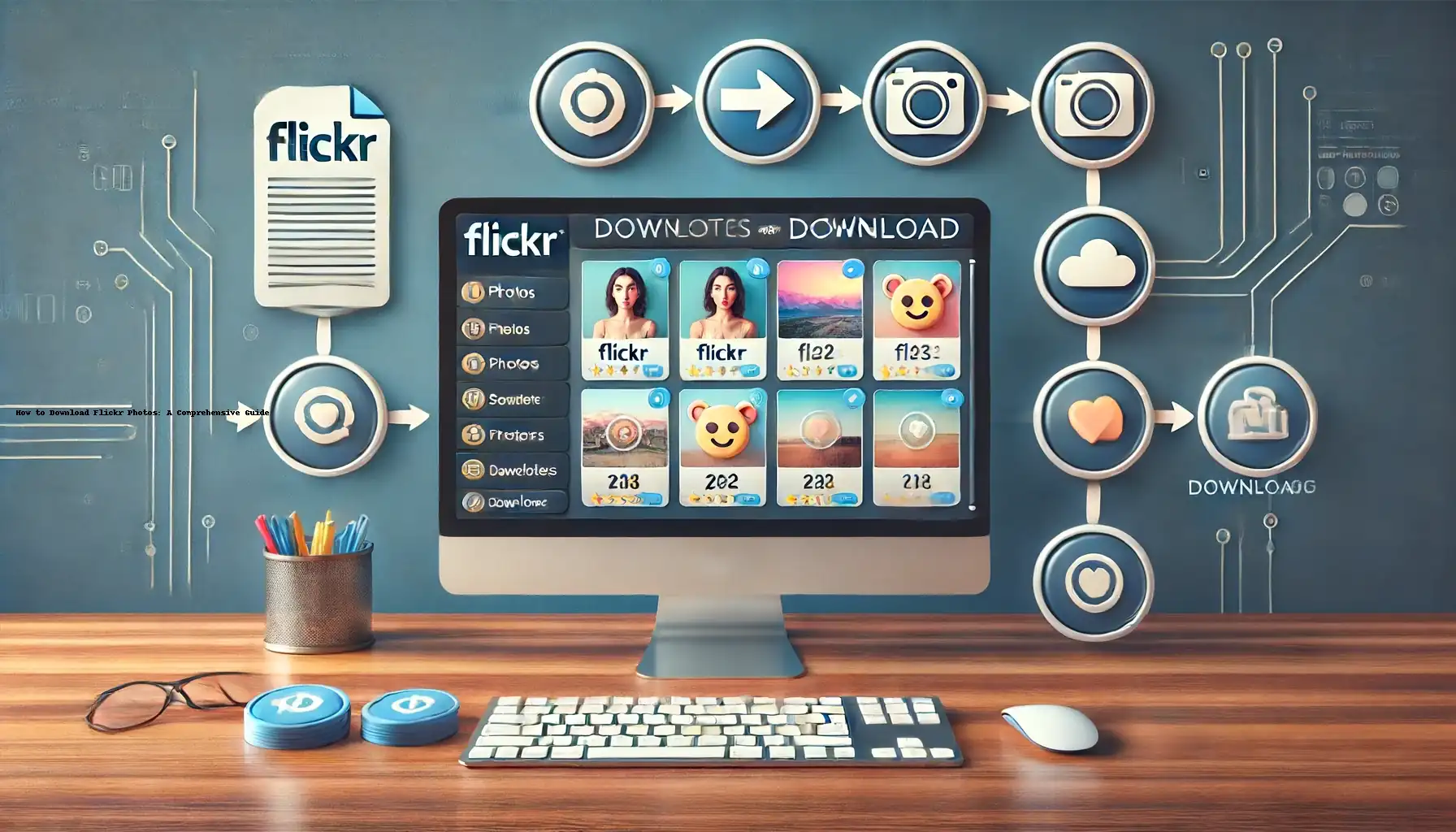
How to download photos from Flickr?

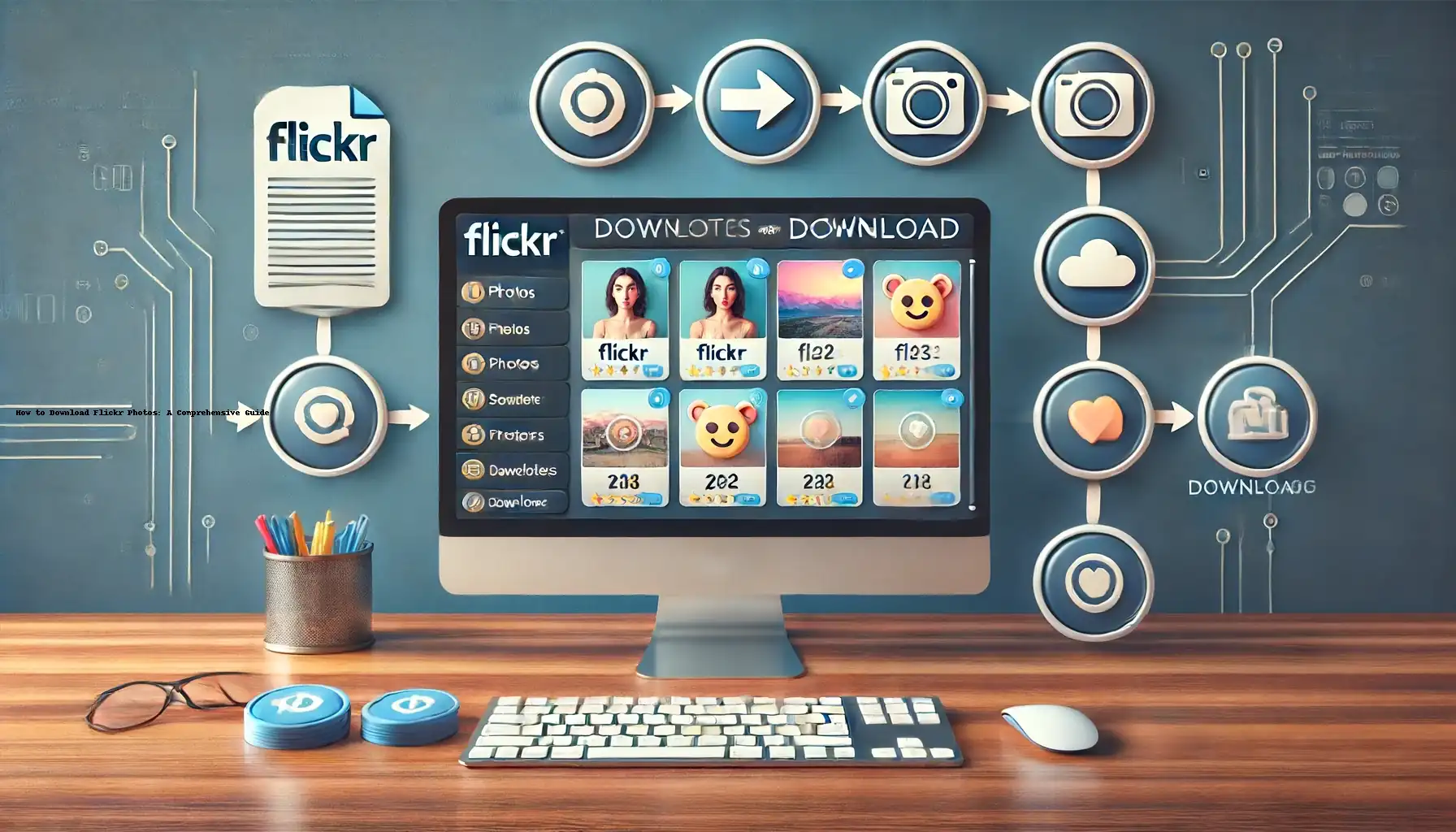
Flickr, a popular photo-sharing platform, hosts a plethora of stunning images uploaded by photographers worldwide. Whether you're looking to download your own photos or save someone else's captivating shots, knowing how to download Flickr photos efficiently is essential. This guide provides a detailed, user-friendly approach to downloading photos from Flickr, ensuring you can preserve and enjoy your favorite images offline.
Before diving into the technicalities, it's crucial to understand Flickr's download permissions. Photographers can choose to allow or disallow downloads of their images. Always respect these settings and seek permission if necessary.
Using the Flickr Download Button
Flickr provides an in-built download button for users to save images directly. Here's how you can utilize this feature:
- Log In to Your Account: Ensure you're logged into your Flickr account.
- Navigate to the Photo: Find the image you wish to download.
- Click the Download Button: Located at the bottom right, this button provides various resolution options.
- Select the Desired Resolution: Choose the resolution that suits your needs and download the image.
Downloading Your Own Photos from Flickr
If you want to download your own photos in bulk, Flickr's "Camera Roll" feature is invaluable:
- Go to Your Camera Roll: Access this via the Flickr menu.
- Select Photos: Use the checkboxes to select multiple photos.
- Click Download: Choose the download option to save the selected images.
Using Flickr’s Album Download Feature
Downloading entire albums is convenient for organizing and archiving your photos:
- Open the Album: Navigate to the album you want to download.
- Download Album: Look for the download button to save all images in the album as a zip file.
Utilizing Third-Party Tools to Download Flickr Photos
Several third-party tools offer advanced features for downloading Flickr photos. Tools like Flickr Downloader and Bulkr provide options for bulk downloads and higher resolutions.
Downloading Photos via Flickr API
For tech-savvy users, Flickr's API offers a programmable way to download images:
- Get API Key: Sign up for an API key on Flickr's developer portal.
- Write Script: Use the API documentation to write a script for downloading images.
- Execute Script: Run the script to download images based on your criteria.
Using Browser Extensions
Browser extensions like "DownThemAll" for Firefox or "Flickr Downloadr" can streamline the downloading process:
- Install Extension: Add the extension to your browser.
- Navigate to Flickr: Open Flickr and find the images.
- Use Extension: Follow the extension's instructions to download images.
How to Download Private Photos
To download private photos, ensure you're logged into the account that has access to these photos. Use the same download methods as for public photos.
Downloading Photos with Creative Commons Licenses
Flickr hosts numerous images under Creative Commons licenses, allowing for legal downloading and usage:
- Search for Creative Commons Images: Use Flickr’s search filters to find these images.
- Download as Per License: Follow the download instructions, ensuring compliance with the license terms.
Saving Photos to Cloud Services
Integrate Flickr with cloud services like Google Drive or Dropbox for seamless photo transfers:
- Connect Accounts: Use Flickr’s settings to connect to your cloud service.
- Transfer Photos: Use the cloud service’s interface to transfer and download photos.
Handling Large Photo Collections
For extensive photo collections, consider using software solutions like Adobe Lightroom, which can import photos directly from Flickr.
Legal Considerations and Respecting Copyright
Always respect the intellectual property rights of photographers. Downloading and using images without permission can lead to legal issues.
Enhancing Download Efficiency
To speed up the process, ensure a stable internet connection and utilize download managers that support batch downloads.
Organizing Downloaded Photos
Once downloaded, organize your photos into folders by date, event, or theme to keep your collection manageable.
Optimizing Photo Quality
Choose the highest resolution available for the best quality, especially if you plan to print the photos.
Editing and Enhancing Downloaded Photos
Use photo editing software like Photoshop or GIMP to enhance your downloaded images for personal use.
Sharing Downloaded Photos
If you intend to share downloaded photos, always credit the original photographer and adhere to the usage terms.
Backing Up Your Downloads
Regularly back up your downloaded photos to external drives or cloud storage to prevent data loss.
Downloading Photos on Mobile Devices
Flickr's mobile app also allows photo downloads. Use the app to download images directly to your smartphone or tablet.
Troubleshooting Common Issues
Encountering download issues? Check your internet connection, browser settings, and Flickr account permissions.
Best Practices for Downloading Flickr Photos
Adopt best practices such as organizing your downloads, respecting copyrights, and using reliable tools to ensure a smooth experience.
Quick Tip to ensure your videos never go missing
Videos are precious memories and all of us never want to ever lose them to hard disk crashes or missing drives. PicBackMan is the easiest and simplest way to keep your videos safely backed up in one or more online accounts. Simply Download PicBackMan (it's free!), register your account, connect to your online store and tell PicBackMan where your videos are - PicBackMan does the rest, automatically. It bulk uploads all videos and keeps looking for new ones and uploads those too. You don't have to ever touch it.
FAQs
Can I download pictures from Flickr?
Yes, you can download pictures from Flickr if the photo owner has enabled the download option. Look for the download button or link in the photo's page.
How do you save a photo from Flickr?
To save a photo from Flickr, click on the download icon located near the photo. If the download option is available, you will be able to choose the resolution and download the image to your device.
Is it legal to download pictures from Flickr?
Downloading pictures from Flickr is legal if the photo owner has granted permission for downloads. Always check the licensing and usage rights provided by the photo owner before downloading.
How do I upload photos to Flickr from my phone?
To upload photos to Flickr from your phone, open the Flickr app, tap on the camera icon or the upload button, select the photos you want to upload from your gallery, and then follow the prompts to complete the upload process.
How do I download pictures from Flickr to my iPhone?
To download pictures from Flickr to your iPhone, open the Flickr app, find the photo you want to download, tap the share icon, and then choose the "Save Image" option. The photo will be saved to your iPhone's photo gallery.
Can I use a photo from Flickr?
You can use a photo from Flickr if it is licensed for the intended use and you have permission from the photo owner. Many photos on Flickr are available under Creative Commons licenses, but it's important to check the specific licensing terms and give appropriate credit to the photographer.
Conclusion
Downloading photos from Flickr can be straightforward if you know the right methods and tools. By understanding Flickr's permissions, utilizing built-in features, and leveraging third-party tools, you can efficiently download and manage your favorite images. Always respect copyright laws and permissions to maintain the integrity of the platform and support photographers. Whether you're a professional looking to download your portfolio or an enthusiast saving inspiring images, this guide equips you with the knowledge to download Flickr photos seamlessly.
Backup & Transfer your Photos in Minutes
Automate backup & migration of your photos & videos with support for all top services.
Trusted by users in 125+ countries.










