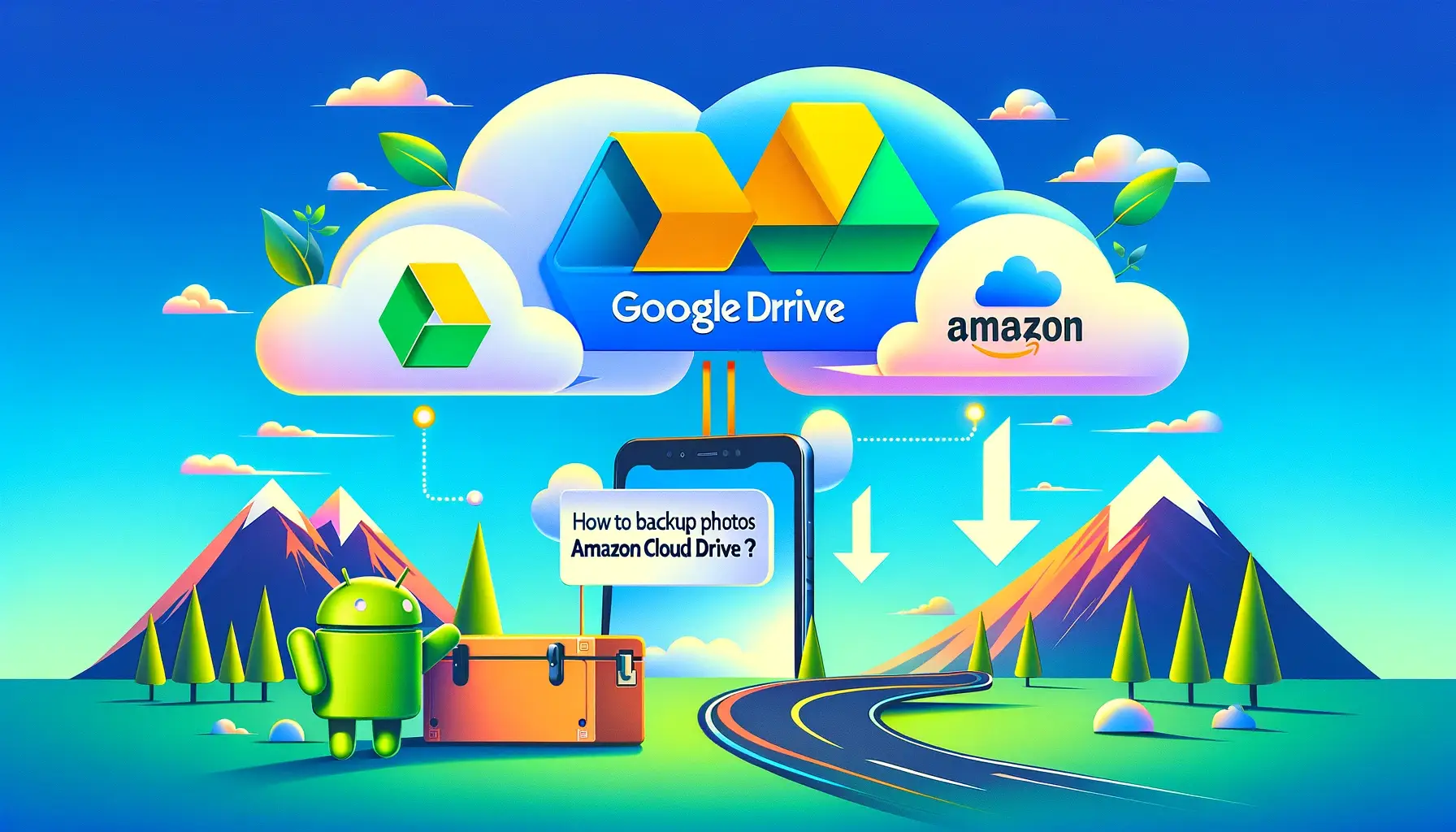
How to Backup Photos from Google Drive to Amazon Cloud Drive on Android?

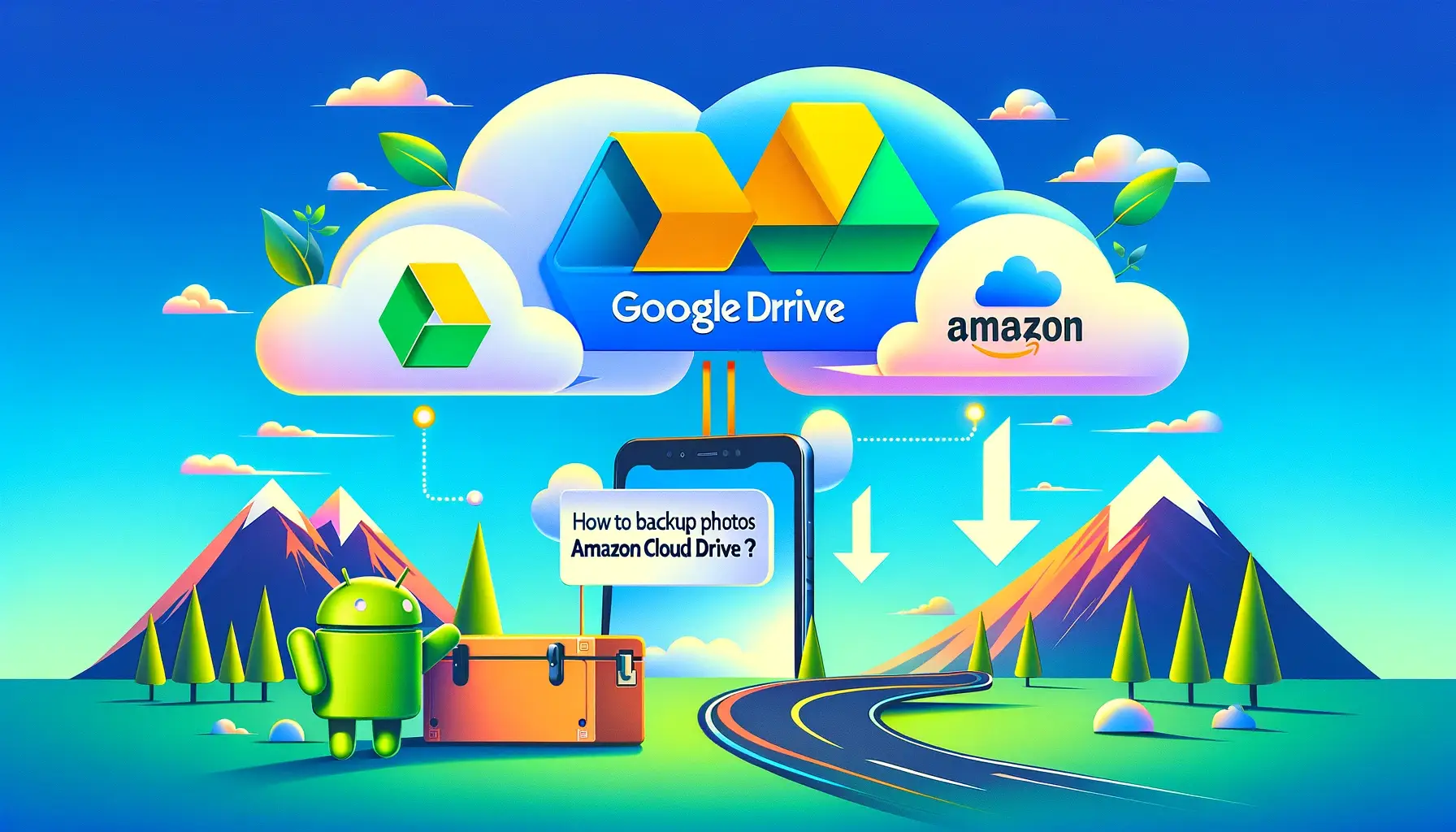
In this digital era, our smartphones have become our treasure troves, holding countless memories captured in the form of photos. With the advancement of technology, backing up these precious moments has become crucial to ensure their safety and longevity. Google Drive and Amazon Cloud Drive are two popular platforms offering storage solutions for such data. But how do you seamlessly transfer your photos from Google Drive to Amazon Cloud Drive on your Android device? This comprehensive guide will walk you through the process step by step, ensuring your memories are securely backed up and easily accessible whenever you need them.
How to Backup Photos from Google Drive to Amazon Cloud Drive on Android?
Backing up photos from Google Drive to Amazon Cloud Drive on your Android device might seem like a daunting task, but with the right approach, it can be a breeze. Here's how you can do it:
Access Google Drive on Your Android Device:
- Open the Google Drive app on your Android device by tapping on its icon from the app drawer or home screen.
- Log in to your Google account if you haven't already done so.
Select Photos to Backup:
- Navigate to the folder containing the photos you want to backup.
- Long-press on a photo to select it. You can select multiple photos by tapping on each one.
Download Selected Photos:
- Once you've selected the photos, tap on the three dots (...) at the top-right corner of the screen.
- From the menu that appears, select "Download" to save the selected photos to your device.
Open Amazon Cloud Drive App:
- Locate the Amazon Cloud Drive app on your Android device and tap to open it.
Upload Photos to Amazon Cloud Drive:
- Within the Amazon Cloud Drive app, navigate to the folder where you want to upload the photos.
- Tap on the "+" or "Upload" icon to initiate the upload process.
- Select the photos you downloaded from Google Drive and tap "Upload" to transfer them to Amazon Cloud Drive.
Monitor Upload Progress:
- Depending on the size and number of photos, the upload process may take some time.
- Monitor the progress of the upload within the Amazon Cloud Drive app to ensure all photos are successfully transferred.
Verify Backup:
- Once the upload is complete, navigate to the folder in Amazon Cloud Drive where you uploaded the photos.
- Verify that all the photos are present and accessible.
Congratulations! You've successfully backed up your photos from Google Drive to Amazon Cloud Drive on your Android device.
Quick Tip to ensure your videos never go missing
Videos are precious memories and all of us never want to ever lose them to hard disk crashes or missing drives. PicBackMan is the easiest and simplest way to keep your videos safely backed up in one or more online accounts. Simply Download PicBackMan (it's free!), register your account, connect to your online store and tell PicBackMan where your videos are - PicBackMan does the rest, automatically. It bulk uploads all videos and keeps looking for new ones and uploads those too. You don't have to ever touch it.
FAQs (Frequently Asked Questions):
Can I backup photos directly from Google Drive to Amazon Cloud Drive without downloading them to my device first?
Yes, some third-party applications or services offer the ability to transfer files directly between cloud storage platforms without the need to download them to your device first. However, it's essential to ensure the security and reliability of such services before using them.
Is there a limit to the number of photos I can backup from Google Drive to Amazon Cloud Drive?
Both Google Drive and Amazon Cloud Drive offer various storage plans with different capacities. Ensure that you have sufficient storage space on both platforms to accommodate the photos you want to backup.
Will backing up photos from Google Drive to Amazon Cloud Drive affect the quality or resolution of the images?
No, the backup process does not alter the quality or resolution of the photos. They will retain their original quality during the transfer.
Can I schedule automatic backups from Google Drive to Amazon Cloud Drive on my Android device?
Some third-party backup applications offer the functionality to schedule automatic backups between cloud storage services. Explore the options available in the Google Play Store to find a suitable app for your needs.
Are there any fees associated with backing up photos from Google Drive to Amazon Cloud Drive?
Both Google Drive and Amazon Cloud Drive offer free storage tiers with limited capacity. If you exceed the free storage limits, you may need to upgrade to a paid plan to accommodate additional data.
Is it necessary to have an internet connection to backup photos from Google Drive to Amazon Cloud Drive on my Android device?
Yes, an active internet connection is required to transfer data between cloud storage platforms. Ensure that your device is connected to Wi-Fi or mobile data during the backup process for uninterrupted transfer.
Conclusion:
Backing up photos from Google Drive to Amazon Cloud Drive on your Android device is a straightforward process that ensures the safety and accessibility of your precious memories. By following the steps outlined in this guide and exploring additional features offered by cloud storage providers, you can ensure that your photos are securely backed up and readily available whenever you need them. Embrace the convenience of cloud storage solutions to safeguard your memories for years to come.
Backup & Transfer your Photos in Minutes
Automate backup & migration of your photos & videos with support for all top services.
Trusted by users in 125+ countries.










