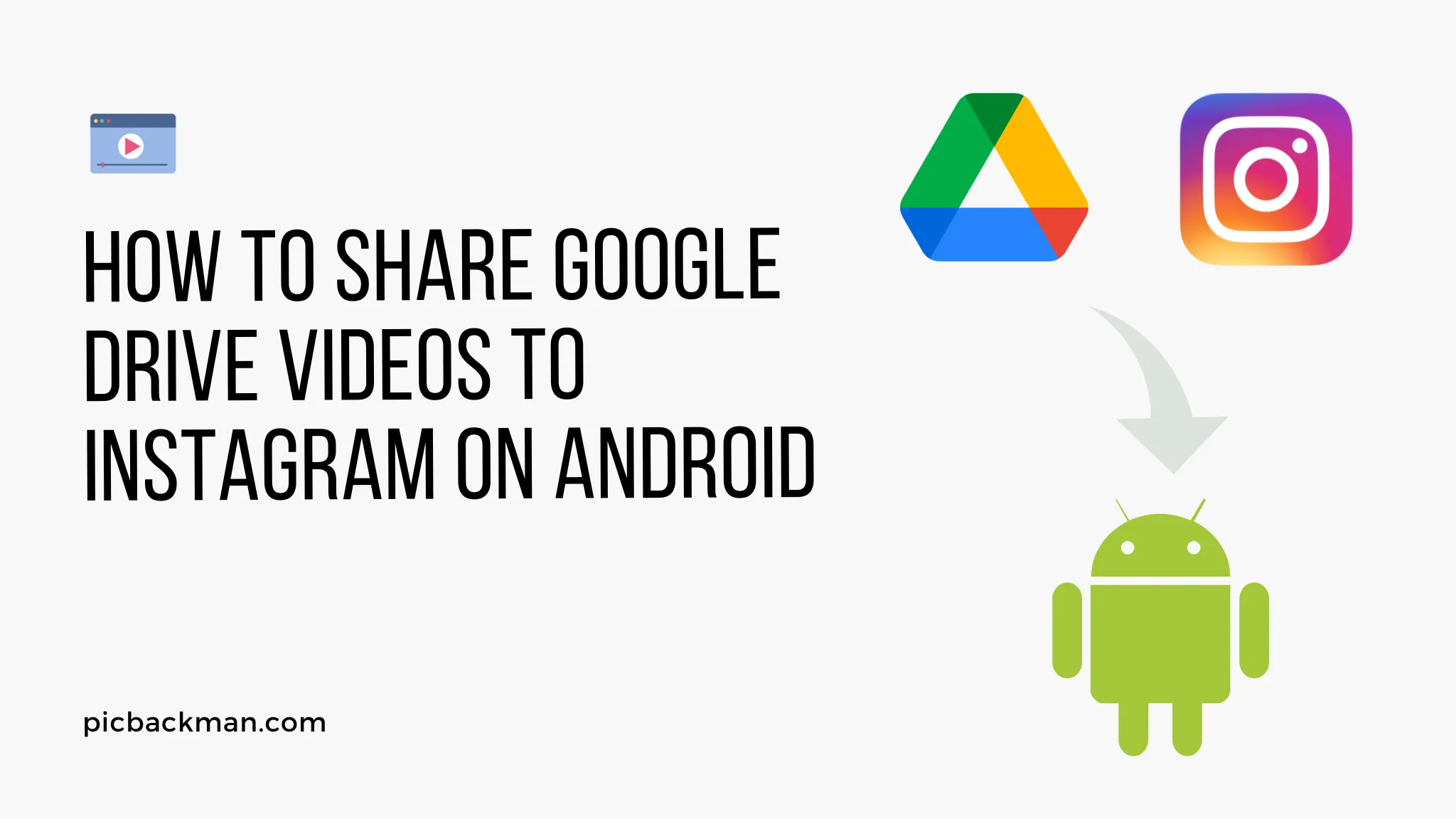
How to Share Google Drive Videos to Instagram on Android?

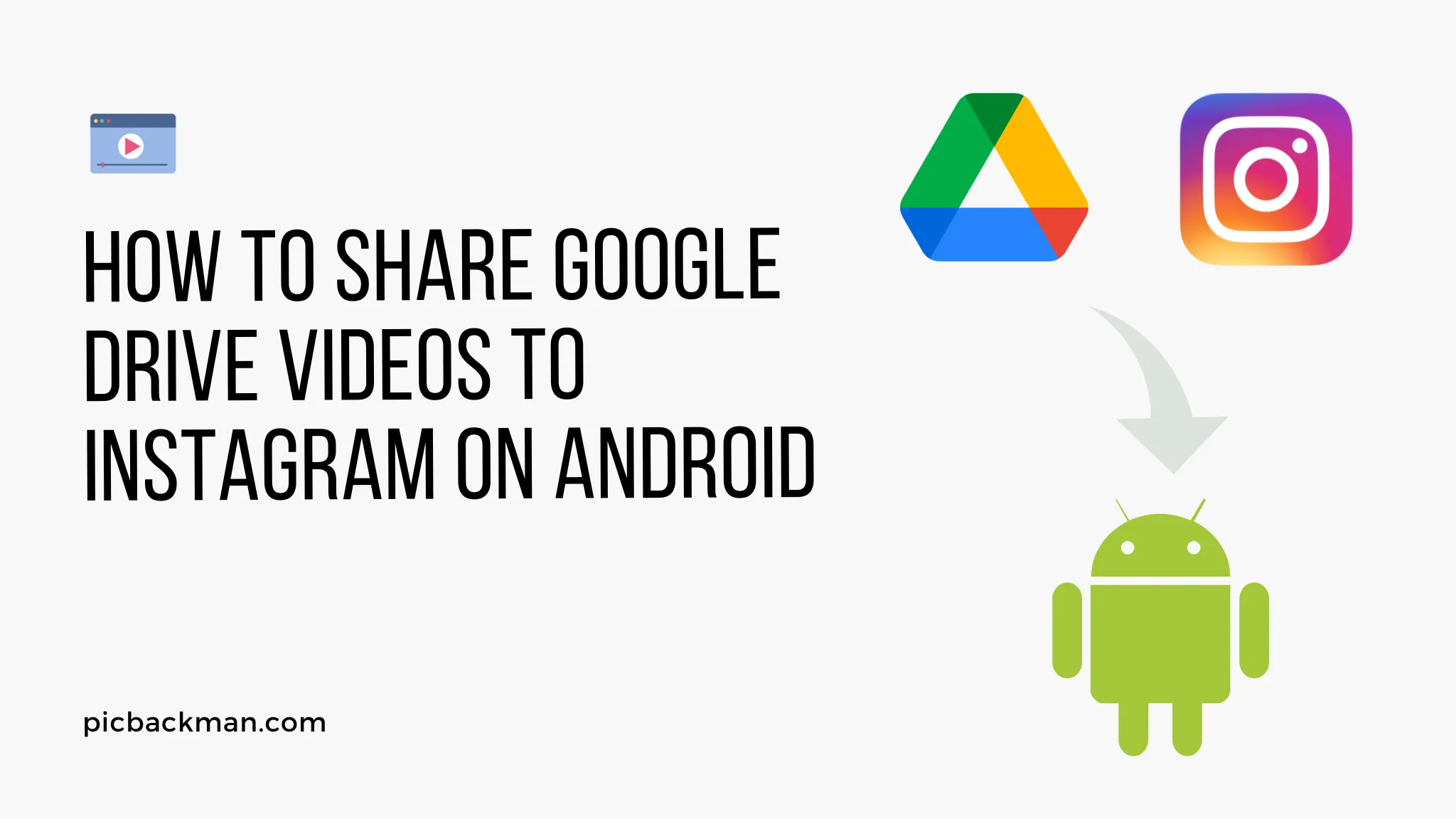
Sharing videos from Google Drive to Instagram on your Android device is easy with just a few steps. Instagram allows you to upload and share videos up to 60 seconds long in your feed and stories. With Google Drive integration, you can store your videos securely in the cloud and access them from anywhere to share on Instagram. This guide will walk you through everything you need to know to share Google Drive videos to Instagram on your Android phone or tablet.
Prerequisites for Sharing Google Drive Videos on Instagram
Before we get into the step-by-step process, there are a few requirements you need to meet in order to share Google Drive videos on Instagram from your Android device:
- An Instagram account - If you don't already have an Instagram account, you'll need to download the Instagram app from the Google Play Store and sign up for an account. It's free!
- The Google Drive app - You need the Google Drive app installed on your Android device to access videos stored in your Drive. Get it from the Play Store if you don't have it.
- Videos uploaded to Google Drive - You need to have videos stored in Google Drive that you want to share on Instagram. They can be up to 60 seconds long.
- Stable internet connection - You'll need an internet connection on both your Android device and Instagram app to share videos from Drive to Instagram. WiFi is recommended for best results.
Once you meet these requirements, you're ready to start sharing Google Drive videos to Instagram on Android!
Steps to Share Google Drive Videos on Instagram from Android
Follow these steps to seamlessly share videos stored on Google Drive to Instagram from your Android smartphone or tablet:
1. Open the Google Drive App
- Launch the Google Drive
app on your Android device.
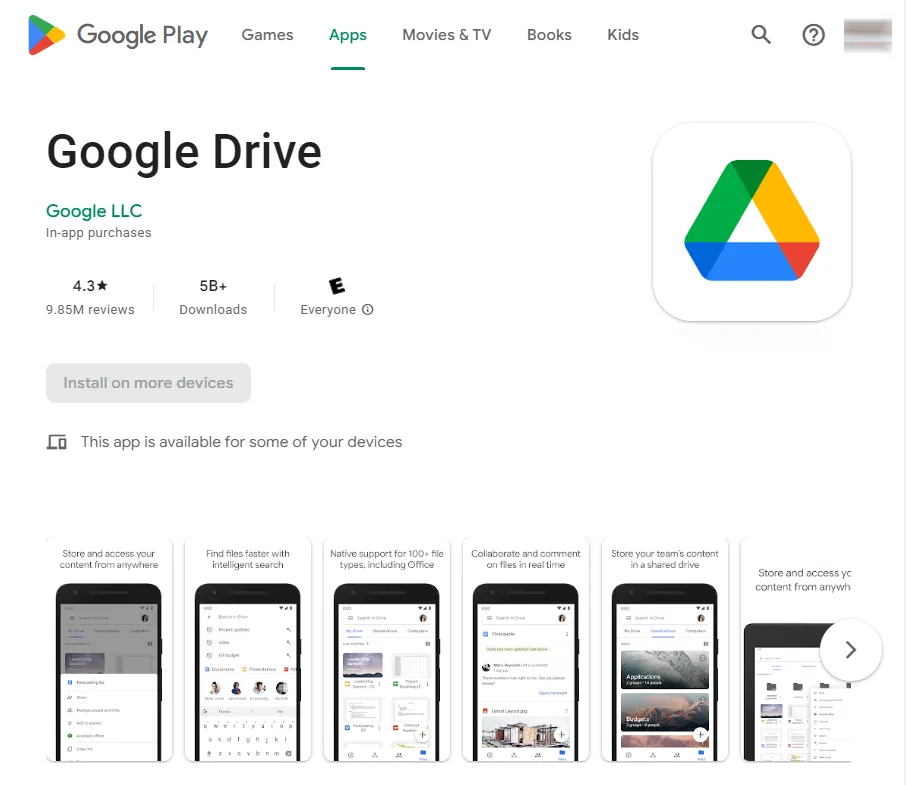
- Sign in to your Google account if prompted.
2. Locate the Video in Google Drive
- Navigate to the video file you want to share that is stored in your Google Drive.
- Tap on the video thumbnail to open it.
3. Open the Video Options
- With the video open in the Google Drive app, tap the 3-dot menu icon in the upper right corner.
- This will open the options menu for the video.
4. Select "Share"
- From the options menu, tap "Share".
- This will bring up the sharing options.
5. Choose "Instagram"
- In the share options, select the "Instagram" icon.
- This will launch the Instagram app (install it if prompted).
6. Post the Video to Instagram
- In Instagram, the video from Drive will be pre-loaded and ready to share.
- Edit/enhance the video as desired.
- Add a caption and hashtags as you normally would.
- Tap "Share" to post the video to your Instagram feed or story!
And that's all it takes to seamlessly share Google Drive videos to Instagram on your Android device. The video will upload and post just like any other Instagram video.
Quick Tip to ensure your videos never go missing
Videos are precious memories and all of us never want to ever lose them to hard disk crashes or missing drives. PicBackMan is the easiest and simplest way to keep your videos safely backed up in one or more online accounts.
Simply Download PicBackMan (it's free!), register your account, connect to your online store and tell PicBackMan where your videos are - PicBackMan does the rest, automatically. It bulk uploads all videos and keeps looking for new ones and uploads those too. You don't have to ever touch it.
Tips for Sharing Google Drive Videos on Instagram
Here are some tips to make sharing videos from Google Drive to Instagram smooth and successful:
- Trim videos to :60 or less - Instagram's limit is 60 seconds, so trim longer videos before sharing from Drive.
- Write compelling, relevant captions - Well-written captions are key for engagement. Include emojis and hashtags.
- Post at optimal times - Analyze when your followers are most active and engage with content. Post Drive videos during peak times.
- Enhance with editing - Use editing apps to refine video clips with filters, text, effects and more before sharing.
- Check video format - MP4 or MOV formats work best. Avoid grainy compressed videos.
- Check video resolution - Higher resolution equals better quality. But keep file sizes under 10MB.
- Use relevant hashtags - Include a mix of popular and niche hashtags to help discovery and reach.
- Interact with your audience - Reply to comments and engage with viewers who watch your shared videos.
- Monitor analytics - Check Instagram insights to see which videos perform best when shared from Google Drive.
Conclusion
Sharing videos from Google Drive to Instagram is easy with Android's integrated sharing capabilities. Simply locate the video in the Drive app, tap share, select Instagram, add your caption and hashtags, and post! With videos securely stored in the cloud, you can access and share your memorable video moments to Instagram followers seamlessly right from Google Drive. Follow the steps outlined in this guide and start sharing your videos today!
FAQs About Sharing Google Drive Videos on Instagram
Here are answers to some frequently asked questions about sharing Google Drive videos to Instagram from your Android device:
How do I upload videos to Google Drive from my Android?
There are a couple ways to upload videos to Google Drive on Android:
- Open the Google Drive app and tap the + button > Upload > Videos. Choose videos from your device storage to upload.
- Alternatively, open the Google Photos app, select videos, tap the 3-dot menu > Save to Drive to upload to Drive.
What video formats does Instagram support?
Instagram supports standard MP4 and MOV video formats up to 60 seconds long and with a file size under 10MB. For best results, export your videos from Google Drive in one of these formats before sharing to Instagram.
Can I share videos longer than 60 seconds from Drive to Instagram?
No, Instagram has a 60 second limit on video length. Any videos longer than 60 seconds shared from Drive will be truncated when posted. Trim longer videos to 60 seconds or less before uploading to Drive for sharing on Instagram.
How do I trim or edit Google Drive videos before sharing to Instagram?
Use the built-in editing tools in the Google Photos app to trim, crop, rotate, add filters, text, emoji and more to videos before saving them back to Drive for posting. Or use third party editing apps like Inshot or VivaVideo to edit before sharing to Instagram.
Does video quality degrade when sharing from Google Drive to Instagram?
There may be some minor compression that occurs when sharing from Google Drive, but video quality should remain high. For best results, upload the highest resolution version of your video to Google Drive to minimize any reduction in quality.
Can I share Google Drive videos to Instagram stories?
Yes! The same sharing process outlined above allows you to post Google Drive videos to Instagram stories as well as your timeline feed. Just select "Story" instead of "Feed" when posting.
Backup & Transfer your Photos in Minutes
Automate backup & migration of your photos & videos with support for all top services.
Trusted by users in 125+ countries.









