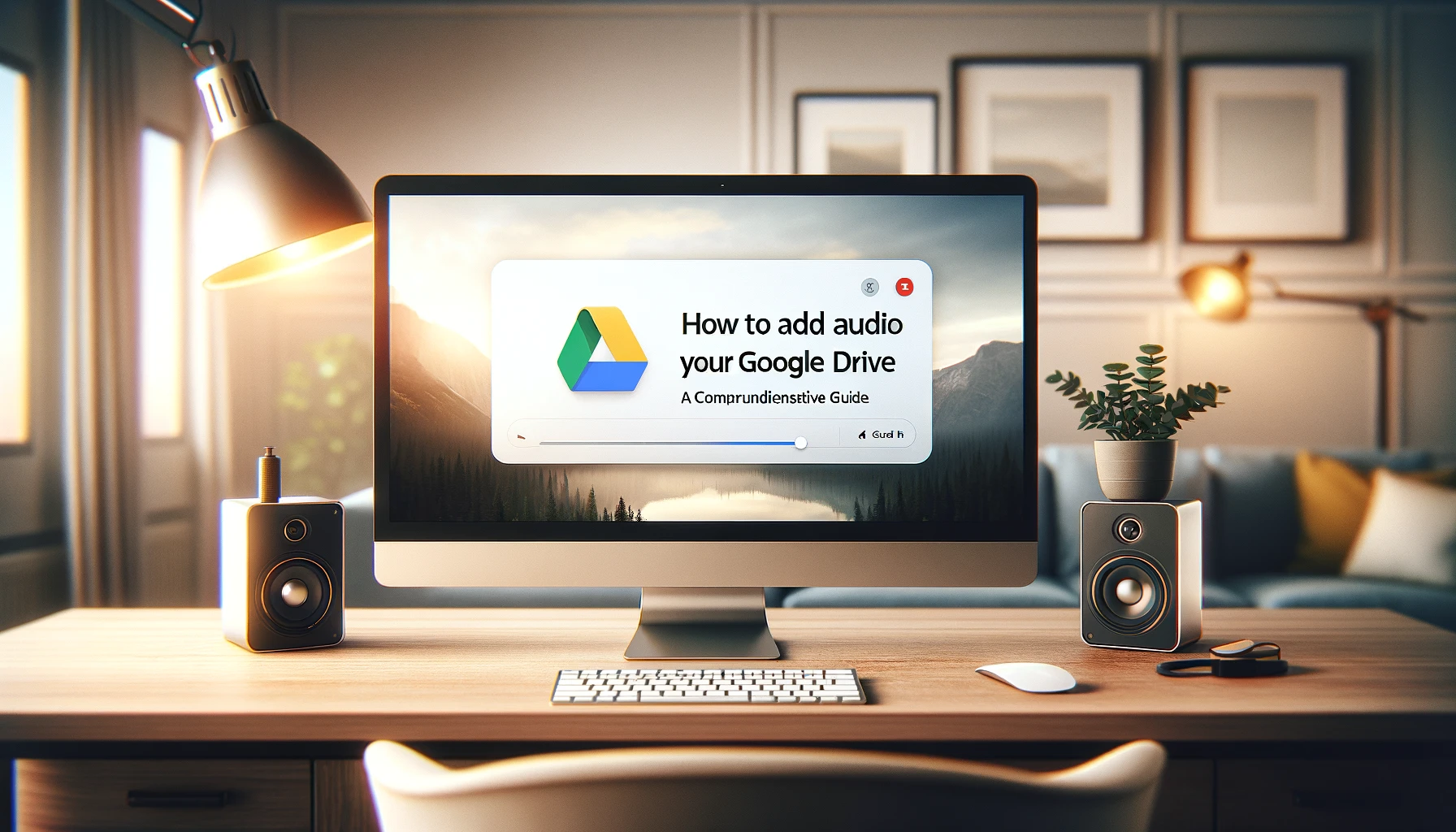
Why is it the #1 bulk uploader?
- Insanely fast!
- Maintains folder structure.
- 100% automated upload.
- Supports RAW files.
- Privacy default.
How can you get started?
Download PicBackMan and start free, then upgrade to annual or lifetime plan as per your needs. Join 100,000+ users who trust PicBackMan for keeping their precious memories safe in multiple online accounts.
“Your pictures are scattered. PicBackMan helps you bring order to your digital memories.”
How to Add Audio to Your Google Drive: A Comprehensive Guide

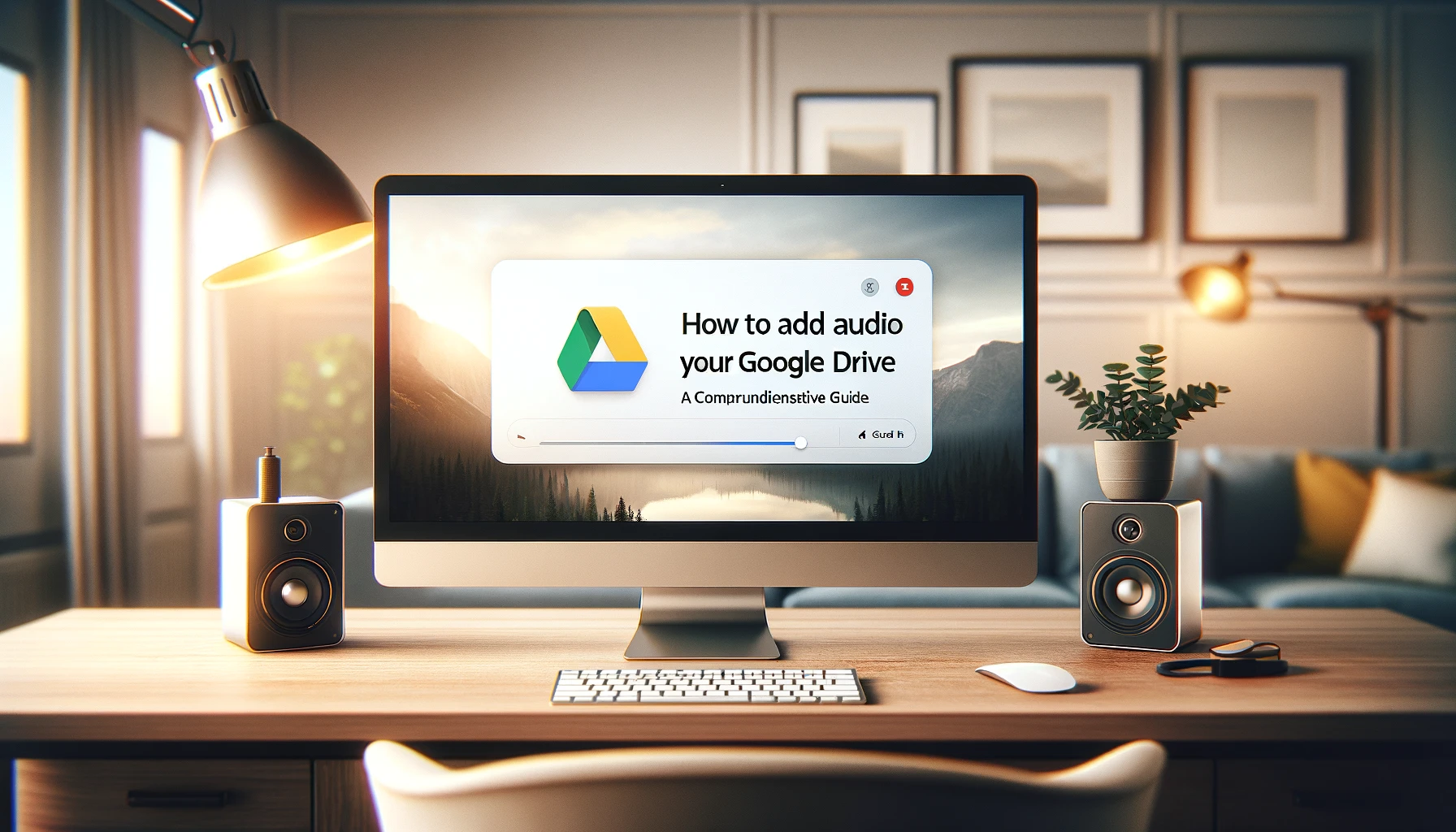
In today's digital age, where multimedia content is king, having a reliable and accessible storage solution for your audio files is crucial. Google Drive, Google's cloud-based storage service, offers a seamless way to store, organize, and access your audio files from anywhere, anytime. Whether you're a musician, podcaster, or simply someone who loves to collect audio recordings, this guide will walk you through the process of adding audio to your Google Drive with ease.
How to Add Audio to Your Google Drive
Adding audio files to your Google Drive is a straightforward process. Follow these simple steps:
- Open your web browser and navigate to drive.google.com.
- Sign in to your Google account if you haven't already done so.
- Once you're in your Google Drive, locate the "New" button in the top-left corner and click on it.
- From the dropdown menu, select "File upload" or simply drag and drop your audio files into the Google Drive window.
- If you're uploading multiple files, you can choose to upload them all at once or select specific files to upload.
- Google Drive will begin uploading your audio files, and you'll see a progress bar indicating the upload status.
- Once the upload is complete, your audio files will be accessible in your Google Drive.
Managing Audio Files in Google Drive
Google Drive offers a variety of features to help you organize and manage your audio files effectively. Here are some useful tips:
Creating Folders
To keep your audio files organized, you can create folders within your Google Drive. Simply right-click in the main window and select "New folder" from the context menu. Give your folder a descriptive name, such as "Music," "Podcasts," or "Audio Recordings," and start moving your audio files into the appropriate folders.
Previewing and Playing Audio
Google Drive allows you to preview and play audio files directly within the browser. Simply double-click on an audio file, and it will open in the built-in audio player. You can pause, play, and adjust the volume directly from the player interface.
Sharing Audio Files
Google Drive makes it easy to share your audio files with others. Right-click on the file or folder you want to share, select "Share," and enter the email addresses of the people you want to share with. You can also adjust the sharing permissions, such as allowing others to view, comment, or edit the files.
Advantages of Using Google Drive for Audio Storage
Using Google Drive for storing your audio files offers several advantages:
- Accessibility: Your audio files are accessible from any device with an internet connection, making it easy to access your audio content on-the-go.
- Collaboration: Google Drive allows you to share and collaborate on audio files with others, making it an ideal solution for teams or group projects.
- Backup and Sync: Google Drive automatically backs up your files, ensuring that your audio content is safe and secure. You can also sync your audio files across multiple devices for seamless access.
- Integration: Google Drive integrates seamlessly with other Google apps, such as Google Docs, Sheets, and Slides, allowing you to easily embed or link your audio files in various projects.
Tips for Uploading and Organizing Audio Files
To ensure a smooth and efficient experience when working with audio files on Google Drive, consider the following tips:
- Optimize File Formats: While Google Drive supports various audio file formats, it's recommended to use widely compatible formats like MP3 or WAV for better compatibility across devices and apps.
- Use Descriptive File Names: Give your audio files descriptive and meaningful names to easily identify and locate them within your Google Drive.
- Add Metadata: Take advantage of the metadata fields available in Google Drive to add additional information about your audio files, such as artist, album, genre, or tags.
- Utilize Search and Filters: Google Drive's powerful search and filtering capabilities make it easy to find specific audio files based on file name, file type, or other metadata.
- Regularly Clean Up: Periodically review and clean up your Google Drive by deleting or archiving unnecessary audio files to keep your storage organized and clutter-free.
Quick Tip to ensure your videos never go missing
Videos are precious memories and all of us never want to ever lose them to hard disk crashes or missing drives. PicBackMan is the easiest and simplest way to keep your videos safely backed up in one or more online accounts. Simply Download PicBackMan (it's free!), register your account, connect to your online store and tell PicBackMan where your videos are - PicBackMan does the rest, automatically. It bulk uploads all videos and keeps looking for new ones and uploads those too. You don't have to ever touch it.
FAQ
How to upload audio files to Google Drive?
To upload audio files to Google Drive, open your web browser, navigate to drive.google.com, sign in to your Google account, click on the "New" button, and select "File upload." Then, choose the audio files you want to upload from your local device, and Google Drive will begin uploading them.
Can I preview and play audio files in Google Drive?
Yes, Google Drive allows you to preview and play audio files directly within the browser. Simply double-click on an audio file, and it will open in the built-in audio player, where you can pause, play, and adjust the volume.
How do I share audio files stored in Google Drive?
To share audio files stored in Google Drive, right-click on the file or folder you want to share, select "Share," and enter the email addresses of the people you want to share with. You can also adjust the sharing permissions, such as allowing others to view, comment, or edit the files.
What audio file formats are supported by Google Drive?
Google Drive supports a wide range of audio file formats, including MP3, WAV, FLAC, OGG, AAC, and others. However, for better compatibility across devices and apps, it's recommended to use widely compatible formats like MP3 or WAV.
Can I add metadata to my audio files in Google Drive?
Yes, Google Drive allows you to add metadata to your audio files, such as artist, album, genre, or tags. This metadata can be edited by right-clicking on the file, selecting "Manage versions," and then clicking on the "Details" tab.
How can I organize my audio files in Google Drive?
To organize your audio files in Google Drive, you can create folders and subfolders to categorize your files based on various criteria, such as genre, artist, or project. You can also utilize Google Drive's search and filtering capabilities to easily locate specific audio files based on file name, file type, or metadata.
Conclusion
Adding audio to your Google Drive is a simple and efficient way to store, organize, and access your audio content from anywhere. With its user-friendly interface, collaboration features, and robust storage capabilities, Google Drive is an excellent choice for anyone looking to manage their audio files effectively. By following the steps outlined in this guide, you'll be able to seamlessly integrate your audio content into your digital workflow, making it easier than ever to create, share, and enjoy your audio files.






