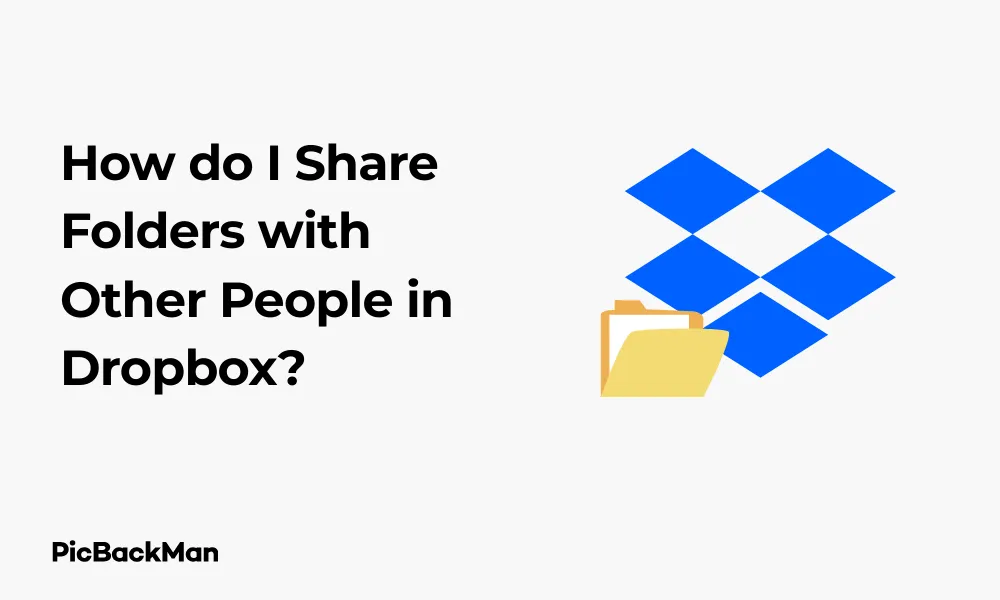
Why is it the #1 bulk uploader?
- Insanely fast!
- Maintains folder structure.
- 100% automated upload.
- Supports RAW files.
- Privacy default.
How can you get started?
Download PicBackMan and start free, then upgrade to annual or lifetime plan as per your needs. Join 100,000+ users who trust PicBackMan for keeping their precious memories safe in multiple online accounts.
“Your pictures are scattered. PicBackMan helps you bring order to your digital memories.”
How do I Share Folders with Other People in Dropbox?

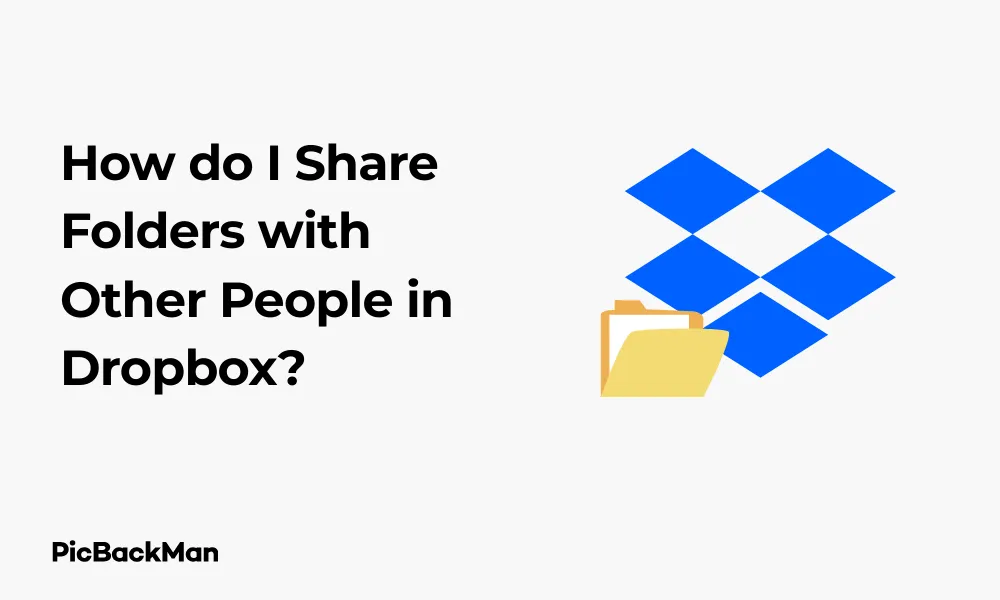
Sharing files and folders is one of the most useful features of Dropbox. Whether you're working on a team project, sending photos to family members, or collaborating with clients, knowing how to share folders in Dropbox can make your life much easier. In this guide, I'll walk you through everything you need to know about sharing Dropbox folders with others, from basic sharing to advanced permission settings.
Quick Steps to Share a Dropbox Folder
- Log in to your Dropbox account
- Locate the folder you want to share
- Click the "Share" button
- Enter email addresses of people you want to share with
- Set permission levels (view only or edit access)
- Add an optional message
- Click "Share"
Sharing Dropbox Folders from Your Computer
If you have the Dropbox desktop app installed, sharing folders becomes even more convenient. Here's how to do it:
Using Dropbox Desktop App (Windows or Mac)
- Open your Dropbox folder in File Explorer (Windows) or Finder (Mac)
- Right-click on the folder you want to share
- Hover over “Share” in the context menu
- Select "Share with Dropbox"
- A browser window will open with sharing options
- Enter the email addresses of your recipients
- Choose permission settings
- Click "Share"
Using the Dropbox Website
The Dropbox website offers the most comprehensive sharing options:
- Go to Dropbox.com and sign in
- Navigate to the folder you want to share
- Hover over the folder and click the “Share” button that appears
- A sharing dialog box will open
- Enter email addresses in the "To:" field
- Set permissions by clicking "Can edit" or "Can view"
- Add a message (optional)
- Click the "Share" button
Sharing Dropbox Folders on Mobile Devices
On the go? No problem. You can easily share Dropbox folders from your smartphone or tablet:
Using Dropbox App on iOS (iPhone/iPad)
- Open the Dropbox app on your iOS device
- Navigate to the folder you want to share
- Tap the three dots (…) next to the folder
- Select "Share"
- Choose "Invite to folder"
- Enter email addresses or select contacts
- Set permissions (Can edit or Can view)
- Tap "Share"
Using Dropbox App on Android
- Launch the Dropbox app on your Android device
- Find the folder you want to share
- Tap the downward arrow or three dots next to the folder
- Select "Share"
- Enter email addresses of recipients
- Choose permission levels
- Tap "Share"
Understanding Dropbox Sharing Permissions
When sharing folders in Dropbox, you have different permission options to control what others can do with your content:
| Permission Level | What Recipients Can Do | Best For |
|---|---|---|
| Can view only | View, download, and comment on files | Sharing final documents, photos, or presentations |
| Can edit | View, download, edit, comment, and add files | Collaboration projects where input is needed |
Advanced Permission Settings
For more control over your shared folders, Dropbox offers these advanced settings:
- Allow members to manage membership : Lets recipients add other people to the folder
- Disable downloads : Prevents recipients from downloading files (Dropbox Professional and above)
- Password protection : Requires a password to access shared content (Dropbox Professional and above)
- Expiration dates : Sets a time limit for access to shared content (Dropbox Professional and above)
Create Shareable Links for Dropbox Folders
Instead of inviting people directly via email, you can create a link that gives access to your folder:
Creating a Link on Website
- Sign in to Dropbox.com
- Hover over the folder you want to share
- Click "Share"
- Select "Create link"
- Choose who can access the link (anyone with the link or specific people)
- Set permissions (Can edit or Can view)
- Copy the link and share it via your preferred method
Creating a Link on Mobile
- Open the Dropbox app
- Navigate to your folder
- Tap the share icon or three dots
- Select "Create link"
- Choose link settings
- Tap "Copy link" and share it
Quick Tip to ensure your videos never go missing
Videos are precious memories and all of us never want to lose them to hard disk crashes or missing drives. PicBackMan is the easiest and simplest way to keep your videos safely backed up in one or more online accounts.
Simply download PicBackMan (it's free!) , register your account, connect to your online store and tell PicBackMan where your videos are - PicBackMan does the rest, automatically. It bulk uploads all videos and keeps looking for new ones and uploads those too. You don't have to ever touch it.
Managing Shared Folders in Dropbox
Once you've shared folders, you might need to make changes to who has access or what permissions they have:
Viewing Who Has Access
- Go to Dropbox.com and sign in
- Navigate to the shared folder
- Click "Share"
- You'll see a list of all people who have access
Changing Permission Levels
- Find the person whose permissions you want to change
- Click the dropdown menu next to their name
- Select the new permission level (Can view or Can edit)
- The changes take effect immediately
Removing Access
- In the sharing dialog, find the person you want to remove
- Click the dropdown menu next to their name
- Select "Remove"
- Confirm your choice
Accepting Shared Folder Invitations
If someone shares a Dropbox folder with you, here's how to access it:
Via Email Invitation
- Check your email for the Dropbox sharing invitation
- Click the "View folder" button in the email
- Sign in to your Dropbox account (or create one if you don't have it)
- The shared folder will appear in your Dropbox
Via Link Invitation
- Click the shared link you received
- Sign in to your Dropbox account
- Click "Add to Dropbox" to save the folder to your account
Sharing Folders with Non-Dropbox Users
You can share Dropbox folders with people who don't have Dropbox accounts:
- Follow the normal sharing steps
- Enter the email address of the recipient
- They'll receive an email with a link to the folder
- They can view and download files without creating an account
- To edit files, they'll need to create a free Dropbox account
Sharing large folders in Dropbox
When sharing large folders with many files, keep these tips in mind:
- Sharing doesn't count against your recipient's storage quota (only yours)
- Large folders may take time to appear in recipients' accounts
- Consider using selective sync on desktop to manage space
- You can share folders up to your storage limit
Troubleshooting Dropbox Folder Sharing Issues
Sometimes things don't go as planned. Here are solutions to common sharing problems:
Recipients Can't Access Shared Folder
- Verify the email address is correct
- Check if they've accepted the invitation
- Ensure they're signed in to the correct Dropbox account
- Try resending the invitation
Files Not Syncing in Shared Folders
- Check your internet connection
- Verify that Dropbox is running on your computer
- Ensure you have enough storage space
- Restart the Dropbox app
Permission Issues
- Confirm you've set the correct permission level
- Check if the folder is owned by you (you can only change permissions for folders you own)
- Verify your Dropbox plan supports the permission features you're trying to use
Sharing Folders Between Personal and Business Dropbox Accounts
If you have both personal and business Dropbox accounts, sharing between them works like this:
- Sign in to the account that contains the folder you want to share
- Share the folder with the email address associated with your other account
- Accept the invitation when signed in to the second account
- The folder will now be accessible from both accounts
Best Practices for Dropbox Folder Sharing
Follow these tips to make the most of Dropbox folder sharing:
Organization Tips
- Use clear, descriptive folder names
- Create a folder structure before sharing
- Consider creating a "README" file explaining the folder contents
- Regularly review and clean up shared folders
Security Tips
- Only share with trusted recipients
- Use "view only" permissions when editing is not necessary
- Consider password protection for sensitive content
- Set expiration dates for temporary sharing
- Review sharing permissions regularly
Collaboration Tips
- Use Dropbox comments for feedback instead of creating new files
- Establish file naming conventions with collaborators
- Consider using Dropbox Paper for collaborative documents
- Set clear expectations about folder organization
Differences between Dropbox Basic, Plus, and Business for Sharing
Your Dropbox plan affects what sharing features are available to you:
| Feature | Basic (Free) | Plus/Professional | Business |
|---|---|---|---|
| Basic folder sharing | Yes | Yes | Yes |
| Password protection | No | Yes | Yes |
| Expiration dates | No | Yes | Yes |
| Disable downloads | No | Yes | Yes |
| Viewer history | No | Yes | Yes |
| File recovery period | 30 days | 180 days | 180 days |
Using Dropbox Transfer vs. Folder Sharing
Dropbox offers two ways to share content: folder sharing and Dropbox Transfer. Here's how they differ:
Folder Sharing
- Ongoing access to files that update
- Collaborative environment
- Files count toward your storage quota
- Best for team projects and collaboration
Dropbox Transfer
- One-time delivery of files
- Recipients get copies, not access to originals
- Can set expiration dates and passwords
- Best for delivering final files to clients
Integrating Shared Folders with Other Apps
Dropbox integrates with many third-party apps, making shared folders even more useful:
- Microsoft Office: Edit Office files directly in shared folders
- Google Workspace: Open and edit Google Docs, Sheets, and Slides
- Slack: Share Dropbox links directly in conversations
- Adobe Creative Cloud: Open and edit design files from shared folders
- Zoom: Share files during meetings
- Trello: Attach files from Dropbox to cards
Frequently Asked Questions
Can I share a Dropbox folder with someone who doesn't have a Dropbox account?
Yes, you can share Dropbox folders with people who don't have accounts. They'll receive an email with a link to view and download the files. However, if they want to edit files or have the folder appear in their Dropbox, they'll need to create a free account.
What happens if I delete a shared folder?
If you own the shared folder and delete it, it will be removed from everyone's Dropbox who has access to it. If you're not the owner and remove a shared folder from your Dropbox, it only removes it from your account—the folder remains intact for the owner and other members.
Is there a limit to how many people I can share a Dropbox folder with?
Yes, there are limits based on your plan. Dropbox Basic (free) accounts can share folders with up to 100 people. Dropbox Plus and Professional accounts can share with up to 100 people per folder. Dropbox Business accounts have higher limits, allowing sharing with thousands of team members and external collaborators.
Can I see who has viewed files in my shared Dropbox folders?
Dropbox Professional, Business, and Enterprise users can see who has viewed, commented on, or edited shared files. This feature is called "viewer history." Free and Plus users don't have access to this detailed tracking information.
How do I stop sharing a Dropbox folder with someone?
To remove someone's access to a shared folder, go to the folder on dropbox.com, click "Share," find the person's name in the list of people with access, click the dropdown menu next to their name, and select "Remove." They'll lose access immediately and the folder will disappear from their Dropbox.
Conclusion
Sharing folders in Dropbox is a powerful way to collaborate and distribute files with others. Whether you're using the desktop app, website, or mobile app, the process is straightforward and flexible. By understanding the different permission levels and sharing options available, you can ensure your files are shared securely and efficiently.
Remember to regularly review your shared folders and adjust permissions as needed. With the right approach, Dropbox folder sharing can significantly improve your workflow and make collaboration with others seamless and productive.






