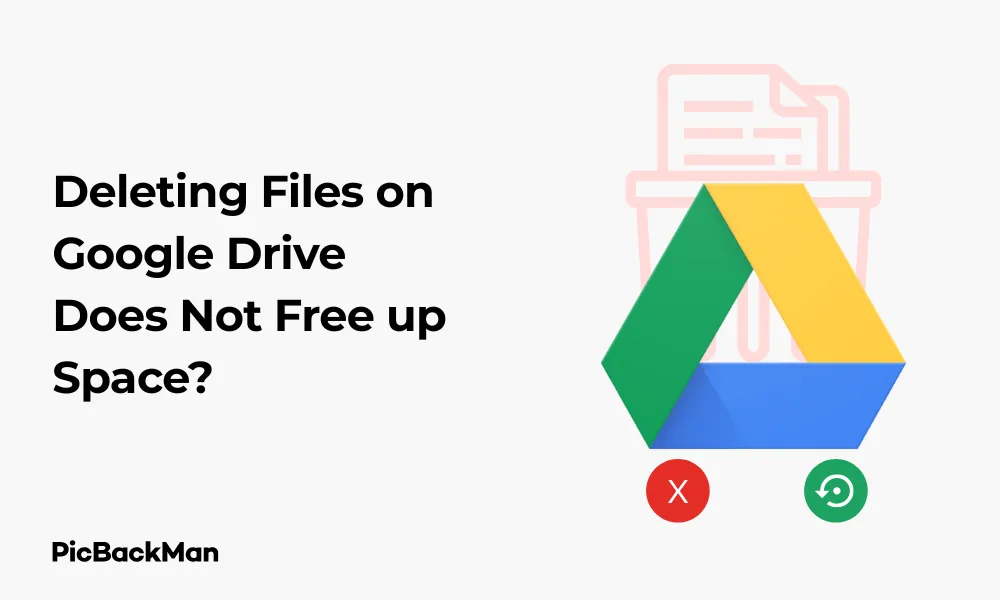
Why is it the #1 bulk uploader?
- Insanely fast!
- Maintains folder structure.
- 100% automated upload.
- Supports RAW files.
- Privacy default.
How can you get started?
Download PicBackMan and start free, then upgrade to annual or lifetime plan as per your needs. Join 100,000+ users who trust PicBackMan for keeping their precious memories safe in multiple online accounts.
“Your pictures are scattered. PicBackMan helps you bring order to your digital memories.”
Deleting Files on Google Drive Does Not Free up Space?

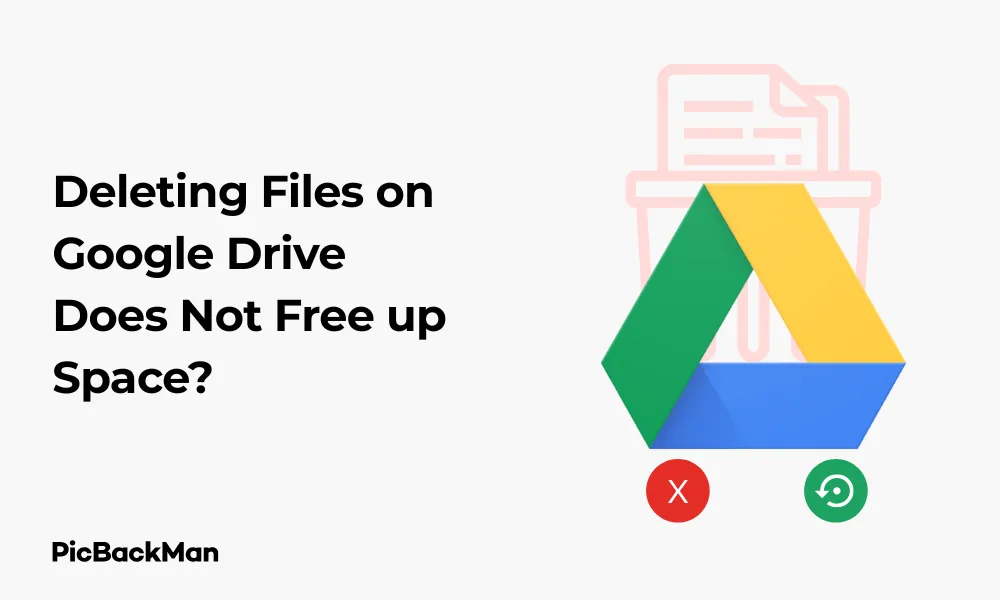
Have you ever deleted files from your Google Drive only to find that your storage space hasn't increased? This can be incredibly frustrating, especially when you're running low on space and need to free up storage quickly. You're not alone in this experience—many Google Drive users face this same issue.
In this guide, I'll explain why deleting files on Google Drive doesn't always free up space immediately and provide practical solutions to actually reclaim your storage. By the end of this article, you'll know exactly how to manage your Google Drive storage effectively.
Why Your Google Drive Space Isn't Increasing After Deletion
Deleting files from Google Drive isn't as straightforward as it might seem. When you delete a file, it doesn't actually disappear from your account right away. Instead, it moves to the Trash (or Bin) folder, where it continues to count against your storage quota.
This behavior is actually designed to protect you from accidentally losing important data. However, it can be confusing when you're trying to free up space and seeing no immediate results.
How Google Drive's Trash System Works
Google Drive's deletion process works in two stages:
- When you delete a file, it moves to the Trash folder
- Files in Trash continue to use your storage space
- Files remain in Trash for 30 days by default
- After 30 days, files are automatically permanently deleted
- Only after permanent deletion is your space freed up
This 30-day holding period gives you a safety net to recover accidentally deleted files, but it also means you won't see immediate storage benefits after deletion.
How to Actually Free Up Google Drive Space
If you need to reclaim storage space quickly, you'll need to take additional steps beyond simply deleting files. Here's how to properly free up space on Google Drive:
Empty Your Trash Folder
The most direct way to free up space is to empty your Trash folder:
- Go to Google Drive (drive.google.com)
- Click on "Trash" in the left sidebar
- Review the contents to ensure you don't need any of these files
- Click "Empty trash" at the top of the page
- Confirm the action when prompted
Once you empty the trash, those files are permanently deleted, and your storage space will be reclaimed immediately. Be careful, though—this action cannot be undone, and you'll lose any files in the Trash permanently.
Delete Individual Files From Trash
If you want to be more selective about which files to permanently delete:
- Go to your Trash folder
- Hover over the file you want to permanently delete
- Click the three dots (more actions) icon
- Select "Delete forever"
- Confirm your choice
This approach allows you to permanently remove specific files while keeping others in the Trash as a safety measure.
Other Reasons Your Google Drive Space Isn't Freeing Up
Sometimes, even after emptying your Trash, you might not see the expected increase in available storage. Here are some other potential reasons:
Shared Files and Ownership Issues
Files shared with you typically don't count against your storage quota unless you've added them to your Drive. However, files you own always count against your quota, even if they're shared with others.
If you've transferred ownership of large files to someone else but they still appear in your Drive, they might still be counting against your storage. To check:
- Go to Google Drive
- Click on "Shared with me" in the left sidebar
- Look for files you no longer need access to
- Right-click on these files and select "Remove"
Remember, removing a shared file only removes your access to it—it doesn't delete the file for others.
Google Photos Integration
Many users don't realize that Google Photos and Google Drive share storage space (for accounts created after June 1, 2021, or for older accounts that didn't enable the legacy setting). Photos and videos in your Google Photos count toward your Google Drive quota.
If you've deleted files from Drive but still see limited space, check your Google Photos storage:
- Go to Google Photos (photos.google.com)
- Click on "Settings" (gear icon)
- Select "Recover Storage" to find high-resolution photos that are using space
- Consider deleting large videos or photos you no longer need
Gmail Attachments and Large Emails
Your Gmail account shares the same storage quota as Google Drive. Large email attachments, especially if you receive many of them, can significantly impact your available space.
To check and manage Gmail storage:
- Go to Gmail
- In the search bar, type "has:attachment larger:10MB" (to find emails with large attachments)
- Review and delete emails with attachments you no longer need
- Empty your Gmail trash afterward
Hidden Storage Consumers in Google Drive
Several less obvious factors might be consuming your Google Drive storage:
Google Drive File Versions
Google Drive keeps version history for documents, which can consume space without being immediately visible:
- Right-click on a Google Doc, Sheet, or Slide
- Select "Version history" then "See version history"
- Click on the three dots next to old versions
- Select "Delete this version" for versions you don't need
Duplicate Files
Duplicate files are common storage wasters. Google Drive doesn't automatically detect duplicates, so you might have multiple copies of the same file:
- In Google Drive, type "duplicates" in the search bar
- Review files with similar names
- Delete unnecessary duplicates
- Empty the trash afterward
You can also use third-party tools specifically designed to find duplicates in Google Drive, though be cautious about granting access to your account.
Orphaned Files
Orphaned files are files that don't appear in any folder but still exist in your Drive and consume space. To find them:
- In the Google Drive search bar, type "is:unorganized owner:me"
- Review these files and delete any you don't need
- Empty your trash to free up the space
How to Monitor Your Google Drive Storage
Understanding how your storage is being used can help you manage it more effectively:
Check Your Current Storage Usage
- Go to Google Drive
- Look at the storage information at the bottom of the left sidebar
- Click on the storage used for a detailed breakdown
- This will take you to Google One storage management page
Use Google's Storage Management Tool
Google provides a dedicated tool to help you manage your storage:
- Go to drive.google.com/drive/quota
- Or visit one.google.com/storage
- Review the breakdown of your storage usage across Google Drive, Gmail, and Google Photos
- Use the "Free up account storage" option to find large files you can delete
This tool provides a visual representation of your largest files and makes it easier to identify what's taking up the most space.
Best Practices for Managing Google Drive Storage
To avoid running into storage issues in the future, follow these best practices:
Regular Maintenance Schedule
- Set a monthly reminder to check your Google Drive storage
- Empty your trash folder regularly
- Review and delete large files you no longer need
- Check for duplicate files and remove them
File Organization Strategies
- Use a consistent folder structure
- Name files clearly to identify their contents
- Move less frequently used files to external storage
- Use Google's native formats (Docs, Sheets, Slides) when possible, as they don't count toward your storage quota
Alternative Storage Solutions
If you frequently run out of Google Drive space, consider these alternatives:
- Upgrade to Google One for more storage (paid option)
- Use multiple free accounts for different purposes (personal, work, etc.)
- Explore alternative cloud storage providers like Dropbox or OneDrive
- Use external hard drives for large files you don't need to access frequently
Comparison of Google Drive Storage Management Methods
| Method | Pros | Cons | Best For |
|---|---|---|---|
| Emptying Trash | Quick, frees up all deleted files at once | Permanent, no recovery option | When you need space immediately |
| Selective Trash Deletion | More control over what's permanently deleted | Time-consuming for many files | When you're unsure about some deleted files |
| Removing Shared Files | Doesn't delete content for others | Only helps if you've added shared files to your Drive | Collaborative environments |
| Converting to Google Formats | Files don't count against quota | May lose some formatting | Text documents, spreadsheets, presentations |
| Upgrading Storage | Simple solution, more space | Costs money | When you regularly need lots of storage |
Common Google Drive Storage Mistakes to Avoid
Many users make these common mistakes when trying to manage their Google Drive storage:
Ignoring the Trash Folder
The number one mistake is deleting files but never emptying the trash. Remember, deleted files continue to count against your quota until they're permanently removed from the trash.
Overlooking Non-Drive Storage Usage
Since Google Drive shares storage with Gmail and Google Photos, users often focus only on Drive files while the real space-hoggers might be in their email or photo library.
Adding Shared Files to Your Drive
When someone shares a file with you, viewing it doesn't use your storage. However, if you add it to your Drive (by clicking "Add to My Drive"), it will count against your quota even though you're not the owner.
Not Using Google's Native Formats
Files created in Google's native formats (Google Docs, Sheets, Slides, etc.) don't count toward your storage quota. Converting compatible files to these formats can save significant space.
Quick Tip to ensure your videos never go missing
Videos are precious memories and all of us never want to lose them to hard disk crashes or missing drives. PicBackMan is the easiest and simplest way to keep your videos safely backed up in one or more online accounts.
Simply download PicBackMan (it's free!), register your account, connect to your online store and tell PicBackMan where your videos are - PicBackMan does the rest, automatically. It bulk uploads all videos and keeps looking for new ones and uploads those too. You don't have to ever touch it.
Technical Explanation: How Google Drive Storage Works
Understanding the technical aspects of Google Drive storage can help you manage it better:
Storage Allocation Across Google Services
Google provides 15GB of free storage shared across Drive, Gmail, and Photos. This shared model means activities in any of these services affect your overall available space.
File Synchronization and Local Storage
When using the Google Drive desktop app, files can be stored in two ways:
- Streaming: Files appear in your file explorer but are only downloaded when you open them
- Mirroring: Files are stored both on your computer and in the cloud
The synchronization method doesn't affect your cloud storage quota but can impact your local disk space.
Deletion Process and Database Updates
When you delete a file from Google Drive, several things happen behind the scenes:
- The file is marked as "trashed" in Google's database
- It remains in your account's storage allocation
- After permanent deletion, the space is marked as available
- There may be a short delay before the storage display updates
This database update process explains why you might not see immediate changes in your available storage even after emptying the trash.
Troubleshooting Persistent Storage Issues
If you've tried all the methods above and still face storage issues, try these troubleshooting steps:
Storage Display Lag
Sometimes, the storage display doesn't update immediately after you've freed up space. To resolve this:
- Log out of your Google account and log back in
- Clear your browser cache and cookies
- Wait 24-48 hours for Google's systems to update
Account-Specific Issues
If you suspect there's a problem with how your account is calculating storage:
- Contact Google Support through the Help menu
- Provide details about the steps you've taken to free up space
- Ask them to check if there are any account-specific issues affecting your storage
Checking for Unauthorized Access
In rare cases, unauthorized account access might result in files being added to your Drive without your knowledge:
- Go to your Google Account security settings
- Review recent security events and check for unfamiliar devices
- Change your password if you suspect unauthorized access
- Check your Drive for recently added files you don't recognize
Conclusion
The confusion around deleting files on Google Drive not freeing up space stems from how Google's trash system works. When you delete files, they move to the Trash folder where they continue to count against your storage quota for 30 days. To actually free up space, you need to empty your trash or permanently delete specific files from it.
Beyond this primary issue, other factors like shared files, Google Photos, Gmail attachments, file versions, duplicates, and orphaned files can all impact your available storage. By regularly monitoring your storage usage, maintaining good organization practices, and understanding how Google's storage system works across its services, you can effectively manage your Google Drive space.
Remember to periodically check and empty your trash, convert files to Google's native formats when possible, and consider storage alternatives if you consistently need more space. With these strategies, you'll be able to keep your Google Drive organized and have the storage you need when you need it.
Frequently Asked Questions
1. How long do deleted files stay in Google Drive trash?
Files in Google Drive trash stay there for 30 days by default. During this period, they continue to count against your storage quota. After 30 days, Google automatically and permanently deletes these files, freeing up your storage space.
2. Do Google Docs, Sheets, and Slides count toward my storage limit?
No, files created in Google's native formats (Docs, Sheets, Slides, Forms, etc.) don't count toward your storage quota. This is one reason to consider converting compatible files like Word documents or Excel spreadsheets to Google's formats if you're running low on space.
3. Why does my storage still show as full even after emptying the trash?
If your storage still shows as full after emptying the trash, there might be a display lag in the system. Wait 24-48 hours for the display to update. If the problem persists, check other potential storage users like Gmail attachments or Google Photos, or contact Google Support for help.
4. Can other people's shared files take up my Google Drive space?
Files shared with you don't count against your storage quota unless you specifically add them to your Drive by clicking "Add to My Drive." If you only view or edit shared files without adding them to your Drive, they won't affect your storage limit.
5. Is there a way to automatically empty the Google Drive trash?
Google Drive automatically empties files from trash after they've been there for 30 days. However, there's no built-in setting to automatically empty the trash sooner than that. You'll need to manually empty the trash if you want to free up space immediately after deleting files.






