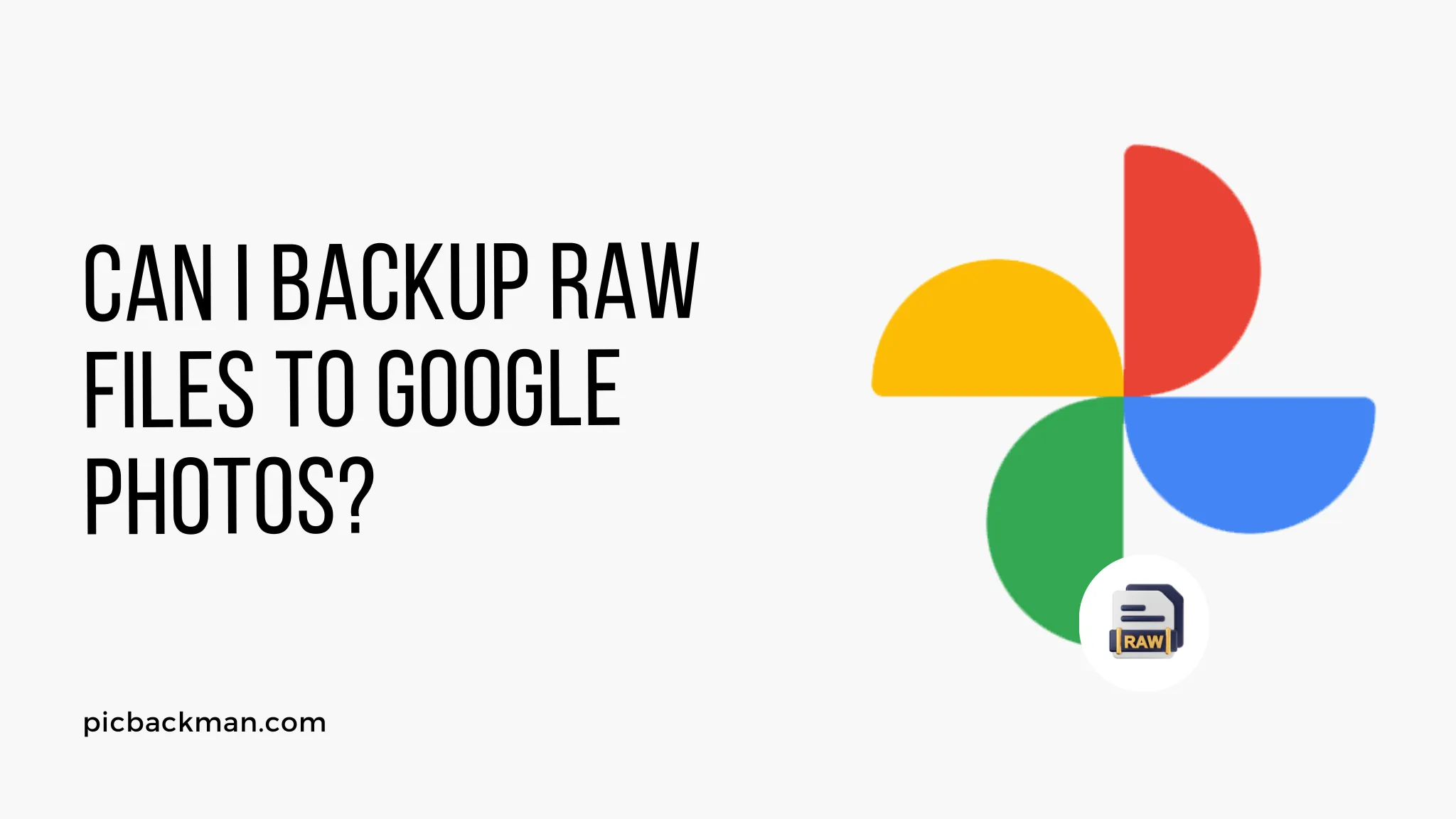
Can I Backup RAW Files to Google Photos?

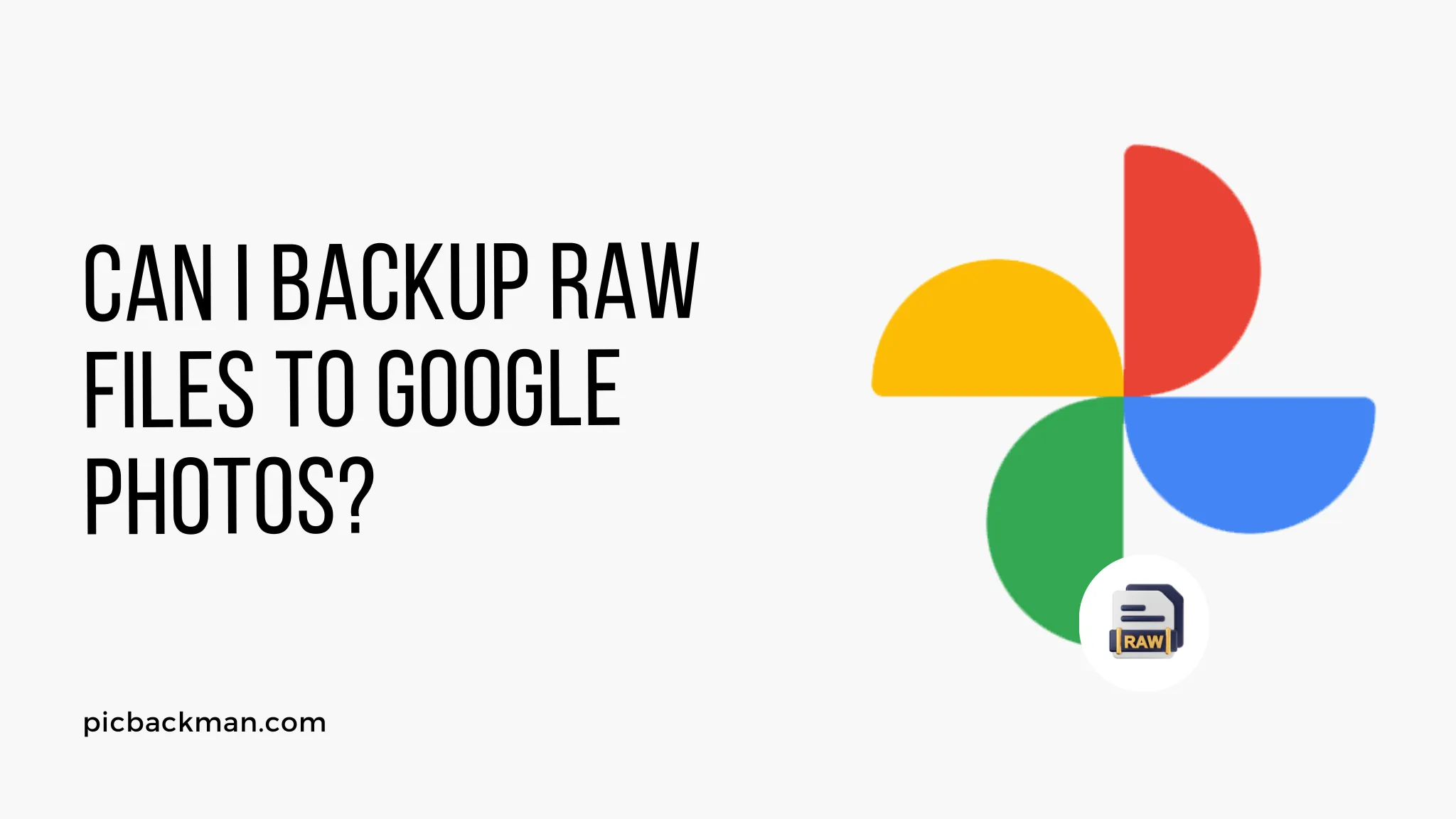
In today's digital age, where capturing high-quality photographs has become effortless with advanced cameras and smartphones, photographers often find themselves dealing with large RAW files.
RAW files contain unprocessed image data, offering the highest level of detail and flexibility for editing purposes.
As a photographer, you may wonder if it's possible to back up these RAW files to Google Photos, a popular cloud storage service known for its convenience and accessibility. In this article, we will explore this topic in-depth and provide you with valuable insights and guidelines.
1. Introduction
In the world of photography, RAW files are highly regarded for their superior image quality and the ability to retain every detail captured by the camera sensor. These files offer photographers unparalleled control during post-processing, allowing for adjustments in exposure, white balance, and other important parameters. As photographers accumulate a vast collection of RAW files, it becomes essential to safeguard them against potential loss or damage.
2. Understanding RAW Files
RAW files are the unprocessed data captured directly from the camera's image sensor. They contain a wealth of information, including color, contrast, and exposure details, enabling photographers to make precise adjustments during editing without compromising quality. However, due to their larger file sizes compared to compressed image formats like JPEG, backing up RAW files can pose certain challenges.
3. Google Photos and its File Storage Limitations
Google Photos offers users a convenient way to store and organize their digital photo collection. However, it's important to note that as of June 2021, Google Photos no longer provides free unlimited storage for high-quality or expressively large files. Each Google account comes with a limited amount of free storage space, typically 15 GB, shared across Google Drive, Gmail, and Google Photos. If your RAW files exceed this storage limit, you may need to consider alternative backup solutions.
4. Alternative Solutions for Backing Up RAW Files
To ensure the safety and accessibility of your RAW files, you can explore alternative methods for backing them up. Here are a few options to consider:
a) External Hard Drives or NAS Devices
Investing in external hard drives or Network Attached Storage (NAS) devices provides a reliable and offline backup solution for your RAW files. By connecting these devices to your computer, you can transfer and store your files locally, reducing the risk of data loss.
b) Cloud Storage Services Catering to RAW Files
Several cloud storage services specifically cater to photographers and their RAW file needs. These platforms offer dedicated storage plans optimized for large files, providing peace of mind knowing your precious images are securely stored in the cloud.
c) Online Backup Services
Online backup services designed for photographers can automatically back up your RAW files to secure remote servers. These services often offer additional features such as versioning, file synchronization, and advanced encryption for enhanced data protection.
5. Considerations for RAW File Backup
When choosing a backup solution for your RAW files, it's important to consider the following factors:
a) Storage Capacity
Ensure that the chosen backup solution offers sufficient storage capacity to accommodate your current and future RAW file collection. Take into account your file growth rate to estimate your long-term storage needs accurately.
b) Data Security and Privacy
Verify that the backup solution implements robust security measures to protect your files from unauthorized access or data breaches. Features like encryption and two-factor authentication can significantly enhance the security of your stored RAW files.
c) Accessibility and Ease of Use
Consider how easily you can access and retrieve your RAW files when needed. User-friendly interfaces and intuitive file management systems can streamline your workflow and save time during file retrieval.
6. Steps to Backup RAW Files to Google Photos
While Google Photos may not be specifically designed for RAW file storage, you can still use it as an option for backup with certain limitations. Follow these steps to back up your RAW files to Google Photos:
- Step 1: File Conversion Before uploading your RAW files to Google Photos, convert them to a compatible format like JPEG or HEIC. This conversion is necessary since Google Photos primarily supports these compressed image formats.
- Step 2: Compression and Organization Compress your converted files to reduce their size while ensuring a reasonable level of quality. You can use image editing software or specialized tools for this purpose. Additionally, organize your files into specific albums or folders within Google Photos for easier management.
- Step 3: Upload to Google Photos Sign in to your Google account and access Google Photos. Click on the "Upload" button or drag-and-drop your converted and compressed RAW files into the web interface. Monitor the upload progress to ensure all your files are successfully backed up.
Quick Tip to Keep your Photos Safe
Making backups of your photos & videos is a chore you probably skip, but it really doesn't have to be hard. Here's an effortless way to backup photos - PicBackMan. PicBackMan is the easiest and simplest way to keep your photos safely backed up in one or more online accounts.
Simply download PicBackMan (it's free!), register your account, connect to your online store and tell PicBackMan where your photos are - PicBackMan does the rest, automatically. It bulk uploads all photos and keeps looking for new ones and uploads those too. You don't have to ever touch it.
7. Conclusion
While Google Photos may not be the most optimal choice for directly storing and backing up RAW files due to its file size limitations, it can still serve as a supplementary solution with proper file conversion and compression. However, it's crucial to consider alternative backup options such as external hard drives, cloud storage services tailored for photographers, or online backup services that provide dedicated support for RAW files. By adopting a comprehensive backup strategy, you can safeguard your valuable RAW files and preserve them for future use.
FAQs
Q1: Can you upload RAW photos to Google Photos?
A1: No, Google Photos primarily supports compressed image formats like JPEG and HEIC. To upload RAW photos to Google Photos, you need to convert them to a compatible format like JPEG before uploading.
Q2: Can Google Drive handle RAW photos?
A2: Yes, Google Drive can handle RAW photos as it allows you to store and upload files of various formats, including RAW. However, it's important to note that Google Drive doesn't offer specific support for RAW file editing or previewing.
Q3: Where do I backup RAW photos?
A3: There are several options for backing up RAW photos. You can consider using external hard drives, NAS devices, cloud storage services specifically designed for photographers, or online backup services. Choose a solution that suits your storage needs and ensures the safety of your RAW files.
Q4: Should I save photos in RAW?
A4: Saving photos in RAW format is highly recommended for photographers who seek maximum control and flexibility during the editing process. RAW files retain the most detail and allow for non-destructive editing, ensuring optimal image quality and creative possibilities.
Q5: How do I get photos out of RAW?
A5: To get photos out of RAW format, you need to use image editing software capable of opening and processing RAW files. Applications like Adobe Lightroom, Capture One, or DxO PhotoLab are commonly used for this purpose. You can then export the edited photos into various formats like JPEG for easy sharing and viewing.
Q6: Do photographers keep all RAW photos?
A6: It depends on the photographer's workflow and preferences. While some photographers choose to keep all their RAW files as a backup for future reference or re-editing, others may select and save only the best images to conserve storage space. The decision often depends on factors such as the available storage capacity and the photographer's specific requirements.
Backup & Transfer your Photos in Minutes
Automate backup & migration of your photos & videos with support for all top services.
Trusted by users in 125+ countries.










