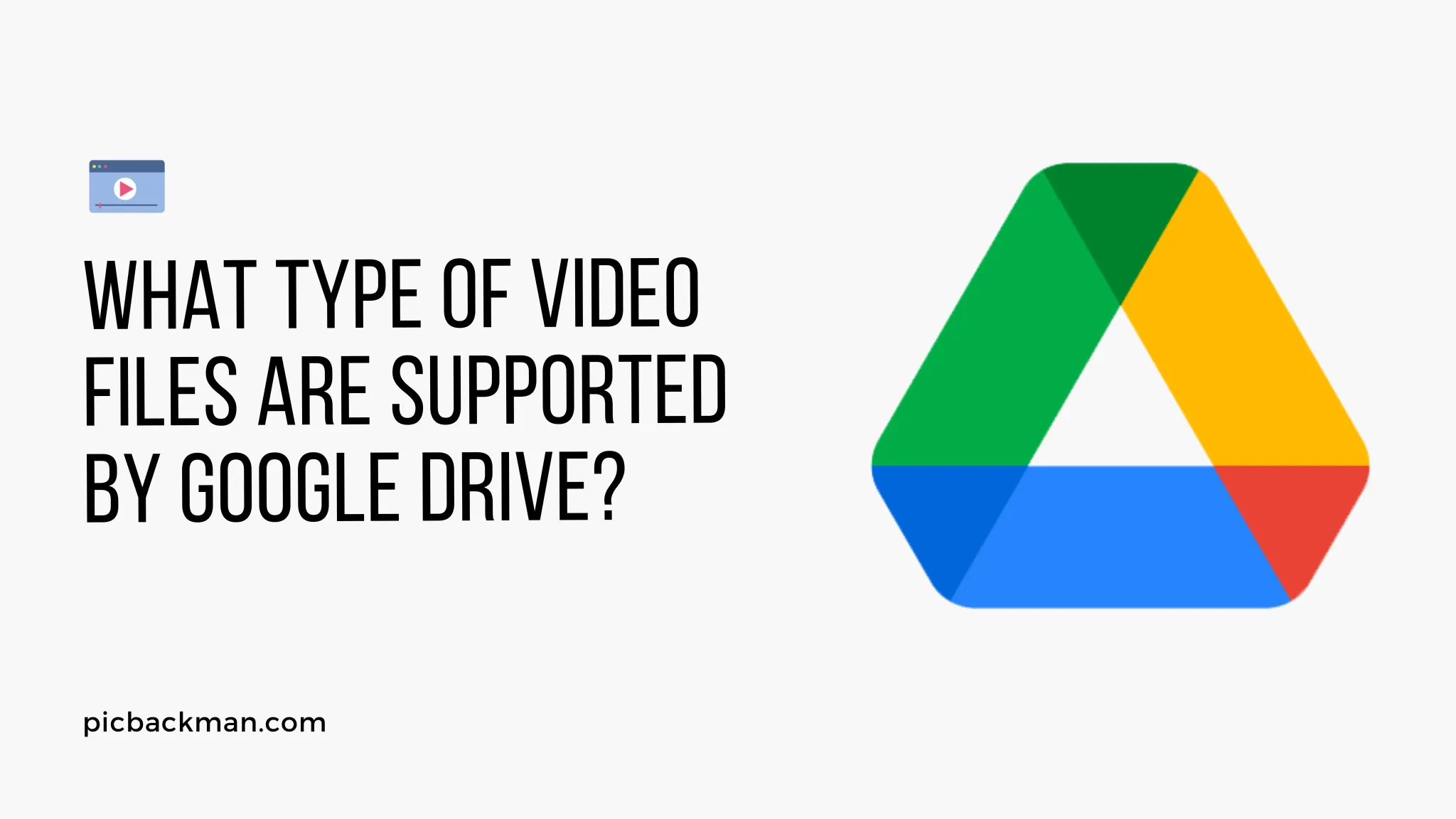
Why is it the #1 bulk uploader?
- Insanely fast!
- Maintains folder structure.
- 100% automated upload.
- Supports RAW files.
- Privacy default.
How can you get started?
Download PicBackMan and start free, then upgrade to annual or lifetime plan as per your needs. Join 100,000+ users who trust PicBackMan for keeping their precious memories safe in multiple online accounts.
“Your pictures are scattered. PicBackMan helps you bring order to your digital memories.”
What type of video files are supported by Google Drive?

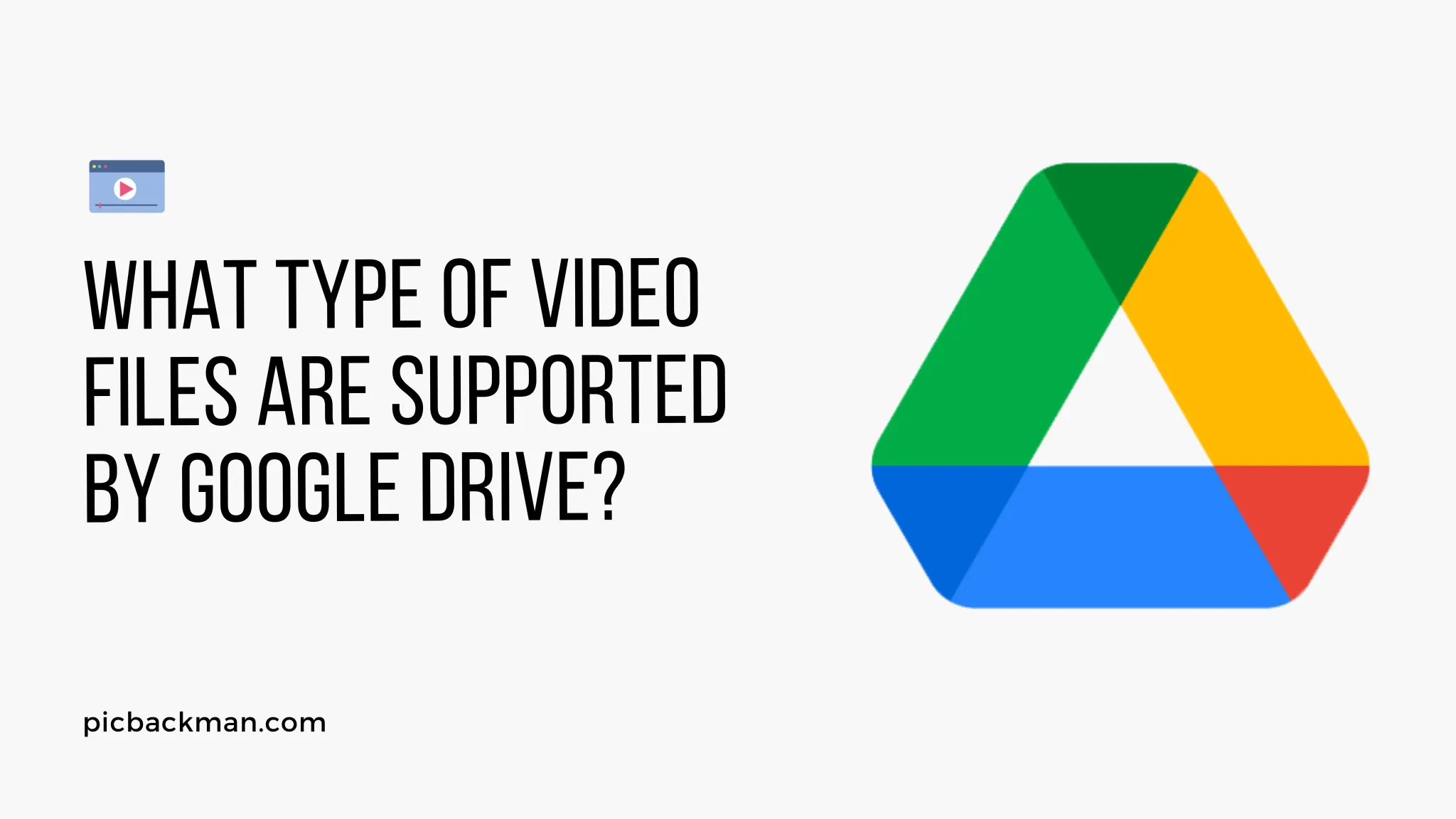
In today's digital age, cloud storage solutions have become an integral part of our lives. Google Drive, developed by Google, is one of the most popular cloud storage platforms that allows users to store and share various types of files, including videos. However, not all video file formats are supported by Google Drive. In this article, we will explore the types of video files that are compatible with Google Drive and how you can efficiently manage your video content on this platform.
Google Drive is a cloud-based file storage and synchronization service that offers users a secure and convenient way to store, access, and share their files, including videos. As a user-friendly platform, Google Drive supports various file formats. However, when it comes to video files, there are specific formats that Google Drive recognizes and plays smoothly without any issues. Understanding the supported video file formats is crucial for ensuring a seamless video experience on this platform.
Supported Video File Formats
Google Drive supports a variety of video file formats, making it versatile for users to upload and view their video content seamlessly. Here are the most commonly supported video file formats on Google Drive:
1. MP4 (MPEG-4 Part 14)
The MP4 format is one of the most widely used video file formats, known for its high compatibility and compression efficiency. It provides a balance between video quality and file size, making it ideal for uploading to Google Drive.
2. MOV (QuickTime Movie)
MOV is a video file format developed by Apple for QuickTime Player. Although primarily associated with Apple devices, Google Drive also supports MOV files, making it convenient for Apple users.
3. AVI (Audio Video Interleave)
AVI is a classic video file format commonly used in older video cameras and editing software. Google Drive's support for AVI allows users to store legacy video files without conversion.
4. WMV (Windows Media Video)
WMV is a video file format developed by Microsoft and is widely used in Windows-based systems. Google Drive's support for WMV ensures cross-platform compatibility.
5. FLV (Flash Video)
FLV is a popular video format used for online streaming. Despite being largely replaced by modern formats, Google Drive still supports FLV files.
6. MKV (Matroska Video)
MKV is a versatile video file format known for its ability to store multiple audio and subtitle tracks within the same file. Google Drive's support for MKV adds flexibility to users.
7. MPEG (Moving Picture Experts Group)
MPEG is a standard video file format used for digital video broadcasting and DVD creation. Google Drive's compatibility with MPEG ensures seamless video playback.
How to Upload Videos to Google Drive
Uploading videos to Google Drive is a straightforward process. To upload your videos, follow these steps:
- Step 1: Sign in to your Google account and navigate to Google Drive.
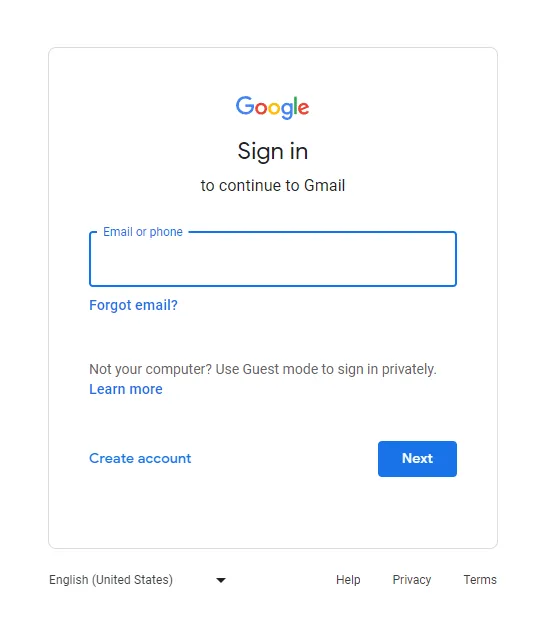
- Step 2: Click on the "+ New" button on the left-hand side and select "File upload."
- Step 3: Locate the video file on your computer and click "Open" to begin the upload.
Converting Video Files for Google Drive
In some cases, you may have video files that are not in the supported formats listed above. To make those videos compatible with Google Drive, you'll need to convert them into a supported format. There are various free and paid video conversion tools available online that can help you achieve this.
Organizing and Managing Video Content
As your video library grows on Google Drive, it's essential to organize and manage your video content efficiently. Here are some tips for effective video content management:
1. Creating Folders
Group related videos into folders to keep your content organized and easy to locate.
2. Sharing Videos with Others
Utilize Google Drive's sharing features to collaborate with others and share your videos securely.
3. Collaborating on Video Projects
Collaborate with team members by granting them access to edit or comment on your video files.
4. Searching for Videos
Use Google Drive's search functionality to quickly find specific videos within your storage.
5. Adding Video Thumbnails
Customize your video thumbnails to make your content visually appealing and recognizable.
6. Moving and Deleting Videos
Easily move videos between folders or delete unnecessary ones to free up space.
Playing Videos on Google Drive
Google Drive provides a built-in video player that allows you to play your videos directly from the platform. Here are some key features of the video player:
1. Video Player Features
The video player includes basic playback controls such as play, pause, volume, and full-screen mode.
2. Streaming vs. Downloading
You can choose to stream the video or download it to your device for offline viewing.
3. Troubleshooting Video Playback
If you encounter playback issues, check your internet connection and ensure your video is in a supported format.
Integrating Google Drive Videos
Google Drive videos can be integrated into various online platforms to enhance accessibility and sharing capabilities. Here are some ways to integrate your videos:
1. Embedding Videos on Websites
You can embed Google Drive videos on your website or blog to showcase your content to a broader audience.
2. Sharing Videos on Social Media
Share your videos on social media platforms to reach a wider audience and increase engagement.
3. Linking Videos in Presentations
Include links to your Google Drive videos in presentations to add multimedia elements.
Google Drive Mobile App
Google Drive offers a convenient mobile app for both Android and iOS users, enabling them to access and manage their videos on the go. Here are some features of the Google Drive mobile app:
1. Uploading and Viewing Videos on Mobile
Use the app to upload videos from your mobile device and view them anytime, anywhere.
2. Offline Access to Videos
Save videos for offline access, allowing you to watch them even without an internet connection.
Video Privacy and Security
As video files may contain sensitive or private content, it's essential to manage their privacy and security settings on Google Drive:
1. Controlling Sharing Settings
Choose who can view, edit, or comment on your video files by adjusting sharing settings.
2. Password-Protecting Videos
Encrypt your video files with passwords for an added layer of security.
3. Limiting Access and Permissions
Regularly review and revoke access to your video files for users who no longer need it.
Quick Tip to ensure your videos never go missing
Videos are precious memories and all of us never want to ever lose them to hard disk crashes or missing drives. PicBackMan is the easiest and simplest way to keep your videos safely backed up in one or more online accounts.
Simply download PicBackMan (it's free!), register your account, connect to your online store and tell PicBackMan where your videos are - PicBackMan does the rest, automatically. It bulk uploads all videos and keeps looking for new ones and uploads those too. You don't have to ever touch it.
Alternatives to Google Drive for Video Hosting
While Google Drive is an excellent platform for personal and small-scale video storage, there are alternatives better suited for specific video hosting needs. Some popular alternatives include Dropbox, Vimeo, and YouTube.
Conclusion
Google Drive offers a versatile and user-friendly platform for storing, managing, and sharing video content. By understanding the supported video file formats and implementing effective management practices, users can make the most out of this powerful cloud storage solution.
FAQs
1. What does "Video cannot be played" mean in Google Drive?
The message "Video cannot be played" in Google Drive typically appears when you try to view a video file that is in a format not supported by Google Drive's built-in video player. To resolve this, make sure to upload video files in one of the supported formats such as MP4, MOV, AVI, or WMV.
2. Is MP4 not supported in Google Drive?
No, MP4 is supported in Google Drive. In fact, it is one of the most widely supported video file formats on the platform. You can confidently upload MP4 video files to Google Drive, and they should play without any issues.
3. Can I upload a .mov file to Google Drive?
Yes, you can upload .mov files to Google Drive. Google Drive supports the MOV (QuickTime Movie) format, which is commonly used for video files, especially on Apple devices.
4. Can I change MOV to MP4 in Google Drive?
Google Drive itself does not have built-in video conversion capabilities. However, you can convert MOV files to MP4 using external video conversion tools before uploading them to Google Drive.
5. Do videos lose quality when uploaded to Google Drive?
In most cases, videos uploaded to Google Drive do not lose quality. Google Drive is designed to preserve the original quality of video files. However, keep in mind that very large video files may be subject to compression to fit within your available storage space.
6. How do I upload an MP4 to Google Drive without losing quality?
To ensure minimal loss of quality when uploading an MP4 to Google Drive, follow these tips:
- Use the original high-quality MP4 file without any additional compression.
- Make sure your Google Drive storage has sufficient space to accommodate the video.
- Upload the video via a stable and fast internet connection to avoid interruptions during the upload process.






