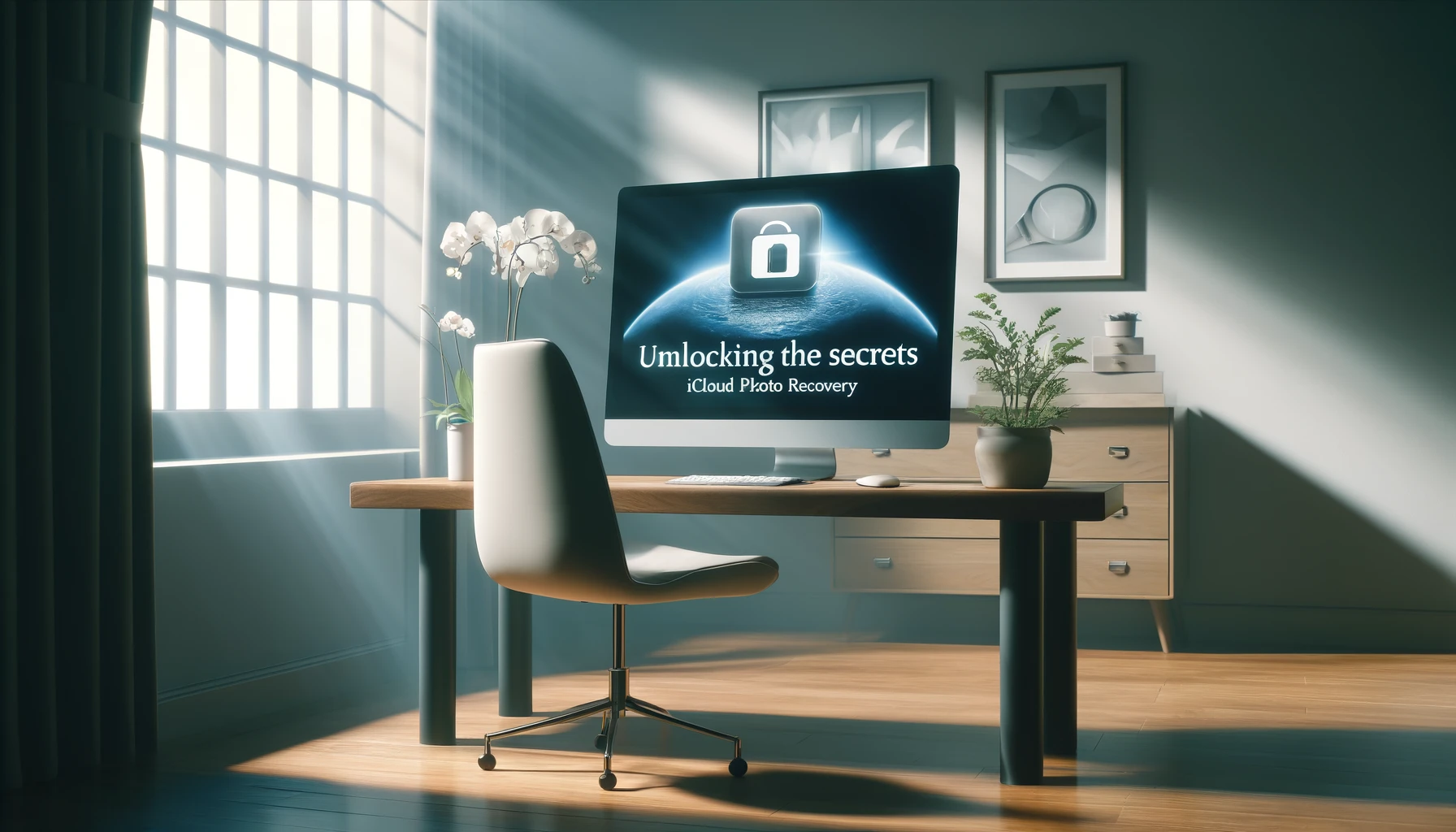
Unlocking the Secrets of iCloud Photo Recovery

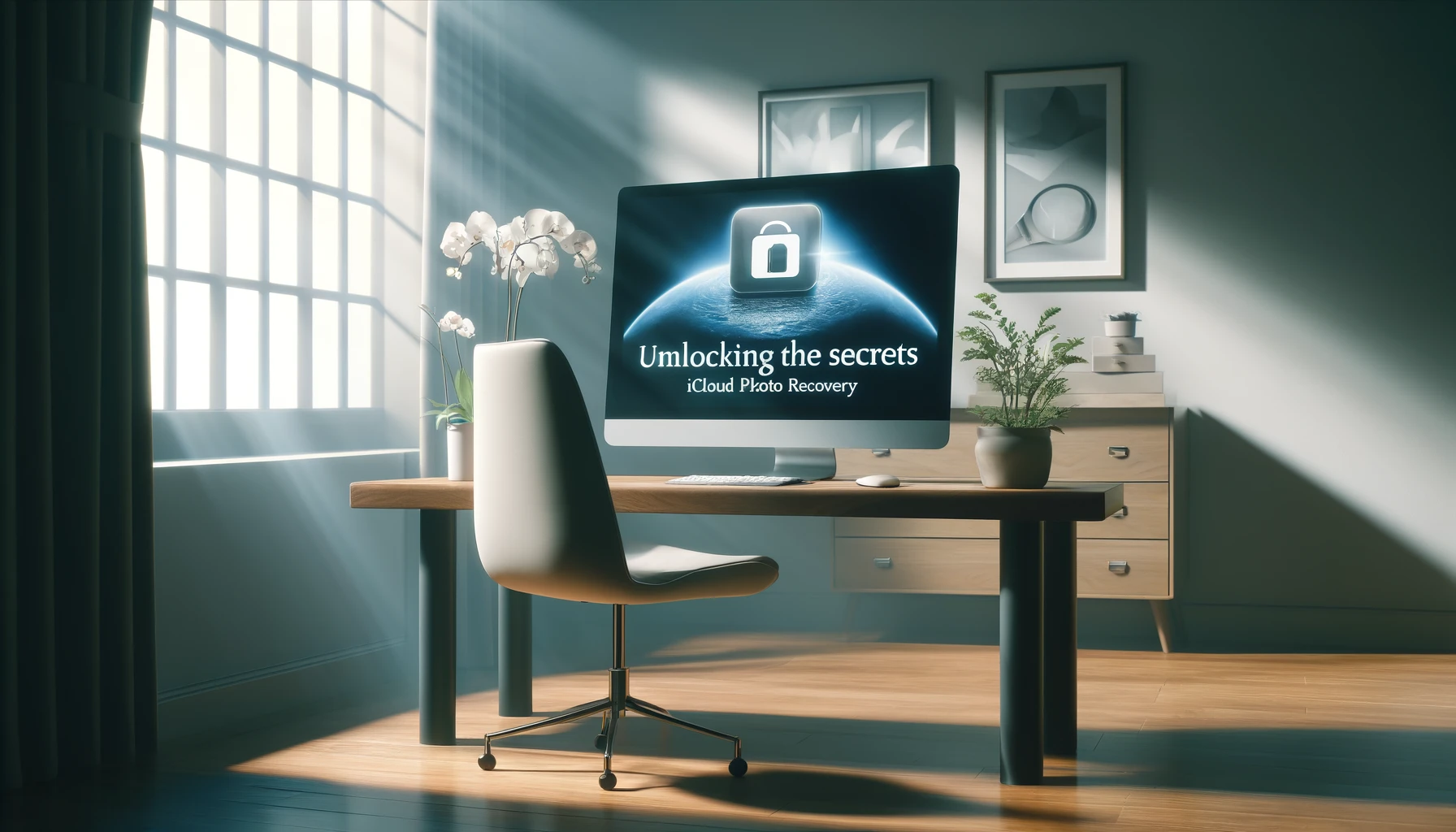
In today's digital age, our memories are often captured through the lens of our smartphones. With iCloud, Apple's cloud storage service, users can securely back up their photos and videos, ensuring that cherished moments are safely stored and accessible across all their devices. However, what happens when those precious memories seem out of reach? Fear not, as we delve into the realm of iCloud photo recovery, guiding you through the process step by step.
Understanding iCloud Photo Backup
Before diving into the intricacies of photo recovery, let's first understand how iCloud backup works. When enabled, iCloud automatically backs up your photos and videos to the cloud, ensuring that even if your device is lost, damaged, or replaced, your memories remain intact. This seamless process provides peace of mind, knowing that your digital treasures are safely stored in the virtual vault of iCloud.
Exploring iCloud Photo Library
What is iCloud Photo Library?
iCloud Photo Library is a feature that syncs your entire photo and video collection across all your Apple devices. By enabling iCloud Photo Library, you can access your media library seamlessly from your iPhone, iPad, Mac, or even the web.
How does iCloud Photo Library work?
When you enable iCloud Photo Library, all your photos and videos are uploaded to iCloud and stored in their original resolution. Any edits or changes you make to your library are automatically updated across all your devices, ensuring consistency and accessibility.
Retrieving Backed Up Photos from iCloud
How to Retrieve Backed Up Photos from iCloud
-
Accessing iCloud Photo Library: To retrieve backed up photos from iCloud, start by accessing your iCloud Photo Library. Open the Photos app on your iOS device or visit iCloud.com on your computer, and sign in with your Apple ID.
-
Navigating to Recently Deleted: Once in your iCloud Photo Library, navigate to the "Recently Deleted" album. This album stores photos and videos that you have recently deleted, providing a window of opportunity for recovery.
-
Selecting Photos for Recovery: In the "Recently Deleted" album, browse through the list of deleted photos and videos. Select the ones you wish to recover by tapping on them. You can also choose to recover all deleted items at once.
-
Restoring Photos: After selecting the desired photos, tap on the "Recover" button. Confirm your action, and iCloud will begin the process of restoring your photos to their original location within your Photo Library.
-
Checking Recently Added: Once the recovery process is complete, navigate back to your Photo Library and check the "Recently Added" album. Your recovered photos should now be visible alongside your existing collection.
-
Ensuring iCloud Sync: If you do not see the recovered photos immediately, ensure that iCloud sync is enabled on all your devices. Sometimes, a slight delay may occur in syncing newly restored items across your ecosystem.
Troubleshooting iCloud Photo Recovery
Common Issues and Solutions
-
Photos Not in Recently Deleted: If you cannot find your deleted photos in the "Recently Deleted" album, it is possible that they have been permanently deleted. In such cases, you may need to resort to alternative methods of recovery, such as third-party software or contacting Apple Support for assistance.
-
Insufficient iCloud Storage: If you receive a notification indicating insufficient iCloud storage, you may need to upgrade your storage plan to accommodate the retrieval of backed up photos. Consider freeing up space by deleting unnecessary files or upgrading to a higher storage tier.
-
Slow or Failed Recovery: In some instances, the photo recovery process may be slow or fail to complete successfully. This could be due to network issues, server maintenance, or other technical glitches. Patience is key, as retrying the recovery process or waiting for optimal conditions may resolve the issue.
Quick Tip to ensure your videos never go missing
Videos are precious memories and all of us never want to ever lose them to hard disk crashes or missing drives. PicBackMan is the easiest and simplest way to keep your videos safely backed up in one or more online accounts. Simply Download PicBackMan (it's free!), register your account, connect to your online store and tell PicBackMan where your videos are - PicBackMan does the rest, automatically. It bulk uploads all videos and keeps looking for new ones and uploads those too. You don't have to ever touch it.
FAQs (Frequently Asked Questions)
How long does iCloud keep deleted photos?
iCloud retains deleted photos and videos in the "Recently Deleted" album for up to 30 days before permanently removing them.
Can I recover photos from iCloud without a backup?
If you did not back up your photos to iCloud or any other cloud storage service, recovery may not be possible unless you have them saved elsewhere, such as on your device's internal storage or an external backup.
What should I do if my iCloud storage is full?
If your iCloud storage is full, you can free up space by deleting unnecessary files, optimizing your iCloud Photo Library settings, or upgrading to a higher storage plan.
Do I need an internet connection to retrieve photos from iCloud?
Yes, an active internet connection is required to access and retrieve photos from iCloud. Without internet connectivity, you will not be able to sync or download your photos.
Can I recover photos deleted more than 30 days ago?
Once photos are permanently deleted from the "Recently Deleted" album after 30 days, they cannot be recovered from iCloud. It is advisable to regularly back up your photos to avoid permanent loss.
Is iCloud Photo Recovery free?
iCloud Photo Recovery is included as part of Apple's iCloud service and does not incur additional charges for retrieving backed up photos.
Conclusion
In conclusion, iCloud offers a convenient and reliable solution for backing up and accessing your photos and videos across all your Apple devices. By familiarizing yourself with the iCloud Photo Library and mastering the art of photo recovery, you can ensure that your memories remain safe and accessible at all times. Remember to regularly back up your photos, stay vigilant against accidental deletions, and leverage the power of iCloud to safeguard your digital legacy for years to come.
Backup & Transfer your Photos in Minutes
Automate backup & migration of your photos & videos with support for all top services.
Trusted by users in 125+ countries.










