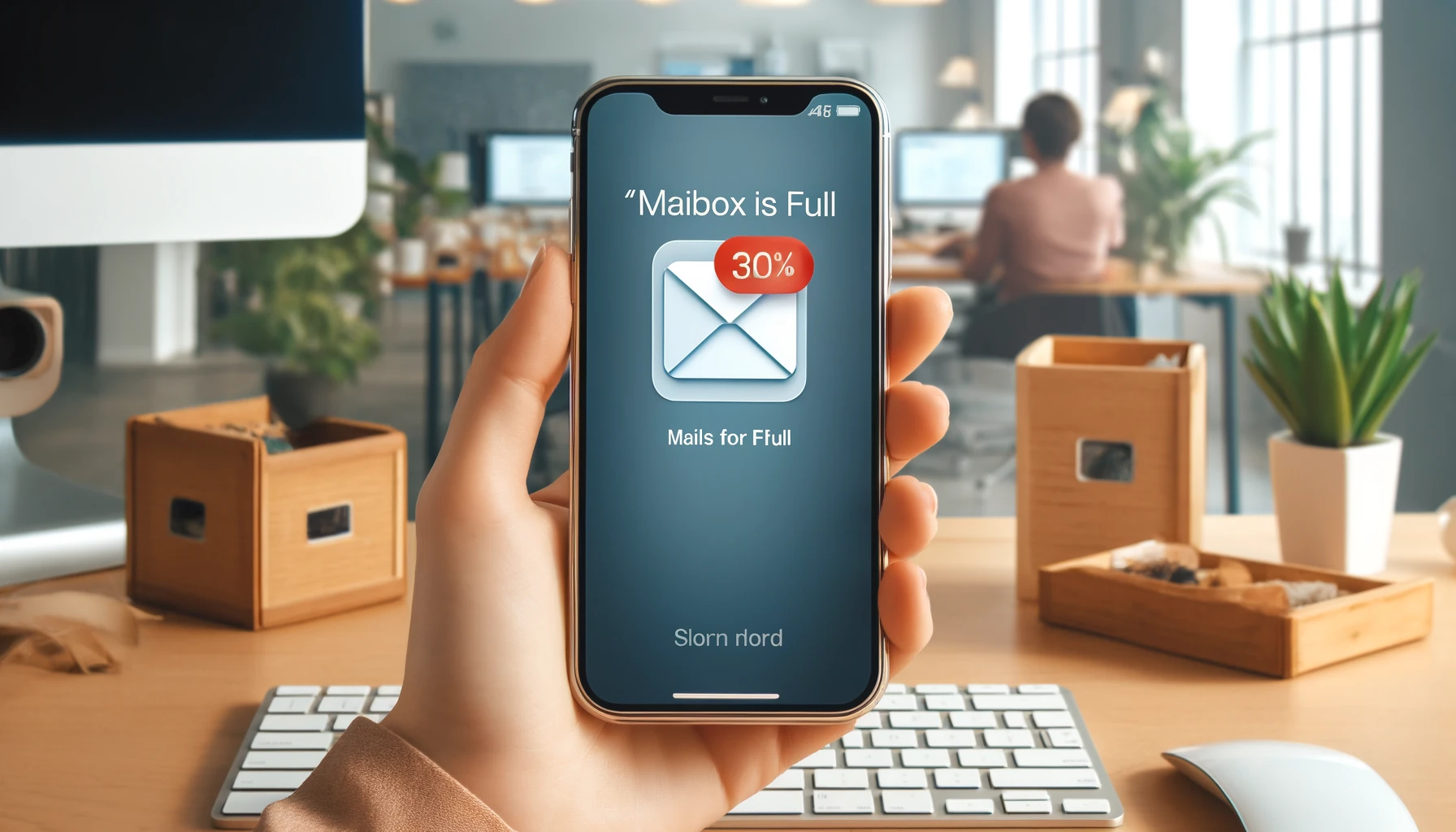
Solving the "Mailbox is Full" Issue on Your iPhone

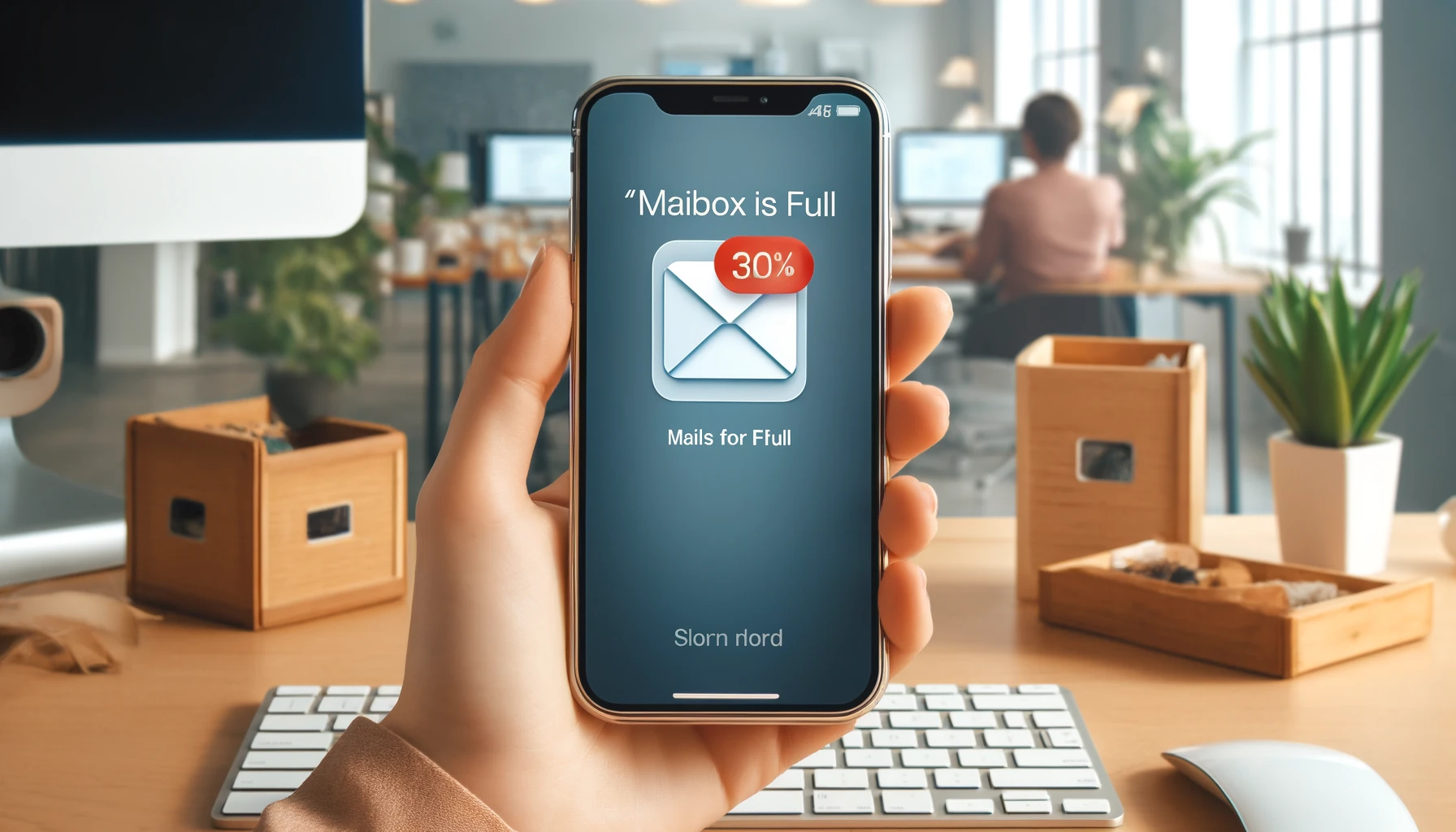
In today's fast-paced digital world, email has become an indispensable communication tool, especially for those who rely heavily on their iPhones. However, nothing can be more frustrating than receiving the dreaded "Mailbox is Full" notification, which prevents you from receiving new emails and can disrupt your productivity. Fortunately, there are several effective ways to tackle this issue and reclaim control over your inbox.
Mailbox is Full on iPhone: Understanding the Problem
When your iPhone's mailbox reaches its storage limit, it can no longer receive new emails until you free up space. This can happen due to various reasons, such as excessive attachment storage, large email archives, or a combination of factors. Understanding the root cause of the issue is crucial to implementing the appropriate solution.
Solution 1: Clear Out Attachments and Large Emails
One of the primary culprits behind a full mailbox is the accumulation of large attachments and emails over time. To address this, follow these steps:
- Open the Mail app on your iPhone and navigate to the mailbox that's causing the issue.
- Tap the "Edit" button in the top-right corner.
- Select the emails with large attachments or those you no longer need.
- Tap the "Trash" icon at the bottom to delete the selected emails.
Pro Tip: Consider setting up rules or filters to automatically delete emails with large attachments or from specific senders to prevent future mailbox clutter.
Solution 2: Manage Mail Settings and Sync Options
Your iPhone's mail settings and sync options can also contribute to a full mailbox. Adjust these settings to optimize your email storage:
- Go to Settings > Mail > Accounts.
- Select your email account.
- Under "Mail Days to Sync," choose a shorter period (e.g., 1 week or 1 month) to limit the amount of email data synced to your device.
- Disable "Mail" under "MAIL STORAGE" to prevent storing emails locally on your iPhone.
By fine-tuning these settings, you can significantly reduce the amount of email data stored on your device, freeing up valuable space.
Solution 3: Archive or Delete Old Emails
Periodically archiving or deleting old emails can help keep your mailbox lean and organized. Here's how:
- Open the Mail app and navigate to the mailbox you want to clean up.
- Tap "Edit" in the top-right corner.
- Select the emails you no longer need or want to archive.
- Tap the "Archive" or "Trash" icon at the bottom to move or delete the selected emails.
Remember, archived emails are still accessible but are stored separately from your active inbox, helping to declutter your mailbox while preserving important messages.
Solution 4: Use Cloud-Based Email Services
If you frequently run into mailbox storage issues, consider switching to a cloud-based email service like iCloud Mail, Gmail, or Outlook.com. These services offer generous storage capacities and automatically sync your emails across devices, eliminating the need to store large volumes of data locally on your iPhone.
Solution 5: Upgrade Your iCloud Storage Plan
If you're already using iCloud Mail, you may need to upgrade your iCloud storage plan to accommodate your growing email needs. Follow these steps:
- Go to Settings > [Your Name] > iCloud > Manage Storage.
- Tap "Buy More Storage" or "Change Storage Plan."
- Select the desired storage plan and follow the on-screen instructions to complete the upgrade process.
With more iCloud storage, you can keep your mailbox clutter-free and enjoy a seamless email experience on your iPhone.
Quick Tip to ensure your videos never go missing
Videos are precious memories and all of us never want to ever lose them to hard disk crashes or missing drives. PicBackMan is the easiest and simplest way to keep your videos safely backed up in one or more online accounts. Simply Download PicBackMan (it's free!), register your account, connect to your online store and tell PicBackMan where your videos are - PicBackMan does the rest, automatically. It bulk uploads all videos and keeps looking for new ones and uploads those too. You don't have to ever touch it.
FAQs
How do I clear a full mailbox on my iPhone?
To clear a full mailbox on your iPhone, you can start by deleting unnecessary emails and attachments. You can also try archiving emails you want to keep but don't need in your inbox. Additionally, consider adjusting your email settings to automatically remove deleted emails or move them to folders to keep your inbox clutter-free.
Why is my iPhone saying my mailbox is full?
Your iPhone may be indicating that your mailbox is full due to a large accumulation of emails and attachments. When your mailbox reaches its storage limit, your device will display this notification. To resolve this issue, you'll need to delete unwanted emails and free up space in your mailbox.
How do I free up space on my iPhone mailbox?
To free up space on your iPhone mailbox, you can start by deleting old and unnecessary emails. You can also consider deleting large attachments or media files that are taking up significant storage. Additionally, regularly emptying your trash or archived folders can help keep your mailbox clutter-free.
Why is my email saying my mailbox is full?
Your email client may be indicating that your mailbox is full if it has reached its storage limit. This can happen when you receive a large volume of emails or when you have a limited amount of storage allocated to your mailbox. To resolve this issue, you'll need to delete unwanted emails and manage your mailbox storage effectively.
Why is my mailbox still full after deleting?
If your mailbox is still full after deleting emails, it's possible that the emails you deleted are still taking up space in the trash or deleted items folder. Make sure to empty these folders regularly to completely remove deleted emails and free up space in your mailbox.
How do I fix my full mailbox problem?
To fix a full mailbox problem, start by deleting unnecessary emails and attachments from your inbox and folders. Ensure that you also empty the trash or deleted items folder to permanently remove deleted emails. You may also want to consider increasing your mailbox storage capacity or using cloud storage solutions to offload older emails and free up space.
Conclusion:
Dealing with a full mailbox on your iPhone can be frustrating, but it's a problem with simple solutions. By implementing the strategies outlined in this article, such as clearing out attachments, managing mail settings, archiving old emails, utilizing cloud-based services, or upgrading your iCloud storage, you can regain control over your inbox and enjoy a more productive email experience. Remember, a well-organized mailbox not only saves you valuable storage space but also contributes to improved efficiency and peace of mind.
Backup & Transfer your Photos in Minutes
Automate backup & migration of your photos & videos with support for all top services.
Trusted by users in 125+ countries.










