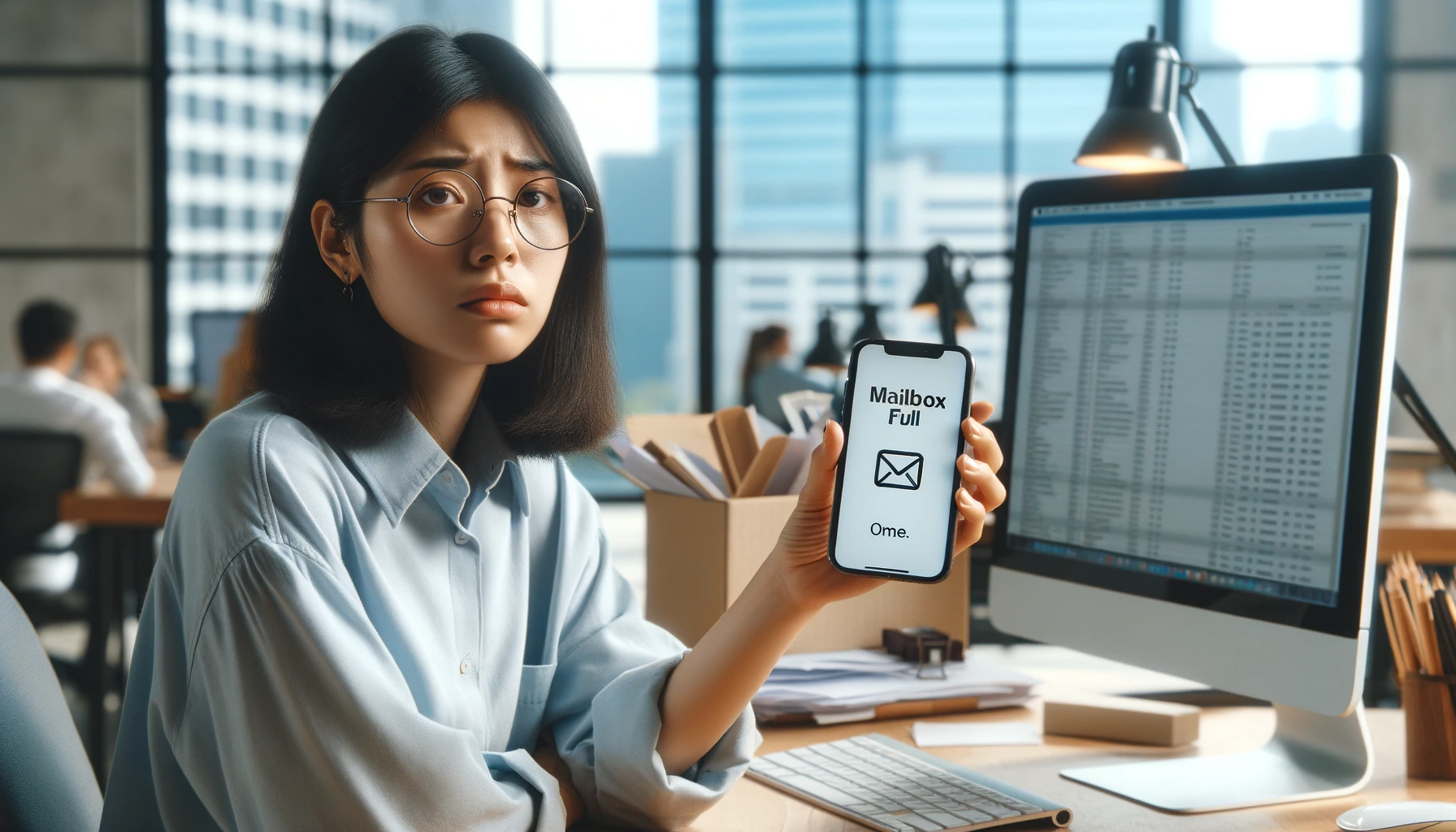
Why is it the #1 bulk uploader?
- Insanely fast!
- Maintains folder structure.
- 100% automated upload.
- Supports RAW files.
- Privacy default.
How can you get started?
Download PicBackMan and start free, then upgrade to annual or lifetime plan as per your needs. Join 100,000+ users who trust PicBackMan for keeping their precious memories safe in multiple online accounts.
“Your pictures are scattered. PicBackMan helps you bring order to your digital memories.”
How to Fix "iPhone Mailbox Full" and Regain Email Storage

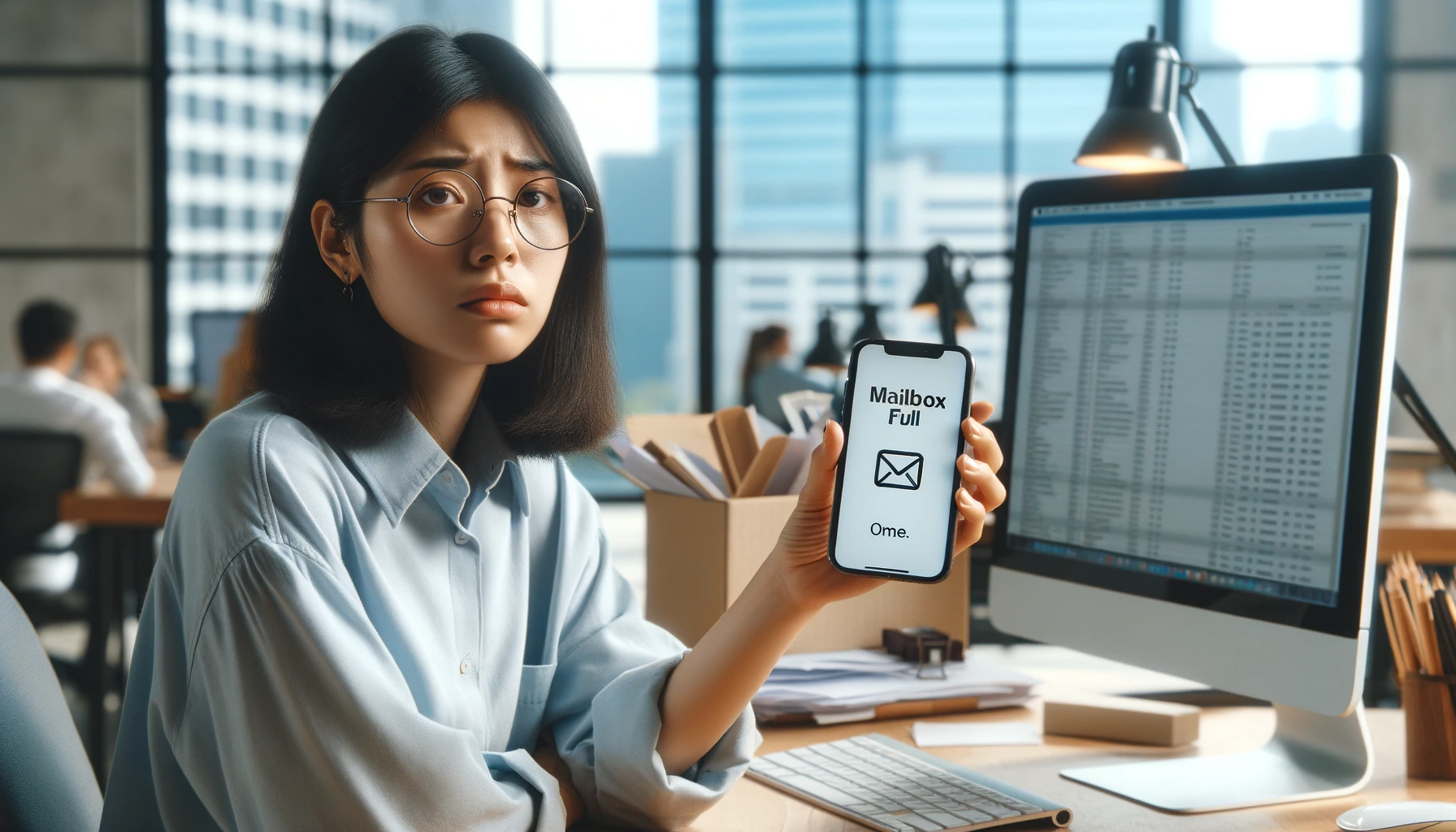
In today's digital age, email has become an indispensable tool for personal and professional communication. However, with the increasing reliance on smartphones, particularly iPhones, managing email storage can become a daunting task. One of the most common issues faced by iPhone users is the dreaded "Mailbox Full" error, which can prevent you from sending or receiving new emails. This problem can be frustrating and disruptive, but fear not – there are effective solutions to regain control over your email storage and ensure seamless communication.
iphone mailbox full
The "iPhone mailbox full" error typically occurs when your iPhone's email storage capacity has reached its limit, leaving no room for new messages. This can happen due to various reasons, such as accumulating a large number of emails over time, storing emails with large attachments, or failing to delete old or unnecessary messages regularly.
Understanding Email Storage on iPhones
How Email Storage Works
To better understand the "iPhone mailbox full" issue, it's essential to know how email storage works on your device. iPhones have a limited amount of storage space allocated for email, and this space is shared among all your email accounts. As you send and receive messages, attachments, and other data, this storage gradually fills up, eventually leading to the "Mailbox Full" error.
Factors Contributing to a Full Mailbox
Several factors can contribute to a full mailbox on your iPhone:
- Large Email Attachments: Emails with large file attachments, such as photos, videos, or documents, can quickly consume storage space.
- Accumulated Old Emails: Over time, the number of emails in your inbox, sent, and other folders can accumulate, taking up valuable storage space.
- Syncing Multiple Email Accounts: If you have multiple email accounts synced to your iPhone, the combined storage requirements can quickly add up.
- Limited Storage Capacity: Older iPhone models or those with smaller storage capacities may run out of email storage space more quickly.
Simple Solutions to Clear Email Storage
Delete Unnecessary Emails and Attachments
The most straightforward solution to free up email storage on your iPhone is to delete unnecessary emails and attachments. Go through your inbox, sent, and other folders, and remove any emails or attachments that are no longer needed. This can help reclaim a significant amount of storage space.
Manage Email Attachments Separately
If you frequently receive large email attachments, consider saving them to a cloud storage service or your computer's hard drive. This way, you can access the attachments when needed without consuming valuable email storage on your iPhone.
Advanced Solutions for Persistent Issues
Change Email Settings
If simple solutions don't work, you can try adjusting your email settings on your iPhone. Here are some settings to consider:
- Reduce Mail Storage Period: Go to Settings > Accounts & Passwords > [Your Email Account] > Mail Days to Sync, and reduce the number of days for which emails are synced to your device.
- Disable Email Attachments: In the same settings menu, you can disable email attachments from syncing to your iPhone, which can free up substantial storage space.
- Use Mail Drop: Apple's Mail Drop feature allows you to send large attachments securely through iCloud, reducing the storage burden on your device.
Upgrade to a Larger iCloud Storage Plan
If you're an iCloud user, consider upgrading to a larger iCloud storage plan. This will not only provide more space for your emails but also other data, such as photos, videos, and backups. Apple offers various iCloud storage plans at reasonable prices, making it a convenient solution for those who need more space.
Maintaining a Clutter-Free Mailbox
Regularly Manage and Archive Emails
To prevent future "iPhone mailbox full" issues, it's essential to develop a habit of regularly managing and archiving your emails. Set aside dedicated time each week or month to go through your inbox, delete unnecessary emails, and archive important ones for future reference.
Utilize Email Organization Tools
Take advantage of email organization tools like folders, labels, or categories to keep your inbox organized and clutter-free. This will make it easier to locate and manage important emails, while also helping you identify and remove unnecessary ones.
Backup and Restore for a Fresh Start
Backup Your Important Data
In some cases, a fresh start may be the best solution to resolve persistent "iPhone mailbox full" issues. Before proceeding, make sure to backup your important data, such as contacts, photos, and other files, to iCloud or your computer.
Restore Your iPhone to Factory Settings
After backing up your data, you can restore your iPhone to its factory settings. This will erase all data and settings from your device, including your email accounts and messages. Once the restore process is complete, you can set up your iPhone as new and reconfigure your email accounts, starting with a clean slate.
Quick Tip to ensure your videos never go missing
Videos are precious memories and all of us never want to ever lose them to hard disk crashes or missing drives. PicBackMan is the easiest and simplest way to keep your videos safely backed up in one or more online accounts. Simply Download PicBackMan (it's free!), register your account, connect to your online store and tell PicBackMan where your videos are - PicBackMan does the rest, automatically. It bulk uploads all videos and keeps looking for new ones and uploads those too. You don't have to ever touch it.
FAQs:
Why does my iPhone say the mailbox is full?
Your iPhone may indicate that the mailbox is full if you've reached the storage limit for your email account. This could be due to a large number of emails or attachments consuming your allotted space.
How do I fix the full mailbox on my iPhone?
To resolve a full mailbox issue on your iPhone, you can start by deleting unnecessary emails and attachments. Additionally, you may consider archiving old messages or upgrading your email storage plan if available.
How do I free up space on my iPhone mailbox?
To free up space in your iPhone mailbox, you can perform actions such as deleting old emails, emptying the trash folder, and removing large attachments. You can also adjust your email settings to automatically delete or archive messages after a certain period.
What do I do when my Apple mailbox is full?
If your Apple mailbox is full, you should prioritize cleaning up your inbox by deleting unnecessary emails and attachments. Consider organizing your emails into folders or using email management tools to streamline the process.
Will I get emails if iCloud is full?
If your iCloud storage is full, you may experience issues with receiving new emails, especially if your email account is linked to iCloud. It's essential to manage your iCloud storage by deleting unnecessary data or upgrading to a higher storage plan to ensure uninterrupted email service.
Conclusion:
Dealing with the "iPhone mailbox full" error can be frustrating, but with the solutions outlined in this article, you can regain control over your email storage and ensure seamless communication. Remember, prevention is key – developing good email management habits and regularly maintaining your mailbox can help you avoid future storage issues. By implementing these strategies, you can enjoy a clutter-free and efficient email experience on your iPhone.






