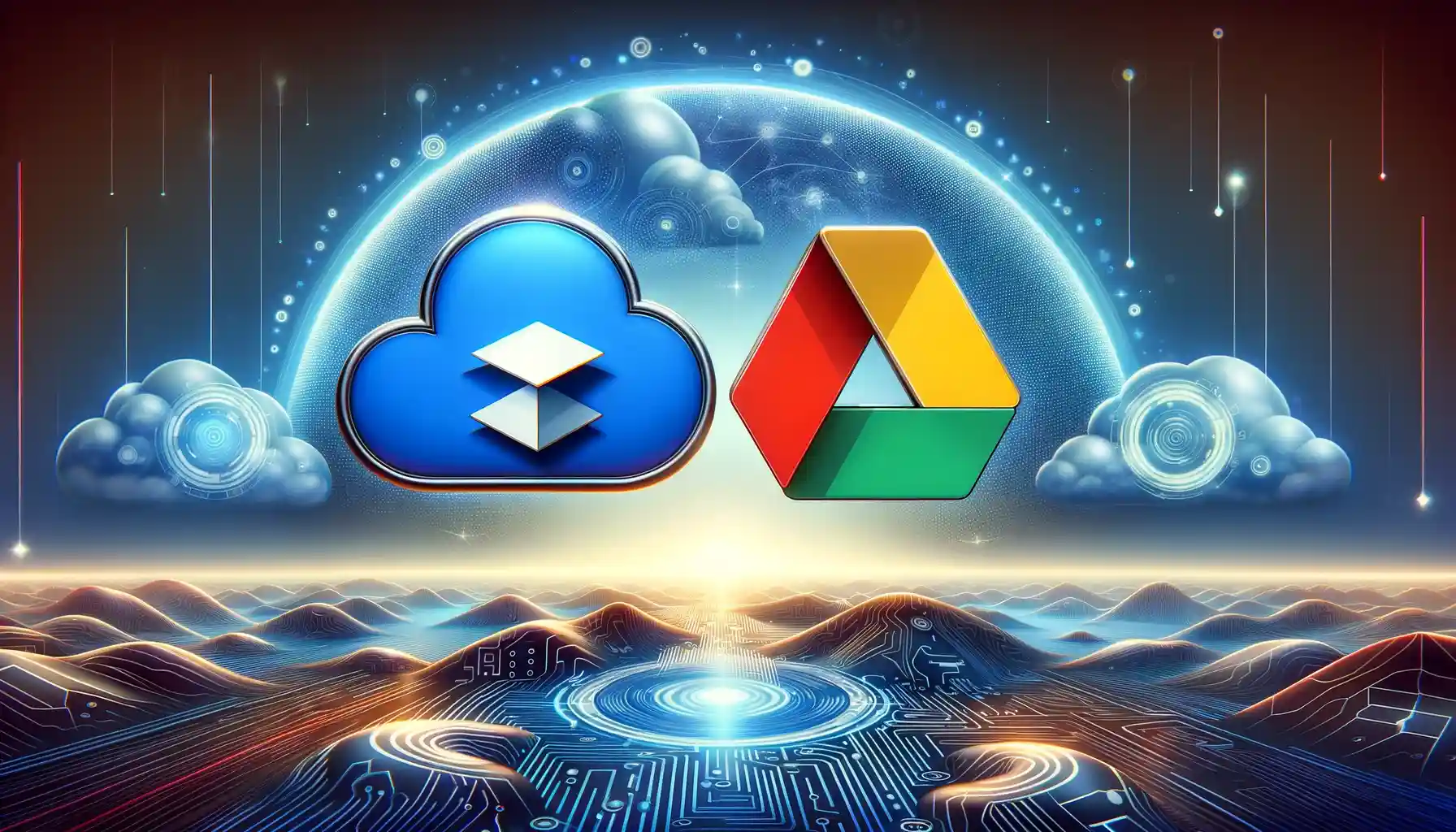
The Ultimate Guide to Syncing Dropbox and Google Drive

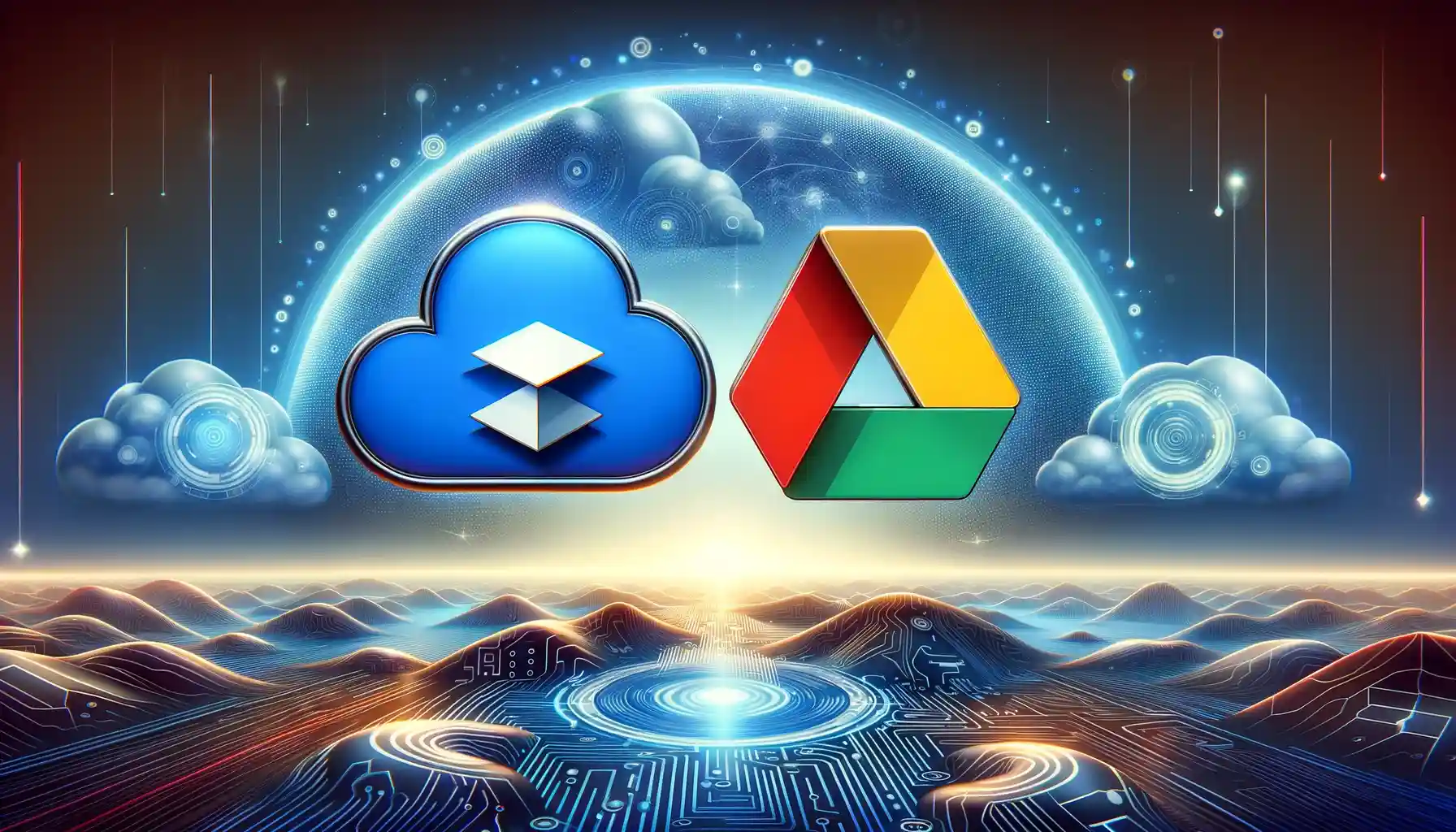
Are you seeking a seamless solution to sync your files between Dropbox and Google Drive effortlessly? Look no further. This comprehensive guide will walk you through the process, offering insights, tips, and strategies to streamline your cloud storage experience. Whether you're a seasoned professional or new to cloud collaboration, mastering the synchronization between Dropbox and Google Drive will enhance your productivity and organization.
Understanding the Importance of Syncing Dropbox and Google Drive
Synchronization between Dropbox and Google Drive plays a pivotal role in modern-day workflows. It enables users to access their files from any device, collaborate in real-time, and ensure data consistency across platforms. By syncing these two powerful cloud storage solutions, users can leverage the unique features of each platform while enjoying the convenience of unified access to their files.
Benefits of Syncing Dropbox and Google Drive
Syncing Dropbox and Google Drive offers a myriad of benefits, including:
- Seamless Access: Access your files from anywhere, on any device, ensuring productivity on the go.
- Enhanced Collaboration: Collaborate with team members in real-time, fostering creativity and efficiency.
- Data Redundancy: Ensure data redundancy and backup by synchronizing files across multiple platforms.
- Streamlined Workflow: Streamline your workflow by seamlessly transferring files between Dropbox and Google Drive.
How to Sync Dropbox and Google Drive
Syncing Dropbox and Google Drive is a straightforward process that can be accomplished using various methods. Let's explore some effective techniques to synchronize your files effortlessly.
Method 1: Using Third-Party Applications
Numerous third-party applications specialize in syncing files between different cloud storage platforms. Tools like MultCloud, Otixo, and CloudHQ offer intuitive interfaces and robust features to facilitate seamless synchronization between Dropbox and Google Drive.
Method 2: Manual Syncing
For users who prefer a more hands-on approach, manual syncing provides a viable option. Simply download files from one platform and upload them to the other, ensuring data consistency and accessibility across platforms.
Method 3: Automation with IFTTT
IFTTT (If This, Then That) is a powerful automation tool that allows users to create custom workflows, or "applets," to automate tasks between various applications and services. By creating applets to sync files between Dropbox and Google Drive, users can automate the synchronization process, saving time and effort.
Best Practices for Syncing Dropbox and Google Drive
While syncing Dropbox and Google Drive offers unparalleled convenience, it's essential to follow best practices to ensure optimal performance and security.
Regular Backup
Always maintain regular backups of your files to mitigate the risk of data loss. While cloud storage platforms offer robust security measures, unforeseen events such as accidental deletion or system failures can occur. By backing up your files regularly, you can safeguard your data and restore it quickly in case of emergencies.
Folder Organization
Organize your files into logical folders and subfolders to streamline navigation and collaboration. By maintaining a structured folder hierarchy, you can enhance productivity and ensure that team members can easily locate and access relevant files.
Version Control
Implement version control mechanisms to track changes and revisions to your files effectively. Both Dropbox and Google Drive offer versioning features that allow users to revert to previous versions of files, making it easier to manage collaborative projects and track changes over time.
Troubleshooting Common Syncing Issues
While syncing Dropbox and Google Drive is generally seamless, occasional issues may arise. Here are some common problems users may encounter and tips for troubleshooting them:
Syncing Delays
If you notice delays in syncing your files between Dropbox and Google Drive, try refreshing the sync status or restarting the syncing process. Additionally, ensure that you have a stable internet connection to facilitate smooth synchronization.
Conflicting Files
In cases where conflicting versions of files occur, carefully review the changes and resolve conflicts manually. Communicate with collaborators to ensure that everyone is working with the latest version of the file and consolidate changes as needed.
Quick Tip to ensure your videos never go missing
Videos are precious memories and all of us never want to ever lose them to hard disk crashes or missing drives. PicBackMan is the easiest and simplest way to keep your videos safely backed up in one or more online accounts. Simply Download PicBackMan (it's free!), register your account, connect to your online store and tell PicBackMan where your videos are - PicBackMan does the rest, automatically. It bulk uploads all videos and keeps looking for new ones and uploads those too. You don't have to ever touch it.
Frequently Asked Questions (FAQs)
How often does Dropbox sync with Google Drive?
Dropbox syncs with Google Drive in real-time, ensuring that any changes made to files are reflected across both platforms instantaneously.
Can I sync specific folders between Dropbox and Google Drive?
Yes, both Dropbox and Google Drive allow users to select specific folders for synchronization, providing flexibility and control over the syncing process.
Is syncing Dropbox and Google Drive secure?
Yes, syncing Dropbox and Google Drive is secure, as both platforms employ robust encryption and security measures to protect user data.
What happens if I delete a file from one platform?
If you delete a file from either Dropbox or Google Drive, it will be removed from both platforms, ensuring data consistency and synchronization.
Can I sync large files between Dropbox and Google Drive?
Yes, both Dropbox and Google Drive support the syncing of large files, allowing users to transfer files of various sizes seamlessly.
Are there any limitations to syncing Dropbox and Google Drive?
While syncing Dropbox and Google Drive offers numerous benefits, users should be aware of any storage limitations or restrictions imposed by their chosen plan or subscription tier.
Conclusion
In conclusion, mastering the art of syncing Dropbox and Google Drive is essential for optimizing your cloud storage experience. By following the best practices outlined in this guide and leveraging the various synchronization methods available, you can streamline your workflow, enhance collaboration, and ensure the security of your data.
Backup & Transfer your Photos in Minutes
Automate backup & migration of your photos & videos with support for all top services.
Trusted by users in 125+ countries.










