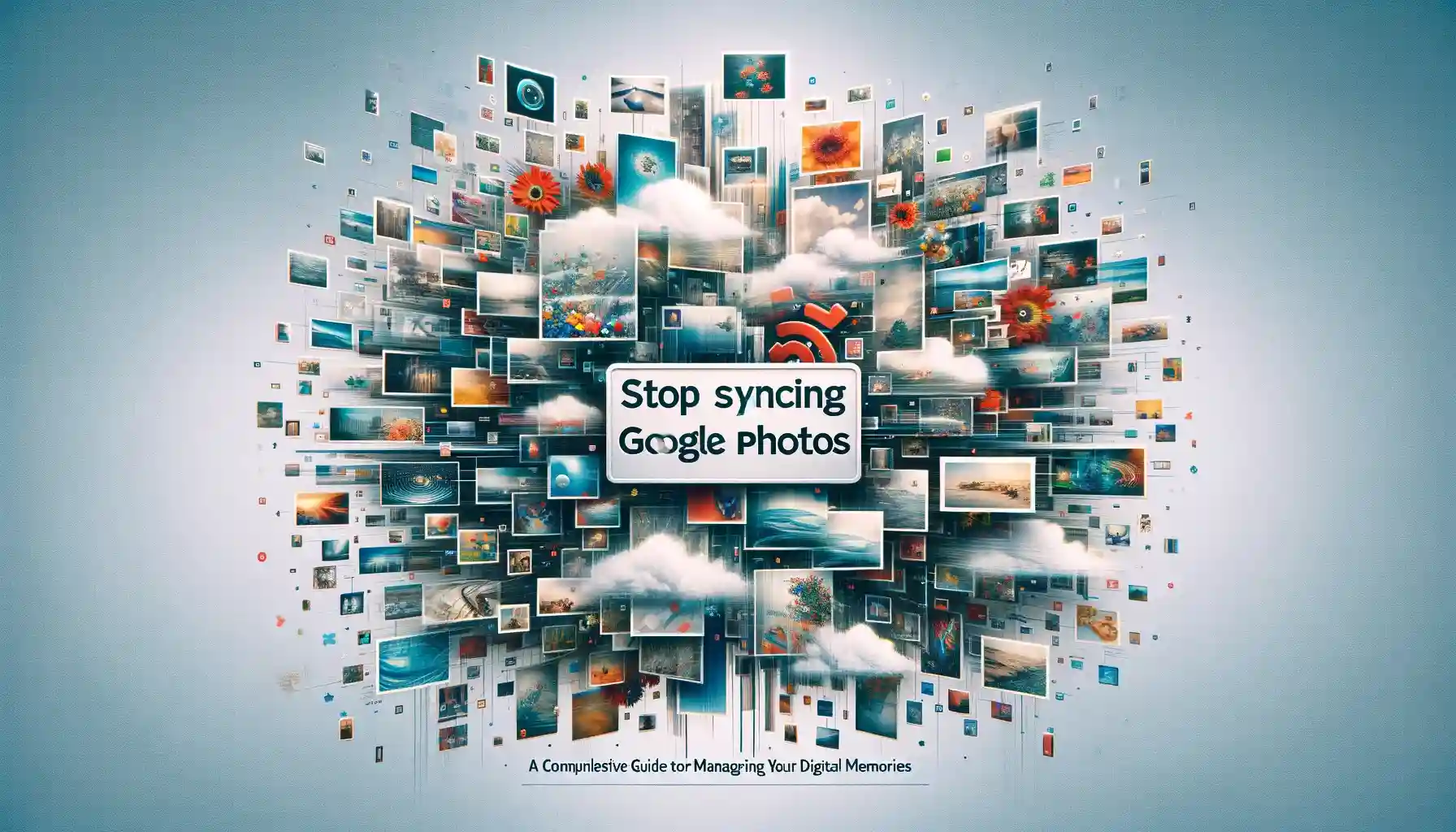
Stop Syncing Google Photos: A Comprehensive Guide to Managing Your Digital Memories

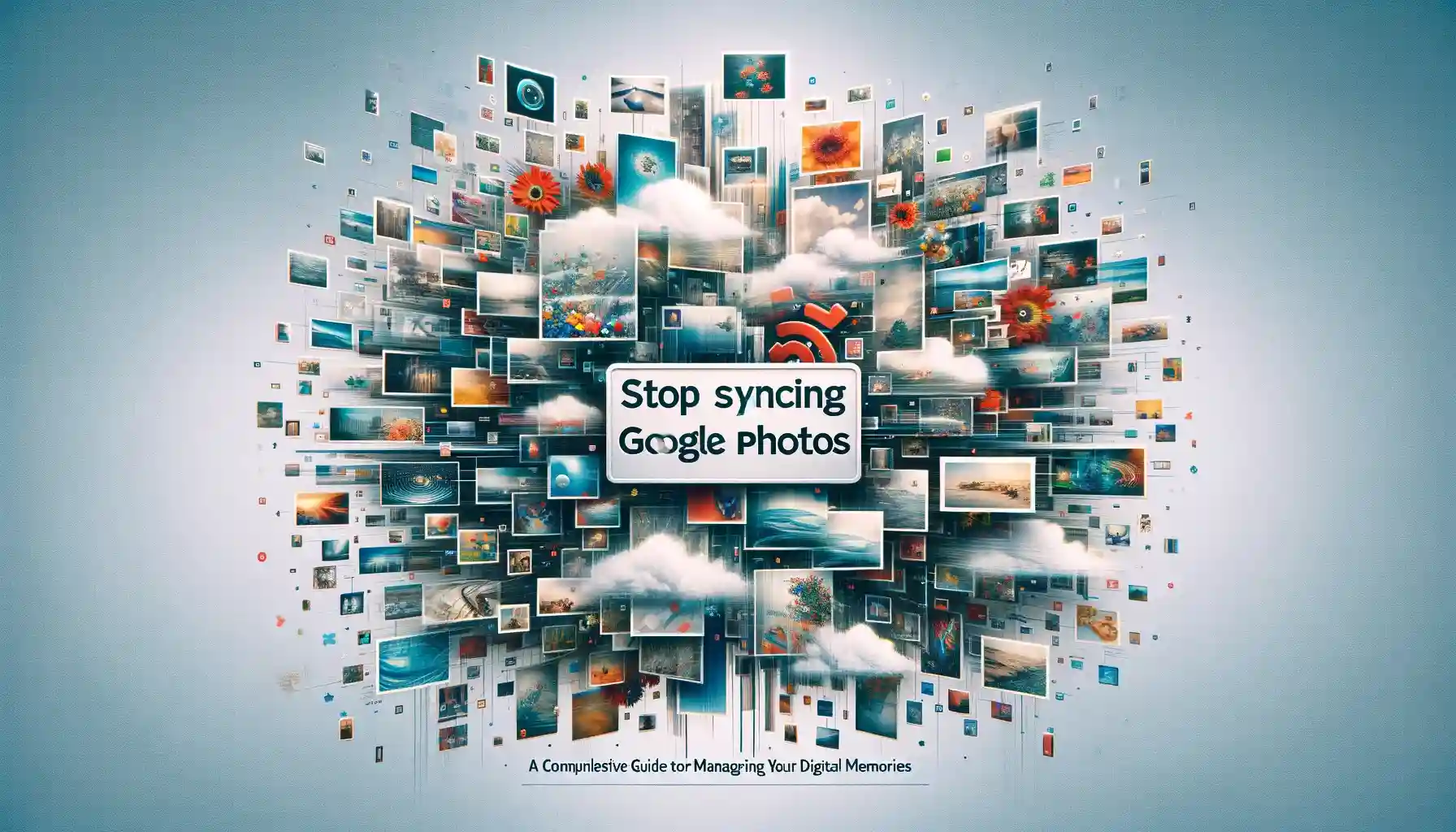
Google Photos is a popular cloud storage service for photos and videos. It provides free unlimited storage for high quality photos up to 16MP and videos up to 1080p resolution. However, there may come a time when you decide you no longer want to continue syncing your photos and videos to Google Photos. In this article, we’ll explore some reasons why you may want to stop syncing to Google Photos and walk through the steps to disable auto-syncing.
What are some reasons I may want to stop syncing Google Photos?
Here are some common reasons you may decide to stop auto-syncing Google Photos:
-
You're running out of your free 15GB of storage and don't want to pay for more storage. Google Photos uses your free Google Account storage, which is shared with Gmail and Google Drive.
-
You want to switch to a different cloud storage provider that offers different features, pricing, or storage options.
-
You want to store your photos and videos locally on your devices or external hard drive instead.
-
You have privacy concerns over Google having access to all your photos and videos data.
-
Your photos and videos contain sensitive business or personal information you don't want stored by Google.
How do I stop syncing my Google Photos library?
If you've decided to stop using Google Photos to back up your media, here is how to disable auto-syncing:
-
Open the Google Photos app on your mobile device or tablet, or navigate to photos.google.com on your computer.
-
Go to your account settings. On mobile, tap your profile icon > Photos settings. On the web, click the Settings icon > Settings.
-
Select the Backup & sync option. On mobile, choose Back up & sync. On web, choose the Back up tab.
-
Turn off the toggle switch next to your device name to disable auto-syncing for that specific device. Repeat for any other devices listed.
-
A popup will confirm auto-syncing has been turned off for that device.
Backup & Transfer your Photos in Minutes
Trusted by users in 125+ countries.
Once disabled on all devices, your Google Photos library will stop automatically syncing new photos and videos added to those devices.
What happens to my existing Google Photos library when I disable syncing?
Importantly, turning off auto-syncing does not delete any photos or videos already stored in Google Photos. Your existing Google Photos library will remain intact and accessible in the cloud or Google Photos app unless you specifically choose to delete items.
So feel free to turn off syncing without worrying about losing any existing memories stored in Google Photos. You can also still manually upload new photos or videos in the future if you choose — auto-syncing is just disabled by default going forward.
Moving Photos after Disabling Google Photos Sync
Once you've turned off Google Photos syncing, you may want to download your library and move it to a new home. Here are some options to consider:
Download your library to store locally
You can use Google Takeout to export your entire Google Photos library to your local device. The photos and videos will be downloaded in their original quality, so expect very large file sizes. Store them locally on an external hard drive or devices of your choice.
Move your photos to another cloud storage provider
Popular alternatives to Google Photos include Amazon Photos, Flickr, and Apple iCloud. Most services offer some free storage for photos and competitive pricing for extras. Use their import tool to transfer your Google Photos library.
Sync photos across devices with a syncing app
Apps like Synology Drive, Resilio Sync, and FreeFileSync can sync folders across your personal devices. Choose an external hard drive or NAS as your central storage hub.
No matter where you choose to move your photos, dedicate some time to organizing your library first. Add meaningful folder structures, captions, tags, ratings etc to keep your memories tidy for years to come.
What About Album Links or Embed Codes?
If you previously shared Google Photos albums publicly or embedded an album into a blog or website, be aware those links will no longer work after disabling sync. Any existing share links will return errors once sync is turned off.
You’ll need to find a new method for sharing photos publicly going forward. Some options include:
- Share albums from your new cloud storage provider if they offer public links
- Host photos on your own website if you have one
- Post photos to social media instead of shared albums
Take inventory of any existing embedded albums or share links before disabling Google Photos to avoid breaking those connections.
Quick Tip to ensure your videos never go missing
Videos are precious memories and all of us never want to ever lose them to hard disk crashes or missing drives. PicBackMan is the easiest and simplest way to keep your videos safely backed up in one or more online accounts. Simply Download PicBackMan (it's free!), register your account, connect to your online store and tell PicBackMan where your videos are - PicBackMan does the rest, automatically. It bulk uploads all videos and keeps looking for new ones and uploads those too. You don't have to ever touch it.
Frequently Asked Questions
Will my photos still be accessible in the Google Photos app if sync is turned off?
Yes, the Google Photos app will still show your full library of previously synced photos even without ongoing auto-sync enabled. You just won’t see any new photos unless added manually.
Can I re-enable Google Photos syncing in the future if I change my mind?
Absolutely. You can flip the switch back on at any time in your account settings to resume auto-syncing from your mobile devices or computers. Just know your free storage limits still apply.
What is the easiest way to download all my photos to move them elsewhere?
Use Google Takeout to export your entire Google Photos library in original quality. It only takes a few clicks, though expect very large file sizes.
Do I need to delete my Google Photos account if I disable syncing?
No, disabling syncing does not delete your account or existing library. You can keep your account and app access intact. Only delete your account if you want to permanently close it.
Can I still access my photos on Google Photos after disabling sync?
Yes! Disabling new syncing does not affect the existing photos remaining in your Google Photos account storage. You can still access the app and web interface to view or share those photos as desired.
Conclusion
I hope this guide covered the key details around stopping your Google Photos sync and moving to a new photo management system. While Google Photos is convenient, there are plenty of reasons you may want to disable auto syncing and switch to alternative storage solutions. Carefully consider where you want to store your photos going forward before turning off syncing. And don’t worry about losing any existing photos, as your Google Photos library will remain intact and accessible as needed.
Backup & Transfer your Photos in Minutes
Automate backup & migration of your photos & videos with support for all top services.
Trusted by users in 125+ countries.










