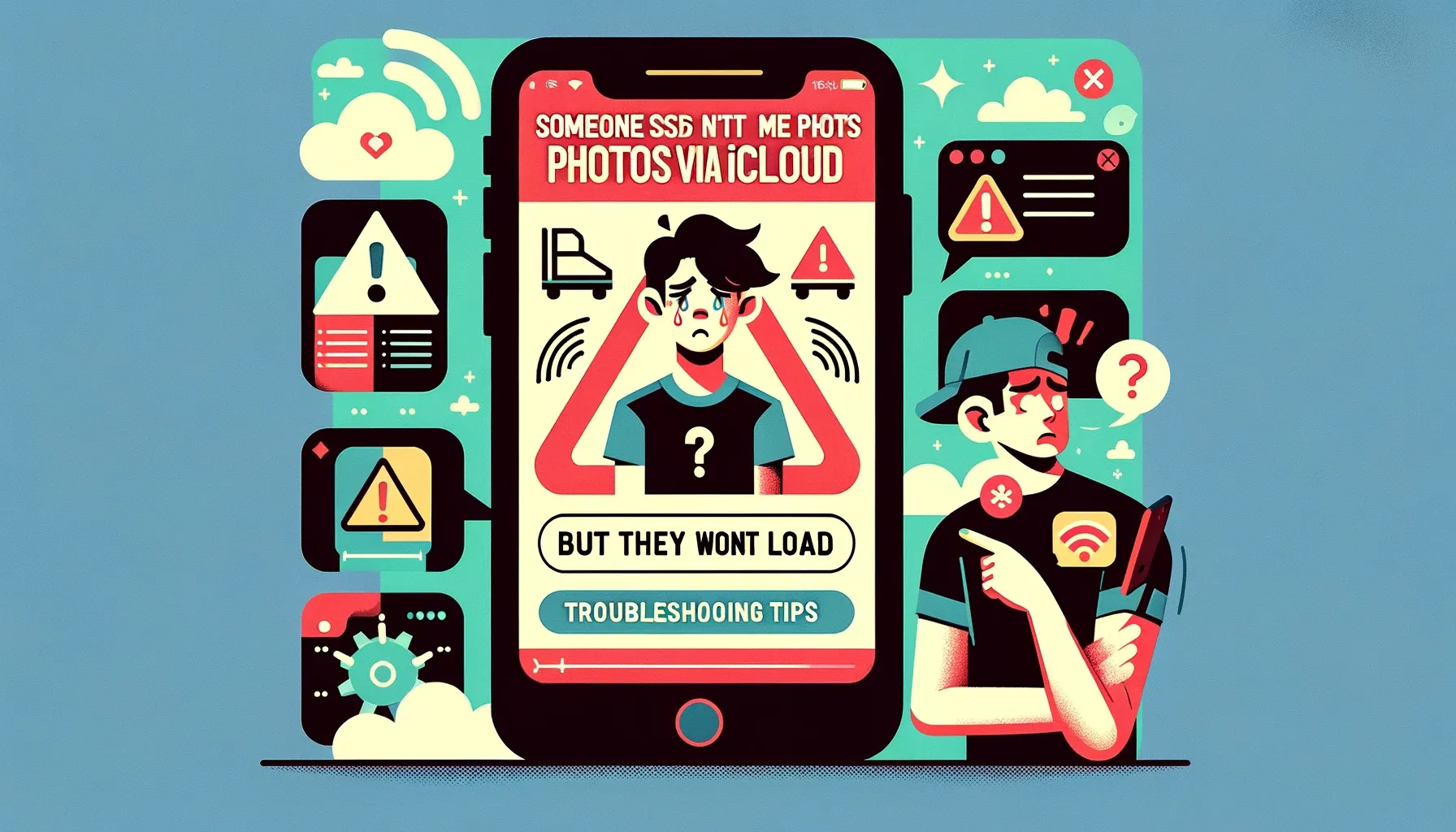
Someone Sent Me Photos via iCloud But They Won't Load: Troubleshooting Tips

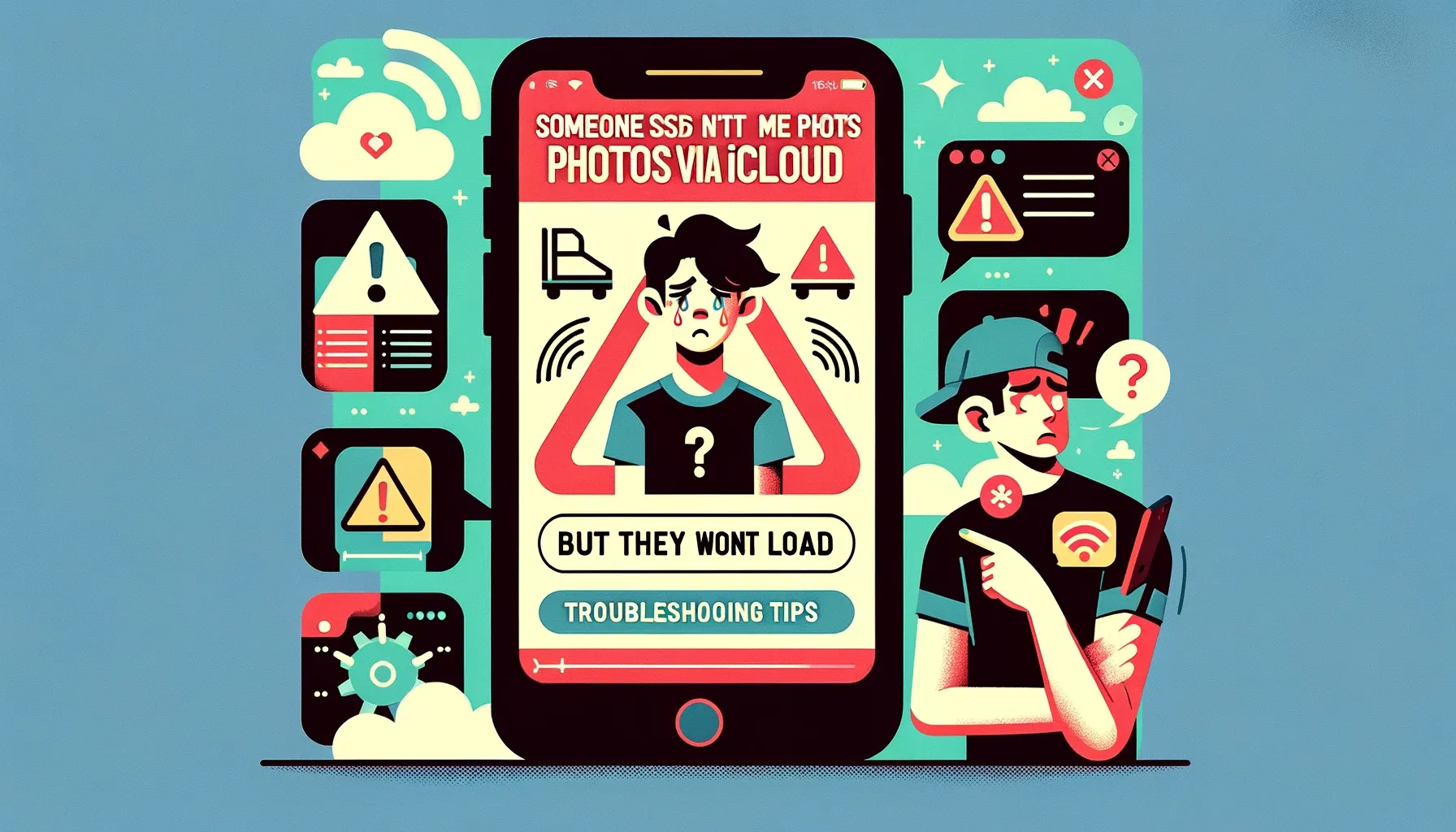
Apple's iCloud makes it easy to share photos you took on your iPhone with friends and family. However, sometimes issues can occur causing shared iCloud photos and albums to fail loading or open on the recipient's devices.
In this detailed guide, I'll provide troubleshooting steps to fix problems accessing and downloading photos shared via iCloud Photo Sharing when you get the error "Can’t Load Album" or blank thumbnails.
Ensure You Accepted the iCloud Photo Sharing Invitation
For another iCloud user to successfully share albums with you, the first step is to make sure you accepted their iCloud photo sharing invitation.
- Open the Photos app and look for a notification dot indicating a new shared album invite
- You need to tap on
Acceptto confirm receiving ongoing access to the shared photos
If you can't find the sharing invitation anymore, ask the sender to re-share the iCloud album invite link with you.
Check Your Internet Connection
Of course, your device needs a stable internet connection via WiFi or mobile data to actually download the shared photos from Apple's servers.
Here are some troubleshooting tips for your internet connection:
- Enable WiFi/cellular data if disabled
- Try toggling Airplane mode on and off
- Force restart your iPhone if network issues persist
- Use Speedtest.net to test actual internet speeds
Faster internet speeds over 50 Mbps perform best for viewing shared iCloud albums.
Update iOS Software Version
Sometimes Apple fixes bugs with iCloud Photo Sharing in iOS updates.
- Go to Settings > General > Software Update
- Install any available update for the latest iOS/iPadOS version
Also make sure you have the latest Photos app from the App Store installed.
Backup & Transfer your Photos in Minutes
Trusted by users in 125+ countries.
Check Account Storage Space
Your iPhone needs sufficient built-in storage and iCloud backup space for managing caches and downloads of shared photos.
- Review iPhone storage in Settings > General > iPhone Storage
- Make space as needed by deleting apps, messages, etc
- Upgrade your iCloud storage plan if you get storage limit alerts
Having optimize iPhone storage enabled can also prevent loading iCloud shared photos.
Log Out and Back Into iCloud
If other troubleshooting fails, logging out and back into your iCloud account can force your device to freshly reconnect with Apple's photo sharing servers and re-establish access permissions to the shared albums and links.
- Go to Settings > Your Name > Sign Out
- Enter your Apple ID password again to Sign Back In after 30 seconds
After signing back in, retry opening the shared iCloud photos that failed loading.
Ask Sender to Share Again As New Album
As a last resort, request the sender revokes access to the glitched share album and sends you a fresh invitation to the photos as a new shared iCloud library without any previous issues clinging on.
Hopefully the steps above get the photos successfully downloading so you can access pictures shared via iCloud photo sharing. Let me know if any questions!
Quick Tip to ensure your videos never go missing
Videos are precious memories and all of us never want to ever lose them to hard disk crashes or missing drives. PicBackMan is the easiest and simplest way to keep your videos safely backed up in one or more online accounts. Simply Download PicBackMan (it's free!), register your account, connect to your online store and tell PicBackMan where your videos are - PicBackMan does the rest, automatically. It bulk uploads all videos and keeps looking for new ones and uploads those too. You don't have to ever touch it.
Frequently Asked Questions
Q: Why do some photos show blank thumbnails in a shared iCloud album?
A: The image files could be corrupted or facing sync issues. Ask the sender to share those specific photos with you separately again via a new iCloud link.
Q: Can I save shared photos to my device's own Photos library?
A: Yes, tap Select on the desired photos and choose Save to Camera Roll from the share sheet menu. This stores a separate local non-shared copy.
Q: How do I disable an active iCloud Photo Sharing link with me?
A: You can stop sharing access in Settings app > Your Name > iCloud > Photos > Disable option for the album sharing you.
Q: What happens when the sender deletes their shared iCloud photos album?
A: You immediately lose access as well and the album vanishes from your Photos app too. To retain access, the sender must keep the album in their iCloud Photos account.
Backup & Transfer your Photos in Minutes
Automate backup & migration of your photos & videos with support for all top services.
Trusted by users in 125+ countries.










