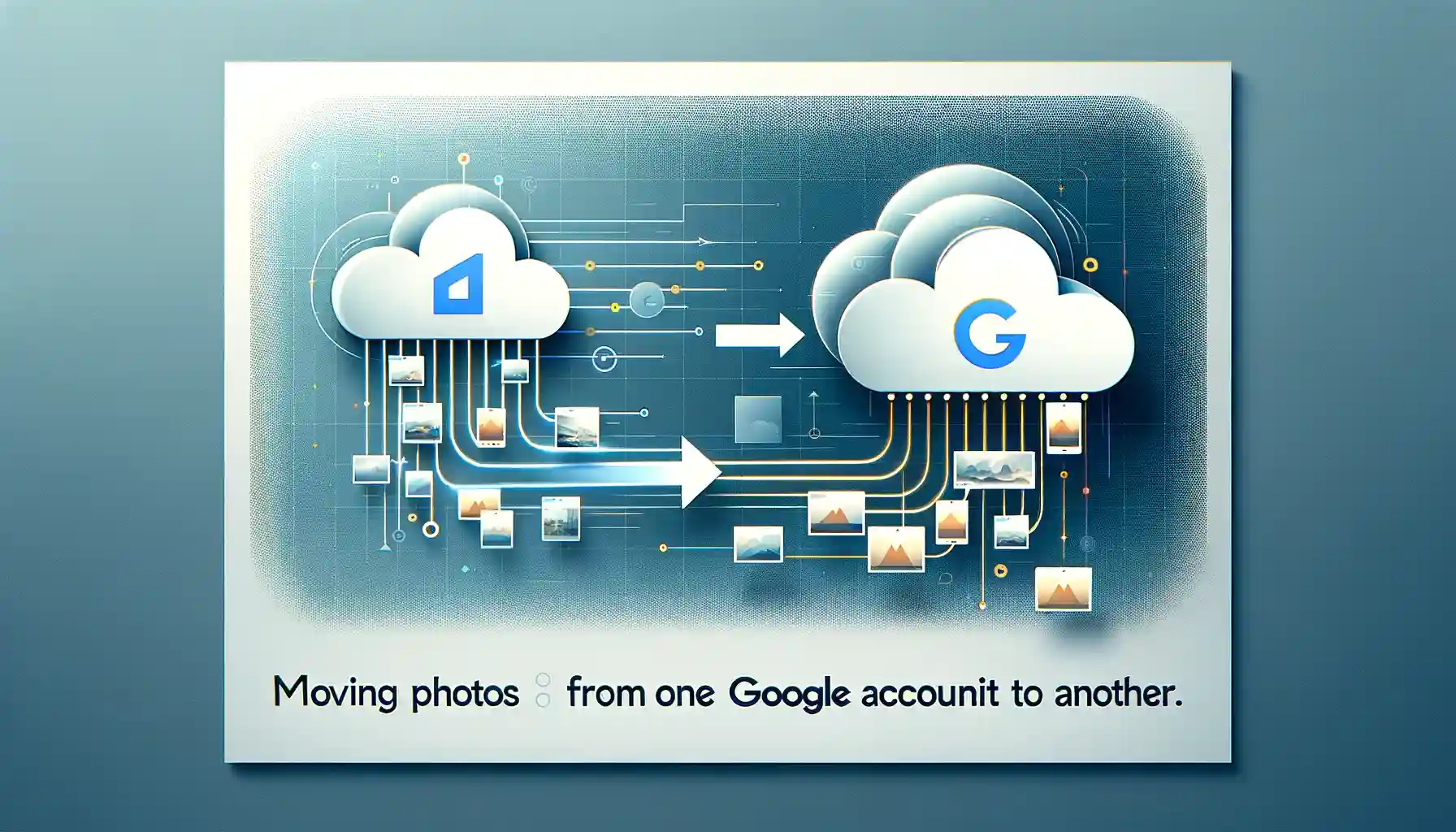
Moving Photos from One Google Account to Another

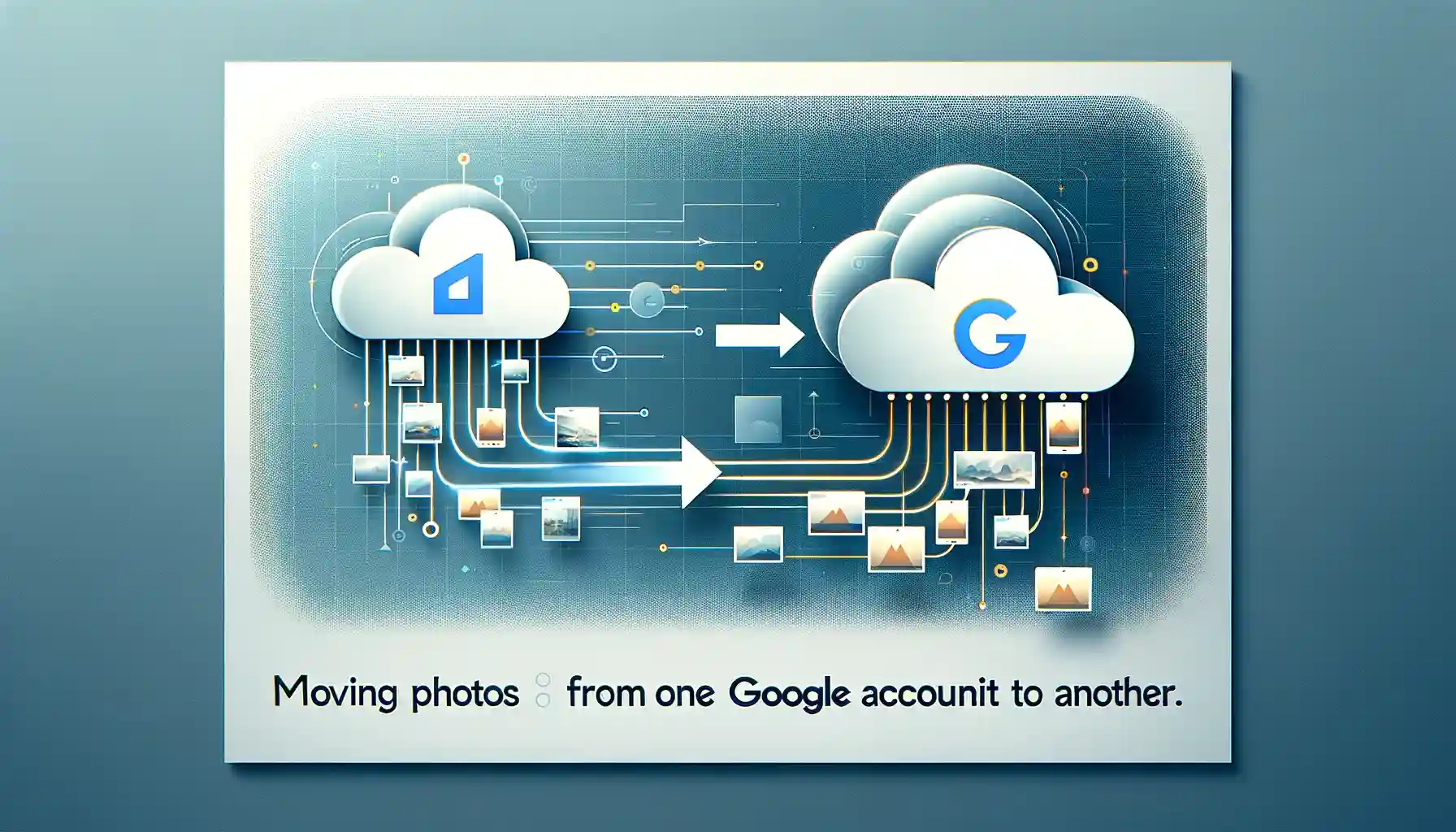
Moving photos from one Google account to another can seem daunting, but with the right steps it can be a smooth process. Here is a comprehensive guide on how to securely transfer your photos between Google accounts.
Backing Up Photos Before Transferring
Before moving your photos, it is highly recommended to back them up. This acts as a safety net in case anything goes wrong during the transfer process.
To backup your Google Photos library:
- On your computer, visit photos.google.com and login to the account with the photos.
- Click on the settings icon and select "Export storage".
- Choose either "All photos" or "Photos from", set the date range and quality.
- Click export. This may take awhile if you have a large library.
- Store the download in a safe location as a backup.
Having a backup gives you peace of mind during the transfer between accounts.
Using Google Takeout to Transfer Photos
The most straightforward way to transfer Google Photos between accounts is by using Google Takeout. Here is the step-by-step process:
Export Photos
- Visit takeout.google.com and login with the account containing the photos.
- Deselect all except for Google Photos.
- Choose export file type (ZIP recommended).
- Click on "All photo albums included" to export entire library.
- Click "Next" and export to download photos.
This will compile and download your entire Google Photos library to your computer.
Import Photos to New Account
- Visit photos.google.com and login to the account you want to transfer the photos to.
- Click on the settings icon.
- Select "Import".
- Upload the Google Photos ZIP file you exported previously.
- Click done once the upload completes.
All the photos will now be populated in the new Google account. You can delete them from the old account if you want.
Backup & Transfer your Photos in Minutes
Trusted by users in 125+ countries.
Transferring a Few Select Photos
If you only need to move a handful of photos between accounts, you can use the cloud-to-cloud sharing method instead of Takeout:
- On the desktop Photos site, select the photos you want to transfer.
- Click the "Share" button.
- Input the email address of the account you want to share them with and share.
- Open the email sharing invite on the other account and click to add them to that Google Photos library.
This allows seamless transfer of selected photos between accounts via the cloud, without downloading and reuploading.
Verifying Photo Transfer Success
To confirm the photo transfer worked properly:
- Login to the Google account that received the transferred photos.
- Check if all expected albums and photos are now populated in Google Photos there.
- Do a sampling of photo titles/descriptions to verify metadata carried over properly.
- If backups taken, sample check backup versus transferred copies for consistency.
If any issues are found, utilize backups as needed and troubleshoot where inconsistencies occurred. Thorough verification ensures peace of mind post-transfer.
Removing Orphaned Albums From Original Account
Once confirmed that the photos transferred successfully to the new home account, go back to the original Google account.
You likely will find a bunch of empty albums that had the photos transferred out of them. To clear out the clutter:
- Login to the original Google account and go to Photos.
- In albums view, sort by "Last added" to easily see which are now empty.
- Select all empty unwanted albums.
- Click on the 3-dot menu to delete albums.
Taking this cleaning step avoids future confusion by removing inactive albums that had photos already transferred out.
Quick Tip to ensure your videos never go missing
Videos are precious memories and all of us never want to ever lose them to hard disk crashes or missing drives. PicBackMan is the easiest and simplest way to keep your videos safely backed up in one or more online accounts. Simply Download PicBackMan (it's free!), register your account, connect to your online store and tell PicBackMan where your videos are - PicBackMan does the rest, automatically. It bulk uploads all videos and keeps looking for new ones and uploads those too. You don't have to ever touch it.
Frequently Asked Questions
What happens to the photos left in the original account after transfer?
The photos will remain safely stored in Google Photos on the original account after being copied over to the new account. You can choose whether to keep them archived there, download them for backup, or delete if no longer needed.
Can I transfer photos without downloading to my computer?
Yes, the cloud sharing transfer method allows seamlessly moving select photos between accounts without needing to use local downloads. The Takeout export route does require downloading as an intermediary step.
Do album names and descriptions carry over during transfer?
Generally album titles and metadata will be preserved when transferring the Google Photos library through Takeout from one account to another. However, descriptions may not carry over.
Is there a size limit on how many photos I can transfer between accounts?
There should be no limits, as you are essentially downloading then reuploading the photos. Even for enormous libraries with hundreds of gigabytes, the transfer should work by moving batches.
What happens to photos currently stored on other services like my phone or computer?
The Google Photos transfer processes outlined only impact photos currently stored in the associated Google accounts. Any photos stored locally or in other cloud services remain unchanged.
Backup & Transfer your Photos in Minutes
Automate backup & migration of your photos & videos with support for all top services.
Trusted by users in 125+ countries.










