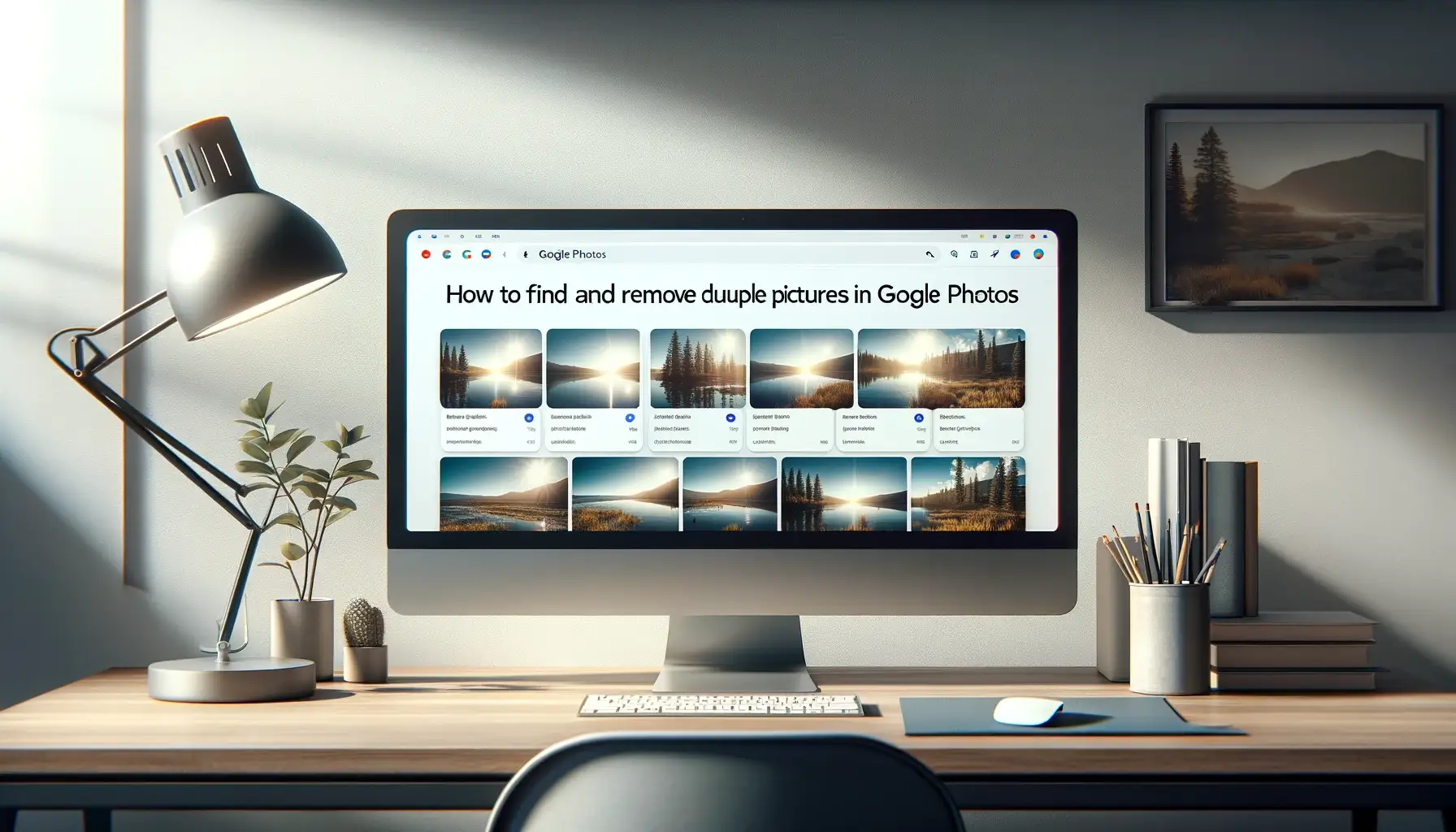
How to Find and Remove Duplicate Pictures in Google Photos

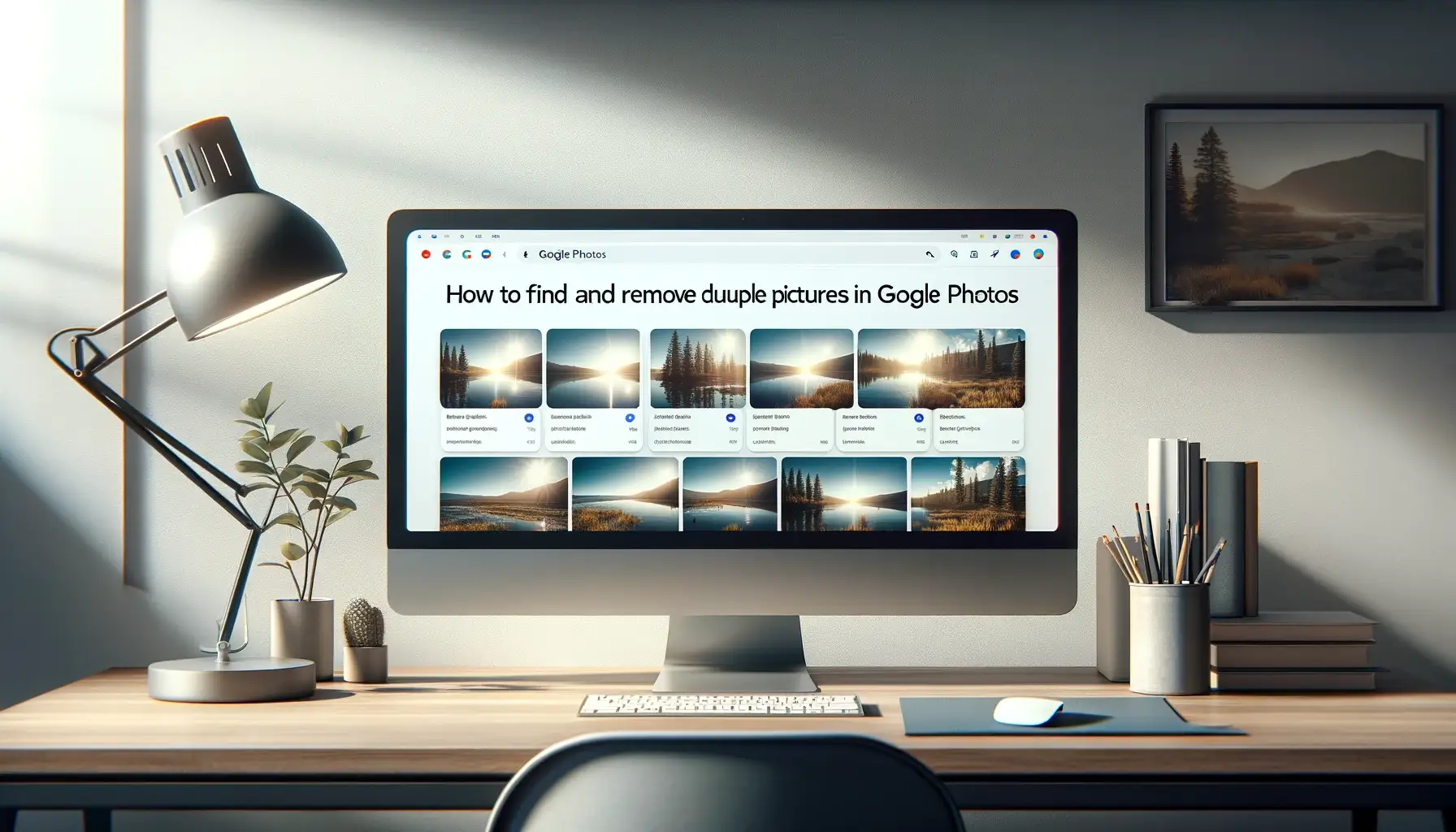
Google Photos is a great platform for storing all your photos and videos in the cloud. However, over time you may accumulate duplicate copies of the same pictures across various albums and folders. This can take up unnecessary storage space and make it harder to find the specific photo you're looking for. Luckily, Google Photos has some useful built-in tools to help you identify and remove duplicate pictures.
Why Removing Duplicates is Important
Here are some key reasons you should periodically scan for and eliminate duplicate pictures in Google Photos:
-
Saves storage space: Eliminating duplicates means you'll use up less of your free 15GB Google account storage quota. This leaves more room for high-quality photos and videos.
-
Easier search and organization: When you search for a specific photo, you don't want multiple near-identical copies spread across albums. Removing duplicates makes everything easier to find.
-
Faster performance: Having thousands of duplicate unnecessary files can slow down the Google Photos web and mobile apps. Removing them keeps things snappy.
-
Reduces clutter: Viewing duplicate after near-duplicate picture as you scroll through your library is visually cluttered. Cutting these out makes for a cleaner experience.
How Google Photos Detects Duplicates
Google Photos has an intelligent duplicate detection system that automatically scans every picture you upload and compares it to others in your library. It looks for exact pixel-by-pixel matches. The system also uses visual pattern recognition to identify altered versions of the same underlying photo - for example, if you ran filters on a photo and saved multiple edited copies.
Manually Browsing for Duplicates
Here are step-by-step instructions to manually browse your Google Photos library and weed out duplicates:
On the Web
-
Go to photos.google.com and sign into your Google account if needed.
-
In the search bar at the top, type
duplicates. -
Click on the prompt to
Show duplicates. This will display potential duplicate photos grouped together. -
Review each group carefully. For true duplicate photos you want to remove, hover and click the trash can icon.
-
Repeat this for all other duplicate groups, working your way through the entire list.
-
Occasionally use the search box to initiate a fresh duplicate scan on your library, then keep deleting new finds.
Backup & Transfer your Photos in Minutes
Trusted by users in 125+ countries.
On Mobile
The Google Photos app for iOS and Android also lets you manually browse and delete duplicates:
-
Open the Google Photos app and sign into your Google account if needed.
-
Tap on the search magnifying icon to initiate a text search.
-
Type
duplicates. -
Tap on
Show duplicatesin the prompt. -
Review potential dupe groups and tap the trash can icon to delete duplicates.
Using the "Free Up Space" Tool
Google offers an automated Free up space tool that goes beyond just finding exact pixel
duplicates. It analyzes your library and proactively flags poor quality photos, screenshots, and blurry pics that are
visually similar to other shots.
On the Web
- In photos.google.com, click on the profile icon in the top-right.
- Select
Free up spacein the menu. - At the top, switch from
VideostoPhotos. - Scroll down to browse groups of suggested photos to delete.
- Check the boxes for all photos you want to remove.
- Click
Delete # itemsat the bottom to erase selected dupes & blurry photos.
On Mobile
The free up space tool is also available in the latest version of the Google Photos app:
- Tap your profile icon.
- Choose
Free up spaceorStorage management. - Review and select suggested items to eliminate.
- Hit
Delete # itemsto clean up duplicates & poor quality photos.
Using Google Photos Partner Apps
There are also third-party apps that integrate with Google Photos and can help remove duplicates:
-
Remo Duplicate Photos Remover - Top rated app for Google Photos duplicate cleaning. Works directly on both mobile & web.
-
Duplicate Cleaner - Web app with one click automated duplicate detection and removal.
-
Realiflow - Chrome extension to easily manage Google Photos duplicates.
These apps provide both automated and manual options to scrub duplicate images. Their algorithms for detecting similar photos typically go beyond just identical pixel duplicates.
Preventing New Duplicates
To avoid constantly having to remove new duplicate additions over time, here are some habits you can build:
-
Delete old photos - Be aggressive about regularly deleting bad shots, test pictures, screenshots etc from your phone's camera roll before they ever sync up to Google Photos. This reduces duplication at the source.
-
Use album folders - In Google Photos, make heavy use of albums to organize your best shots. Avoid having all photos loosely dumped in the main camera roll album. Then duplicates have less room to hide across scattered folders.
-
Limit social imports - Under
Settings>Partner sharing, consider disabling auto-saving of photos you are tagged in on Facebook, Instagram etc if it's leading to re-imports of images already in your Google Photos library.
Quick Tip to ensure your videos never go missing
Videos are precious memories and all of us never want to ever lose them to hard disk crashes or missing drives. PicBackMan is the easiest and simplest way to keep your videos safely backed up in one or more online accounts. Simply Download PicBackMan (it's free!), register your account, connect to your online store and tell PicBackMan where your videos are - PicBackMan does the rest, automatically. It bulk uploads all videos and keeps looking for new ones and uploads those too. You don't have to ever touch it.
FAQs About Duplicate Photos in Google Photos
Will deleting duplicates from Google Photos remove them from my phone's camera roll or other devices?
No, deleting photos only removes them from Google Photos cloud storage. Your device camera rolls are not touched in this process.
Can I recover photos I accidentally deleted from Google Photos if realizing later I still needed them?
Yes! Deleted photos sit in Google Photos trash for 60 days, after which they can still be recovered if you contact Google support. So you have a few options to resurrect deleted images.
Does the Google Photos duplication detection work for videos too?
At the moment duplicate detection only works for photos. But the `Free up space` tool will flag duplicate looking videos it recommends removing to save storage.
Is there a limit on how many times I can use the duplication search or will it stop working eventually?
There no limit - the duplicate finding feature can be used as often as you like. Feel free to scan for dupes weekly or daily if you upload a high volume of photos.
What's the easiest way to find and remove Google Photos web duplicates on a Mac computer?
The same duplicate detection & deletion processes outlined for the web work seamlessly on Mac browsers like Chrome or Safari. So simply follow the web guidance using your Mac.
Does deleting duplicates reduce the number of items counting towards my Google Photos storage quota?
Yes, removing any photos or videos through the de-dupe process reduces the tally of storage consumed from your free 15GB allowance.
Backup & Transfer your Photos in Minutes
Automate backup & migration of your photos & videos with support for all top services.
Trusted by users in 125+ countries.










