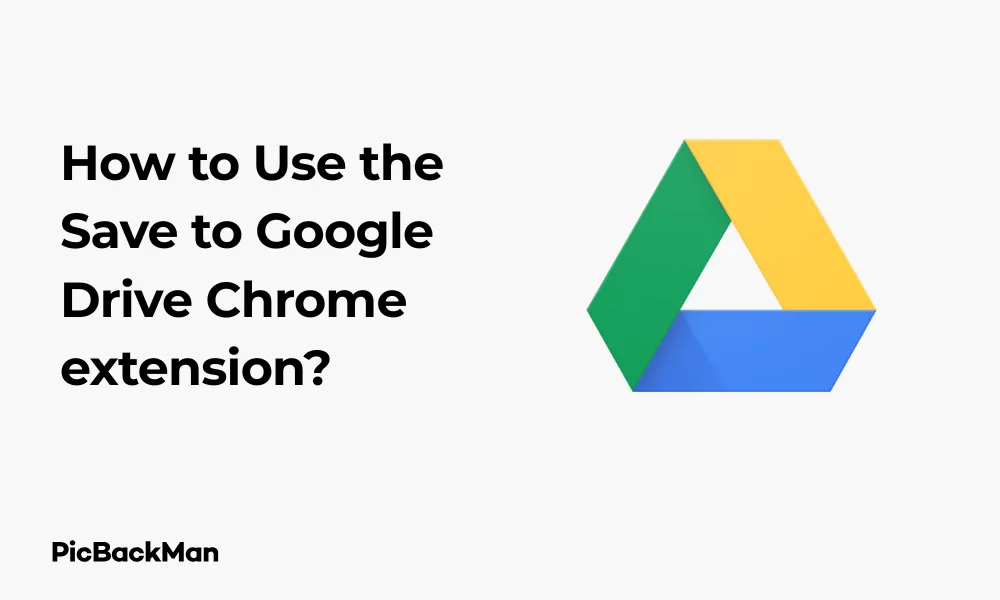
Why is it the #1 bulk uploader?
- Insanely fast!
- Maintains folder structure.
- 100% automated upload.
- Supports RAW files.
- Privacy default.
How can you get started?
Download PicBackMan and start free, then upgrade to annual or lifetime plan as per your needs. Join 100,000+ users who trust PicBackMan for keeping their precious memories safe in multiple online accounts.
“Your pictures are scattered. PicBackMan helps you bring order to your digital memories.”
How to Use the Save to Google Drive Chrome extension?

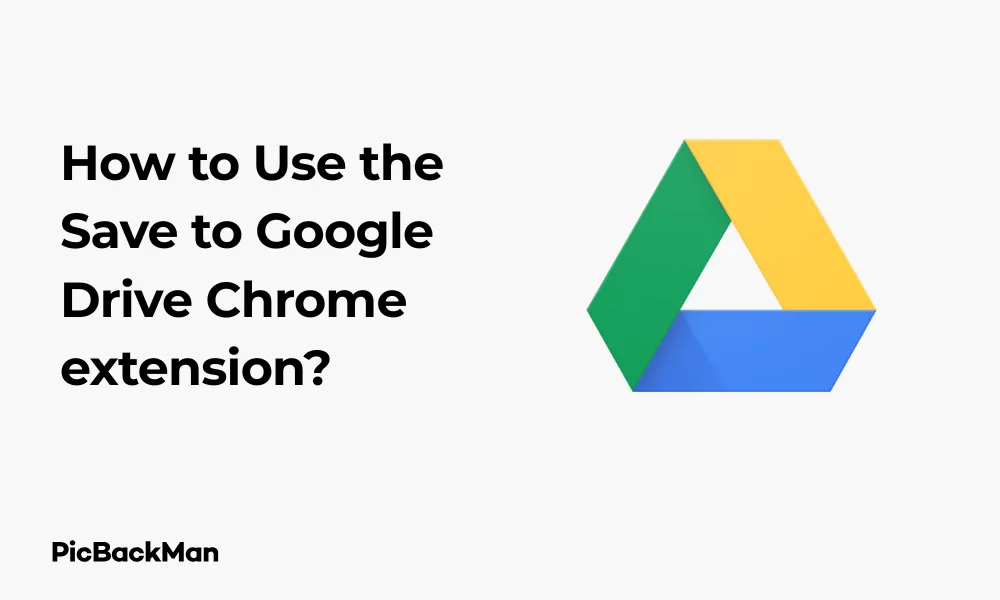
Saving web content directly to your Google Drive can be a huge time-saver when you're researching, collecting resources, or just want to keep something for later. The Save to Google Drive Chrome extension makes this process incredibly simple. This guide will walk you through everything you need to know about using this handy tool to streamline your online storage workflow.
What Is the Save to Google Drive Chrome Extension?
The Save to Google Drive extension is a free tool created by Google that lets you save web pages, images, links, and other online content directly to your Google Drive with just a few clicks. Instead of downloading files to your computer first and then uploading them to Drive, this extension cuts out the middle step.
With over 4 million users, it's one of the most popular productivity extensions in the Chrome Web Store, and for good reason - it makes saving online content incredibly efficient.
Why Use the Save to Google Drive Extension?
Before we dive into the how-to, let's quickly look at why you might want to use this extension:
- Save time by skipping the download-upload process
- Capture entire web pages as PDFs or HTML files
- Save images directly to your Drive
- Organize online research more efficiently
- Access your saved content from any device with Google Drive
- Free up space on your local hard drive
How to Install the Save to Google Drive Extension
Getting started with the Save to Google Drive extension is straightforward. Here's how to add it to your Chrome browser:
- Open Google Chrome on your computer
- Visit the Chrome Web Store page for Save to Google Drive
- Click the "Add to Chrome" button in the upper right corner
- In the confirmation popup, click "Add extension"
- Wait a few seconds for the installation to complete
- Look for the Google Drive icon that appears in your Chrome toolbar
Once installed, you'll see the Google Drive icon (a small triangle shape) in your browser's toolbar. This means you're ready to start saving content to your Drive!
Basic Ways to Save Content to Google Drive
The Save to Google Drive extension gives you several methods to save content. Here are the main ways you can use it:
Method 1: Using the Extension Icon
The simplest way to save a webpage is by using the extension icon:
- Navigate to the webpage you want to save
- Click the Google Drive extension icon in your toolbar
- Choose your preferred format (Google Document, PDF, or HTML)
- Wait for the save process to complete (you'll see a notification when done)
When you click the extension icon, a dropdown menu appears with several options:
- Save web content as Google Document - Converts the page to a Google Doc format
- Save web content as PDF - Creates a PDF version of the current page
- Save web content as HTML - Save the raw HTML of the page
- Save selection as... - Only appears when you've highlighted text on the page
- Save current view as image - Takes a screenshot of the visible portion of the page
- Save link as Google Document - Only appears when you right-click on a link
Method 2: Right-Click Context Menu
You can also use the right-click menu to save specific elements:
- Right-click on an image, link, or selected text on any webpage
- Look for the “Save to Google Drive” option in the context menu
- Select it to save that specific element to your Drive
This method is particularly useful when you only want to save a specific part of a webpage rather than the entire thing.
Method 3: Drag and Drop Files
For local files, you can use a convenient drag-and-drop method:
- Open a new tab and click on the Google Drive extension icon
- A Google Drive tab will open
- Simply drag files from your computer and drop them into this tab
Advanced Features and Settings
The Save to Google Drive extension has several advanced features and settings that can help you get the most out of it:
Customizing Your Save Location
By default, files are saved to the root of your Google Drive. To change this:
- Click the extension icon in your toolbar
- Select the gear icon (⚙️) to open Settings
- Under "Save location," click "Change"
- Browse to select your preferred folder
- Click "Select" to confirm
Setting a specific save location is helpful if you want to organize your saved content into dedicated folders.
File Format Options
You can choose your default file format for saved web pages:
- Click the extension icon, then the gear icon (⚙️)
- Under "Default format," select your preferred format:
- Google Document
- HTML
- PNG
- JPEG
- WEBP
- Click "Save" to apply your changes
Setting Up Keyboard Shortcuts
To save time, you can set up keyboard shortcuts for the extension:
- Type
chrome://extensions/shortcutsin your address bar - Find "Save to Google Drive" in the list
- Click in the box next to "Activate the extension"
- Press the key combination you want to use (eg, Ctrl+Shift+S)
With a keyboard shortcut, you can save pages even faster without reaching your mouse.
Tips for Effectively Using Save to Google Drive
Here are some practical tips to help you get the most out of this extension:
Organizing Your Saved Content
Creating a system for your saved content will help you find things later:
- Create dedicated folders for different projects or topics
- Use descriptive names for saved files (you can rename them after saving)
- Consider using Google Drive's color-coding feature for folders
- Periodically clean up and organize your saved content
Saving Multiple Images Quickly
If you need to save multiple images from a webpage:
- Right-click on the first image
- Select "Save to Google Drive"
- Repeat for each image (the process gets faster after the first one)
This is much quicker than downloading each image and then uploading it to Drive manually.
Saving Articles for Offline Reading
The extension is perfect for creating a reading list:
- Create a "Reading List" folder in Google Drive
- Set this as your default save location in the extension settings
- Save interesting articles as PDFs
- Access them later from any device with Google Drive, even offline
Batch Processing Web Content
If you're researching a topic and need to save multiple pages:
- Open all relevant pages in separate tabs
- Use the extension to save each page (or use your keyboard shortcut if you set one up)
- Continue browsing while the extension works in the background
Comparison: Save Methods and Their Best Uses
| Save Method | Best For | Limitations |
|---|---|---|
| Save as Google Document | Text-heavy articles you want to edit later | May lose some formatting and images |
| Save as PDF | Preserving exact layout and formatting | Not easily editable |
| Save as HTML | Web developers or when you need the code | Can be messy to view |
| Save as Image | Capturing exactly what you see | Only saves visible portion; Text isn't searchable |
| Save Selection | When you only need a specific part of a page | Requires manual selection first |
Troubleshooting Common Issues
Even the best extensions sometimes encounter problems. Here's how to fix the most common issues:
Extension Not Saving Content
If the extension isn't saving content properly:
- Check your internet connection
- Make sure you're signed into your Google account in Chrome
- Verify you have sufficient storage space in your Google Drive
- Try disabling other extensions temporarily to check for conflicts
- Update Chrome to the latest version
Content Saved in Wrong Format
If content is saved in an unexpected format:
- Check your default format in the extension settings
- Try explicitly selecting your desired format from the extension dropdown
- Some websites may have restrictions that affect how content can be saved
Extension Running Slowly
If the extension seems to be taking too long:
- Check if you're trying to save a very large page or file
- Close unnecessary tabs and applications to free up resources
- Try saving in a different format (PDFs can take longer to process)
- Check your internet speed, as uploads depend on your connection
Reinstalling the Extension
If you continue to experience issues, try reinstalling the extension:
- Right-click the extension icon in your toolbar
- Select "Remove from Chrome..."
- Confirm removal
- Go back to the Chrome Web Store and reinstall it
- Set up your preferences again
Privacy and Security Considerations
When using any extension that interacts with your data, it's important to understand the privacy implications:
What Access Does the Extension Have?
The Save to Google Drive extension requires certain permissions:
- Access to your Google Drive (to save files)
- Access to your tabs and browsing activity (to capture content)
- Access to your data on all websites (to function on any site)
Since this is an official Google extension, the risk is minimal compared to third-party tools, but it's still good to be aware of these permissions.
Securely Saving Sensitive Information
If you're saving sensitive information:
- Remember that saved content is subject to Google Drive's privacy policy
- Consider whether highly confidential information should be saved this way
- Use Google Drive's sharing settings carefully if you save sensitive data
Alternatives to the Save to Google Drive Extension
While the Save to Google Drive extension is excellent, you might want to explore alternatives:
Other Extensions for Google Drive
- Drive for Desktop - Official Google app that syncs files between your computer and Drive
- Backup and Sync - Google's older sync solution (being replaced by Drive for Desktop)
- Web to Drive - Another extension with some different features for saving to Drive
Non-Google Alternatives
- Save to Dropbox - Similar functionality but for Dropbox users
- OneNote Web Clipper - Saves content to Microsoft OneNote
- Evernote Web Clipper - Popular for saving content to Evernote
- Pocket - Great for saving articles for later reading
Real-World Use Cases
Here are some practical scenarios where the Save to Google Drive extension shines:
For Students
Students can use the extension to:
- Save research papers and articles for assignments
- Capture lecture slides and course materials
- Build a digital library of educational resources
- Save citation information from online sources
For Professionals
Working professionals might use it to:
- Save industry reports and white papers
- Capture competitor websites for market research
- Save conference information and event details
- Build a swipe file of design inspiration or writing examples
For Personal Use
In your personal life, you could use it to:
- Save recipes for your digital cookbook
- Capture travel itineraries and booking confirmations
- Save product research when shopping online
- Build a collection of DIY project instructions
Integrating with Your Workflow
To truly master the Save to Google Drive extension, integrate it into your daily workflow:
Creating a Saving Routine
Develop habits that make saving content second nature:
- Get in the habit of immediately saving useful content you come across
- Set aside time each week to organize your saved content
- Create a consistent naming convention for saved files
Combining with other Google Tools
The extension works even better when combined with other Google tools:
- Use Google Drive's search feature to find saved content later
- Open saved Google Docs in Google Docs for editing
- Share saved content with colleagues via Google Drive sharing
- Use Google Drive labels and stars to highlight important saved content
Quick Tip to ensure your videos never go missing
Videos are precious memories and all of us never want to lose them to hard disk crashes or missing drives. PicBackMan is the easiest and simplest way to keep your videos safely backed up in one or more online accounts.
Simply download PicBackMan (it's free!) , register your account, connect to your online store and tell PicBackMan where your videos are - PicBackMan does the rest, automatically. It bulk uploads all videos and keeps looking for new ones and uploads those too. You don't have to ever touch it.
Frequently Asked Questions
1. Does the Save to Google Drive extension work on all websites?
The extension works on most websites, but some sites with strict security measures or special formatting may not save perfectly. For example, websites that require login credentials or have dynamic content might not save completely. In these cases, trying different save formats (like PDF instead of HTML) might help.
2. Will saving web pages as PDFs count against my Google Drive storage limit?
Yes, all content saved to Google Drive counts against your storage limit, including PDFs saved with the extension. The size of the saved PDF will depend on the complexity of the webpage. If storage space is a concern, consider periodically reviewing and removing unnecessary saved content.
3. Can I use the Save to Google Drive extension on mobile devices?
No, the Save to Google Drive extension is only available for desktop Chrome browsers. Chrome extensions don't work on mobile Chrome. For mobile devices, you can use the “Share” function and select “Save to Drive” if available, or use the Google Drive app to save content directly.
4. Is there a limit to how many items I can save with the extension?
There's no specific limit to the number of items you can save using the extension. The only limitation is your Google Drive storage space. Free Google accounts come with 15GB of storage shared across Drive, Gmail, and Google Photos. If you need more space, you can upgrade to a Google One subscription.
5. Can I save password-protected or private content from websites?
The extension can only save content that you can currently view in your browser. If you're logged into a password-protected site, the extension can save that content as you see it. However, when you access the saved content later, it won't maintain the login session - it's just a snapshot of what was visible when you saved it.
Conclusion
The Save to Google Drive Chrome extension is a powerful tool that can significantly streamline how you save and organize online content. From basic webpage saving to advanced features like custom saving locations and format options, it offers a complete solution for anyone who regularly needs to save web content to their Google Drive.
By following the steps and tips in this guide, you'll be able to efficiently capture, organize, and access online information without the hassle of traditional download-upload methods. Whether you're a student, professional, or just someone who likes to keep interesting things you find online, this extension can be a valuable addition to your digital toolkit.
Start using the Save to Google Drive extension today, and you'll wonder how you ever managed without it. Your future self will thank you for the well-organized collection of resources at your fingertips!






