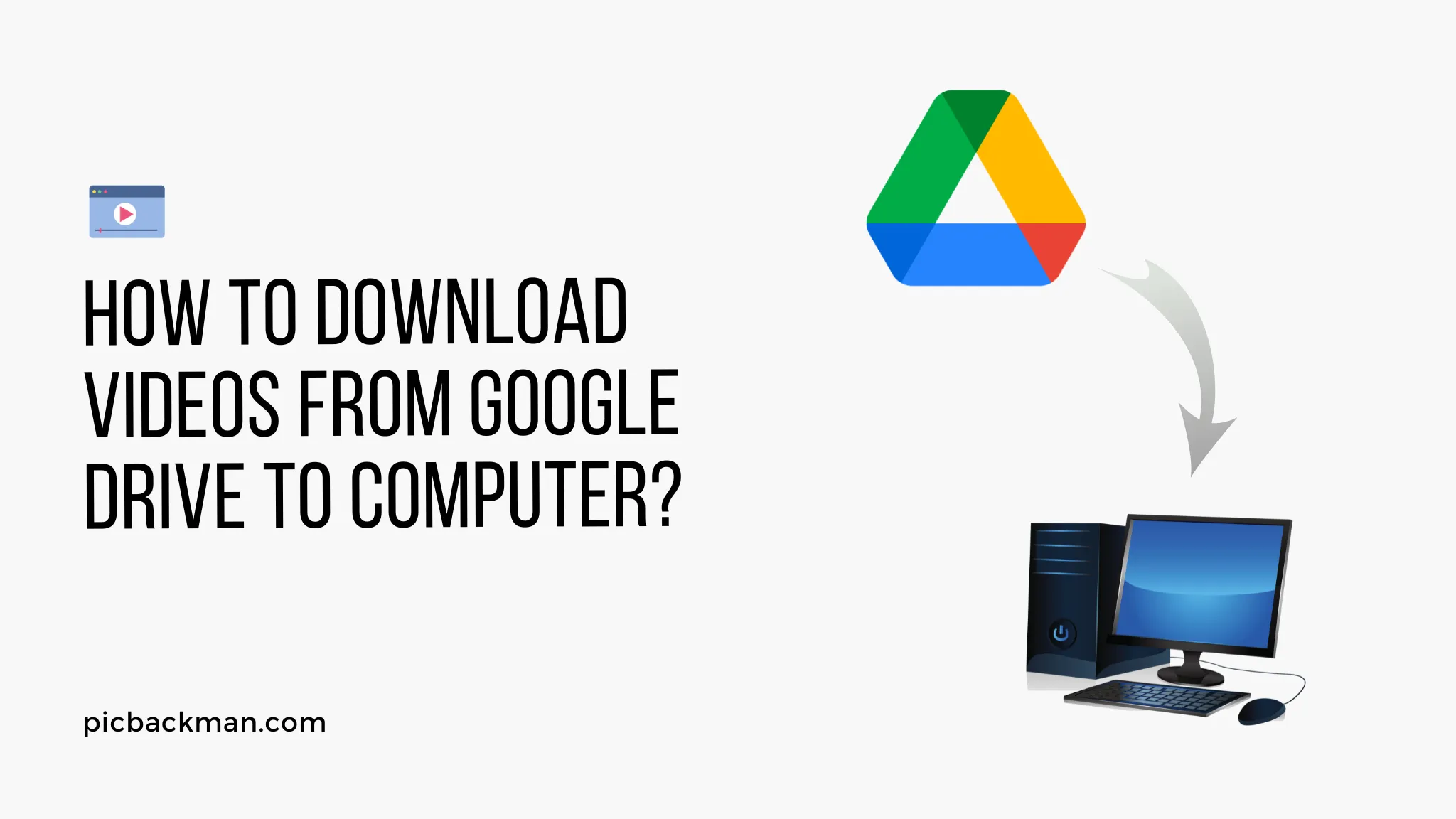
Why is it the #1 bulk uploader?
- Insanely fast!
- Maintains folder structure.
- 100% automated upload.
- Supports RAW files.
- Privacy default.
How can you get started?
Download PicBackMan and start free, then upgrade to annual or lifetime plan as per your needs. Join 100,000+ users who trust PicBackMan for keeping their precious memories safe in multiple online accounts.
“Your pictures are scattered. PicBackMan helps you bring order to your digital memories.”
How to Download Videos from Google Drive to Computer?

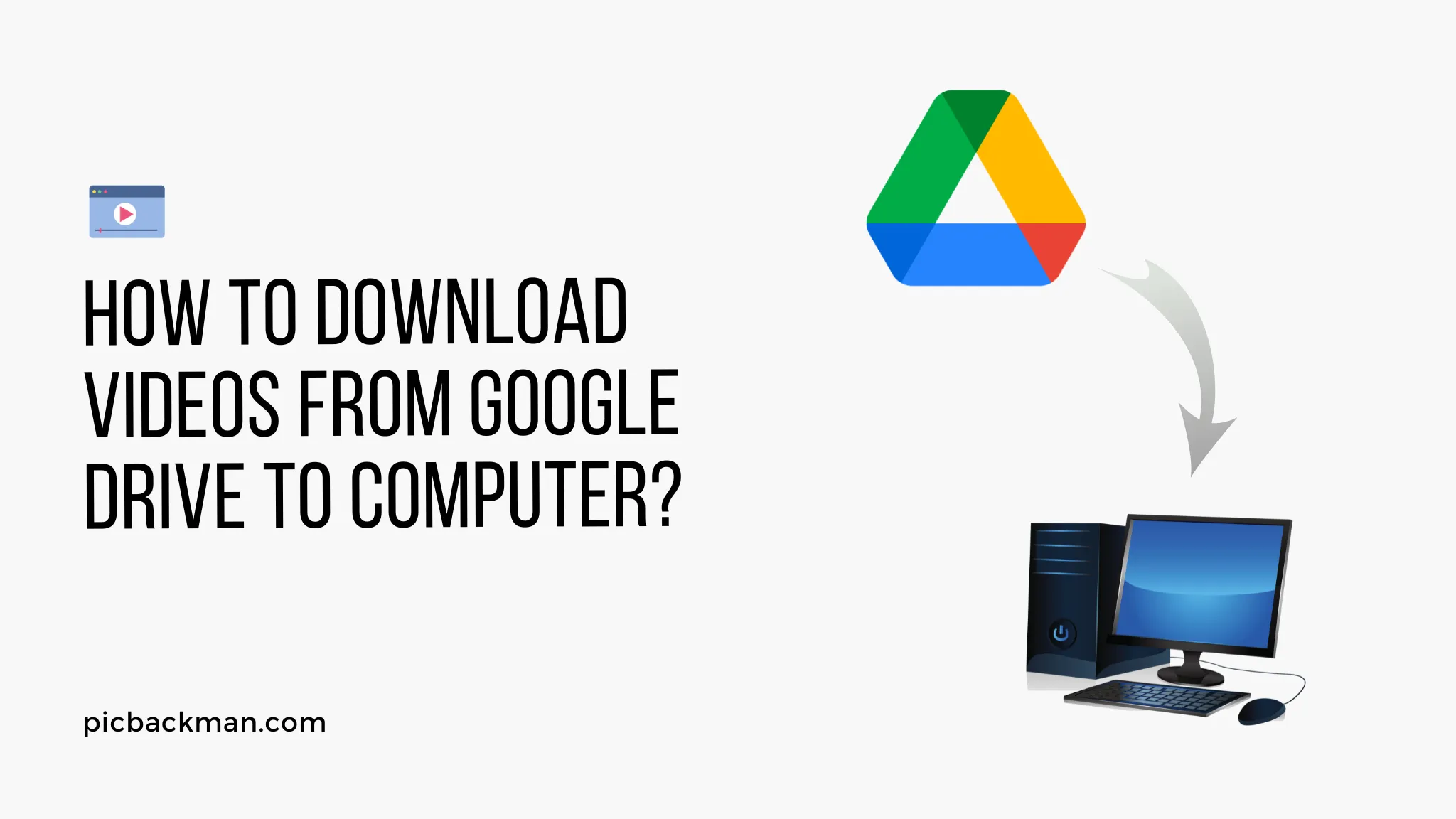
In this digital age, videos have become an integral part of our lives. Whether it's educational content, entertainment, or business presentations, videos play a significant role in conveying information effectively. Google Drive, a popular cloud storage service, offers a convenient way to store and share videos. However, there might be occasions when you want to download these videos from Google Drive to your computer for offline viewing or editing purposes. In this article, we will guide you through the step-by-step process of downloading videos from Google Drive to your computer hassle-free.
Benefits of Downloading Videos to Your Computer
Downloading videos from Google Drive to your computer offers several advantages. Firstly, it allows you to watch the videos offline, which is especially useful when you have limited or no internet connectivity. Secondly, downloaded videos can be easily edited or incorporated into your own projects, enhancing your creative possibilities.
Preparing Your Google Drive for Video Download
Before you start downloading videos, it's essential to organize your files and folders in Google Drive properly. This step ensures easy navigation and prevents confusion while locating the desired video. Additionally, check the sharing settings of the video you want to download to ensure it's accessible for downloading.
Organizing Files and Folders
Arrange your video files in dedicated folders based on their content or categories. This arrangement simplifies the process of finding specific videos when needed. Consider using descriptive names for folders to maintain clarity.
Checking Sharing Settings
Make sure the video you want to download has sharing settings that allow it to be downloaded. If the video's sharing settings are restricted, you may encounter difficulties while attempting to download it.
Step-by-Step Guide to Download Videos from Google Drive
Follow these simple steps to download videos from Google Drive to your computer:
Step 1: Accessing Google Drive
Open your web browser and navigate tohttps://drive.google.com/. Sign in to your Google account if prompted.
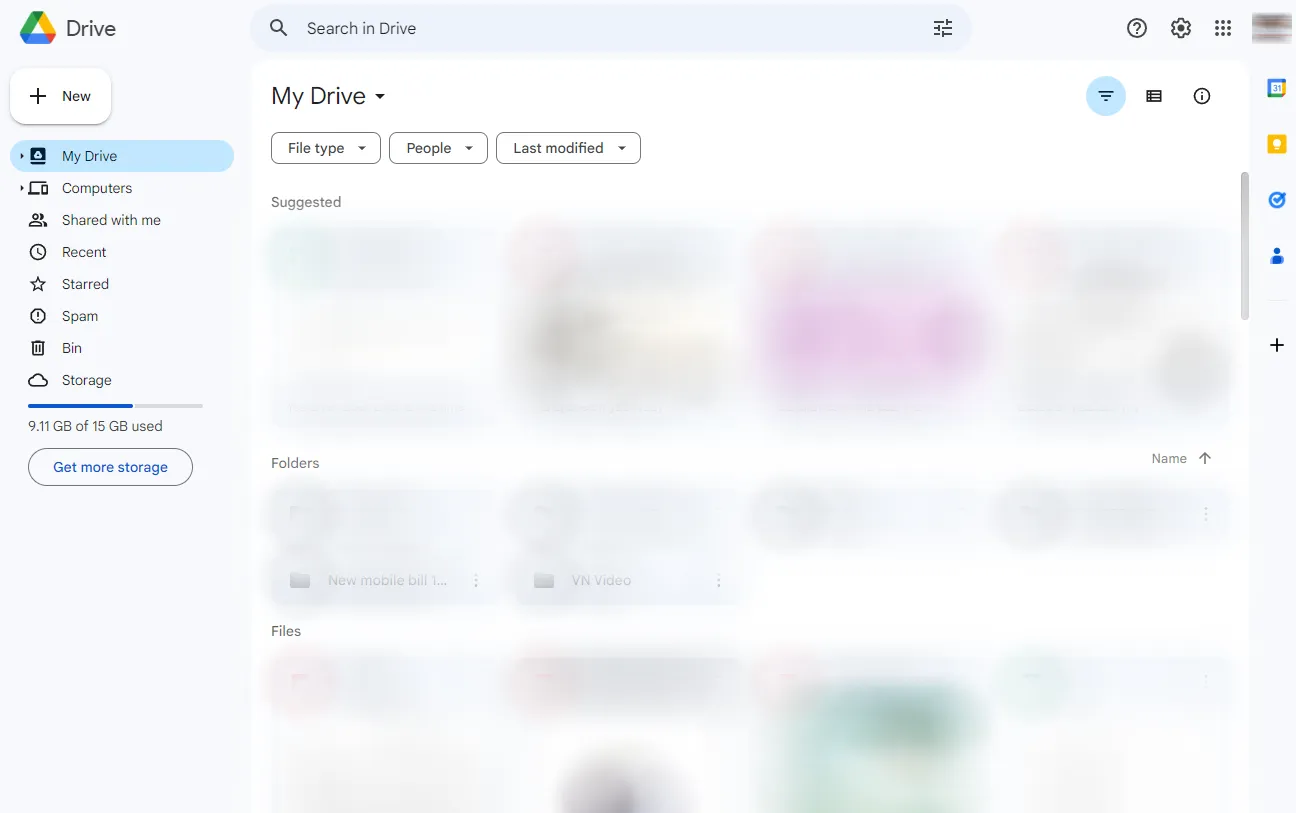
Step 2: Selecting the Video
Locate the folder containing the video or use the search bar to find it quickly. Once you find the video, right-click on it, and a menu will appear.
Step 3: Downloading the Video
From the menu, click on the "Download" option. The video will start downloading to your computer. The time taken for the download depends on your internet speed and the video's size.
Troubleshooting Download Issues
While downloading videos, you may encounter a few common issues. Let's explore some solutions to these problems:
Slow Internet Connection
If your internet connection is slow, the download speed will be affected. Consider waiting for a better connection or connecting to a more reliable network.
Insufficient Storage Space on Your Computer
Ensure that your computer has enough free storage space to accommodate the downloaded video. If your storage is nearly full, consider freeing up space by removing unnecessary files.
Video Format Compatibility
Sometimes, the downloaded video's format may not be compatible with your media player. In such cases, use video converters to change the format to a compatible one.
Alternatives to Direct Download
If you prefer alternatives to the direct download method, consider the following options:
Using Google Drive Backup and Sync
Google Drive offers a desktop application called Backup and Sync, which automatically syncs your Drive files to your computer. This method ensures you have a local copy of your videos without manual downloads.
Quick Tip to ensure your videos never go missing
Videos are precious memories and all of us never want to ever lose them to hard disk crashes or missing drives. PicBackMan is the easiest and simplest way to keep your videos safely backed up in one or more online accounts.
Simply download PicBackMan (it's free!), register your account, connect to your online store and tell PicBackMan where your videos are - PicBackMan does the rest, automatically. It bulk uploads all videos and keeps looking for new ones and uploads those too. You don't have to ever touch it.
Third-Party Download Managers
There are various third-party download managers available that can enhance the download process. These tools often offer faster download speeds and support simultaneous downloads.
Ensuring Video Quality and Integrity
When downloading videos from Google Drive, it's crucial to maintain their quality and integrity. Follow these steps to ensure a seamless experience:
Downloading in the Original Format
Whenever possible, download videos in their original format to preserve their quality. Google Drive offers this option by default.
Verifying the Downloaded Video
After the download is complete, play the video to verify its integrity. In rare cases, corrupted downloads may occur, leading to playback issues.
Safely Storing Downloaded Videos
Once you have downloaded videos to your computer, take measures to keep them safe and organized:
Organizing Local Video Library
Create a dedicated folder on your computer to store all downloaded videos. Organize them by date, category, or any other system that suits your preferences.
Creating Backups
Consider creating backups of your downloaded videos on external storage devices or cloud platforms. This precaution protects your videos from data loss due to hardware failure or accidental deletion.
Conclusion
Downloading videos from Google Drive to your computer is a straightforward process that offers numerous benefits. It allows you to enjoy videos offline, edit them for personal projects, and maintain a local video library. By following the step-by-step guide provided in this article, you can download your favorite videos hassle-free. Remember to organize your files, verify downloads, and create backups for a seamless video experience.
FAQs
How to download video from Google Drive to computer without permission?
Downloading a video from someone else's Google Drive without permission is considered a violation of their privacy and copyright. It is essential to respect the owner's rights and seek their permission before downloading or using any content.
Why won't Google Drive let me download a video?
Google Drive's download option might be disabled by the file owner or restricted due to sharing settings. If you encounter difficulties downloading a video, it's likely that the file's owner has not allowed public access or enabled the download option.
How do I download non-downloadable videos from Google Drive?
If a video is marked as non-downloadable by the file owner, it's crucial to respect their decision. Attempting to download such videos without permission may violate copyright laws and terms of service agreements.
Can you download a video from someone else's Google Drive?
Downloading a video from someone else's Google Drive requires proper permission from the file owner. Unauthorized downloads may infringe upon the owner's rights and lead to legal consequences.
Can someone download from Google Drive without a Google account?
Yes, someone can download files shared via Google Drive without having a Google account. If the file's sharing settings allow "Anyone with the link" access, users can download it without signing in.
How do I save a video that was shared with me from Google Drive?
To save a video shared with you on Google Drive, click on the video file, then click the "Download" button. If the video is non-downloadable or you face any issues, request the owner to enable the download option or share the video in an alternative format.
How do I copy a Google Doc without permission?
Copying a Google Doc without permission may violate the document owner's rights. Always seek permission before duplicating or using any content created by others. If you need access to the content, kindly ask the document owner to share it with you.






