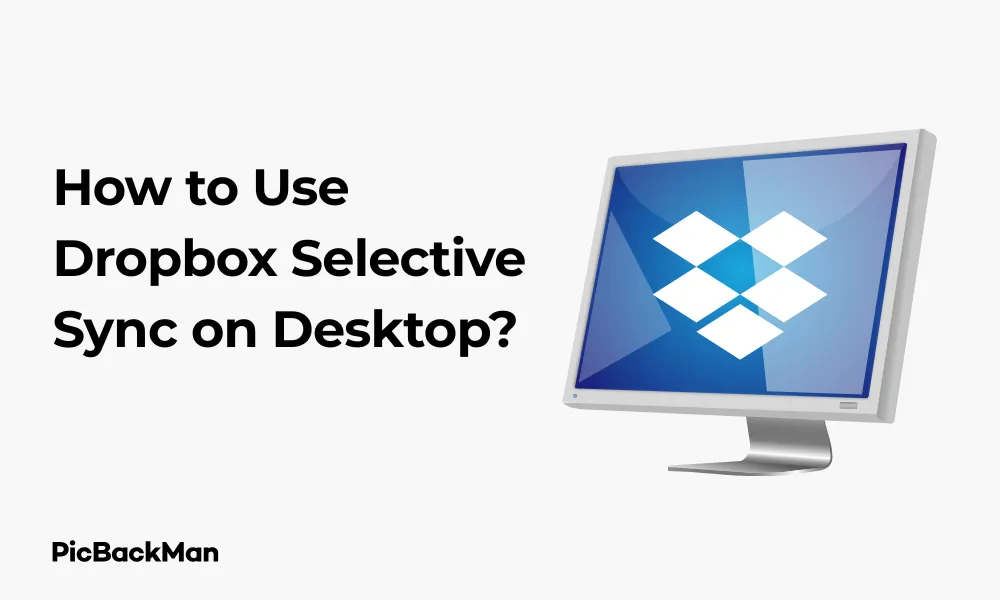
Why is it the #1 bulk uploader?
- Insanely fast!
- Maintains folder structure.
- 100% automated upload.
- Supports RAW files.
- Privacy default.
How can you get started?
Download PicBackMan and start free, then upgrade to annual or lifetime plan as per your needs. Join 100,000+ users who trust PicBackMan for keeping their precious memories safe in multiple online accounts.
“Your pictures are scattered. PicBackMan helps you bring order to your digital memories.”
How to Use Dropbox Selective Sync on Desktop?

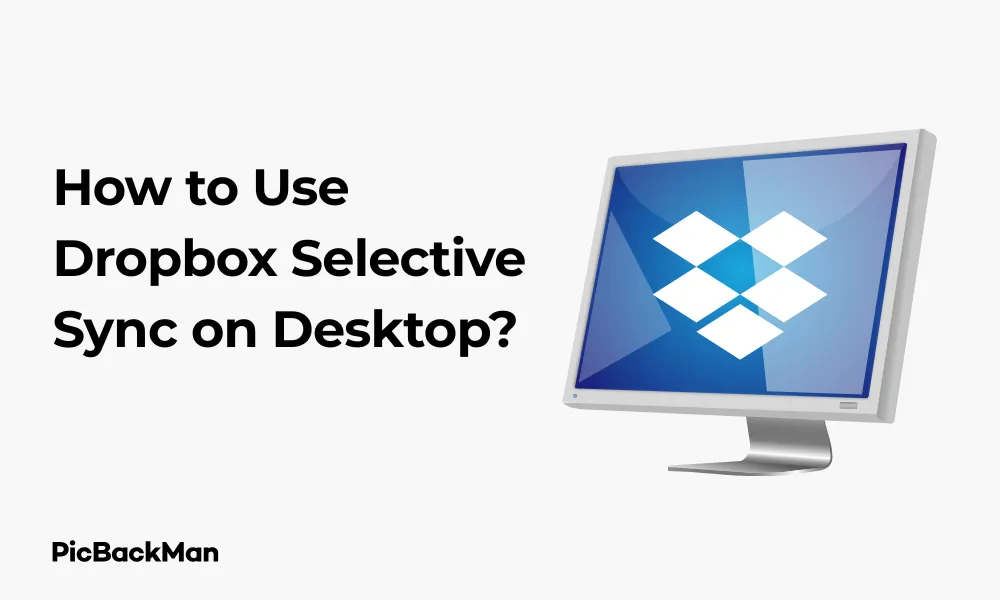
If you use Dropbox to store and manage your files, you might find your computer storage filling up quickly as your Dropbox account grows. This is where Dropbox Selective Sync comes to the rescue! This feature allows you to choose which folders sync to your computer, helping you save valuable disk space without deleting anything from your Dropbox account.
In this guide, I'll walk you through everything you need to know about using Dropbox Selective Sync on your desktop. You'll learn how to set it up, manage your synced folders, and make the most of this space-saving feature.
What is Dropbox Selective Sync?
Dropbox Selective Sync is a feature that lets you choose which folders from your Dropbox account are downloaded and synced to your computer. Files that aren't selected for syncing will remain in your Dropbox cloud storage but won't take up space on your hard drive. You can still access these unsynced files through the Dropbox website or mobile app.
This feature is particularly helpful if:
- Your computer has limited storage space
- You have large files in Dropbox that you don't need regular access to
- You want to save bandwidth by not syncing everything
- You share a computer with others and want to keep certain folders private
Dropbox Selective Sync vs. Smart Sync
Before we dive into the how-to, let's clarify the difference between Selective Sync and Smart Sync, as they're often confused:
| Selective Sync | Smart Sync |
|---|---|
| Free for all Dropbox users | Available only on Dropbox Plus, Professional, and Business plans |
| Folders are either fully synced or not synced at all | Files appear on your computer but can be set as “online-only” to save space |
| Unsynced files are not visible in your file explorer | All files are visible in your file explorer, with icons showing sync status |
| Requires manual setup through preferences | Can be managed directly from the file explorer |
In this guide, we'll focus on Selective Sync since it's available to all Dropbox users.
How to Set Up Selective Sync on Windows
Setting up Selective Sync on a Windows computer is straightforward. Here's how to do it:
Step 1: Access Dropbox Preferences
- Click on the Dropbox icon in your system tray (usually in the bottom-right corner of your screen)
- Click your profile picture or initials in the top-right corner of the Dropbox popup
- Select "Preferences" from the dropdown menu
Step 2: Navigate to Sync Settings
- In the Preferences window, click on the "Sync" tab
- Look for the "Selective Sync" section
- Click the "Selective Sync..." button
Step 3: Select Folders to Sync
- A new window will open showing all your Dropbox folders
- Uncheck the boxes next to folders you don't want to sync to your computer
- Expand parent folders by clicking the arrow next to them to see and select/deselect subfolders
- Click "Update" to apply your changes
Dropbox will now remove the unselected folders from your computer, freeing up space. Remember, these files will still be available in your Dropbox account online.
How to Set Up Selective Sync on Mac
The process for Mac users is similar but with slight differences in the interface:
Step 1: Open Dropbox Preferences
- Click on the Dropbox icon in your menu bar (at the top of your screen)
- Click your profile picture or initials in the top-right corner
- Select "Preferences" from the dropdown menu
Step 2: Go to Sync Settings
- In the Preferences window, select the "Sync" tab
- Find the "Selective Sync" section
- Click the "Selective Sync..." button
Step 3: Choose Your Folders
- In the dialog box that appears, you'll see all your Dropbox folders
- Uncheck the boxes next to folders you don't want to sync locally
- Use the disclosure triangles to expand folders and manage subfolders
- Click "Update" to save your selections
After clicking "Update," Dropbox will sync your changes and remove unselected folders from your Mac.
Managing Large Folders with Selective Sync
One of the main reasons people use Selective Sync is to manage large folders that take up significant space. Here's how to identify and handle these space-hungry folders:
Identifying Large Folders
- Open the Selective Sync window as described above
- Look for the size information next to each folder (if available in your Dropbox version)
- If sizes aren't shown, you can check folder sizes in your file explorer before making decisions
Strategies for Large Folders
When dealing with large folders, consider these approaches:
- Selective subfolder sync: Instead of unsyncing an entire large folder, expand it and select only the subfolders you need regularly
- Project-based syncing: Sync project folders only when you're actively working on them
- Media management: Keep photo and video folders unsynced since they tend to be large but accessed infrequently
Accessing Unsynced Files
When you need to access files in folders you've chosen not to sync, you have several options:
Method 1: Using the Dropbox Website
- Go to dropbox.com and sign in to your account
- Navigate to the folder containing the files you need
- View, download, or share files as needed
Method 2: Using the Dropbox Mobile App
- Open the Dropbox app on your smartphone or tablet
- Browse to find the files you want to access
- Download files temporarily when needed
Method 3: Temporarily Resyncing Folders
If you need a folder on your computer temporarily:
- Open Selective Sync settings
- Check the box next to the folder you want to sync
- Click "Update"
- When you're done with the folder, uncheck it again to remove it from your computer
Common Issues with Selective Sync and How to Fix Them
While Selective Sync is generally reliable, you might encounter some issues. Here are solutions to common problems:
Folders Not Syncing Properly
If folders aren't syncing correctly:
- Check your internet connection
- Restart the Dropbox desktop app
- Verify that you have enough space on your hard drive
- Make sure you clicked “Update” after making your selections
Missing Files After Using Selective Sync
If files seem to have disappeared:
- Check the Dropbox website to confirm the files still exist in your account
- Look for a "Selective Sync Conflict" folder, which Dropbox creates if there were sync issues
- Try resyncing the folder temporarily to restore access
Sync Conflicts
If you see duplicate files with "(conflicted copy)" in the filename:
- This happens when the same file is edited in multiple locations
- Review both versions and keep the one you want
- Delete the conflicted copy once you've saved the correct version
Best Practices for Using Selective Sync
To get the most out of Selective Sync while avoiding potential problems, follow these best practices:
Organize Your Dropbox Folder Structure
Create a logical folder structure that makes selective syncing easier:
- Group similar files together in folders
- Create separate folders for large files like photos, videos, or archived projects
- Use a naming convention that makes folder contents clear
Regular Maintenance
Periodically review and update your Selective Sync settings:
- Review your synced folders every few months
- Unsync completed projects you no longer need regular access to
- Check for new folders that might be taking up unnecessary space
Balancing Convenience and Space
Find the right balance for your needs:
- Keep frequently accessed files synced for convenience
- Unsync large reference materials or archives you rarely need
- Consider your internet connection speed when deciding what to sync (slower connections might benefit from syncing more locally)
Selective Sync for Teams and Shared Folders
If you're using Dropbox for team collaboration, Selective Sync works a bit differently with shared folders:
Managing Team Folder Sync
- Shared folders appear in your Selective Sync options just like personal folders
- You can choose to sync or unsync entire shared folders or specific subfolders
- Your selections only affect your computer, not what other team members sync
Considerations for Shared Folders
When deciding which shared folders to sync:
- Sync folders for projects you're actively involved in
- Unsync completed projects or ones where you have a minimal role
- Remember that unsyncing doesn't affect your access permissions—you can still access everything online
Selective Sync and File Backup Considerations
It's important to understand how Selective Sync affects your backup strategy:
What Happens to Unsynced Files
When you unselect a folder in Selective Sync:
- The folder and its contents are removed from your computer
- The files remain safe in your Dropbox cloud storage
- Any changes you make to these files online won't appear on your computer
Backup Implications
Consider these backup factors:
- Your computer backup system (like Time Machine or Windows Backup) won't back up unsynced Dropbox folders
- Dropbox itself serves as the backup for unsync files
- For critical files, consider keeping them synced or implementing an additional backup solution
Selective Sync Across Multiple Computers
If you use Dropbox on several computers, you can customize Selective Sync for each device:
Device-Specific Settings
Selective Sync settings are specific to each computer where you've installed Dropbox. This means:
- You can sync different folders to different computers
- Your work computer might sync work-related folders only
- Your home computer might sync personal files but not work files
Managing Multiple Devices
To manage Selective Sync across devices effectively:
- Consider the storage capacity of each device
- Think about what files you typically need on each computer
- Set up each device individually with appropriate sync settings
- Remember that changes to Selective Sync on one device do not affect other devices
Alternatives to Selective Sync
While Selective Sync is useful, there are other ways to manage your Dropbox storage:
Smart Sync (For Paid Plans)
If you have a Dropbox Plus, Professional, or Business account:
- Smart Sync lets you see all your files but keeps some as “online-only”
- Files appear in your file explorer but don't take up local space until you need them
- You can right-click any file or folder to change its download status
External Hard Drive + Dropbox
Another approach for large files:
- Store large files on an external hard drive
- Use Dropbox for smaller, frequently accessed files
- This combination gives you local access to everything while saving computer space
Quick Tip to ensure your videos never go missing
Frequently Asked Questions
Will unsyncing folders in Dropbox delete them from my account?
No, unsyncing folders through Selective Sync only removes them from your local computer. All your files remain safely stored in your Dropbox cloud account and can be accessed through the Dropbox website or mobile app at any time. You can also re-sync them to your computer later if needed.
Can I use Selective Sync to sync different folders to different computers?
Yes, Selective Sync settings are specific to each device. This means you can sync your work folders to your office computer, personal folders to your home computer, and maybe just essential files to your laptop. Each device can have its own custom sync settings.
What happens if I edit an unsynced file on the Dropbox website?
When you edit an unsynced file on the Dropbox website, the changes are saved to your Dropbox account but won't appear on your computer since the file isn't synced locally. If you later choose to sync that folder to your computer, you'll get the updated version of the file.
Is there a limit to how many folders I can selectively sync?
There's no specific limit to the number of folders you can include or exclude with Selective Sync. You can be as granular as you want, syncing or unsyncing individual folders based on your needs. The only limitation is your Dropbox storage plan, which determines how much total data you can store in your account.
Can I use Selective Sync with shared folders that others have shared with me?
Yes, you can use Selective Sync with any folder in your Dropbox account, including folders that others have shared with you. Your Selective Sync choices only affect your computer and don't impact what others see or sync. You'll still have full access to all shared content through the Dropbox website even if you choose not to sync it locally.
Conclusion
Dropbox Selective Sync is a powerful tool for managing your cloud storage and local disk space. By choosing which folders sync to your computer, you can enjoy the benefits of cloud storage without filling up your hard drive.
Remember that unsynced files are still safely stored in your Dropbox account and can be accessed anytime through the website or mobile app. With the step-by-step instructions in this guide, you can set up and manage Selective Sync to fit your specific needs.
Whether you're dealing with limited storage space, managing large media files, or just trying to keep your computer organized, Selective Sync offers a flexible solution that puts you in control of your Dropbox experience.






