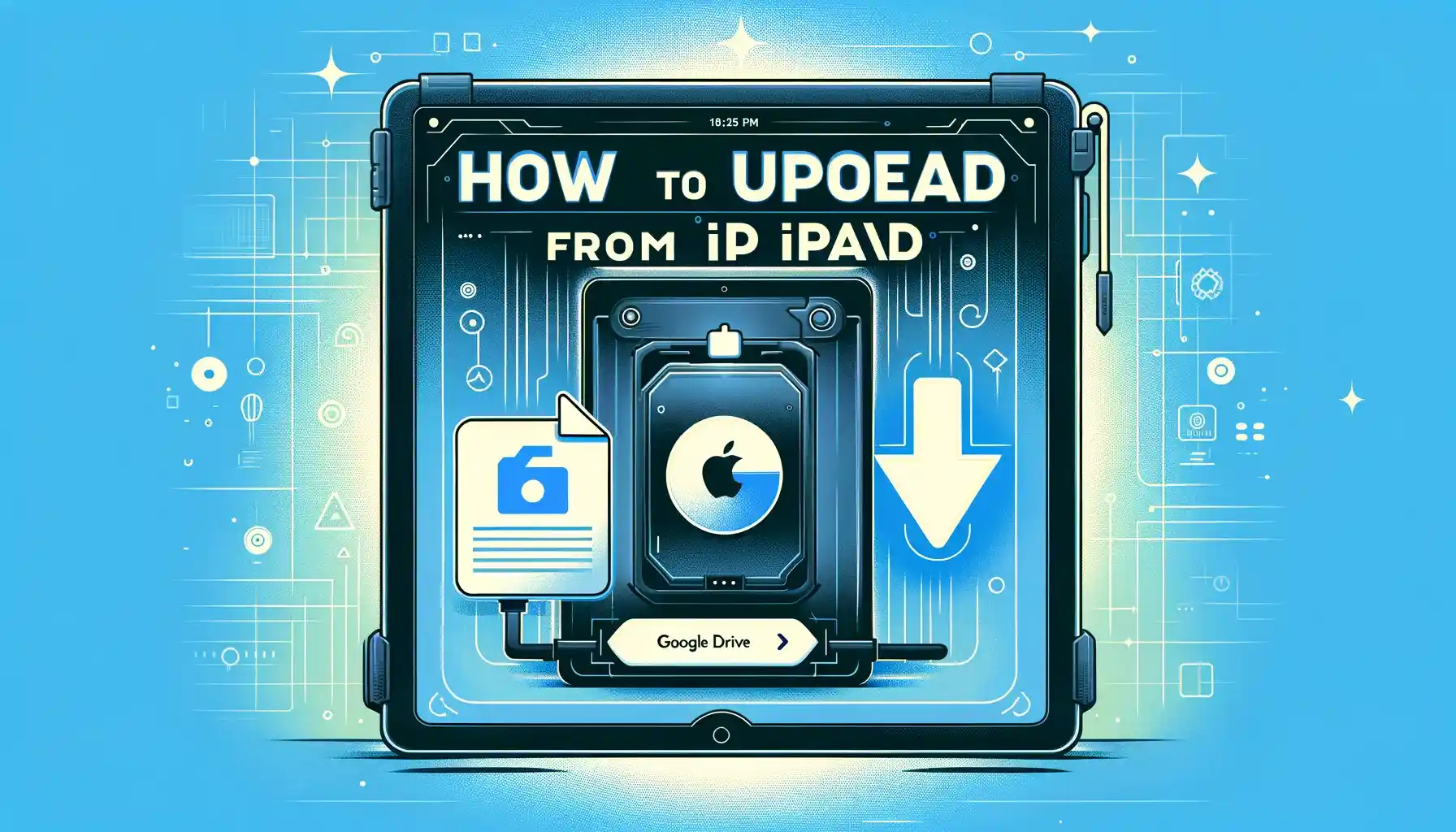
How to upload videos from iPad to Google Drive?

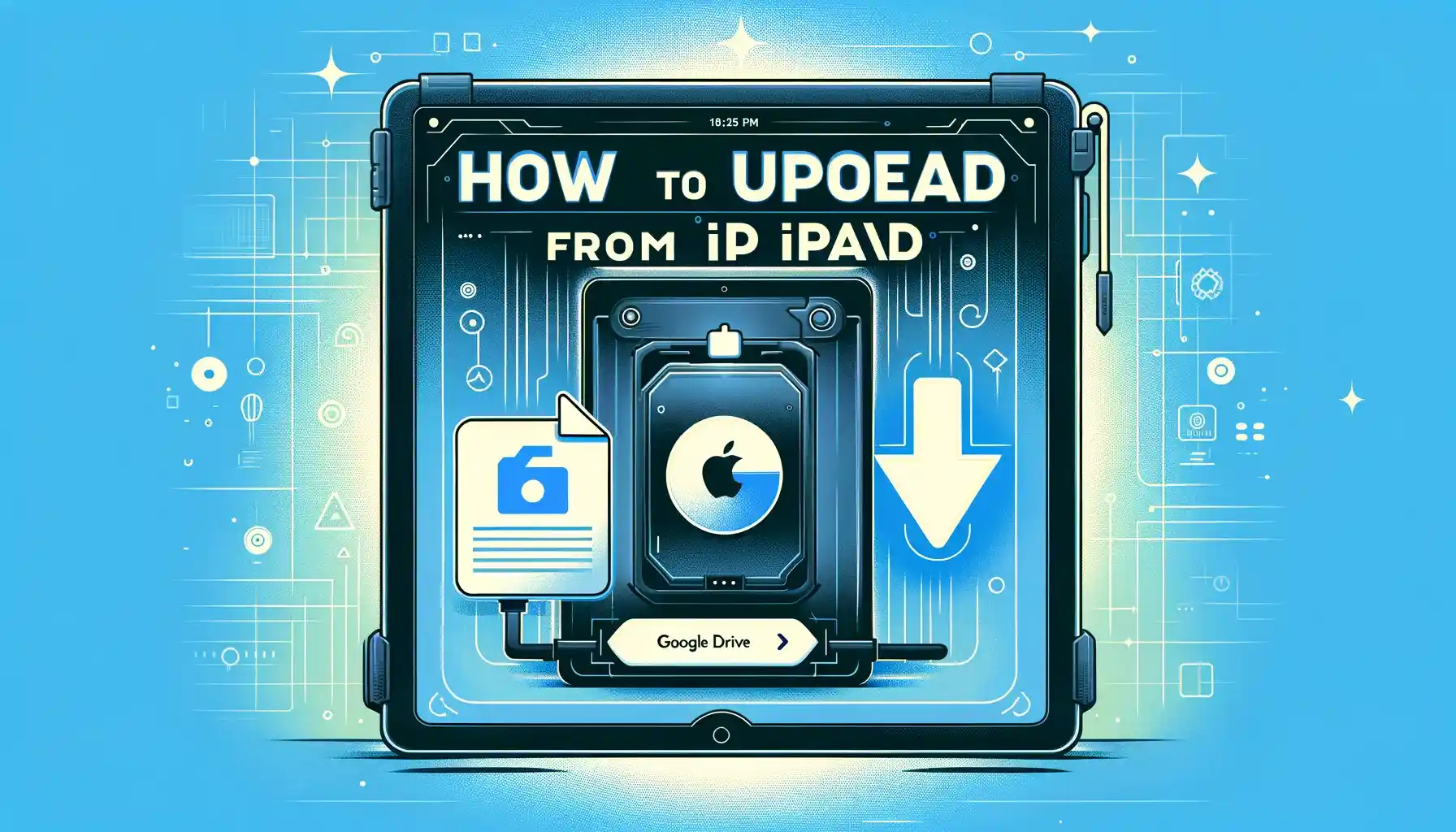
Are you wondering how to seamlessly transfer your cherished videos from your iPad to Google Drive? Look no further. In this comprehensive guide, we will walk you through the entire process, step by step, ensuring that you can effortlessly upload your videos and access them from anywhere with an internet connection. Whether you're a seasoned iPad user or a beginner, you'll find valuable insights and practical tips to make this task a breeze.
Introduction
Uploading videos from your iPad to Google Drive is a handy skill to have in this digital age. It allows you to create backups, share content with friends and colleagues, and free up valuable space on your device. We'll explore various methods and provide answers to frequently asked questions to ensure you're well-equipped to manage your videos effectively.
How to Upload Videos from iPad to Google Drive?
Let's dive right into the heart of the matter – how to upload videos from your iPad to Google Drive. We'll discuss three different methods, so you can choose the one that suits you best.
Method 1: Using the Google Drive App
-
Install Google Drive on Your iPad: Begin by downloading the Google Drive app from the App Store if you haven't already. Sign in with your Google account.
-
Open Google Drive: Launch the app and tap on the "+" icon, usually found at the bottom right corner of the screen.
-
Upload Videos: Select 'Upload,' then 'Photos and Videos.' You'll be able to choose videos from your iPad's gallery.
-
Select Videos: Browse your iPad's gallery and choose the videos you want to upload. Tap 'Upload,' and your videos will be added to Google Drive.
Backup & Transfer your Photos in Minutes
Trusted by users in 125+ countries.
Method 2: Using the Files App
-
Open the Files App: On your iPad, locate the Files app and open it.
-
Navigate to Your Videos: Find the videos you wish to upload in the Files app.
-
Select Videos: Tap and hold the video file until a menu appears. Choose 'Share' from the menu.
-
Save to Google Drive: Scroll down the share options and select 'Save to Google Drive.' Choose the destination folder and tap 'Save.'
Method 3: Using the Google Drive Website
-
Open Safari: Launch the Safari browser on your iPad.
-
Visit Google Drive: Go to the Google Drive website and sign in with your Google account credentials.
-
Upload Videos: Tap the "+" icon on the bottom of the screen, then select 'Upload.'
-
Select Videos: Choose 'Browse' and select the videos you want to upload from your iPad's gallery.
-
Start Upload: After selecting the videos, click 'Open' or 'Upload,' and the videos will begin uploading to Google Drive.
Quick Tip to ensure your videos never go missing
Videos are precious memories and all of us never want to ever lose them to hard disk crashes or missing drives. PicBackMan is the easiest and simplest way to keep your videos safely backed up in one or more online accounts. Simply Download PicBackMan (it's free!), register your account, connect to your online store and tell PicBackMan where your videos are - PicBackMan does the rest, automatically. It bulk uploads all videos and keeps looking for new ones and uploads those too. You don't have to ever touch it.
Frequently Asked Questions (FAQs)
Here are some common queries related to uploading videos from an iPad to Google Drive, along with concise answers.
How much storage space does Google Drive offer?
Google Drive offers 15 GB of free storage space for each Google account. If you require more space, you can explore paid storage plans.
Can I upload videos in bulk to Google Drive?
Yes, you can upload multiple videos at once. Simply select all the videos you want to upload and follow the chosen method's steps.
Do uploaded videos count against my Google Drive storage limit?
Yes, videos you upload to Google Drive count against your storage limit. It's important to manage your storage space, especially if you have the free 15 GB plan.
Can I access my videos on Google Drive offline?
Yes, you can mark videos for offline access in the Google Drive app. This allows you to view them without an internet connection.
How can I organize my videos in Google Drive?
You can create folders in Google Drive to organize your videos efficiently. Simply click the "+ New" button and choose 'Folder' to create a new folder.
Is my uploaded content secure on Google Drive?
Google Drive employs robust security measures to protect your data. However, it's advisable to set up two-factor authentication for added security.
Conclusion
In this article, we've explored various methods to upload videos from your iPad to Google Drive, ensuring that your cherished memories and important files are safe and accessible from anywhere. Whether you prefer using the Google Drive app, the Files app, or the Google Drive website, the process is straightforward and user-friendly.
Remember to manage your storage space wisely, create folders for better organization, and take advantage of Google Drive's offline access feature. By following these steps and guidelines, you'll be well on your way to becoming a proficient user of this invaluable cloud storage service.
So, why wait? Start uploading your videos to Google Drive today and enjoy the convenience of accessing them whenever and wherever you need them. How to upload videos from iPad to Google Drive? It's easier than you think!
Backup & Transfer your Photos in Minutes
Automate backup & migration of your photos & videos with support for all top services.
Trusted by users in 125+ countries.










