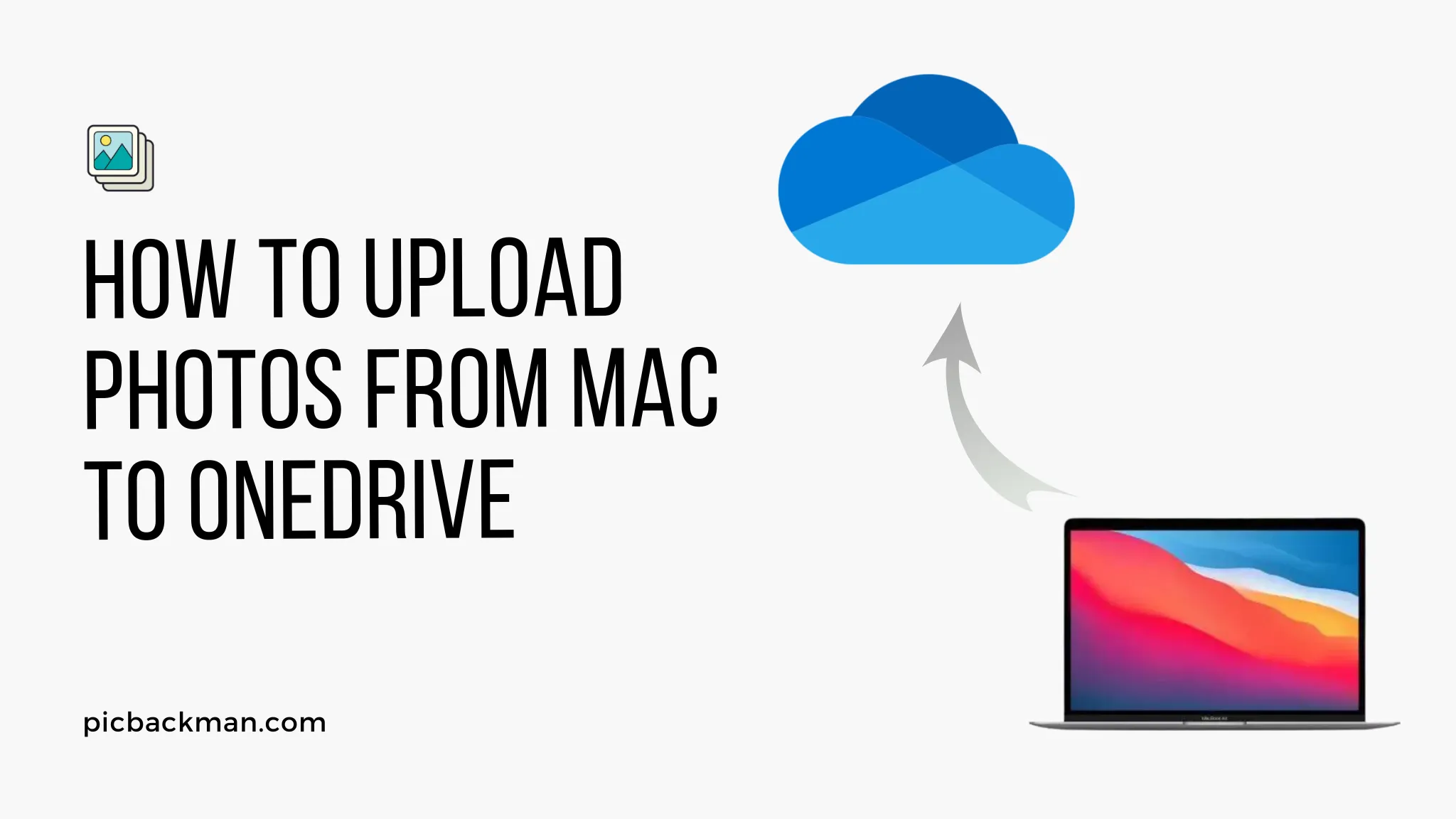
Why is it the #1 bulk uploader?
- Insanely fast!
- Maintains folder structure.
- 100% automated upload.
- Supports RAW files.
- Privacy default.
How can you get started?
Download PicBackMan and start free, then upgrade to annual or lifetime plan as per your needs. Join 100,000+ users who trust PicBackMan for keeping their precious memories safe in multiple online accounts.
“Your pictures are scattered. PicBackMan helps you bring order to your digital memories.”
How to Upload Photos from Mac to OneDrive?

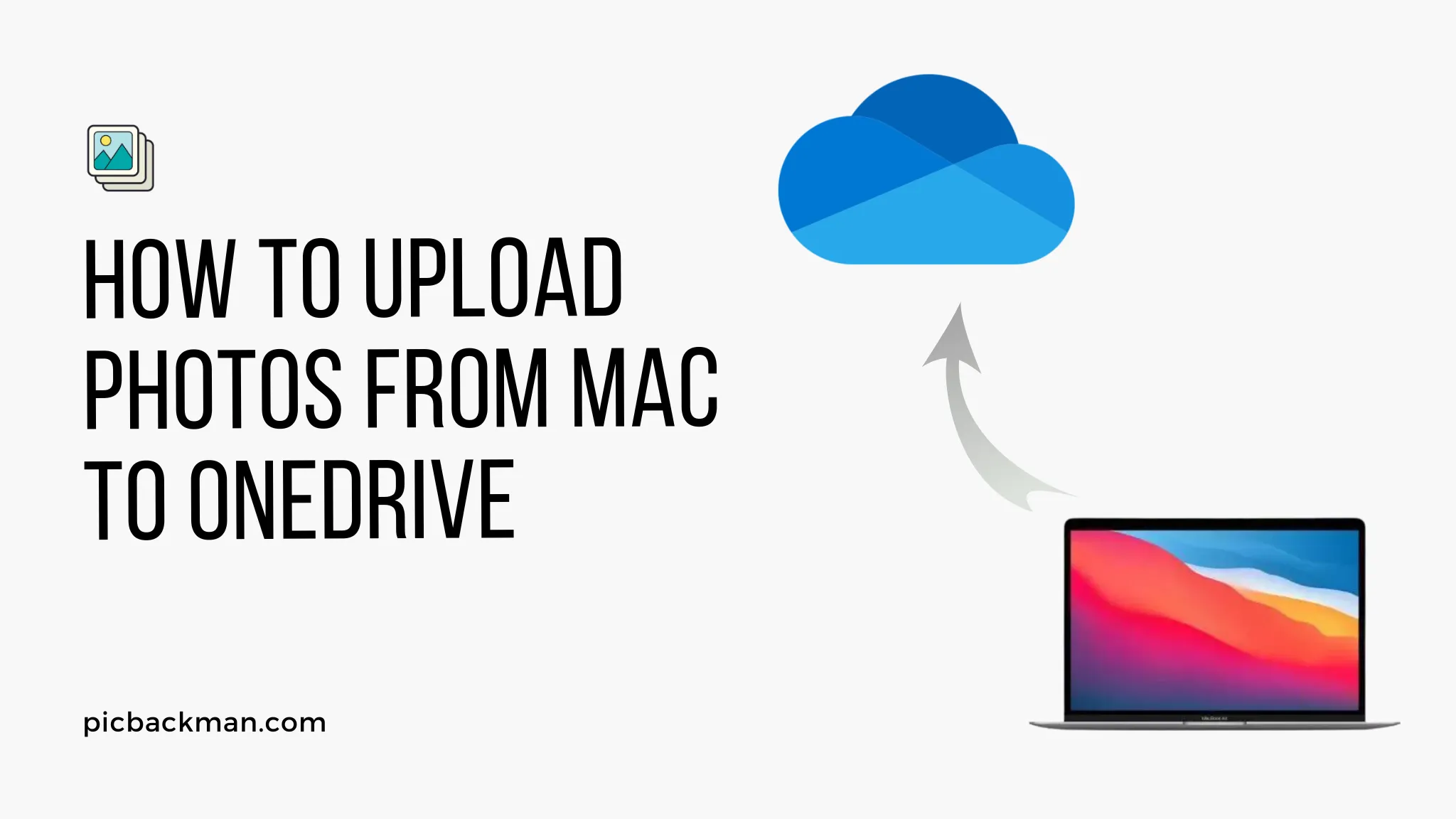
OneDrive is Microsoft's cloud storage service that allows you to store your files, photos, and other data securely online. With OneDrive, you can access your content from any device - your computer, phone, or tablet.
Uploading photos from your Mac to OneDrive is a great way to back up your memories and access them anytime, anywhere. In this guide, we'll walk you through the entire process of uploading photos from a Mac computer to OneDrive step-by-step.
Prerequisites
Before you can upload photos to OneDrive, you need to make sure of the following:
- You have a OneDrive account set up. If not, sign up for a free OneDrive account.
- OneDrive app is installed on your Mac. If not already installed, download the OneDrive app for Mac.
- You have photos stored locally on your Mac that you want to upload.
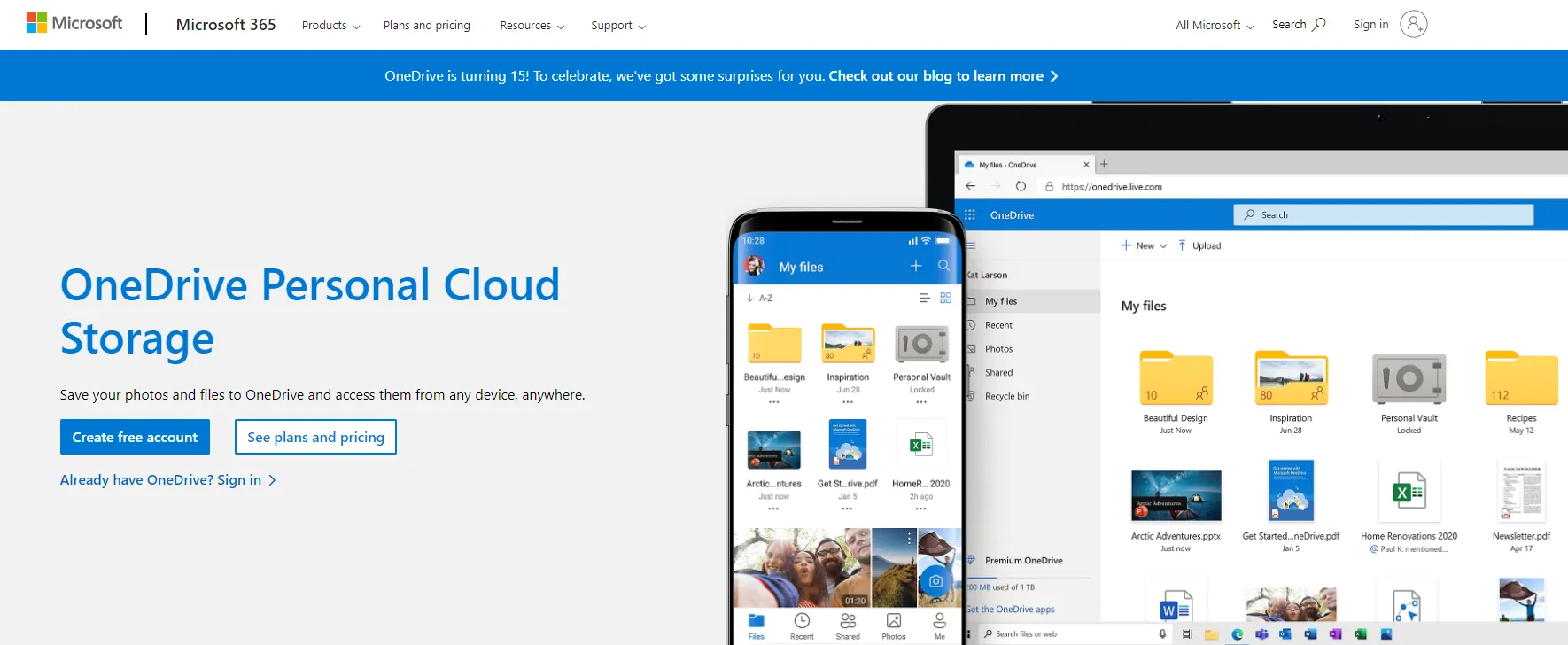
Once you have the above covered, you are all set to start uploading your photos.
Steps to Upload Photos from Mac to OneDrive
Access the OneDrive Folder on Your Mac
Once you install OneDrive on your Mac, a new folder "OneDrive" is added to the Finder. Here are the steps to access it:
- Open Finder on your Mac.
- On the left pane, look for the OneDrive folder under Locations.
- Click on the OneDrive folder to open it.
This will open your OneDrive folder where you can view all synced content.
Add Photos to the OneDrive Folder
There are a couple of ways to add photos to your OneDrive folder:
Drag and Drop
This method allows you to simply drag your photos from any location on your Mac and drop them into the OneDrive folder.
- Open the folder on your Mac containing the photos you want to upload.
- Select the photos and drag them over to the OneDrive folder window.
- Drop the photos into the OneDrive folder.
The photos will start uploading automatically.
Copy and Paste
Alternatively, you can copy and paste the photos:
- Select the photos you want to upload on your Mac.
- Right-click and choose Copy or press Command+C to copy them.
- Open the OneDrive folder window.
- Right-click inside the window and select Paste or press Command+V to paste the photos.
The photos will be copied into the OneDrive folder and begin syncing.
Check Upload Status
As the photos are uploading to OneDrive, you can check the status easily:
- The OneDrive icon in the menu bar shows sync activity. A green check mark indicates files are synced.
- In the OneDrive folder window, you can see sync progress for each file.
- Once fully uploaded, the file status will change to "Available offline"
- You can also right-click a file to check its status.
Just wait for all photos to reach an "Available offline" status. This indicates they have fully synced with OneDrive.
Access Uploaded Photos on Other Devices
Once your photos are uploaded and synced with OneDrive, they are available across all your devices signed into the same OneDrive account:
- Windows PC: Open OneDrive app or access the photos in File Explorer.
- Mac: Access synced photos in the OneDrive folder in Finder.
- iPhone/Android: Install OneDrive app and log in to access photos.
- Web: Go to onedrive.live.com and sign in to view photos.
So your photos are now safely stored in the cloud and accessible anywhere!
Tips for Uploading Photos to OneDrive
Here are some useful tips to follow when uploading photos from Mac to OneDrive:
- Sync selective folders only - Add only photo folders you want to back up instead of entire OneDrive.
- Upload in original quality - Avoid uploading compressed versions to retain full resolution.
- Upload over WiFi for faster uploads - Large uploads over cellular data can be slow.
- Pause big uploads to use Mac without lag - Resume uploading when done with your work.
- Organize photos into albums - Create albums to arrange photos rather than having one big folder.
- Check upload history - You can see past upload history and status in OneDrive settings.
Quick Tip to ensure your videos never go missing
Videos are precious memories and all of us never want to ever lose them to hard disk crashes or missing drives. PicBackMan is the easiest and simplest way to keep your videos safely backed up in one or more online accounts.
Simply Download PicBackMan (it's free!), register your account, connect to your online store and tell PicBackMan where your videos are - PicBackMan does the rest, automatically. It bulk uploads all videos and keeps looking for new ones and uploads those too. You don't have to ever touch it.
Frequently Asked Questions
How do I know if my photos uploaded successfully to OneDrive?
Once a photo is fully uploaded to OneDrive from your Mac, its status will change to "Available offline" in Finder. You can also check the upload history and status in OneDrive app settings.
What photo file formats can I upload to OneDrive?
OneDrive supports common image formats like JPG, PNG, TIFF, RAW formats from various camera manufacturers, and more. Refer to OneDrive documentation for full list.
Can I recover deleted photos from OneDrive?
If you have the file history option enabled in OneDrive, you can restore deleted photos up to the last 30 days. From OneDrive app, go to Preferences > Restore your OneDrive and choose date.
What is the maximum file size for photos on OneDrive?
Individual files uploaded to OneDrive can be up to 100GB in size. However, your total OneDrive storage allowance depends on subscription plan.
How long does it take to upload high-resolution photos to OneDrive?
Upload time depends on photo file size and internet connection speed. Larger photos and slower connections lead to longer upload times. Enable OneDrive app setting to use full bandwidth for faster uploads.
Can I upload photos to OneDrive on iOS and Android devices?
Yes, the OneDrive app on iOS and Android allows uploading photos and videos directly from your phone gallery to the cloud storage.
Conclusion
Uploading your Mac photos library to OneDrive gives you the benefit of automated backups, universal accessibility, and advanced sharing options. Simply drag-and-drop photos into the OneDrive folder on your Mac, let them sync fully, and then access the photos seamlessly across all devices. Follow the tips provided to manage your OneDrive photo library more effectively. With its tight integration into Windows and Office ecosystem, OneDrive makes accessing and sharing photos easier for both individual and team usage.






