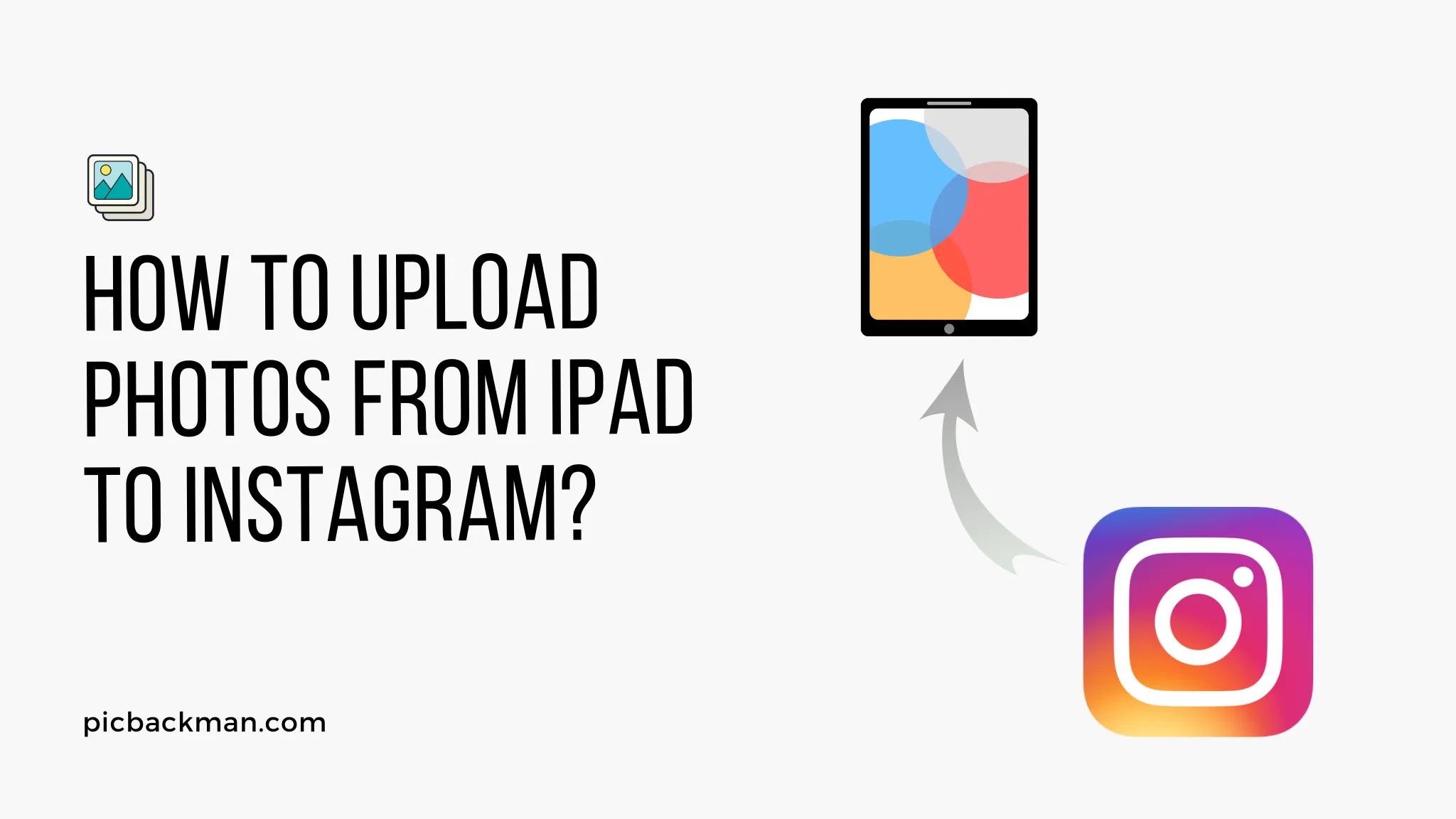
How to Upload Photos from iPad to Instagram?

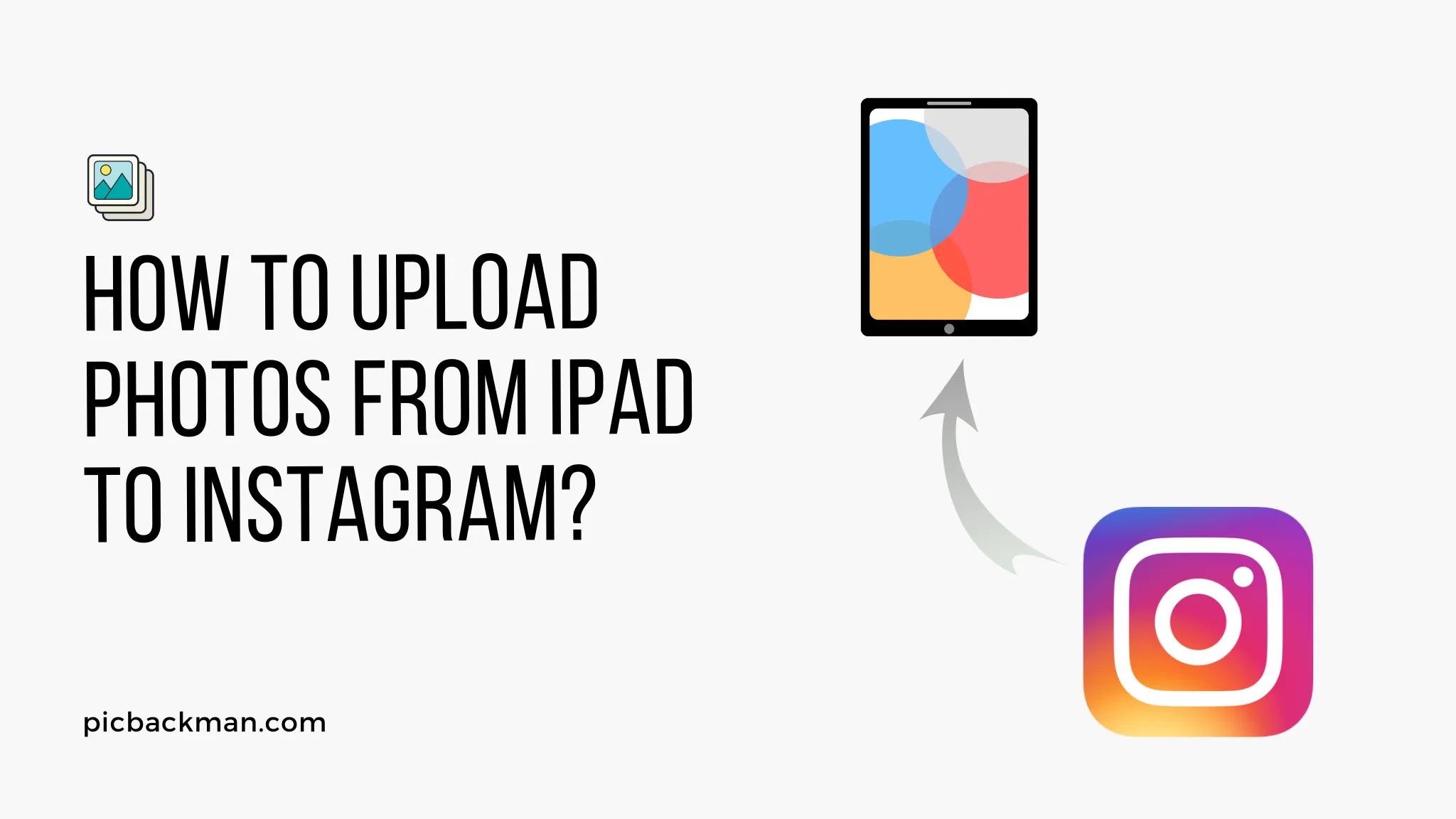
Instagram has become one of the most popular social media platforms, attracting millions of users worldwide. Whether you are a professional photographer, a budding influencer, or simply someone who enjoys sharing moments with friends and family, Instagram offers an excellent platform to showcase your creativity and connect with others. If you're wondering how to upload photos from your iPad to Instagram, you've come to the right place. In this article, we will walk you through the process step-by-step, and also provide valuable tips to enhance your Instagram experience.
Uploading Photos from iPad to Instagram: Step-by-Step Guide
Step 1: Launch the Instagram App
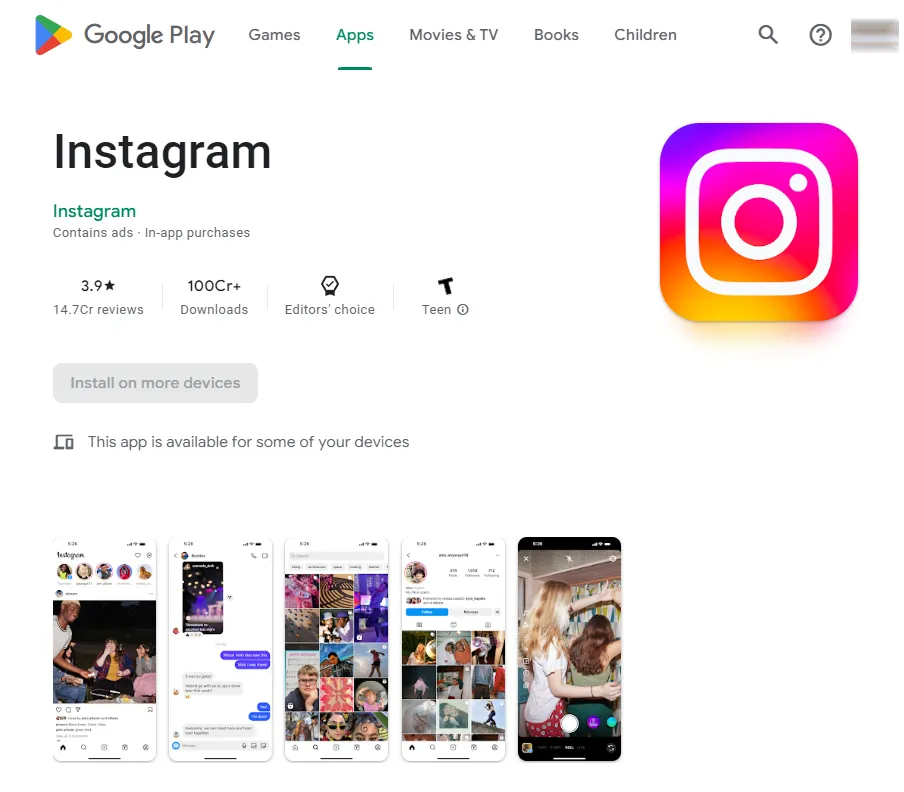
Open the Instagram app on your iPad. If you are not already logged in, enter your credentials to access your account.
Step 2: Tap the Plus Icon
On the bottom-center of the screen, you'll find a plus icon. Tap on it to start the photo uploading process.
Step 3: Choose a Photo
The app will show your iPad's photo library. Select the photo you want to upload to Instagram by tapping on it.
Step 4: Apply Filters and Edit
Instagram offers various filters and editing tools to enhance your photo. Experiment with different filters or adjust brightness, contrast, and other settings to make your photo look perfect.
Step 5: Write a Captivating Caption
A good caption can make your photo even more engaging. Write a creative and meaningful caption that complements your photo.
Step 6: Add Hashtags and Tag People
Hashtags help users discover your content, so use relevant hashtags related to your photo. You can also tag other Instagram users by using the "@" symbol followed by their username.
Step 7: Share the Photo
Once you are satisfied with your photo and caption, click on the "Share" button to upload it to your Instagram feed.
Quick Tip to ensure your videos never go missing
Videos are precious memories and all of us never want to ever lose them to hard disk crashes or missing drives. PicBackMan is the easiest and simplest way to keep your videos safely backed up in one or more online accounts.
Simply Download PicBackMan (it's free!), register your account, connect to your online store and tell PicBackMan where your videos are - PicBackMan does the rest, automatically. It bulk uploads all videos and keeps looking for new ones and uploads those too. You don't have to ever touch it.
Tips for High-Quality Instagram Photos
Lighting and Composition
Good lighting and thoughtful composition play a significant role in creating visually appealing photos. Natural light is often the best choice for photography, but you can also experiment with artificial lighting setups.
Editing Tools and Apps
While Instagram's built-in editing tools are handy, consider using third-party photo editing apps for more advanced editing options and effects.
Staying Consistent with Your Style
Maintaining a consistent visual style for your Instagram feed can make it more appealing to your followers. Choose a theme or color palette that represents your brand or personality.
Leveraging Instagram Features
Instagram Stories
Instagram Stories offer a great way to share behind-the-scenes moments, short videos, and temporary updates. Make use of this feature to connect with your audience on a more personal level.
IGTV
IGTV allows you to upload longer videos. Use it to share tutorials, interviews, or any content that requires more time to engage your audience.
Instagram Reels
Reels are short, entertaining videos that can go viral quickly. Get creative and use Reels to showcase your talent or add a fun touch to your content.
Maintaining a Captivating Instagram Feed
Aesthetic Themes
Creating a cohesive and aesthetically pleasing feed will keep your followers engaged. Choose a theme that aligns with your content and style.
Creating Engaging Captions
Captions provide context and personality to your photos. Craft compelling captions that encourage your followers to engage with your posts.
Engaging with Your Followers
Interact with your followers by responding to comments and messages promptly. Show appreciation for their support and build a strong community around your content.
Building a Following on Instagram
Utilizing Hashtags
Strategic use of hashtags can increase the discoverability of your content. Research popular hashtags relevant to your niche and incorporate them into your posts.
Collaborating with Influencers
Collaborating with influencers in your industry can expose your content to a larger audience and help you gain more followers.
Hosting Giveaways and Contests
Organizing giveaways and contests can create excitement and attract new followers to your account.
Avoiding Common Instagram Photo Upload Mistakes
Low-Quality Photos
Posting blurry or poorly composed photos can harm your brand's image. Always choose high-quality images to maintain a professional appearance.
Overusing Filters and Effects
While filters can enhance photos, using too many effects may distort the original image. Use filters sparingly to preserve the authenticity of your content.
Neglecting Image Descriptions
Adding image descriptions with alt text is essential for accessibility. It also improves the discoverability of your content on search engines.
Conclusion
Uploading photos from your iPad to Instagram is a simple process that allows you to share your creativity and connect with your audience. Remember to focus on high-quality photos, engaging captions, and consistent themes to maintain an attractive Instagram feed. By leveraging Instagram's features and staying active in engaging with your followers, you can build a loyal and growing community around your content.
FAQs
Can I upload photos to Instagram from my iPad?
Yes, you can definitely upload photos to Instagram from your iPad. Simply download the Instagram app from the App Store, log into your account, tap the plus icon at the bottom center of your screen, and choose the photo from your iPad's photo library.
How do you post multiple pictures on Instagram from an iPad?
To post multiple photos on Instagram from your iPad, tap on the plus icon as if you're about to make a new post. When you see your photo library, tap on the "Select Multiple" button, which looks like stacked squares. Then, you can select up to 10 photos or videos to post at once.
How do I post photos from my library to Instagram?
You can post photos from your library to Instagram by tapping the plus icon at the bottom of the Instagram app. This will take you to your photo library. From there, you can select the photos you want to upload, edit them as desired, and then tap "Next" to add captions, tags, and location information before sharing.
How do I put pictures from my iPhone onto Instagram?
The process of uploading photos from your iPhone to Instagram is similar to that on an iPad. Open the Instagram app, tap the plus icon at the bottom of the screen, select the desired photo from your library, edit as necessary, and then add a caption, tags, and location before hitting the "Share" button.
How do you post on Instagram for beginners?
Posting on Instagram is quite straightforward, even for beginners. Start by downloading and opening the Instagram app. Sign up or log in to your account, tap the plus icon at the bottom center of your screen, select a photo or video from your library, then hit "Next". You can now choose to apply filters or edit your post. When you're ready, tap "Next" again, then add a caption, tags, and location if you want, and finally tap "Share" to post your content.
Backup & Transfer your Photos in Minutes
Automate backup & migration of your photos & videos with support for all top services.
Trusted by users in 125+ countries.










